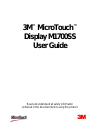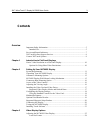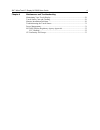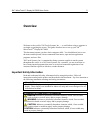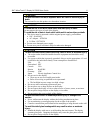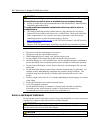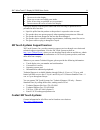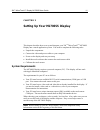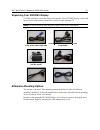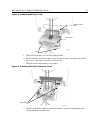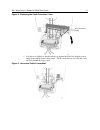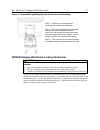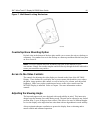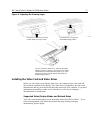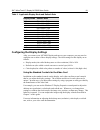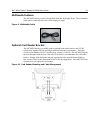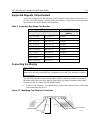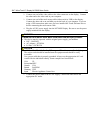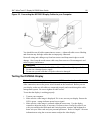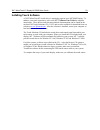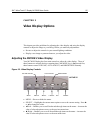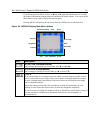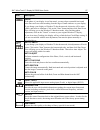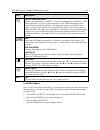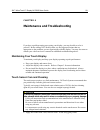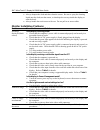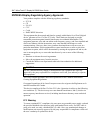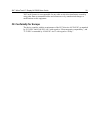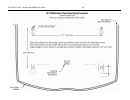3M M1700SS - MicroTouch - 17" LCD Monitor User Manual
Summary of M1700SS - MicroTouch - 17" LCD Monitor
Page 1
3m ™ microtouch ™ display m1700ss user guide read and understand all safety information contained in this document before using this product. 3.
Page 2
The information in this document is subject to change without notice. No part of this document may be reproduced or transmitted in any form or by any means, electronic or mechanical, for any purpose, without the express written permission of 3m touch systems, inc. 3m may have patents or pending pate...
Page 3: Contents
3m™ microtouch™ display m1700ss user guide 3 contents overview important safety information....................................................................................5 intended use .......................................................................................................5 servi...
Page 4
3m™ microtouch™ display m1700ss user guide 4 chapter 4 maintenance and troubleshooting maintaining your touch display............................................................................29 touch sensor care and cleaning ............................................................................
Page 5: Overview
3m™ microtouch™ display m1700ss user guide 5 overview welcome to the world of 3m touch systems, inc. — a world where using a computer is as simple as touching the screen. This guide describes how to set up your 3m tm microtouch tm display m1700ss. This document assumes you have basic computer skills...
Page 6
3m™ microtouch™ display m1700ss user guide 6 danger to avoid the risk of fire and/or explosion which will result in serious injury or death: do not install or use this product in a hazardous location. Warning to avoid the risk of fire which could result in serious injury or death: do not remove the ...
Page 7
3m™ microtouch™ display m1700ss user guide 7 caution to avoid the potentially hazardous situations associated with the use of isopropyl alcohol which may result in minor or moderate injury or property damage: • follow all instructions and recommendations in the manufacturer's material safety data sh...
Page 8
3m™ microtouch™ display m1700ss user guide 8 injury: • do not service the display. • there are no user serviceable parts inside. • refer all servicing to qualified service personnel. • do not remove the cover or back of the display. Unplug the display from the power outlet and refer servicing to qua...
Page 9
3m™ microtouch™ display m1700ss user guide 9 chapter 1 introduction to flat panel displays the 3m touch systems offers the 3m tm microtouch tm m1700ss display for desktop and countertop applications with built-in multimedia options. The display is available with 3m touch system’s surface capacitive ...
Page 10
3m™ microtouch™ display m1700ss user guide 10 note: the m1700ss display has a power led as well as four buttons for using the on-screen menu and adjusting the video display. Refer to chapter 3 for more information on these controls. Native video resolution on a flat panel display flat panel displays...
Page 11
3m™ microtouch™ display m1700ss user guide 11 chapter 2 setting up your m1700ss display this chapter describes how to set up and integrate your 3m tm microtouch tm m1700ss display into a touch application system. You need to complete the following tasks: • unpack the components • connect the video a...
Page 12
3m™ microtouch™ display m1700ss user guide 12 unpacking your m1700ss display carefully unpack the carton and inspect the contents. Your m1700ss display comes with most of these cables already connected as well as a touch software cd. Note: it is not necessary to store the power supply in the base of...
Page 13
3m™ microtouch™ display m1700ss user guide 13 figure 2. Removing the base cover 1. Make sure the display is in its full upright position. 2. Push in and lift up on each of the two tabs located on the left and right sides of the base cover. This action will release the base cover. 3. Slide the cover ...
Page 14
3m™ microtouch™ display m1700ss user guide 14 figure 4. Removing the cable connector cover 5. Lift this cover slightly so that the tabs are up against the rear of the display to keep them from catching on the cables below. Tilt the cover down as you slide the cover out from behind the support rods. ...
Page 15
3m™ microtouch™ display m1700ss user guide 15 figure 6. Disassembling the display from its base for arm mounting m1700ss display wall-mount locking mechanism caution to avoid the risk of minor or moderate personal injury or damage to the monitor: • never wall-mount the display without the locking me...
Page 16
3m™ microtouch™ display m1700ss user guide 16 figure 7. Wall-mount locking mechanism countertop base mounting option keyhole slots in the bottom of the base plate enable you to secure the unit to a desktop or countertop. Use standard screws in the desktop or countertop and then slide the base plate ...
Page 17
3m™ microtouch™ display m1700ss user guide 17 figure 8. Adjusting the viewing angle lift up on the latch to release lock. Adjust the m1700ss display by pushing or pulling on the top front of the display until the screen is at the best viewing angle for you. Then push down on latch to engage locking ...
Page 18
3m™ microtouch™ display m1700ss user guide 18 table 1. Applicable display mode and refresh rate display mode refresh rate dos 720 x 400 at 70hz vga 640 x 480 at 60hz 640 x 480 at 72hz 640 x 480 at 75hz svga 800 x 600 at 56hz 800 x 600 at 60hz 800 x 600 at 72hz 800 x 600 at 75hz xga 1024 x 768 at 60h...
Page 19
3m™ microtouch™ display m1700ss user guide 19 multimedia features the m1700ss display comes with speakers built into the display bezel. The multimedia cable can be connected to the rear of the display for input. Figure 9. Multimedia cable optional card reader bracket the m1700ss display is available...
Page 20
3m™ microtouch™ display m1700ss user guide 20 supported magnetic stripe readers at the time of publication, the following “mini” magnetic card readers have been tested to fit the 3m touch systems optional card reader bracket. Consult your card reader sales representative for model numbers not listed...
Page 21
3m™ microtouch™ display m1700ss user guide 21 2. Connect one end of the video cable to the video connector on the display. Connect the other end to the video card in your computer. 3. Connect one end of the touch sensor cable (either serial or usb) to the display. Connect the other end to an availab...
Page 22
3m™ microtouch™ display m1700ss user guide 22 figure 12. Connecting the m1700ss display cables to your computer you should be sure all cable connections are secure -- tighten all cable screws. Shaking and vibration may dislodge cables that are improperly connected. Route all wiring and cabling away ...
Page 23
3m™ microtouch™ display m1700ss user guide 23 installing touch software a 3m™ microtouch™ touch driver is required to operate your m1700ss display. To enhance your touch experience, refer to the mt 7 software user guide for complete instructions. These drivers and relevant technical documentation ca...
Page 25: Video Display Options
3m™ microtouch™ display m1700ss user guide 25 chapter 3 video display options this chapter provides guidelines for adjusting the video display and using the display controls to adjust the image to your liking. Before you make any adjustments: • be sure to adjust the controls in your normal lighting ...
Page 26
3m™ microtouch™ display m1700ss user guide 26 if you do not press the menu, select, or ◄/left or ►/right adjust buttons for 45 seconds, the monitor adjustment program times out and hides the menu options. You can press the menu button at any time to display the options again. Pressing menu will pull...
Page 27
3m™ microtouch™ display m1700ss user guide 27 icon description phase if the phase of your display is not fine-tuned, you may observe unstable horizontal noise lines and cross-talk stretching from the edge of small windows on your display. If you change your display to windows™ shut down mode, this n...
Page 28
3m™ microtouch™ display m1700ss user guide 28 icon description color temperature adjusts color temperature to preset 1 (9300 color temperature) or preset 2 (6500 color temperature). Or, for a custom color mode, select user and push the select button to activate the rgb submenu. This adjusts the inte...
Page 29
3m™ microtouch™ display m1700ss user guide 29 chapter 4 maintenance and troubleshooting if you have a problem setting up or using your display, you may be able to solve it yourself. Before calling 3m touch systems, try the suggested actions that are appropriate to the problems you are experiencing w...
Page 30
3m™ microtouch™ display m1700ss user guide 30 • always dampen the cloth and then clean the sensor. Be sure to spray the cleaning liquid onto the cloth, not the sensor, so that drips do not seep inside the display or stain the bezel. • always handle the touch sensor with care. Do not pull on or stres...
Page 31
3m™ microtouch™ display m1700ss user guide 31 troubleshooting the touch sensor if you are experiencing problems with the touch sensor, check the following list of common installation errors. Table 3. Common touch sensor installation issues common installation issues possible solutions touch sensor d...
Page 32
3m™ microtouch™ display m1700ss user guide 32 m1700ss display regulatory agency approvals your product complies with the following regulatory standards: • fcc-b • ce • ul/cul • ccc • c-tick • rohs/weee directives this equipment has been tested and found to comply within limits for a class b digital ...
Page 33
3m™ microtouch™ display m1700ss user guide 33 3m touch systems is not responsible for any radio or television interference caused by using other than recommended cables and connectors or by unauthorized changes or modifications to this equipment. Ce conformity for europe the device complies with the...
Page 35
3m™ microtouch™ display m1700ss user guide 35.