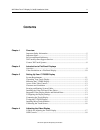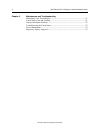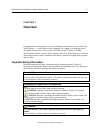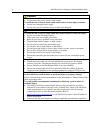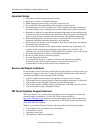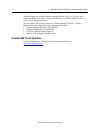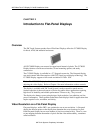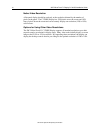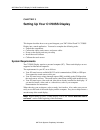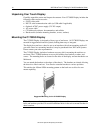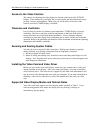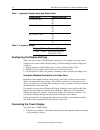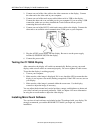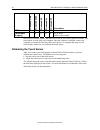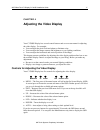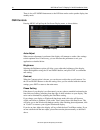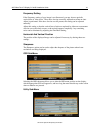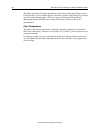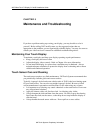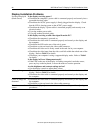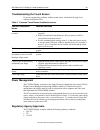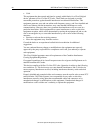- DL manuals
- 3M
- Monitor
- MicroTouch Display C1700SS
- Installation Manual
3M MicroTouch Display C1700SS Installation Manual
Summary of MicroTouch Display C1700SS
Page 1
3m touch systems proprietary information 3m ™ microtouch ™ display c1700ss installation guide read and understand all safety information contained in this document before using this product. 3.
Page 2
2 3m™ microtouch™ display c1700ss installation guide 3m touch systems proprietary information the information in this document is subject to change without notice. No part of this document may be reproduced or transmitted in any form or by any means, electronic or mechanical, for any purpose, withou...
Page 3: Contents
3m™ microtouch™ display c1700ss installation guide 3 3m touch systems proprietary information contents chapter 1 overview important safety information ......................................................................................5 important notes.................................................
Page 4
4 3m™ microtouch™ display c1700ss installation guide 3m touch systems proprietary information chapter 5 maintenance and troubleshooting maintaining your touch display..............................................................................21 touch sensor care and cleaning .........................
Page 5: Overview
3m™ microtouch™ display c1700ss installation guide 5 3m touch systems proprietary information chapter 1 overview congratulations on the purchase of your touch display, and welcome to the world of 3m touch systems — a world where using a computer is as simple as touching the sensor. This guide descri...
Page 6
6 3m™ microtouch™ display c1700ss installation guide 3m touch systems proprietary information warning to avoid the risk of fire which could result in serious injury or death: • do not remove the cover or back of the display. To avoid the risk of electric shock which could result in serious injury or...
Page 7
3m™ microtouch™ display c1700ss installation guide 7 3m touch systems proprietary information important notes • plug power cord into appropriate power source. • plug power cord into a grounded receptacle. • when unplugging power supply cord, pull on plug not cord. • do not connect or disconnect this...
Page 8
8 3m™ microtouch™ display c1700ss installation guide 3m touch systems proprietary information technical support is available monday through friday 8:30 a.M. To 5:30 p.M. With limited call back service after 5:30 p.M. Until 8:00 p.M. Us eastern standard time – 9 a.M. To 5 p.M. Throughout europe. You ...
Page 9
3m™ microtouch™ display c1700ss installation guide 9 3m touch systems proprietary information chapter 2 introduction to flat-panel displays overview the 3m touch systems product line of flat-panel displays offers the c1700ss display for kiosk, atm, and industrial enclosures. All cs1700ss displays ar...
Page 10
10 3m™ microtouch™ display c1700ss installation guide 3m touch systems proprietary information native video resolution a flat-panel display should be used only at the resolution dictated by the number of pixels on the panel. The c1700ss display has 1280 pixels across the screen and 1024 lines of pix...
Page 11
3m™ microtouch™ display c1700ss installation guide 11 3m touch systems proprietary information chapter 3 setting up your c1700ss display this chapter describes how to set up and integrate your 3m™ microtouch™ c1700ss display into a touch application. You need to complete the following tasks: • unpac...
Page 12
12 3m™ microtouch™ display c1700ss installation guide 3m touch systems proprietary information unpacking your touch display carefully unpack the carton and inspect the contents. Your c1700ss display includes the following cables and accessories: • svga video cable • rs-232 serial communication cable...
Page 13
3m™ microtouch™ display c1700ss installation guide 13 3m touch systems proprietary information access to the video controls the controls for adjusting the video display are located on the back of the c1700ss display. These buttons let you display the on-screen menu and adjust the phase, image positi...
Page 14
14 3m™ microtouch™ display c1700ss installation guide 3m touch systems proprietary information table 1. Applicable display mode and refresh rate display mode refresh rate (hz) vga (640 x 480) 60 75 85 svga (800 x 600) 56 60 75 85 xga (1024 x 768) 60 75 85 sxga (1280 x 1024) 60 75 table 2. Frequency ...
Page 15
3m™ microtouch™ display c1700ss installation guide 15 3m touch systems proprietary information 2. Connect one end of the video cable to the video connector on the display. Connect the other end to the video card in your computer. 3. Connect one end of the touch sensor cable (either serial or usb) to...
Page 16
16 3m™ microtouch™ display c1700ss installation guide 3m touch systems proprietary information windows® vista windows® 2000 windows® xp windows® 9x windows® nt controllers mt 7 x x x all current controllers (serial and usb) touchware (legacy) x x x x ex ii series serial resistive series microtouch s...
Page 17: Adjusting The Video Display
3m™ microtouch™ display c1700ss installation guide 17 3m touch systems proprietary information chapter 4 adjusting the video display your c1700ss display has several control buttons and an on-screen menu for adjusting the video display. For example: • you can adjust the pixel clock and phase to elim...
Page 18
18 3m™ microtouch™ display c1700ss installation guide 3m touch systems proprietary information there is also a standby button next to the led that can be used to put the display into standby mode. Osd controls pressing menu will pull up the on screen display menu, as shown below. On screen display a...
Page 19
3m™ microtouch™ display c1700ss installation guide 19 3m touch systems proprietary information frequency setting if the frequency setting of your image is not fine-tuned, you may observe periodic vertical bars of video noise. These bars of noise are usually adjusted out when an auto adjust is perfor...
Page 20
20 3m™ microtouch™ display c1700ss installation guide 3m touch systems proprietary information the utility sub-menu will supply information on the current video signal being received. It will also allow you to reset the display to the factory default video settings. If you wish to do this, select th...
Page 21
3m™ microtouch™ display c1700ss installation guide 21 3m touch systems proprietary information chapter 5 maintenance and troubleshooting if you have a problem setting up or using your display, you may be able to solve it yourself. Before calling 3m touch systems, try the suggested actions that are a...
Page 22
22 3m™ microtouch™ display c1700ss installation guide 3m touch systems proprietary information display installation problems no image displayed (blank screen) is the display receiving power? • check that the computer’s power cable is connected properly and securely into a grounded electrical outlet....
Page 23
3m™ microtouch™ display c1700ss installation guide 23 3m touch systems proprietary information troubleshooting the touch sensor if you are experiencing problems with the touch sensor, check the following list of common installation errors. Table 3. Common touch sensor installation issues common inst...
Page 24
24 3m™ microtouch™ display c1700ss installation guide 3m touch systems proprietary information • ctick this equipment has been tested and found to comply within limits for a class b digital device, pursuant to part 15 of the fcc rules. These limits are designed to provide reasonable protection, agai...