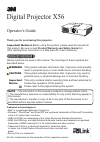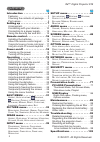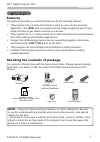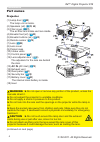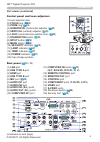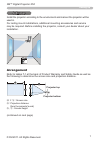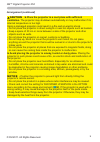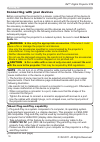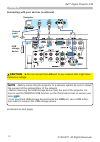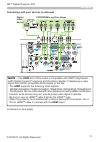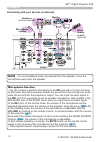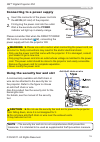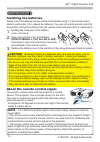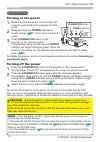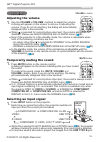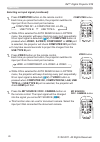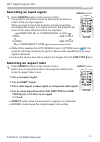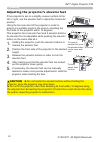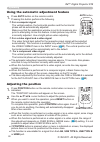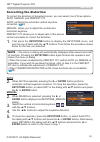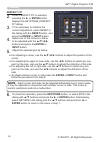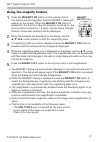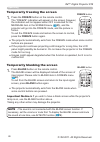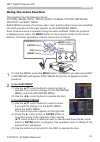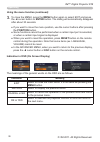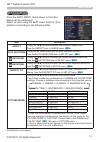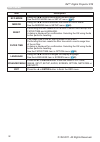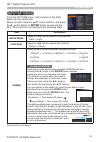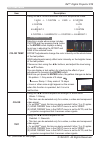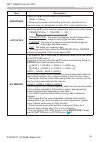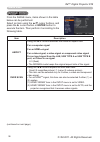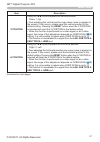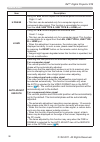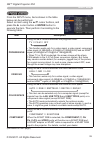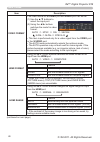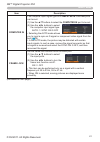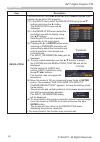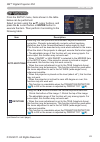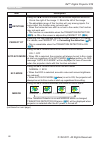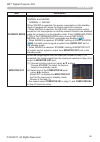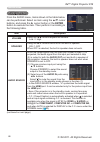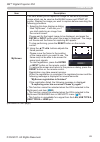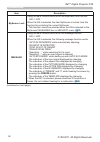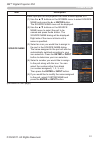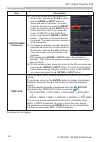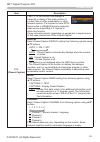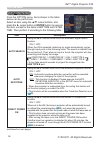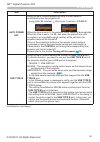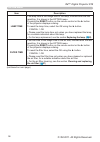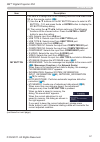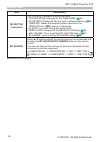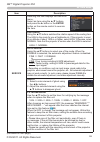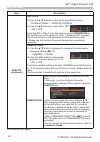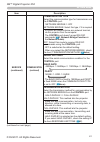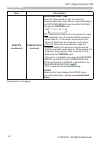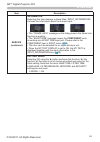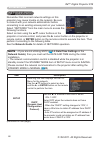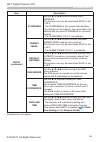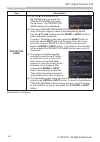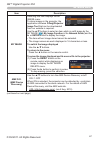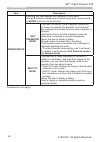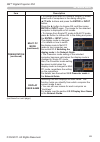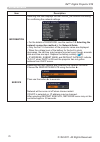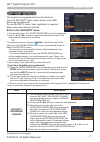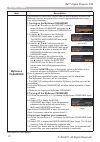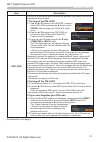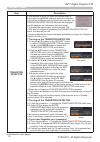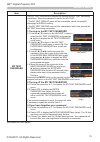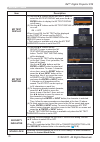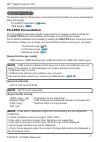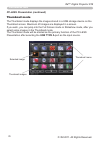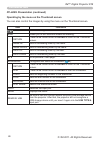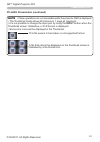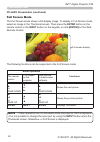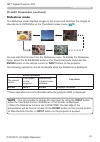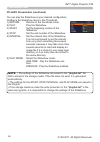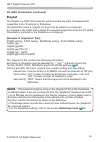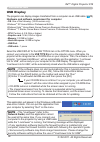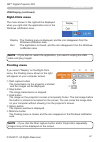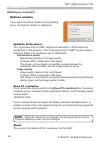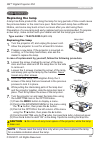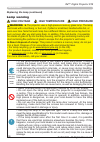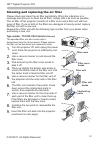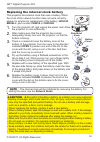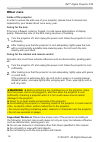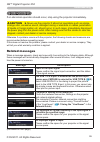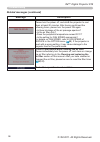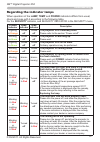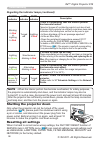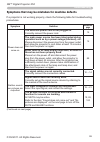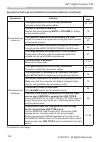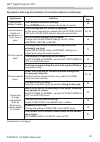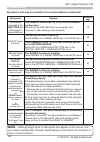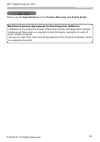- DL manuals
- 3M
- Projector
- X56
- Operator's Manual
3M X56 Operator's Manual
1
Digital Projector X56
Operator's Guide
Thank you for purchasing this projector.
►Before using this product, please read all manuals for
this product. Be sure to read
Product Warranty and Safety Guide
first.
After reading them, store them in a safe place for future reference.
Important Notice
• The information in this manual is subject to change without notice.
• The manufacturer assumes no responsibility for any errors that may appear in
this manual.
• The reproduction, transfer or copy of all or any part of this document is not
permitted without express written consent.
NOTE
Trademark acknowledgment
Various symbols are used in this manual. The meanings of these symbols are
described below.
About this manual
WARNING
CAUTION
This symbol indicates information that, if ignored, could possibly
result in personal injury or even death due to incorrect handling.
This symbol indicates information that, if ignored, may result in
personal injury or physical damage due to incorrect handling.
Please refer to the pages following this symbol.
• Mac
®
is a registered trademark of Apple Inc.
• Windows
®
, DirectDraw
®
and Direct3D
®
are registered trademarks of Microsoft Corporation
in the U.S. and/or other countries.
• VESA and DDC are trademarks of the Video Electronics Standard Association.
• HDMI, the HDMI logo, and High-Definition Multimedia Interface are trademarks or registered
trademarks of HDMI Licensing LLC in the United States and other countries.
• Trademark PJLink is a trademark applied for trademark rights
in Japan, the United States of America and other countries and
areas.
• Blu-ray Disc is a trademark.
All other trademarks are the properties of their respective owners.
Important
Notice
This entry contains helpful operating hints and best practices for
trouble-free operation of this product.
Summary of X56
Page 1
1 digital projector x56 operator's guide thank you for purchasing this projector. ►before using this product, please read all manuals for this product. Be sure to read product warranty and safety guide first. After reading them, store them in a safe place for future reference. Important notice • the...
Page 2
2 © 3m 2011. All rights reserved. 3m™ digital projector x56 contents introduction . . . . . . . . . . . . . . . 3 features . . . . . . . . . . . . . . . . . . . . . . 3 checking the contents of package . . . 3 part names . . . . . . . . . . . . . . . . . . . . 4 setting up . . . . . . . . . . . . . ...
Page 3: Note
3 © 3m 2011. All rights reserved. 3m™ digital projector x56 introduction introduction checking the contents of package your projector should come with the items shown there. Please request missing items from your dealer or 3m via contact information found at the end of this manual. Page up page down...
Page 4: Part Names
4 © 3m 2011. All rights reserved. 3m™ digital projector x56 introduction part names projector (1) lamp door ( 89 ) the lamp unit is inside. (2) speakers (x2) ( 19 , 46 ) (3) filter cover ( 91 ) the air fi lter and intake vent are inside. (4) elevator feet (x2) ( 22 ) (5) elevator buttons (x2) ( 22 )...
Page 5: Part Names (Continued)
5 © 3m 2011. All rights reserved. 3m™ digital projector x56 introduction part names (continued) control panel and lens adjusters lock (1) lens adjuster door (2) focus ring ( 23 ) (3) zoom ring ( 23 ) (4) horizontal (horizontal) adjuster ( 23 ) (5) vertical (vertical) adjuster ( 23 ) (6) lock (horizo...
Page 6: Part Names (Continued)
6 © 3m 2011. All rights reserved. 3m™ digital projector x56 introduction part names (continued) remote control (1) video button ( 20 ) (2) computer button ( 20 ) (3) search button ( 21 ) (4) standby / on button ( 18 ) (5) aspect button ( 21 ) (6) auto button ( 24 ) (7) blank button ( 28 ) (8) magnif...
Page 7: Arrangement
7 © 3m 2011. All rights reserved. 3m™ digital projector x56 Ⓗ × Ⓥ : screen size ⓐ : projection distance (from the projector's end) ⓑ , ⓒ : screen height setting up setting up (continued on next page) projector top projector bottom install the projector according to the environment and manner the pro...
Page 8: Arrangement (Continued)
8 © 3m 2011. All rights reserved. 3m™ digital projector x56 setting up arrangement (continued) warning (continued on next page) ► install the projector where you can access the power outlet easily. If an abnormality should occur, unplug the projector urgently. Otherwise it could cause a fire or elec...
Page 9: Arrangement (Continued)
9 © 3m 2011. All rights reserved. 3m™ digital projector x56 setting up arrangement (continued) ► place the projector in a cool place with sufficient ventilation. The projector may shutdown automatically or may malfunction if its internal temperature is too high. Using a damaged projector could resul...
Page 10: Connecting With Your Devices
10 © 3m 2011. All rights reserved. 3m™ digital projector x56 setting up connecting with your devices before connecting the projector to a device, consult the manual of the device to confirm that the device is suitable for connecting with this projector and prepare the required accessories, such as a...
Page 11: Note
11 © 3m 2011. All rights reserved. 3m™ digital projector x56 setting up connecting with your devices (continued) computer ( 40 ) ( 41 ) ( 61 ) ( 41 ) ( 46 ) ( 55 ) • before connecting the projector to a computer, consult the computer’s manual and check the compatibility of the signal level, the sync...
Page 12: Lan
12 © 3m 2011. All rights reserved. 3m™ digital projector x56 setting up connecting with your devices (continued) computer access point usb storage device ( 64 ) ( 78 ) ( 64 ) ( 55 ) ( 61 ) (continued on next page) ►do not connect the lan port to any network that might have excessive voltage. Caution...
Page 13: Hdmi
13 © 3m 2011. All rights reserved. 3m™ digital projector x56 setting up ( 41 ) ( 41 ) ( 41 ) ( 46 ) vcr/dvd/blu-ray disc player digital video device • the hdmi port of this model is compatible with hdcp (high-band- width digital content protection) and therefore capable of displaying a video signal ...
Page 14: Note
14 © 3m 2011. All rights reserved. 3m™ digital projector x56 setting up speakers (with an amplifi er) wired remote control (optional) monitor microphone system connecting with your devices (continued) • if a loud feedback noise is produced from the speaker, move the microphone away from the speaker....
Page 15: Connecting to A Power Supply
15 © 3m 2011. All rights reserved. 3m™ digital projector x56 connecting to a power supply 1. Insert the connector of the power cord into the ac in (ac inlet) of the projector. 2. Firmly plug the power cord into the outlet. Wait a few seconds and the power indicator will light up in steady orange. ►p...
Page 16: Installing The Batteries
16 © 3m 2011. All rights reserved. 3m™ digital projector x56 30° 3m 30° (approx.) remote control about the remote control signal the remote control works with the projector’s remote sensor. This projector has a remote sensor on the front. The sensor senses the signal within the following range when ...
Page 17: Notice
17 © 3m 2011. All rights reserved. 3m™ digital projector x56 changing the frequency of remote control signal the accessory remote control has the two choices on signal frequency mode 1:normal and mode 2:high. If the remote control does not function properly, attempt to change the signal frequency. I...
Page 18: Turning On The Power
18 © 3m 2011. All rights reserved. 3m™ digital projector x56 video doc.C amera keyst one aspe ct sear ch blank mute my butto n posit ion 1 2 esc enter menu reset comput er my so urce/ auto magni fy page up volume down on off 㧗 freeze 1. Make sure that the power cord is fi rmly and correctly connecte...
Page 19: Adjusting The Volume
19 © 3m 2011. All rights reserved. 3m™ digital projector x56 operating 1. Adjusting the volume use the volume + / volume - buttons to adjust the volume. A dialog will appear on the screen to aid you in adjusting the volume. If you do not do anything, the dialog will automatically disappear after a f...
Page 20: Video
20 © 3m 2011. All rights reserved. 3m™ digital projector x56 page up page down video my source/ doc.Camera standby/on freeze magnify aspect search auto blank mute volume keystone my button position esc enter menu reset computer 1. Press video button on the remote control. Each time you press the but...
Page 21: Selecting An Aspect Ratio
21 © 3m 2011. All rights reserved. 3m™ digital projector x56 operating selecting an aspect ratio ● aspect button does not work when a signal is not detected. ● normal mode keeps the original aspect ratio setting. 1. Press search button on the remote control. The projector will start to check its inp...
Page 22: Caution
22 © 3m 2011. All rights reserved. 3m™ digital projector x56 operating adjusting the projector’s elevator feet if the projector is set on a slightly uneven surface to the left or right, use the elevator feet to adjust the horizontal position. Using the feet can also tilt the projector in order to pr...
Page 23: Adjusting The Lens
23 © 3m 2011. All rights reserved. 3m™ digital projector x56 operating adjusting the lens 1. Use the zoom ring to adjust the screen size. 2. Use the focus ring to focus the picture. 3. Turn the vertical adjuster fully counter clockwise. Then turn it clockwise and adjust the vertical lens position up...
Page 24: Adjusting The Position
24 © 3m 2011. All rights reserved. 3m™ digital projector x56 operating 1. Press position button on the remote control when no menu is indicated. The “position” indication will appear on the screen. Adjusting the position 2. Use the ▲/▼/◄/► cursor buttons to adjust the picture position. When you want...
Page 25: Correcting The Distortion
25 © 3m 2011. All rights reserved. 3m™ digital projector x56 operating correcting the distortion to correct the distortion of projected screen, you can select one of three options, auto, manual and perfect fit. Auto: performs the automatic vertical keystone correction. ( 43 ) manual: allows you to a...
Page 26: Perfect Fit
26 © 3m 2011. All rights reserved. 3m™ digital projector x56 operating perfect fit 2. When perfect fit is selected, pressing the ► or enter button displays the keystone_perfect fit dialog. 3. If it is necessary to initialize the current adjustment, select reset in the dialog with the reset button, a...
Page 27: Using The Magnify Feature
27 © 3m 2011. All rights reserved. 3m™ digital projector x56 operating 1. Using the magnify feature 2. Magnify on/off button page up page down video my source/ doc.Camera standby/on freeze magnify aspect search auto blank mute volume keystone my button position esc enter menu reset computer 3. 4. 5....
Page 28: Blank
28 © 3m 2011. All rights reserved. 3m™ digital projector x56 1. Press blank button on the remote control. The blank screen will be displayed instead of the screen of input signal. Please refer to blank item in screen menu ( 48 ). To exit from the blank screen and return to the input signal screen, p...
Page 29: Menu
29 © 3m 2011. All rights reserved. 3m™ digital projector x56 operating vide o doc. Came ra key ston e as pe ct sea rch bl ank mute my butt on pos ition 1 2 es c re set com pute r my s ourc e/ au to magn ify pa ge up vo lume down on off 㧗 fr ee ze position esc enter menu reset enter menu position res...
Page 30: Menu
30 © 3m 2011. All rights reserved. 3m™ digital projector x56 using the menu function (continued) 3. To close the menu, press the menu button again or select exit and press the ◄ cursor button or enter button. The dialog will automatically disappear after about 30 seconds. ● if you want to move the m...
Page 31
31 © 3m 2011. All rights reserved. 3m™ digital projector x56 easy menu easy menu from the easy menu, items shown in the table below can be performed. Select an item using the ▲/▼ cursor buttons. Then perform it according to the following table. Item description aspect using the ◄/► buttons switches ...
Page 32
32 © 3m 2011. All rights reserved. 3m™ digital projector x56 easy menu item description eco mode using the ◄/► buttons turns off/on the eco mode. See the eco mode item in setup menu ( 44 ). Mirror using the ◄/► buttons switches the mode for mirror status. See the mirror item in setup menu ( 44 ). Re...
Page 33: Enter
33 © 3m 2011. All rights reserved. 3m™ digital projector x56 picture menu picture menu from the picture menu, items shown in the table below can be performed. Select an item using the ▲/▼ cursor buttons, and press the ► cursor button or enter button to execute the item. Then perform it according to ...
Page 34
34 © 3m 2011. All rights reserved. 3m™ digital projector x56 picture menu (continued on next page) item description color temp using the ▲/▼ buttons switches the color temperature mode. To adjust custom selecting a mode whose name includes custom and then pressing the ► button or the enter button di...
Page 35
35 © 3m 2011. All rights reserved. 3m™ digital projector x56 picture menu item description sharpness using the ◄/► buttons adjusts the sharpness. Weak ó strong • there may be some noise and/or the screen may flicker for a moment when an adjustment is made. This is not a malfunction. Active iris usin...
Page 36: Enter
36 © 3m 2011. All rights reserved. 3m™ digital projector x56 image menu image menu from the image menu, items shown in the table below can be performed. Select an item using the ▲/▼ cursor buttons, and press the ► cursor button or enter button to execute the item. Then perform it according to the fo...
Page 37
37 © 3m 2011. All rights reserved. 3m™ digital projector x56 image menu item description v position using the ◄/► buttons adjusts the vertical position. Down ó up • over-adjusting the vertical position may cause noise to appear on the screen. If this occurs, please reset the vertical position to the...
Page 38
38 © 3m 2011. All rights reserved. 3m™ digital projector x56 image menu item description h phase using the ◄/► buttons adjusts the horizontal phase to eliminate flicker. Right ó left • this item can be selected only for a computer signal or a component video signal. This function is unavailable for ...
Page 39: Enter
39 © 3m 2011. All rights reserved. 3m™ digital projector x56 input menu input menu from the input menu, items shown in the table below can be performed. Select an item using the ▲/▼ cursor buttons, and press the ► cursor button or enter button to execute the item. Then perform it according to the fo...
Page 40
40 © 3m 2011. All rights reserved. 3m™ digital projector x56 input menu (continued on next page) item description video format the video format for s-video port and video port can be set. (1) use the ▲/▼ buttons to select the input port. (2) using the ◄/► buttons switches the mode for video format. ...
Page 41
41 © 3m 2011. All rights reserved. 3m™ digital projector x56 input menu item description computer in the computer input signal type for computer in1 and in2 ports can be set. (1) use the ▲/▼ buttons to select the computer in port to be set. (2) use the ◄/► buttons to select the computer input signal...
Page 42
42 © 3m 2011. All rights reserved. 3m™ digital projector x56 input menu item description resolution the resolution for the computer in1 and computer in2 input signals can be set on this projector. (1) in the input menu select the resolution using the ▲/▼ buttons and press the ► button. The resolutio...
Page 43: Enter
43 © 3m 2011. All rights reserved. 3m™ digital projector x56 setup menu setup menu from the setup menu, items shown in the table below can be performed. Select an item using the ▲/▼ cursor buttons, and press the ► cursor button or enter button to execute the item. Then perform it according to the fo...
Page 44
44 © 3m 2011. All rights reserved. 3m™ digital projector x56 setup menu item description keystone using the ◄/► buttons corrects the horizontal keystone distortion. Shrink the right of the image ó shrink the left of the image • the adjustable range of this function will vary among inputs. For some i...
Page 45
45 © 3m 2011. All rights reserved. 3m™ digital projector x56 item description standby mode using ▲/▼ buttons switches the standby mode setting between normal and saving. Normal ó saving when saving is selected, the power consumption in the standby mode is lowered with some functional restriction as ...
Page 46: Enter
46 © 3m 2011. All rights reserved. 3m™ digital projector x56 audio menu audio menu from the audio menu, items shown in the table below can be performed. Select an item using the ▲/▼ cursor buttons, and press the ► cursor button or the enter button to execute the item. Then perform it according to th...
Page 47
47 © 3m 2011. All rights reserved. 3m™ digital projector x56 audio menu item description hdmi audio using the ▲/▼ buttons switches the mode for the hdmi tm audio. Check each of the two modes provided and select the suitable one for your hdmi tm audio device. 1 ó 2 mic level using the ▲/▼ buttons swi...
Page 48: Enter
48 © 3m 2011. All rights reserved. 3m™ digital projector x56 screen menu screen menu from the screen menu, items shown in the table below can be performed. Select an item using the ▲/▼ cursor buttons, and press the ► cursor button or enter button to execute the item. Then perform it according to the...
Page 49
49 © 3m 2011. All rights reserved. 3m™ digital projector x56 screen menu item description myscreen this item allows you to capture an image for use as a myscreen image which can be used as the blank screen and start up screen. Display the image you want to capture before executing the following proc...
Page 50
50 © 3m 2011. All rights reserved. 3m™ digital projector x56 screen menu item description myscreen lock using the ▲/▼ buttons turns on/off the myscreen lock function. On ó off when the on is selected, the item myscreen is locked. Use this function for protecting the current myscreen. • this function...
Page 51
51 © 3m 2011. All rights reserved. 3m™ digital projector x56 screen menu item description source name each input port for this projector can have a name applied to it. (1) use the ▲/▼ buttons on the screen menu to select source name and press the ► or enter button. The source name menu will be displ...
Page 52
52 © 3m 2011. All rights reserved. 3m™ digital projector x56 screen menu item description source name ( continued ) (6) the current name will be displayed on the first line. Use the ▲/▼/◄/► buttons and the enter or input button to select and enter characters. To erase 1 character at one time, press ...
Page 53
53 © 3m 2011. All rights reserved. 3m™ digital projector x56 screen menu item description c.C. (closed caption) the c.C. Is the function that displays a transcript or dialog of the audio portion of a video, files or other presentation or other relevant sounds. It is required to have ntsc format vide...
Page 54: Enter
54 © 3m 2011. All rights reserved. 3m™ digital projector x56 option menu option menu from the option menu, items shown in the table below can be performed. Select an item using the ▲/▼ cursor buttons, and press the ► cursor button or enter button to execute the item, except for the items lamp time a...
Page 55
55 © 3m 2011. All rights reserved. 3m™ digital projector x56 option menu item description auto power off using the ▲/▼ buttons adjusts the time to count down to automatically turn the projector off. Long (max. 99 minutes) ó short (min. 0 minute = disable) when the time is set to 0, the projector is ...
Page 56
56 © 3m 2011. All rights reserved. 3m™ digital projector x56 option menu item description lamp time the lamp time is the usage time of the lamp, counted after the last resetting. It is shown in the option menu. Pressing the reset button on the remote control or the ► button of the projector displays...
Page 57
57 © 3m 2011. All rights reserved. 3m™ digital projector x56 option menu item description my button this item is to assign one of the following functions to my button 1/2 on the remote control ( 6 ). (1) use the ▲/▼ buttons on the my button menu to select a my button - (1/2) and press the ► or enter...
Page 58
58 © 3m 2011. All rights reserved. 3m™ digital projector x56 option menu item description my button ( continued ) • active iris: changes the active iris mode. • picture mode: changes the picture mode ( 31 ). • filter reset: displays the filter time reset confirmation dialogue ( 56 ). • template: mak...
Page 59
59 © 3m 2011. All rights reserved. 3m™ digital projector x56 option menu item description service selecting this item displays the service menu. Select an item using the ▲/▼ buttons, and press the ► button or the enter button on the remote control to execute the item. Fan speed using the ▲/▼ buttons...
Page 60
60 © 3m 2011. All rights reserved. 3m™ digital projector x56 option menu item description service (continued) key lock (1) use the ▲/▼ buttons to choose the operations control. Control panel ó remote control (2) use the ◄/► buttons to select on or off. On ó off selecting on in step 2 locks the butto...
Page 61
61 © 3m 2011. All rights reserved. 3m™ digital projector x56 option menu item description service (continued) communication (continued) communication type select the communication type for transmission via the control port. Network bridge ó off network bridge: select this type, if it is required to ...
Page 62
62 © 3m 2011. All rights reserved. 3m™ digital projector x56 option menu item description service (continued) communication (continued) response limit time select the time period to wait for receiving response data from other device communicating by the network bridge and the half-duplex through the...
Page 63
63 © 3m 2011. All rights reserved. 3m™ digital projector x56 option menu item description service (continued) information selecting this item displays a dialog titled “input_information”. It shows the information about the current input. • the “frame lock” message on the dialog means the frame lock ...
Page 64: Enter
64 © 3m 2011. All rights reserved. 3m™ digital projector x56 network menu remember that incorrect network settings on this projector may cause trouble on the network. Be sure to consult with your network administrator before connecting to an existing access point on your network. Select “network” fr...
Page 65
65 © 3m 2011. All rights reserved. 3m™ digital projector x56 network menu item description setup (continued) ip address use the ▲/▼/◄/► buttons to enter the ip address. This function can only be used when dhcp is set to off. • the ip address is the number that identifies this projector on the networ...
Page 66
66 © 3m 2011. All rights reserved. 3m™ digital projector x56 network menu item description projector name (1) use the ▲/▼ buttons on the network menu to select the projector name and press the ► button. The projector name dialog will be displayed. (2) the current projector name will be displayed on ...
Page 67
67 © 3m 2011. All rights reserved. 3m™ digital projector x56 network menu item description my image selecting this item displays the my image menu. To store images in the projector, the application software pjimg/projector image tool that can be downloaded from our website is required. Use the ▲/▼ b...
Page 68
68 © 3m 2011. All rights reserved. 3m™ digital projector x56 network menu item description presentation selecting this item displays the presentation menu. Use ▲/▼ buttons to select one of the following items, then press ► or enter button to use the function. Quit presenter mode if you set a compute...
Page 69
69 © 3m 2011. All rights reserved. 3m™ digital projector x56 network menu item description presentation (continued) multi pc mode (continued) • to change from multi pc mode to single pc mode, select one of computers in the dialog using the ▲/▼/◄/► buttons and press the enter or input button. Press t...
Page 70
70 © 3m 2011. All rights reserved. 3m™ digital projector x56 network menu item description information selecting this item displays the network_information dialog for confirming the network settings. • for the details of passcode, see the section 1.5 selecting the network connection method in the ne...
Page 71: Enter to The Security Menu
71 © 3m 2011. All rights reserved. 3m™ digital projector x56 security menu this projector is equipped with security functions. From the security menu, items shown in the table below can be performed. To use security menu: user registration is required before using the security functions. Enter to th...
Page 72: Myscreen
72 © 3m 2011. All rights reserved. 3m™ digital projector x56 security menu item description myscreen password the myscreen password function can be used to prohibit access to the myscreen function and prevent the currently registered myscreen image from being overwritten. 1 turning on the myscreen p...
Page 73
73 © 3m 2011. All rights reserved. 3m™ digital projector x56 security menu item description pin lock pin lock is a function which prevents the projector from being used unless a registered code is input. 1 turning on the pin lock 1-1 use the ▲/▼ buttons on the security menu to select pin lock and pr...
Page 74
74 © 3m 2011. All rights reserved. 3m™ digital projector x56 security menu item description transition detector if this function is set to on when the vertical angle of the projector or mirror setting at which the projector is turned on is different than the previously recorded, the transition detec...
Page 75
75 © 3m 2011. All rights reserved. 3m™ digital projector x56 security menu item description my text password the my text password function can prevent the my text from being overwritten. When the password is set for the my text; • the my text display menu will be unavailable, which can prohibit chan...
Page 76
76 © 3m 2011. All rights reserved. 3m™ digital projector x56 security menu item description my text display (1) use the ▲/▼ buttons on the security menu to select the my text display and press the ► or enter button to display the my text display on/off menu. (2) use the ▲/▼ buttons on the my text di...
Page 77: Usb Type A
77 © 3m 2011. All rights reserved. 3m™ digital projector x56 presentation tools presentation tools the pc-less presentation reads image data from storage media inserted into the usb type a port and displays the image on the following modes. The pc-less presentation can be started by selecting the us...
Page 78: Thumbnail Mode
78 © 3m 2011. All rights reserved. 3m™ digital projector x56 presentation tools thumbnail mode pc-less presentation (continued) the thumbnail mode displays the images stored in a usb storage device on the thumbnail screen. Maximum 20 images are displayed in a screen. If you wish, you can jump into t...
Page 79: Operating By Buttons Or Keys
79 © 3m 2011. All rights reserved. 3m™ digital projector x56 presentation tools pc-less presentation (continued) the setup menu for the selected image item functions setup use the ◄/► cursor buttons to switch each setting or use the ► cursor button to execute the functions as follows. Return press t...
Page 80
80 © 3m 2011. All rights reserved. 3m™ digital projector x56 presentation tools you can also control the images by using the menu on the thumbnail screen. Pc-less presentation (continued) operating by the menu on the thumbnail screen item functions moves to an upper folder. Sort allows you to sort f...
Page 81: Input
81 © 3m 2011. All rights reserved. 3m™ digital projector x56 presentation tools pc-less presentation (continued) • these operations are not accessible while the projector osd is displayed. • the thumbnail mode shows 20 pictures in 1 page as maximum. • it is not possible to change the input port by u...
Page 82: Enter
82 © 3m 2011. All rights reserved. 3m™ digital projector x56 presentation tools pc-less presentation (continued) the full screen mode shows a full display image. To display in full screen mode, select an image in the thumbnail screen. Then press the enter button on the remote control or the input bu...
Page 83: Slideshow Mode
83 © 3m 2011. All rights reserved. 3m™ digital projector x56 presentation tools pc-less presentation (continued) slideshow mode the following operations can be accessible while the slideshow is displayed. * these operations are not accessible while the projector osd is displayed. • it is not possibl...
Page 84: “Playlist.Txt”
84 © 3m 2011. All rights reserved. 3m™ digital projector x56 presentation tools pc-less presentation (continued) you can play the slideshow at your desired configuration. Configure the slideshow items in the thumbnail. 1) return : returns to the thumbnail mode. 2) play : play the slideshow. 3) start...
Page 85: Playlist
85 © 3m 2011. All rights reserved. 3m™ digital projector x56 presentation tools pc-less presentation (continued) playlist the playlist is a dos format text file, which decides the order of displayed still image files in the thumbnail or slideshow. The playlist file name is “playlist.Txt” and it can ...
Page 86: Usb Display
86 © 3m 2011. All rights reserved. 3m™ digital projector x56 presentation tools usb display the projector can display images transferred from a computer via an usb cable ( 10 ). Select the usb display for the usb type b item in the option menu. When you connect your computer to the usb type b port o...
Page 87: Usb Display (Continued)
87 © 3m 2011. All rights reserved. 3m™ digital projector x56 presentation tools display : the floating menu is displayed, and the icon disappears from the windows notification area. Quit : the application is closed, and the icon disappears from the windows notification area. The menu shown in the ri...
Page 88: Optimize Performance
88 © 3m 2011. All rights reserved. 3m™ digital projector x56 presentation tools if you select the option button on the floating menu, the options window is displayed. Optimize performance the “liveviewer lite for usb” captures screenshots in jpeg data and sends them to the projector. The “liveviewer...
Page 89: Replacing The Lamp
89 © 3m 2011. All rights reserved. 3m™ digital projector x56 maintenance maintenance a lamp has fi nite product life. Using the lamp for long periods of time could cause the pictures darker or the color tone poor. Note that each lamp has a different lifetime, and some may burst or burn out soon afte...
Page 90: Lamp Warning
90 © 3m 2011. All rights reserved. 3m™ digital projector x56 maintenance lamp warning replacing the lamp (continued) high voltage high temperature high pressure ►the projector uses a high-pressure mercury glass lamp. The lamp can break with a loud bang, or burn out, if jolted or scratched, handled w...
Page 91: Type Number : 78-8138-1145-8
91 © 3m 2011. All rights reserved. 3m™ digital projector x56 maintenance cleaning and replacing the air fi lter please check and clean the air fi lter periodically. When the indicators or a message prompts you to clean the air fi lter, comply with it as soon as possible. The air fi lter of this proj...
Page 92: Warning
92 © 3m 2011. All rights reserved. 3m™ digital projector x56 maintenance ► before cleaning or replacing the air filter, make sure the power cable is not plugged in, then allow the projector to cool sufficiently. ►use only the air filter of the specified type. Do not use the projector without the air...
Page 93: Hitachi
93 © 3m 2011. All rights reserved. 3m™ digital projector x56 maintenance replacing the internal clock battery this projector has internal clock that uses a battery. When the clock of the network function does not work correctly, please try solution by replacement of the battery: hitachi maxell , par...
Page 94: Other Care
94 © 3m 2011. All rights reserved. 3m™ digital projector x56 maintenance other care in order to ensure the safe use of your projector, please have it cleaned and inspected by your dealer about once every year. 1. Turn the projector off, and unplug the power cord. Allow the projector to cool sufficie...
Page 95: Caution
95 © 3m 2011. All rights reserved. 3m™ digital projector x56 troubleshooting troubleshooting if an abnormal operation should occur, stop using the projector immediately. Otherwise if a problem occurs with the projector, the following checks and measures are recommended before requesting repair. If t...
Page 96: Message
96 © 3m 2011. All rights reserved. 3m™ digital projector x56 message description the internal temperature is rising. Please turn the power off, and allow the projector to cool down at least 20 minutes. After having confirmed the following items, please turn the power on again. • is there blockage of...
Page 97: Lamp
97 © 3m 2011. All rights reserved. 3m™ digital projector x56 troubleshooting regarding the indicator lamps when operation of the lamp , temp and power indicators differs from usual, check and cope with it according to the following table. For the security indicator, see security indicator in the sec...
Page 98: Note
98 © 3m 2011. All rights reserved. 3m™ digital projector x56 troubleshooting regarding the indicator lamps (continued) • when the interior portion has become overheated, for safety purposes, the projector is automatically shut down, and the indicator lamps may also be turned off. In such a case, dis...
Page 99
99 © 3m 2011. All rights reserved. 3m™ digital projector x56 troubleshooting symptoms that may be mistaken for machine defects if a projector is not working properly, check the following table for troubleshooting procedures. Symptom solution reference page power does not come on. The electrical powe...
Page 100
100 © 3m 2011. All rights reserved. 3m™ digital projector x56 troubleshooting symptoms that may be mistaken for machine defects (continued) symptoms solution reference page sound does not come out. The signal cables are not correctly connected. Correctly connect the audio cables. 10 ~ 14 the mute fu...
Page 101
101 © 3m 2011. All rights reserved. 3m™ digital projector x56 symptoms solution reference page video screen display freezes. The freeze function is working. Press freeze button to restore the screen to normal. 28 colors have a faded- out appearance, or color tone is poor. Color settings are not corr...
Page 102: Note
102 © 3m 2011. All rights reserved. 3m™ digital projector x56 symptoms solution reference page the computer connected to the usb type b port of the projector does not start up. The computer cannot start up in the current hardware configuration. Disconnect the usb cable from the computer, then reconn...
Page 103: Specifications
103 © 3m 2011. All rights reserved. 3m™ digital projector x56 specifications specifications please see the specifications in the product warranty and safety guide . End user license agreement for the projector software • software in the projector consists of the plural number of independent software...
Page 104
3m austin center building a147-5n-01 6801 river place blvd. Austin, tx 78726-9000 3m canada p.O. Box 5757 london, ontario n6a 4t1 3m mexico, s.A. De c.V. Apartado postal 14-139 mexico, d.F. 07000 mexico 3m europe boulevard de l’oise 95006 cerge pontoise cedex france litho in china © 3m 2011. All rig...