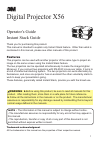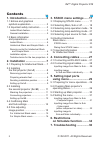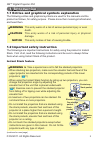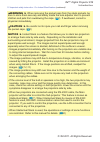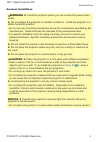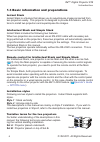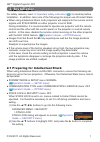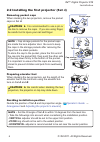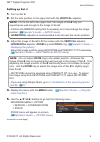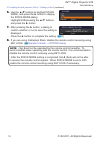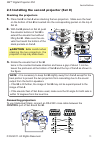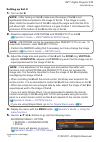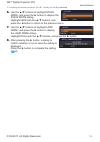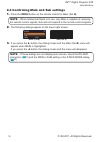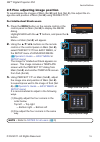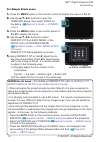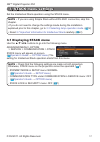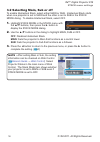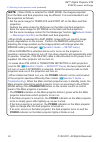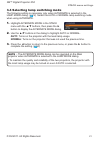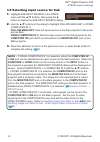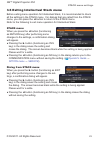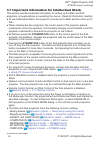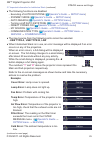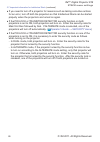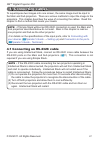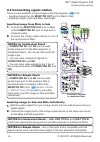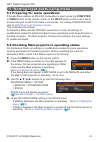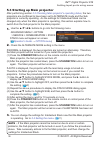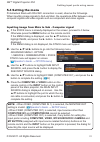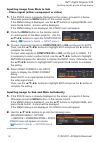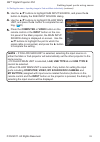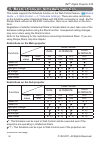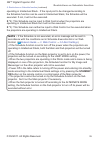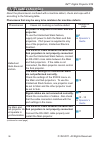1 warning ►before using this product, be sure to read all manuals for this product. After reading them, store them in a safe place for future reference. ►follow all the instructions in the manuals or on the product. The manufacturer assumes no responsibility for any damage caused by mishandling that...
2 3m™ digital projector x56 © 3m 2011. All rights reserved. 1. Introduction ........................3 1.1 entries and graphical symbols explanation ........................ 3 1.2 important safety instruction .......... 3 instant stack feature ............................ 3 general installation ........
3 3m™ digital projector x56 © 3m 2011. All rights reserved. 1.1 entries and graphical symbols explanation the following entries and graphical symbols are used for the manuals and the product as follows, for safety purpose. Please know their meanings beforehand, and heed them. 1.2 important safety in...
4 introduction 3m™ digital projector x56 © 3m 2011. All rights reserved. 1.2 important safety instruction - for instant stack feature (continued) notice ► instant stack is a feature that allows you to stack two projectors or arrange them side by side easily. Depending on the installation and surroun...
5 introduction 3m™ digital projector x56 © 3m 2011. All rights reserved. General installation notice ► position the projector to prevent light from directly hitting the projector’s remote sensor. • do not place the product in a place where radio interference may be caused. Caution ► place the projec...
6 introduction 3m™ digital projector x56 © 3m 2011. All rights reserved. Tentative terms for the two projectors for better understanding of the descriptions in this manual, the following terms are used when explain- ing the vertical stacking installation. Set a : projector placed underneath set b : ...
7 3m™ digital projector x56 © 3m 2011. All rights reserved. For safety reasons, read 1.2 important safety instruction ( 3~5 ) carefully before installation. In addition, take note of the followings for proper use of instant stack. ● when using intellectual stack, both projectors will respond to the ...
8 installation 3m™ digital projector x56 © 3m 2011. All rights reserved. Note • set the tilt angle of set a to within 12 degrees from the level line. • take the followings into account when considering the installation position. - vertical adjuster should be set to the upper limit position. - zoom r...
9 installation 3m™ digital projector x56 © 3m 2011. All rights reserved. 2. Set the lens position to the upper limit with the vertical adjuster. Note • if it is not set to the upper limit, the image of set b may not superimpose well enough to the image of set a . • perform the mirror setting first i...
10 installation 3m™ digital projector x56 © 3m 2011. All rights reserved. Note • set a will not be operated by the remote control hereafter. To avoid crosstalk when operating with the remote control, it is recommended to disable the remote control receiving using key lock. • after the stack mode set...
11 installation 3m™ digital projector x56 © 3m 2011. All rights reserved. 2.3 installing the second projector (set b ) 2. With set b placed on set a , push the elevator buttons of set b to extend the elevator feet without lifting set b . Make sure the ele- vator feet reach the bottom of the stack po...
12 installation 3m™ digital projector x56 © 3m 2011. All rights reserved. 3. Adjust the image size and position of set b with the zoom ring, vertical adjuster, horizontal adjuster and focus ring such that the image can be superimposed well to the image of set a . Note • fine adjustment of the image ...
13 installation 3m™ digital projector x56 © 3m 2011. All rights reserved. 8. After pressing the ► button, a dialog to confirm whether or not to save the setting is displayed. Press the ► button to complete the setting. ( 23 ) 6. Use the ▲/▼ buttons to highlight stack mode, and press the ► button to ...
14 installation 3m™ digital projector x56 © 3m 2011. All rights reserved. 2.4 confirming main and sub settings note • when intellectual stack is in use, only main is capable of receiving the remote control signals, sub will not respond to the remote control signals. 2. The following dialogs appear o...
15 installation 3m™ digital projector x56 © 3m 2011. All rights reserved. 2.5 fine adjusting image position to superimpose the images of main (set b ) and sub (set a ), fine adjust the im- age size and position of main (set b ) using perfect fit. 3. Using perfect fit on main (set b ), adjust the ima...
16 installation 3m™ digital projector x56 © 3m 2011. All rights reserved. Notes for all users • for details on perfect fit, refer to perfect fit of easy menu or setup menu in the operator's guide . • when arranging the projectors side by side (style 2 ), it is also necessary to adjust the image posi...
17 3m™ digital projector x56 © 3m 2011. All rights reserved. 3.1 displaying stack menu use the ▲/▼/◄/► buttons to go into the following menu. Advanced menu > option > service > communication > stack stack menu will appear on screen. ( operator's guide → option menu ) the setting for intellectual sta...
18 stack menu settings 3m™ digital projector x56 © 3m 2011. All rights reserved. Note • after setting main or sub, the setting information can be checked on web control. ( network guide → web control ) select projector status in the main menu of web control. The stack mode item shows whether your pr...
19 stack menu settings 3m™ digital projector x56 © 3m 2011. All rights reserved. 3. Press the ◄ button to return to the previous menu, or press the ► button to complete the setting. ( 23 ) note • if dual is selected, a menu to select main or sub appears on screen when a button on the control panel o...
20 stack menu settings 3m™ digital projector x56 © 3m 2011. All rights reserved. Note • when dual is selected for lamp mode, the images projected from the main and sub projectors may be different. It is recommended to set the projectors as follows. - set the same image for template and start up on t...
21 stack menu settings 3m™ digital projector x56 © 3m 2011. All rights reserved. 3. Press the ◄ button to return to the previous menu, or press the ► button to complete the setting. ( 23 ) note • the alternate mode dialog can be operated on the main projector when alternate is selected in the lamp m...
22 stack menu settings 3m™ digital projector x56 © 3m 2011. All rights reserved. 3. Press the ◄ button to return to the previous menu, or press the ► button to complete the setting. ( 23 ) note • if fixed (computer in 1) is selected, either the computer in1 or in2 port can be selected as an input so...
23 stack menu settings 3m™ digital projector x56 © 3m 2011. All rights reserved. Before exiting menu operation for intellectual stack, it is recommended to check all the settings in the stack menu. For dialogs that are called from the stack menu, you can press the ◄ button to return to the stack men...
24 stack menu settings 3m™ digital projector x56 © 3m 2011. All rights reserved. (continued on next page) 3.7 important information for intellectual stack this section provides important information for setting up the main and sub projectors, not explanations on operating the menus. Read all informa...
25 stack menu settings 3m™ digital projector x56 © 3m 2011. All rights reserved. ● the following functions are disabled. - executing of auto keystone ( operator's guide → setup menu ) - standby mode ( operator's guide → setup menu ) - auto search ( operator's guide → option menu ) - turning on/off a...
26 stack menu settings 3m™ digital projector x56 © 3m 2011. All rights reserved. ● if you need to turn off a projector for reasons such as taking corrective actions for an error, turn off both the projectors so that intellectual stack can be started properly when the projectors are turned on again. ...
27 3m™ digital projector x56 © 3m 2011. All rights reserved. To superimpose two images onto one screen, the same image must be input to the main and sub projectors. There are various methods to input the image to the projectors. This chapter describes the ways of connecting the cables. Read this cha...
28 connecting cables 3m™ digital projector x56 © 3m 2011. All rights reserved. Inputting image to sub and main individually 1. Split the output signal from your image device into two with device such as a signal splitter. 2. Connect the output ports of the image output device to the same input ports...
29 3m™ digital projector x56 © 3m 2011. All rights reserved. 5.1 preparing for menu operations if simple stack without an rs-232c connection is used, press the computer or video button on the remote control or the input button on the control panel to select the port to which the cable is connected. ...
30 setting input ports using menu 3m™ digital projector x56 © 3m 2011. All rights reserved. 5.3 starting up main projector after performing section 5.2 checking main projector's operating status , the two projectors are confirmed to have been set to alternate mode and the sub projector is currently ...
31 setting input ports using menu 3m™ digital projector x56 © 3m 2011. All rights reserved. 5.4 setting the menu if intellectual stack with rs-232c connection is used, observe the followings. When inputting image signals to sub via main, the operations differ between using computer signals and video...
32 setting input ports using menu 3m™ digital projector x56 © 3m 2011. All rights reserved. Inputting image from main to sub - video signal (either component or video) 1. If the stack menu is already displayed on the screen, proceed to 3 below. Otherwise press the menu button on the remote control. ...
33 setting input ports using menu 3m™ digital projector x56 © 3m 2011. All rights reserved. 5.4 setting the menu - inputting image to sub and main individually (continued) 3. Use the ▲/▼ buttons to highlight sub input source, and press the ► button to display the sub input source dialog. 4. Use the ...
34 3m™ digital projector x56 © 3m 2011. All rights reserved. 6. Restrictions on schedule function this model supports the schedule function on the web control feature. ( network guide → 3. Web control → 3.7 schedule settings ) there are some restrictions on the functions when intellectual stack with...
35 restrictions on schedule function 3m™ digital projector x56 © 3m 2011. All rights reserved. Note • if the schedule is not executed, an error message will be sent in accordance with the conditions set in schedule execution error on web control. ( network guide → 3. Web control → 3.6 alert settings...
36 3m™ digital projector x56 © 3m 2011. All rights reserved. 7. Troubleshooting about the phenomenon confused with a machine defect, check and cope with it according to the following table. Phenomena that may be easy to be mistaken for machine defects phenomenon cases not involving a machine defect ...
37 troubleshooting 3m™ digital projector x56 © 3m 2011. All rights reserved. The stack menu cannot function. The settings on the projectors are not set for the intellectual stack feature. Check the following settings on the main and sub projectors. - standby mode in setup menu: normal - communicatio...
3m austin center building a147-5n-01 6801 river place blvd. Austin, tx 78726-9000 3m canada p.O. Box 5757 london, ontario n6a 4t1 3m mexico, s.A. De c.V. Apartado postal 14-139 mexico, d.F. 07000 mexico 3m europe boulevard de l’oise 95006 cerge pontoise cedex france litho in china © 3m 2011. All rig...