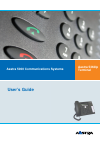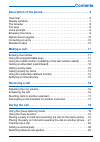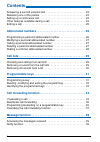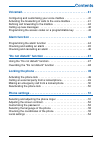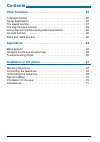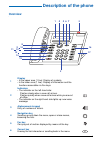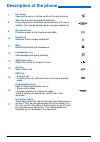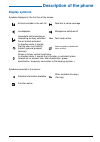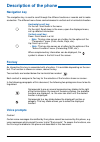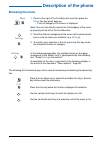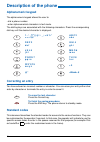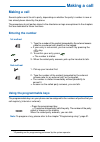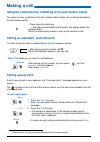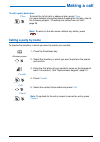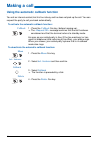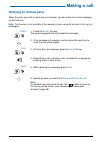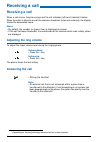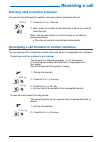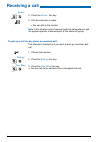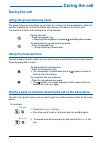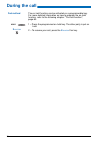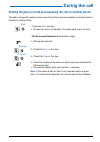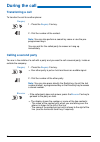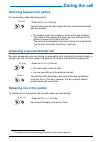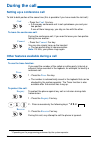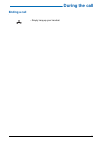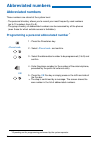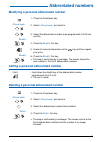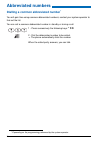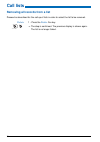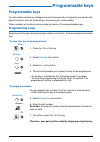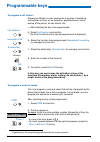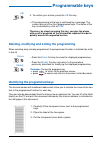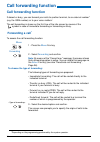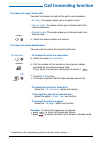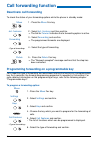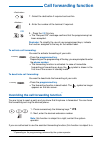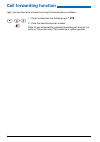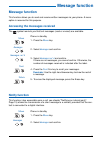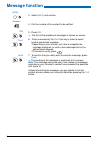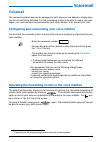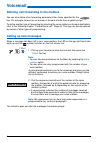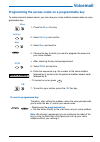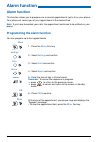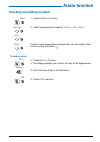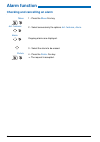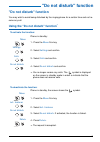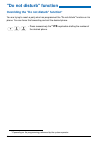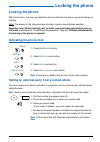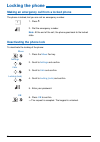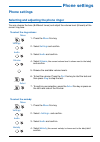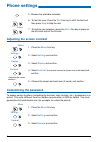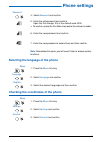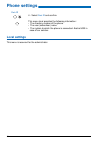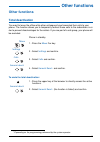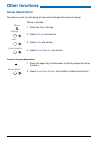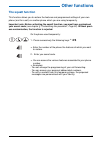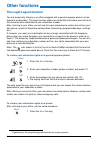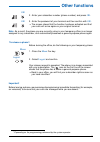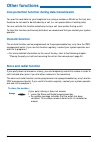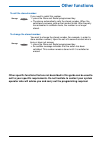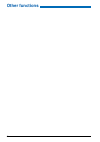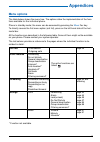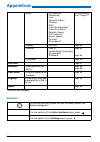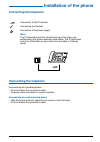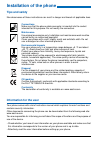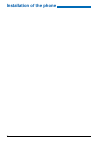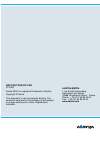- DL manuals
- Aastra
- Telephone System
- 5000
- User Manual
Aastra 5000 User Manual - "do Not Disturb" Function
"Do not disturb" function
47
"Do not disturb" function
You may wish to avoid being disturbed by the ringing phone for a certain time and not re-
ceive any call.
Using the "Do not disturb" function
*
To activate the function:
Phone in standby:
Menu
1 - Press the
Menu
Fox key.
Settings
2 - Select
Settings
and confirm.
Calls
3 - Select
Calls
and confirm.
Do not disturb
4 - Select
Do not disturb
and confirm.
-> You no longer receive any calls. The
symbol is displayed
on the screen in standby mode in order to indicate that the
phone does not receive calls.
To deactivate the function:
Phone in standby, the screen shows the
symbol.
Menu
Act. features
Do not disturb
Delete
1 - Press the
Menu
Fox key.
2 - Select
Act. features
.
3 - Select
Do not disturb
. If activated, the function is ticked.
4 - Press
Delete
.
-> The request is accepted.
Summary of 5000
Page 1
Aastra 5000 communications systems aastra 5360ip terminal user’s guide.
Page 3: Contents
Contents 1 description of the phone . . . . . . . . . . . . . . . . . . . . . . . . . . . . . 5 overview . . . . . . . . . . . . . . . . . . . . . . . . . . . . . . . . . . . . . . . . . . . . . . .5 display symbols . . . . . . . . . . . . . . . . . . . . . . . . . . . . . . . . . . . . . . . . . .7...
Page 4: Contents
2 contents answering a second external call . . . . . . . . . . . . . . . . . . . . . . . . . . . 23 releasing one of the parties . . . . . . . . . . . . . . . . . . . . . . . . . . . . . . . 23 setting up a conference call . . . . . . . . . . . . . . . . . . . . . . . . . . . . . . . 24 other featu...
Page 5: Contents
Contents 3 voicemail. . . . . . . . . . . . . . . . . . . . . . . . . . . . . . . . . . . . . . . . . 41 configuring and customising your voice mailbox . . . . . . . . . . . . . . . .41 activating the forwarding of calls to the voice mailbox . . . . . . . . . . . .41 defining call forwarding to the ...
Page 6: Contents
4 contents other functions . . . . . . . . . . . . . . . . . . . . . . . . . . . . . . . . . . . . 55 total deactivation . . . . . . . . . . . . . . . . . . . . . . . . . . . . . . . . . . . . . . . 55 group deactivation . . . . . . . . . . . . . . . . . . . . . . . . . . . . . . . . . . . . . . 56 ...
Page 7: Description Of The Phone
Description of the phone 5 description of the phone overview 1 display • in the upper area (1 line): display of symbols. • in the lower area (1 line): display of information and the functions accessible via fox keys. 2 indicators • the indicator on the left-hand side: flashes slowly when a new call ...
Page 8: Description Of The Phone
Description of the phone 6 7 fox menu opening the menu or calling up other fox key functions 8 absence key with associated indicator pre-configured for immediate call forwarding to the voice mailbox. Can also be configured as a programmable key. 9 directories key provides access to the directories a...
Page 9: Description Of The Phone
Description of the phone 7 display symbols symbols displayed in the first line of the screen: symbols presented in the menus: entries available in the call list new text or voice message loudspeaker microphone switched off immediate call forwarding or forwarding on busy activated do not disturb acti...
Page 10: Description Of The Phone
Description of the phone 8 navigation key the navigation key is used to scroll through the different sections or records and to make a selection. The different menu items can be browsed in vertical and in horizontal direction. Fox key an interactive fox key is associated with a function. It is avail...
Page 11: Description Of The Phone
Description of the phone 9 browsing the menu the following list includes the keys to be used for browsing and selecting the desired op- tion: menu 1 - press to the right of the fox menu bar and then press the menu fox key which pops up. • the first category of the menu is displayed. Note : you can a...
Page 12: Description Of The Phone
Description of the phone 10 alphanumeric keypad the alphanumeric keypad allows the user to: • dial a phone number. • enter alphanumerical characters in text mode. The dialling keys are associated with the following characters. Press the corresponding dial key until the desired character is displayed...
Page 13: Making A Call
Making a call 11 making a call several options exist to call a party, depending on whether the party’s number is new or has already been stored by the phone. The procedures to call parties stored in the directories or logs are explained in the chapters that are dedicated to these functions. Entering...
Page 14: Making A Call
Making a call 12 using the redial function (redialling of the last number called) the redial function (redialling of the last number called) allows you to redial automatically the last number called. Calling an attendant * (switchboard) to reach the person who is responsible for the call reception s...
Page 15: Making A Call
Making a call 13 calling a party by name to choose the directory in which you want to search your contact: to call a party back later: close to check the list of calls in absence later, press close . For more detailed information about checking this list later, refer to the following chapter: "check...
Page 16: Making A Call
Making a call 14 using the automatic callback function you call an internal contact, but his line is busy and he does not pick up the call. You can request the party to call you back automatically. To activate the automatic callback function: callback 1 - press the callback fox key (before hanging u...
Page 17: Making A Call
Making a call 15 notifying an internal party when the party you wish to reach does not answer, you can leave him a short message on this terminal. Note : this function is not available if the memory of your contact’s terminal is full (up to 4 messages). Notify next send 1 - press the notify fox key....
Page 18: Receiving A Call
Receiving a call 16 receiving a call when a call arrives, the phone rings and the call indicator (left-hand indicator) flashes. When the caller is stored in one of the common directories (internal or external), the display shows the associated name. Notes: • by default, the number (or type of line) ...
Page 19: Receiving A Call
Receiving a call 17 diverting calls to another extension you want to divert the party to another extension without answering the call. Intercepting a call intended for another extension you can pick up calls intended for another extension when its designated user is absent. Deflect 1 - press the def...
Page 20: Receiving A Call
Receiving a call 18 extens. 3 - press the extens. Fox key. 4 - dial the extension number. -> you can talk to the contact. Note : if this situation arises frequently with the same phones, ask the system operator to become part of the same call group. To pick up a call for any phone on common bell*: t...
Page 21: During The Call
During the call 19 during the call using the group listening mode the group listening mode allows you to listen to a contact via the loudspeaker, while the handset is picked up, in order to enable other persons to listen to the call as well. You continue to talk via the microphone of the handset. Us...
Page 22: During The Call
During the call 20 2nd method the on-hold function can be activated on a programmable key. For more detailed information on how to program the on-hold function, refer to the following chapter: "on-hold function", page 60. Recover 1 – press the programmed on-hold key. The other party is put on hold. ...
Page 23: During The Call
During the call 21 placing the party on hold and resuming the call on another phone the call is set up with a party and you want to continue the conversation on another phone located in another office . Park • press the park fox key. -> the phone returns to standby. The other party is put on hold. •...
Page 24: During The Call
During the call 22 transferring a call to transfer the call to another phone: calling a second party you are in the middle of a call with a party and you want to call a second party, inside or outside the company. Enquiry 1 - press the enquiry fox key. 2 - dial the number of the contact. Note : you ...
Page 25: During The Call
During the call 23 switching between two parties to successively switch between parties: answering a second external call * you hear a beep while you are having a conversation with a contact if an external party is trying to call you. You can answer this second call without cutting off the ongoing c...
Page 26: During The Call
During the call 24 setting up a conference call to talk to both parties at the same time (this is possible if you have made the last call): other features available during a call * conf. • press the conf. Fox key. -> a three-way conference call is set up between you and your two parties. If one of t...
Page 27: During The Call
During the call 25 ending a call • simply hang up your handset..
Page 28: Abbreviated Numbers
Abbreviated numbers 26 abbreviated numbers these numbers are stored at the system level. - the personal directory allows you to record your most frequently used numbers (up to 10 numbers from 0 to 9). - the group directory of abbreviated numbers can be accessed by all the phones (even those for whic...
Page 29: Abbreviated Numbers
Abbreviated numbers 27 modifying a personal abbreviated number calling a personal abbreviated number deleting a personal abbreviated number «phone book» modify modify 1 - press the directories key. 2 - select «phone book» and confirm. 3 - select the abbreviated number to be programmed (0 to 9) and c...
Page 30: Abbreviated Numbers
Abbreviated numbers 28 dialling a common abbreviated number * you will gain time using common abbreviated numbers; contact your system operator to find out the list. You can call a common abbreviated number in standby or during a call. * depending on the programming performed by the system operator ...
Page 31: Call Lists
Call lists 29 call lists the call lists store the last calls. They can be accessed via the menu fox key. They allow the user to show: • the last calls arrived in absence, i.E. Those calls which were not answered (1 internal call and 5 external calls). When the list is full, a new call will erase the...
Page 32: Call Lists
Call lists 30 removing all records from a list proceed as described for the call-up of lists in order to select the list to be removed. Delete 1 - press the delete fox key. -> the step is confirmed. The previous display is shown again. The list is no longer ticked..
Page 33: Programmable Keys
Programmable keys 31 programmable keys you call certain contacts or colleagues several times per day or frequently use certain tele- phone functions, such as forwarding or accessing your voice mailbox. These numbers or functions can be saved by means of the programmable keys. Programming a key regar...
Page 34: Programmable Keys
Programmable keys 32 * depending on the programming performed by the system operator. To program a call feature: proceed as follows in order to program a function: forwarding (immediate, on busy, on no answer or predetermined), alarm, locking of the phone, do not disturb, etc. -> after selecting the...
Page 35: Programmable Keys
Programmable keys 33 deleting, modifying and exiting the programming when selecting a key already programmed, the programmed function is indicated by a tick in the list. Identifying the programmed keys the terminal comes with cardboard labels which allow you to indicate the name of the con- tact or ...
Page 36: Call Forwarding Function
Call forwarding function 34 call forwarding function if absent or busy, you can forward your calls to another terminal, to an external number* (e.G. The gsm number) or to your voice mailbox * . The call forwarding is shown on the first line of the idle screen by means of the symbol in case of immedi...
Page 37: Call Forwarding Function
Call forwarding function 35 to choose the origin of the calls: you want to choose the origin of the calls to be forwarded. • all origin : this option allows you to forward all calls. • internal origin : this option allows you to forward calls from internal extensions. • external origin : this option...
Page 38: Call Forwarding Function
Call forwarding function 36 deactivate call forwarding to check the status of your forwarding options while the phone in standby mode: programming forwarding on a programmable key for a repetitive type of forwarding, we recommend storing the function on a programmable key. As a reminder, the forward...
Page 39: Call Forwarding Function
Call forwarding function 37 overriding the call forwarding function * you are trying to reach a party and you know that his phone is forwarded. You can force this forwarding and ring the desired phone. If you are authorised to use the assistant forwarding function (this function is subject to a 7 - ...
Page 40: Call Forwarding Function
Call forwarding function 38 right), you can also force a forward and ring the desired phone as follows: 1 - press successively the following keys: * 2 8 . 2 - enter the desired extension number. Note : a user authorised for assistant forwarding can thus join his party by *29 as well as by *28; conta...
Page 41: Message Function
Message function 39 message function this function allows you to send and receive written messages via your phone. A menu option is reserved for this purpose. Accessing the messages received the symbol reminds you that text messages (read or unread) are available. Notify function this function (also...
Page 42: Message Function
Message function 40 notify 3 - select notify and confirm. 4 - dial the number of the contact to be notified. Ok 5 - press ok . -> the first of the predefined messages is shown on screen. Next 6 - press successively the next fox key in order to select another predefined message. • depending on your c...
Page 43: Voicemail
Voicemail 41 voicemail the voicemail system helps you to manage your calls when you are absent or simply when you do not want to be disturbed. For the messaging system to be able to record your mes- sages, you must configure and personalise your voice mailbox, then forward your calls. Configuring an...
Page 44: Voicemail
Voicemail 42 defining call forwarding to the mailbox you can also define other forwarding parameters than those specified for the key: for example, forward on no answer or forward of calls from a specific origin. To define another type of forwarding by selecting the voice mailbox as forward destinat...
Page 45: Voicemail
Voicemail 43 programming the access codes on a programmable key to make voicemail access easier, you can save your voice mailbox access codes on a pro- grammable key. Menu 1 - press the menu fox key. Settings 2 - select settings and confirm. Keys 3 - select keys and confirm. 4 - choose the key to wh...
Page 46: Alarm Function
Alarm function 44 alarm function this function allows you to program one or several appointments (up to 4) on your phone. Your phone will remind you of your appointment at the desired time. Note : if you have forwarded your calls, the appointment continues to be notified on your phone. Programming t...
Page 47: Alarm Function
Alarm function 45 checking and adding an alarm menu settings calls alarm 1 - press the menu fox key. 2 - select successively the options settings , calls, alarm . If alarms have already been programmed, you can display them via the vertical scroll keys ; to add an alarm: new 3 - press the new fox ke...
Page 48: Alarm Function
Alarm function 46 checking and cancelling an alarm menu act. Features alarm 1 - press the menu fox key. 2 - select successively the options act. Features , alarm . Ongoing alarms are displayed. Delete 3 - select the alarm to be erased. 4 - press the delete fox key. -> the request is accepted..
Page 49: "do Not Disturb" Function
"do not disturb" function 47 "do not disturb" function you may wish to avoid being disturbed by the ringing phone for a certain time and not re- ceive any call. Using the "do not disturb" function * to activate the function: phone in standby: menu 1 - press the menu fox key. Settings 2 - select sett...
Page 50: "do Not Disturb" Function
"do not disturb" function 48 overriding the "do not disturb" function* you are trying to reach a party who has programmed the "do not disturb" function on his phone. You can force this forwarding and call the desired phone. * depending on the programming performed by the system operator. • press suc...
Page 51: Locking The Phone
Locking the phone 49 locking the phone with this function, the user can disallow external calls from his phone e.G. While being out of office. Note: the access to the internal phone directory remains nevertheless possible. Important note: before locking your terminal, you must have customised your s...
Page 52: Locking The Phone
Locking the phone 50 making an emergency call from a locked phone the phone is locked, but you can call an emergency number. Deactivating the phone lock to deactivate the locking of the phone: 1 - press 1 . 2 - dial the emergency number. Note : at the end of the call, the phone goes back to the lock...
Page 53: Phone Settings
Phone settings 51 phone settings selecting and adjusting the phone ringer you can choose the tune (8 different tunes) and adjust the volume level (8 levels) of the current ring tone. To select the ring volume: menu 1 - press the menu fox key. Settings 2 - select settings and confirm. Audio 3 - selec...
Page 54: Phone Settings
Phone settings 52 adjusting the screen contrast customising the password to access certain functions (unlocking the terminal, login function, etc.), a password is re- quired. This code (different from the mailbox access code) is 0000 by default. You must personalise this code before use (for example...
Page 55: Phone Settings
Phone settings 53 selecting the language of the phone checking the coordinates of the phone password 4 - select password and confirm. 5 - enter the old password and confirm. Upon the first change, this is the default code 0000. -> to confirm, press the fox menu key below the entered number. 6 - ente...
Page 56: Phone Settings
Phone settings 54 local settings this menu is reserved for the administrator. Own id 4 - select own id and confirm. This menu level provides the following information: • the directory number of the phone • the user (subscriber) name • the system to which the phone is connected: aastra 5000 in case o...
Page 57: Other Functions
Other functions 55 other functions total deactivation you want to leave the office while other colleagues have forwarded their calls to your phone. The function allows you to temporarily redirect these calls to the subscribers in or- der to prevent disadvantages for the callers. If you are part of a...
Page 58: Other Functions
Other functions 56 group deactivation your phone is part of a call group and you want to temporarily leave this group. Phone in standby menu 1 - press the menu fox key. Settings 2 - select settings and confirm. Calls 3 - select calls and confirm. Group deactiv. 4 - select group deactiv. And confirm....
Page 59: Other Functions
Other functions 57 the squatt function this function allows you to restore the features and programmed settings of your own phone (and for a call) on another phone which you are using temporarily. Important note: before activating the squatt function, you must have customised your secret code (see c...
Page 60: Other Functions
Other functions 58 the login/logout function * you are temporarily staying in an office equipped with a general-purpose phone (not as- signed to a subscriber). The login function allows you to identify and restore your calls and the characteristics associated to your subscriber number. After returni...
Page 61: Other Functions
Other functions 59 note : as a result, the phone you are currently using in your temporary office is no longer assigned to any subscriber, and automatically becomes a general-purpose phone again. * important! Before leaving a phone, we recommend programming immediate forwarding (for example, on voic...
Page 62: Other Functions
Other functions 60 line protection function during data transmission you want to send data via your telephone line (using a modem or minitel on the line) and therefore do not want to be disturbed by a call (i.E. Non-presentation of waiting calls). You can activate this function selectively during a ...
Page 63: Other Functions
Other functions 61 other specific functions that are not described in this guide can be used to suit to your specific requirements. Do not hesitate to contact your system operator who will advise you and carry out the programming required. To call the stored number: if you need to redial this number...
Page 64: Other Functions
Other functions 62.
Page 65: Appendices
Appendices 63 appendices menu options the table below shows the menu tree. The options allow the implementation of the func- tions available for the individual phone. Phone in standby mode; the menu can be accessed by pressing the menu fox key. To directly access the first menu option (call list), p...
Page 66: Appendices
Appendices 64 * function not available reminder : • keys • call features • numbering • line • intercom subsc* • filtering* • dtmf • from the subscriber* • from the network* • network superv. * • v.M. Supervis.* • server access* • on-hold* • save/repeat* "programmable keys", page 31 • display • contr...
Page 67: Appendices
Appendices 65 glossary (terms you should know) secret code/password personal code, used as a password. Two secret codes are assigned to you. • password: used to cancel a phone lock and access certain functions (squatt). The default code is 0000. • secret mail access code: 2 to 4-digit code used to a...
Page 68: Appendices
Appendices 66 troubleshooting check in case of particular problems, we recommend that you contact your system opera- tor. Fault detected possible causes no display check that the terminal is connected to the network (dial tone in the earpiece). Check the network connection cable. Check that the othe...
Page 69: Installation Of The Phone
Installation of the phone 67 installation of the phone your phone has been installed by the system operator. Nevertheless, this chapter provides you with useful information concerning the mounting and connection of your phone. Mounting the phone using the base included in the scope of delivery, you ...
Page 70: Installation Of The Phone
Installation of the phone 68 wall-mounted phone you can mount the phone on a wall. To do this, the base must be screwed to the wall as a mounting bracket and the phone must be snapped into the base. • arrange the screws for fastening the base and mount the base (figure a). • connect the earpiece cab...
Page 71: Installation Of The Phone
Installation of the phone 69 connecting the telephone unmounting the telephone unmounting of a desktop phone • lift and remove the connection cable. • carefully remove the base in reverse direction. Unmounting of a wall-mounted phone • slide the phone carefully upwards and remove it from the base. •...
Page 72: Installation Of The Phone
Installation of the phone 70 tips and safety non-observance of these instructions can result in danger and breach of applicable laws. Information for the user your phone comes with a brief instruction manual which explains its main functions and contains security information. Other documents concern...
Page 73: Installation Of The Phone
Installation of the phone 71 • keep this information at an easily accessible place and read it if you have any doubt concerning the handling of the device. • when giving your phone to a third party, make sure that you hand over the related user documents. Intended use this phone is part of the aastr...
Page 74: Installation Of The Phone
Installation of the phone 72.
Page 75
Amt/pud/tr/0042/2/1/en 0 1/200 9 aastra 5000 is a registered trademark of aastra. Copyright © aastra this document is not contractually binding. The contents hereof are for information only and subject to change without prior notice. Reproduction forbidden. Aastra matra 1 rue arnold schoenberg rond-...