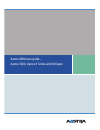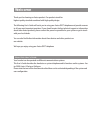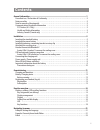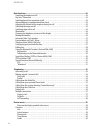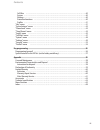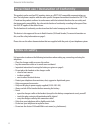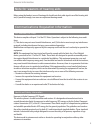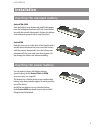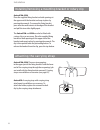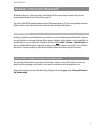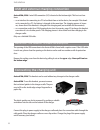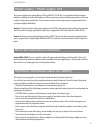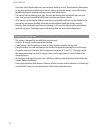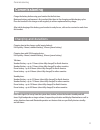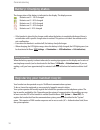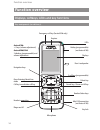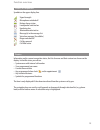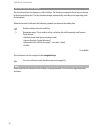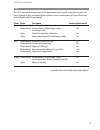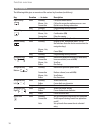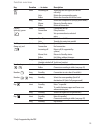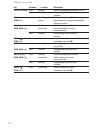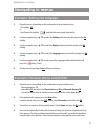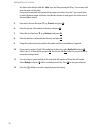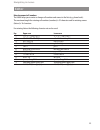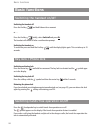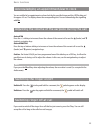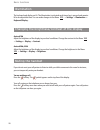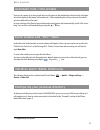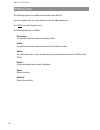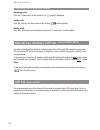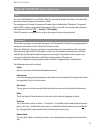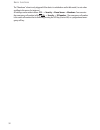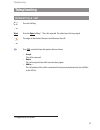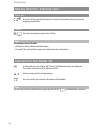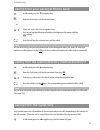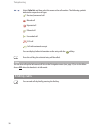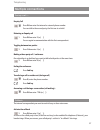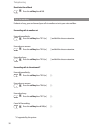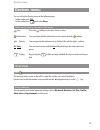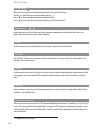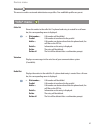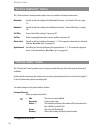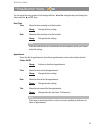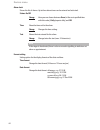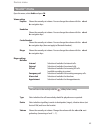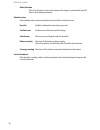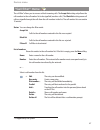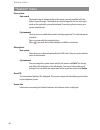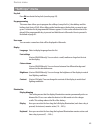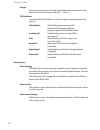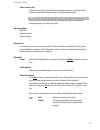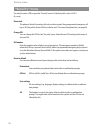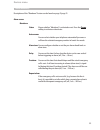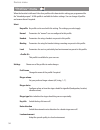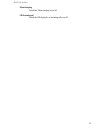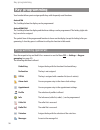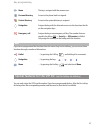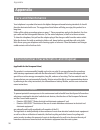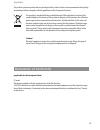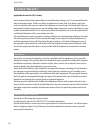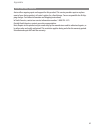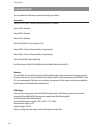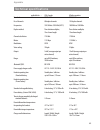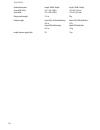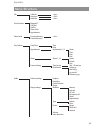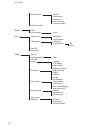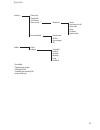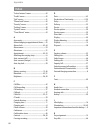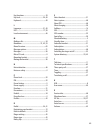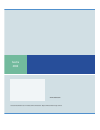- DL manuals
- Aastra
- Telephone System
- 5000
- User Manual
Aastra 5000 User Manual - Welcome
Thank you for choosing an Aastra product. Our product stands for
highest quality standards combined with high-quality design.
The following User's Guide will assist you in using your Aastra DECT telephone and provide answers
to all your most important questions. If you should require further technical support or information
about other Aastra products, please contact the person responsible for your system or get in touch
with your local dealer.
You can also find further information about these devices and other products on
our website.
We hope you enjoy using your Aastra DECT telephone
About this User's Guide
Your handset can be operated on different communications systems.
This User’s Guide describes the handset as a system telephone and its functions on the systems Aas-
tra 5000, Aastra X Series or NeXspan.
Please note that not all the functions described here can be activated depending of the system and
user configuration.
Welcome
Summary of 5000
Page 1
Aastra 600d user guide – aastra 5000, aastra x series and nexspan.
Page 2: Welcome
Thank you for choosing an aastra product. Our product stands for highest quality standards combined with high-quality design. The following user's guide will assist you in using your aastra dect telephone and provide answers to all your most important questions. If you should require further technic...
Page 3: Contents
I general information..................................................................................................................1 prescribed use / declaration of conformity …………………………………………………2 notes on safety …………………………………………………………………………2 note for wearers of hearing aids ……………………………………………………...
Page 4
Ii contents basic functions ........................................................................................................................24 switching the handset on/off ……………………………………………………………24 key lock / phone lock ……………………………………………………………………24 switching hands-free operation on/off ……………...
Page 5
Iii contents call filter ……………………………………………………………………………40 system ………………………………………………………………………………40 settings ………………………………………………………………………………40 protection functions …………………………………………………………………40 profiles ………………………………………………………………………………41 "info" menu …………………………………………………………………………41 "active features" menu …………...
Page 6
Iv contents.
Page 7: General Information
1 general information general information aastra 610d - 3 softkeys (programmable) / 2 sidekeys - caller list for 30 entries - redial list for 20 entries - local phone book for 200 entries - connection socket for headset - safety class ip 50 aastra 620d - 1 hotkey / 3 sidekeys / 3 softkeys (programma...
Page 8
2 general information prescribed use / declaration of conformity this product can be used in all eu member states on a dect-gap-compatible communication sys- tem. The telephone complies with the radio-specific european harmonised standards for dect. The ce mark on the product confirms its conformanc...
Page 9
3 general information note for wearers of hearing aids before using the handset, users of hearing aids should note that radio signals can affect hearing aids and, if powerful enough, can cause an unpleasant buzzing sound. Communications regulation information fcc notices (u.S. Only) this device comp...
Page 10
4 this eut has been shown to be capable of compliance for localized specific absorption rate (sar) for uncontrolled environment/general population exposure limits specified in ansi/ieee std. C95.1- 1992 and had been tested in accordance with the measurement procedures specified in fcc/oet bulletin 6...
Page 11: Installation
5 installation installation inserting the standard battery aastra 610d, 620d push the battery cover downwards until it disengages from the locking mechanism and lift off. Insert the bat- tery with the contacts downwards. Replace the battery cover and push upwards until it snaps into place. Aastra 63...
Page 12
6 installation installing/removing a mounting bracket or rotary clip aastra 610d, 620d place the supplied fixing bracket on both openings at the upper end of the handset and snap in place by pressing downwards. To remove the fixing bracket, press into the small cutouts at the edge of the bracket and...
Page 13
7 installation headset connection/ bluetooth ® all handsets have a 2.5 mm jack plug at the bottom left for connecting a headset. Only use the recommended headsets (see accessories page 62). The aastra 620d/630d mobile handsets have a bluetooth interface (2.0) for corresponding headsets. With a heads...
Page 14
8 installation usb and external charging connection aastra 620d, 630d: a mini usb connection (2.0) is located at the bottom right. This has two func- tions: • as an interface for connecting to a pc to load data from or to the device, for example. If the hand- set is connected to a pc, the battery is...
Page 15
9 installation power supply / power supply unit the power supply unit is designed for 100v to 240v ac (50-60 hz). It is supplied with four change adapters enabling virtually worldwide use. Where necessary, connect the plug normally used in your country to the power supply unit. There are two version...
Page 16
10 installation • if you ever notice liquid leaking out, unusual odour, build-up of heat, discolouration, deformation or any other abnormal condition when you use, charge or store the battery, remove the battery immediately from the handset and keep it away from naked flames. • the battery fluid can...
Page 17: Commissioning
11 commissioning commissioning charge the battery before using your handset for the first time. Maximum battery performance is first reached after three to five charging and discharging cycles. Place the handset in the charger cradle regularly to achieve optimum battery charge. After initial chargin...
Page 18
12 commissioning battery: charging states the charge status of the battery is indicated on the display. The displays mean: batteries are 81 - 100 % charged batteries are 61 - 80 % charged batteries are 41 - 60 % charged batteries are 21 - 40 % charged batteries are 0 - 20 % charged • if the handset ...
Page 19
13 commissioning registration a registration is stored in the device for each communications system on which the handset has been logged in. A registration entry also includes a system name (e.G. A, b, c,..). If you have logged into the system with your handset, this name appears on the display. Sub...
Page 20: Function Overview
14 function overview function overview displays, softkeys, leds and key functions key assignment (on delivery) emergency call key (aastra 630d only) earpiece aastra 610d: +/- keys (volume adjustment) aastra 620d/630d: 3 sidekeys (programmable) and volume adjustment navigation keys open listening/han...
Page 21
15 function overview display arrangement symbols on the upper display line: signal strength microphone switched off battery charge status loudspeaker switched on headset active bluetooth headset active message(s) in the message-list voice box message (if available) ringer switched off call key press...
Page 22
16 function overview softkey line and idle display the three keys below the display are called softkeys. The functions assigned to these keys are shown in the bottom display line. The key function changes automatically according to the operating state of the handset. When the handset is delivered th...
Page 23
17 function overview led the led (3-colour/red-orange-green) at the upper corner signals specific events that currently can- not be changed as they are required by the system or can be switched on or off by you. Please refer to the following table for more details. Colour status description can be s...
Page 24
18 function overview key functions the following table gives an overview of the various key functions (on delivery). Key duration . . . In status description right softkey short standby call up the whole menu menus, lists call up the respective option menu or save connection option menu during conne...
Page 25
19 function overview key duration . . . In status description key c short incoming call switch off the call signal (for current call only)* lists delete the corresponding entry editor delete the character left of the cursor long lists delete the complete list (except phone book) menus return to stan...
Page 26
20 function overview key duration . . . In status description hotkey (not 610d) short standby select the programmed function (vip list) long standby programming with the desired function sos key long according to the make an emergency call (call or message, (630d only) system depending on the progra...
Page 27: Navigating In Menus
21 navigating in menus navigating in menus example: setting the language 1. Open the menu - depending on the configuration of your handset, press - the softkey or - briefly press the end key and select the menu item from the list. 2. Use the navigation keys / to select the settings entry from the li...
Page 28
22 navigating in menus ber/letter to be deleted with the ¦ / keys and then pressing the c key. You can now add new characters at this point. Every word is automatically started with an upper case letter. Press the * key several times to switch between upper and lower case (a or a is shown) or only u...
Page 29
23 navigating in menus editor entering names/call numbers the editor helps you to enter or change call numbers and names in the lists (e.G. Phone book). The maximum length for entering call numbers (numbers) is 32 characters and for entering names (letters) is 16 characters. For entering letters the...
Page 30: Basic Functions
24 basic functions basic functions switching the handset on/off switching the handset off press the end key and hold it down for a moment or … press the end key briefly, select switch off and press ok. The handset will switch off after a confirmation prompt. Switching the handset on to switch on pre...
Page 31
25 basic functions acknowledging an appointment/alarm clock you are notified of an appointment or alarm clock by the specified ringer and the led flashing red for approx. 45 sec. The display shows the corresponding text. You can acknowledge the signalling with esc. Adjusting the volume of the earpie...
Page 32
26 basic functions illumination the keyboard and display are lit. The illumination is activated each time a key is pressed and remains lit for an adjustable time. You can make changes in the menu -> settings -> illumination -> keyboard/display . Changing the brightness/contrast of the display aastra...
Page 33
27 basic functions automatic hide / info window if you are in a menu or an entry mask when a call comes in, the information relevant to the call appe- ars on the display (caller name/call number etc.). After completing the call you return to the where you were before the call arrived. In some settin...
Page 34
28 basic functions editing lists the following options are available in the redial list and caller list: open the respective list, e.G. In the info menu, with the ¦ navigation key. Press to reach the options menu. The following options are available dial number … the previously selected entry is imm...
Page 35
29 basic functions using the bluetooth ® headset (aastra 620d, 630d) the bluetooth ® word mark and logos are owned by the bluetooth sig, inc. And any use of such marks by [licensee name] is under license. Other trademarks and trade names are those of their respective owners. The bluetooth feature of...
Page 36
30 basic functions telephoning via the bluetooth headset answering a call: press the "connect key" on the headset. The symbol is displayed. Ending a call: press the "end key" on the headset or the end key on the handset. Making a call: enter the call number on the handset and press the "connect key"...
Page 37
31 basic functions special functions (aastra 630d only) sos the aastra 630d handset has an sos key. When it is pressed the hands-free mode is activated and a previously saved emergency call number is called. The emergency call number is the same call number that is dialled when "mandown" is triggere...
Page 38
32 basic functions the "mandown" alarm is only triggered if the device is switched on and in idle mode (i.E. Not when scrolling in the menu, for instance). All settings can be made in menu -> security -> alarm sensor -> mandown. You can enter the emergency call number in menu -> security -> sos numb...
Page 39: Telephoning
33 telephoning answering a call press the call key. … or reject press the reject softkey.* the call is rejected. The caller hears the busy signal. The ringer is deactivated, but you can still answer the call. … or press and select from the options that are shown. • accept the call is answered. • rej...
Page 40
34 making internal / external calls direct dial t press the call key and dial the internal or external call number with preset code for assigning external lines. Predial t enter the call number and press the call key. Note correcting an entry in predial • briefly press c key to delete individual dig...
Page 41
35 calling from your personal phone book in idle mode press the navigation key . T enter the first letter(s) of the desired name. … or select an entry with the navigation keys. You can call up the different call numbers belonging to the name with the softkey. Press the call key, the selected entry w...
Page 42
36 select caller list and then select the name or the call number. The following symbols indicate the respective call type: received, answered call missed call rejected call filtered call forwarded call sos call call with automatic accept you can display further information on the entry with the sof...
Page 43
37 multiple connections during a call …. Enquiry call t press r then enter the internal or external phone number. You can talk to the second party, the first one is on hold. Releasing an enquiry call 1 press r then enter 1 (or [ ]) you are again in communication with the first correspondent. Togglin...
Page 44
38 telephoning deactivate the callback t press the call key then # 5 0. Call forwarding if absent or busy, your can forward your calls to another set or to your voice mailbox. Forwarding calls to another set forward immediately: t press the call key then * 2 1 (or [ ]) and dial the chosen extension....
Page 45: Devices Menu
39 devices menu you can call up the devices menu in the following ways: • in idle mode, press . • in idle mode, press and select menu. Notes on the display symbols in the menu save press the softkey to save your choice or entry. Information you can display further information on the entries with the...
Page 46
40 devices menu phone book allows access to your personal phone book and to the system directory. Set idle, it is possible to access these directories by . Press to access quickly to the personal phone book, press to access quickly to the system directory (central directory)*. Time/alarms in this me...
Page 47
41 profiles this menu is used to create and administrate user profiles. Five modifiable profiles are preset. "info" menu caller list shows the entries in the caller list. If a phone book entry is created for a call num- ber, the corresponding name is displayed. -> dial number... Call number will be ...
Page 48
42 devices menu "active features" menu the "active features" menu provides quick access to a number of selected menu items. Bluetooth switch on/off and configure the bluetooth function - not aastra 610d (see page 51). Mandown switch on/off and configure the mandown function - aastra 630d only (see p...
Page 49
43 "time/alarms" menu you can move the entry position of all settings with the ¦ and navigation keys and change the values with the and keys. Date/time time show the time currently set in the handset. Change change the time setting. Date show the date currently set in the handset. Change change the ...
Page 50
44 alarm clock shows the list of alarms. Up to three alarm times can be entered and activated. Status: on/off change here you can choose between once (at the next specified time with this value), daily (repeats daily) and off. Time show the time set for the alarm. Change changes the time setting. Te...
Page 51
45 devices menu "audio" menu open the menu, select audio and press ok. Volume settings earpiece shows the currently set volume. You can change the volume with the ¦ and navigation keys. Handsfree shows the currently set volume. You can change the volume with the ¦ and navigation keys. Corded headset...
Page 52
46 noise detection when this function is active, the volume of the ringer is automatically raised if there is loud background noise. Attention tones select whether the respective attention tones should be activated or not. Key click audible confirmation when a key is pressed. Confirm tones confirm s...
Page 53
47 devices menu "call filter" menu the call filter* allows you to answer or block incoming calls. The accept list setting only allows the call numbers in the call number list to be signalled (no other calls). The block list setting means all calls are signalled except the calls from the call numbers...
Page 54
48 "system" menu select system auto search the handset logs in automatically to the system currently available with the highest signal strength. The handset can only be logged in if it has been regis- tered on the applicable system beforehand. If necessary, please contact your system administrator. ...
Page 55
49 devices menu "settings" menu key lock press ok to activate the key lock (see also page 24). Key programming this menu item allows you to program the softkeys (except for esc), the sidekeys and the hotkeys (not aastra 610d). After calling up the function press the key that you want to pro- gram. A...
Page 56
50 devices menu charger here you can select for how long the display illumination remains active if the device is placed in the charger cradle (off, 1... 240 sec.). Led indications you can switch the led indicators on/off according to requirements (see also page 17). Life indication slowly flashing ...
Page 57
51 devices menu auto. Answer (call) if this feature is active, the handset automatically answers a call after the first call tone (useful when using a headset - not bluetooth headset). Note if you do not use the headset, please deactivate this feature as unnoticed eavesdropping by the caller is poss...
Page 58
52 "security" menu you need to enter a pin to open the "security" menu. On delivery this is set to 0 0 0 0 (4 x zero). Phone lock the phone is locked. Incoming calls only can be accepted. Any programmed emergency call key or sos key of the aastra 630d can also be used. To remove the phone lock, see ...
Page 59
53 aastra 630d only: descriptions of the "mandown" feature can be found on page 31page 31. Alarm sensor mandown status shows whether "mandown" is activated or not. Press the change softkey to activate or deactivate. Auto answer you can select whether your telephone automatically answers a call from ...
Page 60
54 devices menu "profiles" menu when the handset is delivered it has four profiles with characteristic settings pre-programmed for the "intended purpose". A fifth profile is available for further settings. You can change all profiles and rename them if required. Select no profile no profile can be u...
Page 61
55 silent charging switch the "silent charging" on or off. Led incoming call switch the led display for an incoming call on or off. Devices menu.
Page 62: Key Programming
56 key programming your handset allows you to assign specific keys with frequently used functions. Aastra 610d the 3 softkeys below the display can be programmed. Aastra 620d/630d the 3 softkeys below the display and the three sidekeys can be programmed. The hotkey (right side- key) can also be assi...
Page 63
57 menu the key is assigned with the menu access. Personal directory access to the phone book is assigned. Central directory access to the system directory is assigned. Navigation assigns the key with the alternative access to the functions that lie on the navigation keys. Emergency call assigns the...
Page 64: Appendix
58 appendix care and maintenance your telephone is a product that meets the highest design and manufacturing standards. It should therefore be treated with care. The suggestions listed below will help you enjoy this product for a long time. Follow all the safety precautions given on page 1. These pr...
Page 65
59 the product you have purchased was developed with a state-of-the-art environmental and recycling orientation and thus complies with the guidelines of the european directives. The product is marked with the symbol indicated. When disposal is required, this symbol obligates the owner of the product...
Page 66
60 limited waranty (applicable for sales in usa, canada) aastra warrants this product against defects and malfunctions during a one (1) year period from the date of original purchase. If there is a defect or malfunction, aastra shall, at its option, and as the exclusive remedy, either repair or repl...
Page 67
61 after warranty service aastra offers ongoing repair and support for this product. This service provides repair or replace- ment of your aastra product, at aastra's option, for a fixed charge. You are responsible for all ship- ping charges. For further information and shipping instructions; in nor...
Page 68
62 accessories you can obtain the following accessories through your dealer: accessories aastra 610, 620, 630 / charger with international ac adapter aastra 610d / handset aastra 620d / handset aastra 610d / handset aastra 620d, 630d / power-battery-pack aastra 620d / cover for power battery compart...
Page 69
63 technical specifications applicable for … usa, canada all other countries standard: dect / gap dect / gap no. Of channels: 60 duplex channels 120 duplex channels frequencies: 1920 mhz to 1930 mhz (upcs) 1880 mhz to 1900 mhz duplex method: time-division multiplex, time-division multiplex, 10 ms fr...
Page 70
64 handset dimensions: length / width / height length / width / height aastra 610d / 620d: 5.31 x 1.93 x 0.89 in 135 x 49 x 22.5 mm aastra 630d: 5.31 x 2.08 x 0.89 in 135 x 53 x 22.5 mm charger cradle weight: 1.41 oz 40 g handset weight: aastra 610d / 620d (with battery): aastra 610d /620d (with bat...
Page 71
65 appendix menu structure info caller list >list voice box 1) >call redial list >list active features bluetooth 2) call filter profiles alarm clock appointment phone book personal directory >list central directory * time/alarms date/time time date appointment apointment1, 2, 3 status time date text...
Page 72
66 appendix attention tones key click confirm tones end of menu battery warning coverage warning loud environment call filter 1) status list of numbers >list system select system auto search >system name subscriptions new system >system name edit delete show ipei version info settings key lock key p...
Page 73
67 appendix security 3) phone lock change pin sos number alarm sensor 4) mandown status auto answer (call) alarm tone delay pre alarm repeat alarm reset to default phone book all lists user settings all profiles select settings no profile normal headset meeting loud profile 05 * if available 1) depe...
Page 74
68 appendix index "active features" menu ...................................42 "audio" menu....................................................45 "info" menu .......................................................41 "phone book" menu.........................................42 "security" menu...........
Page 75
69 key functions.....................................................18 key lock........................................................24, 49 keyboard............................................................49 l language.....................................................21, 49 led................
Page 76
Www.Aastra.Com created on: 08.04.2009 • issue 2 • products similar to illustrations • right to make technical changes reserved. Aastra 600d.