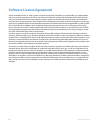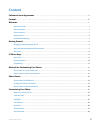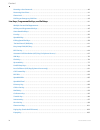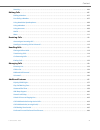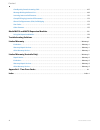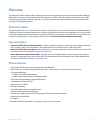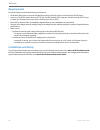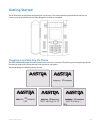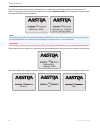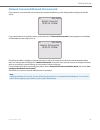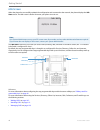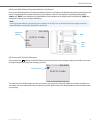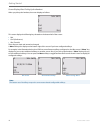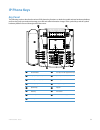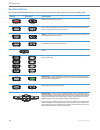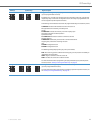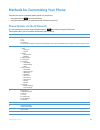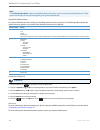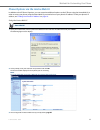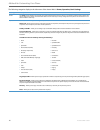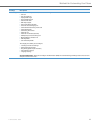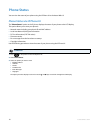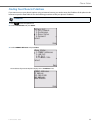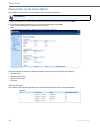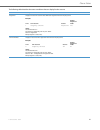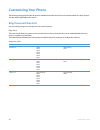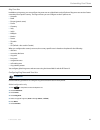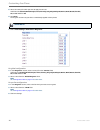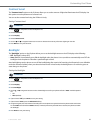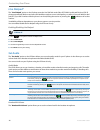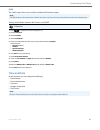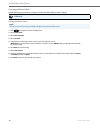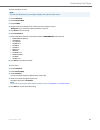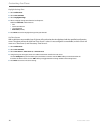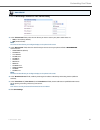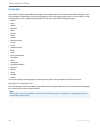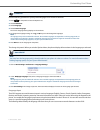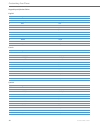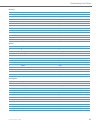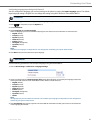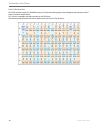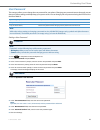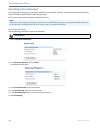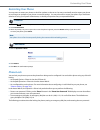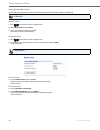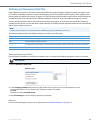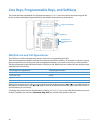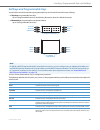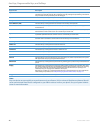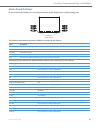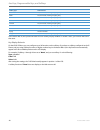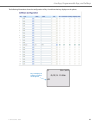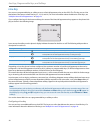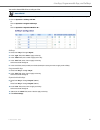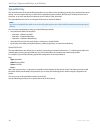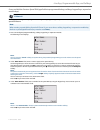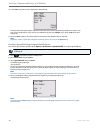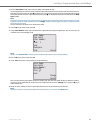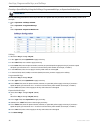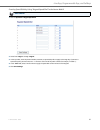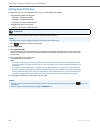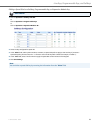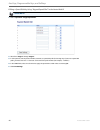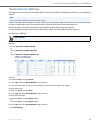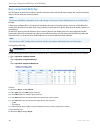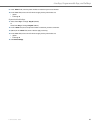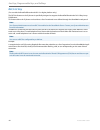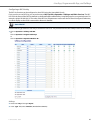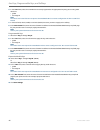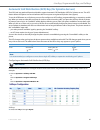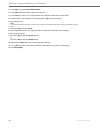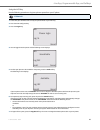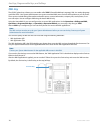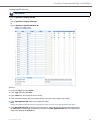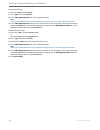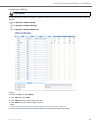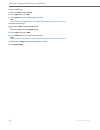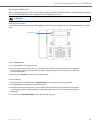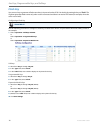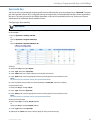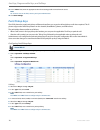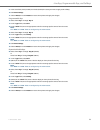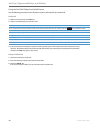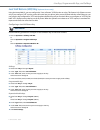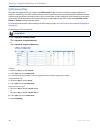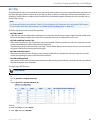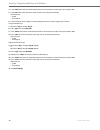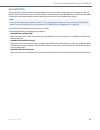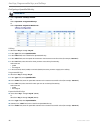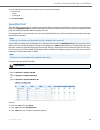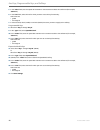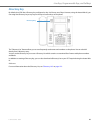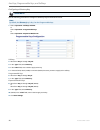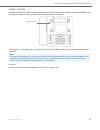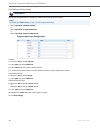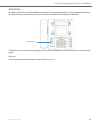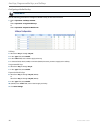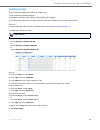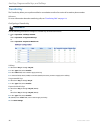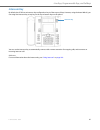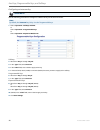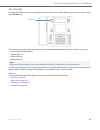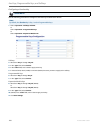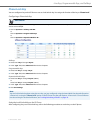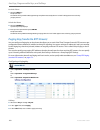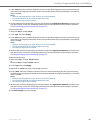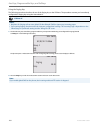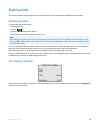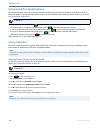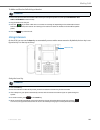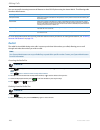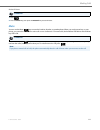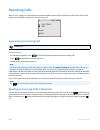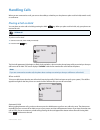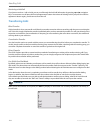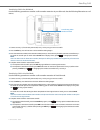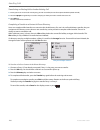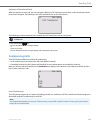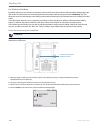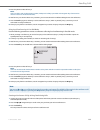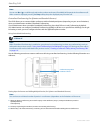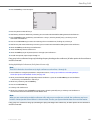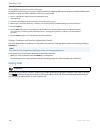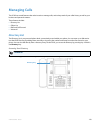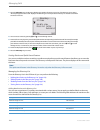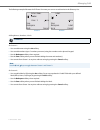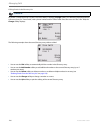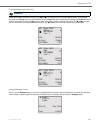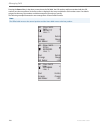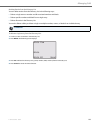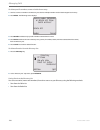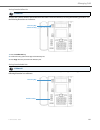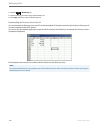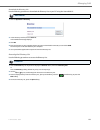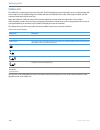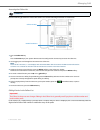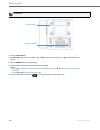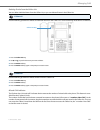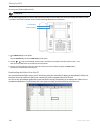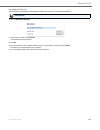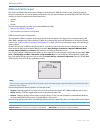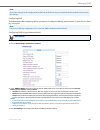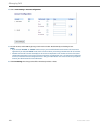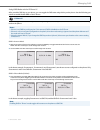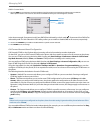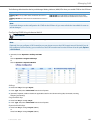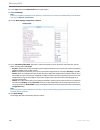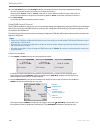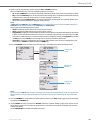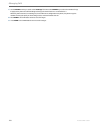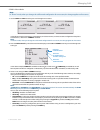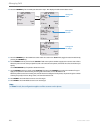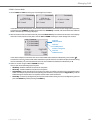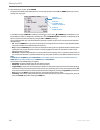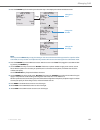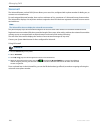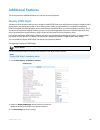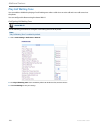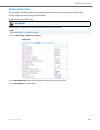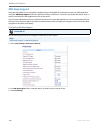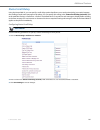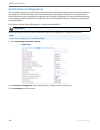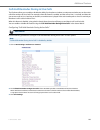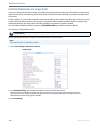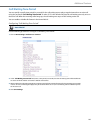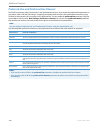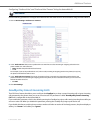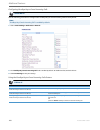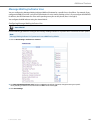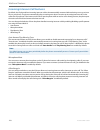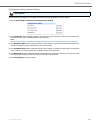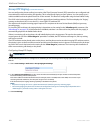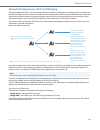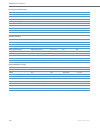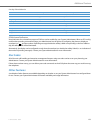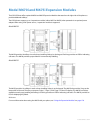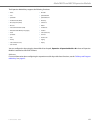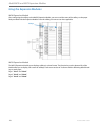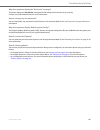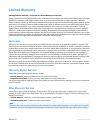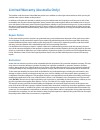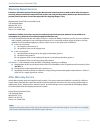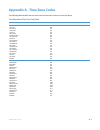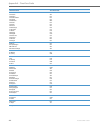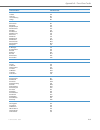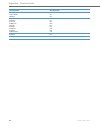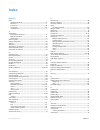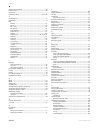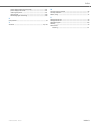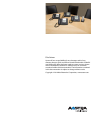- DL manuals
- Aastra
- IP Phone
- 6735i
- User Manual
Aastra 6735i User Manual
Summary of 6735i
Page 1
Aastra model 6735i sip ip phone user guide release 3.3.1 sp3 41-001451-05 rev01 – 04.2014.
Page 2: Software License Agreement
Ii 41-001451-05 rev01 – 04.2014 software license agreement aastra, hereinafter known as "seller", grants to customer a personal, worldwide, non-transferable, non-sublicenseable and non-exclusive, restricted use license to use software in object form solely with the equipment for which the soft- ware...
Page 3: Content
41-001451-05 rev01 – 04.2014 iii content software license agreement . . . . . . . . . . . . . . . . . . . . . . . . . . . . . . . . . . . . . . . . . . . . . . . . . . . . . . . . . . . . . . . . . . . . . . . . . . . . . . . . Ii content . . . . . . . . . . . . . . . . . . . . . . . . . . . . . . ....
Page 4
Content iv 41-001451-05 rev01 – 04.2014 resetting a user password . . . . . . . . . . . . . . . . . . . . . . . . . . . . . . . . . . . . . . . . . . . . . . . . . . . . . . . . . . . . . . . . . . . . . . . . . . . . . . . . . .40 restarting your phone . . . . . . . . . . . . . . . . . . . . . . . ...
Page 5
Content 41-001451-05 rev01 – 04.2014 v none key . . . . . . . . . . . . . . . . . . . . . . . . . . . . . . . . . . . . . . . . . . . . . . . . . . . . . . . . . . . . . . . . . . . . . . . . . . . . . . . . . . . . . . . . . . . . . . . . . 106 making calls . . . . . . . . . . . . . . . . . . . . ....
Page 6
Content vi 41-001451-05 rev01 – 04.2014 goodbye key cancels incoming calls . . . . . . . . . . . . . . . . . . . . . . . . . . . . . . . . . . . . . . . . . . . . . . . . . . . . . . . . . . . . . . . . . . . . . 167 message waiting indicator line . . . . . . . . . . . . . . . . . . . . . . . . . . ...
Page 7: Welcome
41-001451-05 rev01 – 04.2014 1 welcome the aastra 6735i offers advanced xml capability to access custom applications and is fully interoperable with leading ip- pbx platforms. Featuring a 5-line display, the 6735i supports up to 9 lines with call appearances and allows you to make and receive calls,...
Page 8: Requirements
Welcome 2 41-001451-05 rev01 – 04.2014 requirements the 6735i ip phone requires the following environment: • sip-based ip pbx system or network installed and running with a sip account created for the 6735i ip phone. • access to a trivial file transfer protocol (tftp), file transfer protocol (ftp), ...
Page 9: Getting Started
41-001451-05 rev01 – 04.2014 3 getting started the 6735i must be set up and be configured prior to its first use. This section describes phone behavior and start up screens you may see when the phone is first plugged in, or when it is restarted. Plugging in and starting the phone the 6735i automatic...
Page 10
Getting started 4 41-001451-05 rev01 – 04.2014 the 6735i phone then checks settings and looks for new configuration and firmware updates for the phone from a server. If a new update is found, the phone displays the message “updating config”. This may take a few moments while the phone downloads the ...
Page 11
Getting started 41-001451-05 rev01 – 04.2014 5 network connected/network disconnected if your phone is successful when connecting to the network the following screen displays before changing to the idle screen. If your phone did not successfully connect to the network, the "network disconnected" pro...
Page 12: Idle Screen
Getting started 6 41-001451-05 rev01 – 04.2014 idle screen when the phone has successfully updated the configuration and connected to the network, the phone displays the idle state screen. The idle screen is shown whenever your phone is not in use. The idle state screen lists your name (sip screen n...
Page 13
Getting started 41-001451-05 rev01 – 04.2014 7 idle screen with softkeys/programmable keys configured if you or your administrator have configured softkey functions on your phone, the labels for those functions display on the screen. Programmable key functions (top keys) do not display on the lcd. F...
Page 14
Getting started 8 41-001451-05 rev01 – 04.2014 screen display after picking up the handset when you pickup the handset, the screen displays as follows: this screen displays the following keys located on the bottom left of the screen: • dial • conf (conference) • xfer (transfer) these keys are static...
Page 15: Ip Phone Keys
41-001451-05 rev01 – 04.2014 9 ip phone keys key panel the following sections describe the various 6735i phone key functions on both the symbol and text hardware platforms, and how they help you make and manage your calls and caller information. Images of the symbol keys and the symbol hardware plat...
Page 16: Key Descriptions
Ip phone keys 10 41-001451-05 rev01 – 04.2014 key descriptions the following table identifies the keys on the key panel of your 6735i ip phone that you can use for handling calls. Text keys symbol keys key description goodbye key - ends an active call. The goodbye key also exits an open list, such a...
Page 17
Ip phone keys 41-001451-05 rev01 – 04.2014 11 programmable keys - 6 top keys: programmable hard keys (up to 6 programmable functions) by default, keys 1 through 4 are assigned as services, directory, callers list, and intercom, respectively. Keys 5 and 6 have no assigned functions. All 6 keys are pr...
Page 18: Keypad Keys
Ip phone keys 12 41-001451-05 rev01 – 04.2014 keypad keys the 6735i has a keypad with digits from 0 through 9, a “*” key, and a “#” key. Keys 2 through 9 contain the letters of the alphabet.The 6735i phone keypad includes the following: the "*" is called the "star key". The "#" is called the "number...
Page 19
41-001451-05 rev01 – 04.2014 13 methods for customizing your phone there are two ways to customize specific options on your phone: • using the options key on the ip phone • using the aastra web ui in an internet browser window from your pc. Phone options via the ip phone ui you can customize your ph...
Page 20
Methods for customizing your phone 14 41-001451-05 rev01 – 04.2014 simplified options menu your system administrator may configure a simplified options menu for your phone. The following table indicates the options that may appear on your phone if the simplified options menu is applied. Using the ip...
Page 21
Methods for customizing your phone 41-001451-05 rev01 – 04.2014 15 phone options via the aastra web ui in addition to the ip phone ui options, you can customize additional options on the ip phone using the aastra web ui. In order to access your phone using the aastra web ui, you need to know your ph...
Page 22
Methods for customizing your phone 16 41-001451-05 rev01 – 04.2014 the following categories display in the side menu of the aastra web ui: status, operation, basic settings. Headings descriptions status the status section displays the network status and the mac address of the ip phone. It also displ...
Page 23
Methods for customizing your phone 41-001451-05 rev01 – 04.2014 17 basic settings preferences - allows you to enable/disable the following: • park call • pick up parked call • display dtmf digits • play call waiting tone • stuttered dial tone • xml beep support • status scroll delay (seconds) • swit...
Page 24: Phone Status
18 41-001451-05 rev01 – 04.2014 phone status you can view the status of your phone using the ip phone ui or the aastra web ui. Phone status via ip phone ui the "phone status" option on the ip phone displays the status of your phone to the lcd display. This option allows you to view your phone’s: • n...
Page 25
Phone status 41-001451-05 rev01 – 04.2014 19 finding your phone’s ip address if you want to access your phone’s options using an internet browser, you need to enter the ip address of the phone in the browser to open the aastra web ui. Use the following procedure to find your phone’s ip address. Ip p...
Page 26
Phone status 20 41-001451-05 rev01 – 04.2014 phone status via the aastra web ui use the following procedure to view the phone status via the aastra web ui. This status window is read only. It displays the status of your phone which includes the following: • network status • hardware information • fi...
Page 27
Phone status 41-001451-05 rev01 – 04.2014 21 the following table describes the status conditions that can display for the account. Status condition description registered displays this status on accounts that have been registered with the sip proxy server. Example: backup registrar line sip account ...
Page 28: Customizing Your Phone
22 41-001451-05 rev01 – 04.2014 customizing your phone the following paragraphs describe the options available from either the ip phone ui, the aastra web ui, or both, and pro- vide procedures applicable to the option. Ring tones and tone sets you can configure ring tones and ring tone sets on the i...
Page 29
Customizing your phone 41-001451-05 rev01 – 04.2014 23 ring tone sets in addition to ring tones, you can configure ring tone sets on a global-basis on the ip phone. Ring tone sets consist of tones customized for a specific country. The ring tone sets you can configure on the ip phones are: • austral...
Page 30
Customizing your phone 24 41-001451-05 rev01 – 04.2014 8. Select the country for which you want to apply the tone set. Valid values are australia, brazil, europe, france, germany, italy, italy2, malaysia, mexico, brazil, russia, slovakia, uk, and us. Default is us. 9. Press done. The ring tone and t...
Page 31: Contrast Level
Customizing your phone 41-001451-05 rev01 – 04.2014 25 contrast level the "contrast level" option on the ip phone allows you to set the amount of light that illuminates the lcd display. Use this option to set the preference of contrast level. You can set the contrast level using the ip phone ui only...
Page 32: Live Dialpad*
Customizing your phone 26 41-001451-05 rev01 – 04.2014 live dialpad* the "live dialpad" option on the ip phone turns the live dial pad mode on or off. With live dial pad on, the 6735i ip phone automatically dials out and turns on handsfree mode as soon as a dial pad key or softkey is pressed. With l...
Page 33: Time And Date
Customizing your phone 41-001451-05 rev01 – 04.2014 27 dhsg the “dhsg” option allows you to enable or disable dhsg headset support. Setting audio mode, headset mic volume, and dhsg time and date on the ip phones, you can configure the following: • time and date • time and date format • time zone • d...
Page 34
Customizing your phone 28 41-001451-05 rev01 – 04.2014 configuring time and date use the following procedures to configure the time and date settings on the ip phone . Set time and time format ip phone ui note: the time and time format you configure display on the phone’s idle screen. 1. Press on th...
Page 35
Customizing your phone 41-001451-05 rev01 – 04.2014 29 set date and date format set time zone note: the date and date format you configure display on the phone’s idle screen. 1. Select preferences. 2. Select time and date. 3. Select set date. 4. Using the keys on the keypad, enter a date to set on t...
Page 36
Customizing your phone 30 41-001451-05 rev01 – 04.2014 daylight savings time set time servers with a valid time server enabled your ip phone will synchronize the time displayed with the specified configuration server. The phone will use the time from time server 1 unless it is not configured or unav...
Page 37
Customizing your phone 41-001451-05 rev01 – 04.2014 31 aastra web ui 1. Click on basic settings->preferences->time and date setting. 2. In the “time format” field, select the time format you want to use on your phone. Valid values are: • 12h (12 hour format) (default) • 24h (24 hour format) note: th...
Page 38: Language
Customizing your phone 32 41-001451-05 rev01 – 04.2014 language the ip phones support several different languages. You can have the ip phone ui and the aastra web ui display in a spe- cific language as required. When you set the language to use, all of the display screens (menus, services, options, ...
Page 39
Customizing your phone 41-001451-05 rev01 – 04.2014 33 use the following procedure to specify which language to use for the ip phone ui. The change is dynamic. When you exit the options menu, the phone displays all menu items in the language you selected. Language input the 6735i supports text and c...
Page 40
Customizing your phone 34 41-001451-05 rev01 – 04.2014 keypad input alphabet tables english french spanish key uppercase characters lowercase characters 0 0 0 1 1;=_,-'&() 1.:;=_,-'&() 2 abc2 abc2 3 def3 def3 4 ghi4 ghi4 5 jkl5 jkl5 6 mno6 mno6 7 pqrs7 pqrs7 8 tuv8 tuv8 9 wxyz9 wxyz9 * * * # #/\@ #/...
Page 41
Customizing your phone 41-001451-05 rev01 – 04.2014 35 german italian portuguese key uppercase characters lowercase characters 0 0 0 1 1.:;=_,-'&() 1.:;=_,-'&() 2 abc2ÄÀ abc2äà 3 def3É def3é 4 ghi4 ghi4 5 jkl5 jkl5 6 mno6Ö mno6ö 7 pqrs7ß pqrs7ß 8 tuv8Ü tuv8ü 9 wxyz9 wxyz9 * * * # #/\@ #/\@ key upper...
Page 42
Customizing your phone 36 41-001451-05 rev01 – 04.2014 russian nordic key uppercase characters lowercase characters 0 0 0 1 1.:;=_,-'&() 1.:;=_,-'&() 2 АБВГ2abc aбвг2abc 3 ДЕЁЖЭ3def Дeëжз3def 4 ИЙКЛ4ghi ийкл4ghi 5 МНОП5jkl мноп5jkl 6 РСТУ6mno рсту6mno 7 ФХЦЧ7pqrs7 фхЧч7pqrs 8 ШЩЪЫ8tuv шщъы8tuv 9 ЬЗЮ...
Page 43
Customizing your phone 41-001451-05 rev01 – 04.2014 37 configuring language input using the ip phone ui you can configure the language you use for inputting on the phone by setting the input language option. The default input language setting is english. You can change this setting using the ip phon...
Page 44
Customizing your phone 38 41-001451-05 rev01 – 04.2014 latin 2 character set the 6735i includes support for iso 8859-2 (latin2) of multi-national languages when displaying and inputting in the ip phone ui and the aastra web ui. Utf-8 is also compatible with xml encoding on the ip phones. The followi...
Page 45: User Password
Customizing your phone 41-001451-05 rev01 – 04.2014 39 user password this category allows you to change the user password for your phone. Changing your password ensures that only you can alter your phone settings, and helps keep your system secure. You can change your user password using the ip phon...
Page 46: Resetting A User Password
Customizing your phone 40 41-001451-05 rev01 – 04.2014 resetting a user password if you forget your password, you can reset it and enter a new password. The reset user password feature resets the pass- word to the factory default which is blank (no password). You can reset a user password using the ...
Page 47: Restarting Your Phone
Customizing your phone 41-001451-05 rev01 – 04.2014 41 restarting your phone you may want to restart your phone to check for updates on the server. You may occasionally need to restart your phone to set changes or updates to your phone or network settings. You may also need to restart your phone if ...
Page 48
Customizing your phone 42 41-001451-05 rev01 – 04.2014 locking/unlocking a phone use the following procedures to lock an ip phone and prevent it from being used or configured. Lock the phone unlock the phone ip phone ui 1. Press on the phone to enter the options list. 2. Select phone lock and press ...
Page 49
Customizing your phone 41-001451-05 rev01 – 04.2014 43 defining an emergency dial plan public telephone networks in countries around the world have a single emergency telephone number (emergency serv- ices number), that allows a caller to contact local emergency services for assistance when required...
Page 50
44 41-001451-05 rev01 – 04.2014 line keys, programmable keys, and softkeys this section describes the multiple line/call appearance keys (l1, l2, l3, and l4) located on the bottom-right of the phone, and the customizable programmable keys and softkeys located at the top of the phone. Multiple line a...
Page 51
Line keys, programmable keys, and softkeys 41-001451-05 rev01 – 04.2014 45 softkeys and programmable keys your 6735i has 6 multi-functional top programmable keys and 6 multi-functional bottom softkeys: • 6 top keys: programmable hard keys (up to 6 programmable functions; the following illustration s...
Page 52
Line keys, programmable keys, and softkeys 46 41-001451-05 rev01 – 04.2014 sprecode indicates the key is configured to automatically activate specific services offered by the server. For example, if the sprecode value of *82 is configured, then by pressing the sprecode key, *82 automat- ically activ...
Page 53: State-Based Softkeys
Line keys, programmable keys, and softkeys 41-001451-05 rev01 – 04.2014 47 state-based softkeys on the 6735i bottom softkeys, you can configure a specific state to display when a softkey is being used. The following table describes the states available to configure for the softkeys. The following ta...
Page 54
Line keys, programmable keys, and softkeys 48 41-001451-05 rev01 – 04.2014 in the aastra web ui, the operational states for each softkey display enabled. To disable a state, you uncheck the box for that state. Key display behavior on the 6735i ip phone, you can configure up to 20 functions on the so...
Page 55
Line keys, programmable keys, and softkeys 41-001451-05 rev01 – 04.2014 49 the following illustrations show the configuration of key 12 and how that key displays on the phone: 01/01/14 11:00am l1 john smith lab key 12 displays in softkey position 1 on the phone.
Page 56: Line Key
Line keys, programmable keys, and softkeys 50 41-001451-05 rev01 – 04.2014 line key you can set a programmable key or softkey to act as a line/call appearance key on the 6735i. The this key acts as a line that behaves the same as a hard line key (l1, l2, l3, and l4). For more information about the b...
Page 57
Line keys, programmable keys, and softkeys 41-001451-05 rev01 – 04.2014 51 you use the aastra web ui to set a key as a line. Use the following procedure to set a key to function as a line. The procedure shows the softkey screens as an example. Aastra web ui 1. Click on operation->softkeys and xml. O...
Page 58: Speeddial Key
Line keys, programmable keys, and softkeys 52 41-001451-05 rev01 – 04.2014 speeddial key the normal function of the speed dial option allows you to dial a number quickly by pressing a key configured for speed dialing. You can program the keys on the 6735i to speed dial outside numbers, dial directly...
Page 59
Line keys, programmable keys, and softkeys 41-001451-05 rev01 – 04.2014 53 press-and-hold to create a speed dial (applicable to programmable keys, softkeys, keypad keys, expansion module keys) pressing and holding down a programmable key, softkey, keypad key, or expansion module key on the phone ini...
Page 60
Line keys, programmable keys, and softkeys 54 41-001451-05 rev01 – 04.2014 creating a speed dial using the speed dial edit option you can use the ip phone ui at the path, options->preferences->speed dial edit, to create a speed dial key. 4. In the "line:" field, select a line to apply to the speed d...
Page 61
Line keys, programmable keys, and softkeys 41-001451-05 rev01 – 04.2014 55 5. Pin the "enter name:" field, enter a name to apply to the speed dial key. Use the keypad keys to enter the name. Continue to press the keypad keys to access the next letter for that key (i.E. Press 2 three times to access ...
Page 62
Line keys, programmable keys, and softkeys 56 41-001451-05 rev01 – 04.2014 creating a speed dial key using the softkeys, programmable keys, or expansion module keys use the following procedure to set a key to function as a speed dial. The procedure shows the softkey screens as an example. Aastra web...
Page 63
Line keys, programmable keys, and softkeys 41-001451-05 rev01 – 04.2014 57 creating speed dial key using “keypad speed dial” in the aastra web ui aastra web ui 1. Click on operation->keypad speed dial 2. Select from "digit 1" through "digit 9". 3. In the input box, enter the phone number, extension,...
Page 64: Editing Speed Dial Keys
Line keys, programmable keys, and softkeys 58 41-001451-05 rev01 – 04.2014 editing speed dial keys on the 6735i, you can edit a speed dial key using any of the following methods: • using the aastra web ui at the path: – operation->softkeys and xml – operation->programmable keys – operation->expansio...
Page 65
Line keys, programmable keys, and softkeys 41-001451-05 rev01 – 04.2014 59 editing a speed dial on a softkey, programmable key, or expansion module key aastra web ui 1. Click on operation->softkeys and xml. Or click on operation->programmable keys. Or click on operation->expansion module . 2. Select...
Page 66
Line keys, programmable keys, and softkeys 60 41-001451-05 rev01 – 04.2014 editing a speed dial key using “keypad speed dial” in the aastra web ui aastra web ui 1. Click on operation->keypad speed dial. 2. Select from "digit 1" through "digit 9". 3. In the input box, edit the phone number, extension...
Page 67: "do Not Disturb" (Dnd) Key
Line keys, programmable keys, and softkeys 41-001451-05 rev01 – 04.2014 61 "do not disturb" (dnd) key the ip phones have a feature you can enable called "do not disturb (dnd). The dnd function allows you to turn dnd on and off. If dnd is on, callers calling into the phone hear a busy signal or a mes...
Page 68: Busy Lamp Field (Blf) Key
Line keys, programmable keys, and softkeys 62 41-001451-05 rev01 – 04.2014 busy lamp field (blf) key the blf feature on the ip phones allows a specific extension to be monitored for state changes. Blf monitors the status (busy or idle) of extensions on the ip phone. Example a supervisor configures b...
Page 69
Line keys, programmable keys, and softkeys 41-001451-05 rev01 – 04.2014 63 9. In the "value" field, enter the phone number or extension you want to monitor. 10. In the "line" field, select a line for which to apply this key. Valid values are: • global • 1 through 9 expansion module keys 11. Select f...
Page 70: Blf/list Key
Line keys, programmable keys, and softkeys 64 41-001451-05 rev01 – 04.2014 blf/list key (for use with the broadsoft broadworks rel 13 or higher platform only). The blf/list feature on the ip phones is specifically designed to support the broadsoft broadworks rel 13 busy lamp field feature. This feat...
Page 71
Line keys, programmable keys, and softkeys 41-001451-05 rev01 – 04.2014 65 configuring a blf/list key the blf list function can be configured on the 6735i using the aastra web ui only. If you set a key to use blf/list, you must also enter a blf list uri at operation->softkeys and xml->services. The ...
Page 72
Line keys, programmable keys, and softkeys 66 41-001451-05 rev01 – 04.2014 4. In the "line" field, select a line number that is actively registered to the appropriate sip proxy you are using. Valid values are: • global • 1 through 9 note: the "label" and "value" field are not required. The broadwork...
Page 73
Line keys, programmable keys, and softkeys 41-001451-05 rev01 – 04.2014 67 automatic call distribution (acd) key (for sylantro servers) the 6735i and any attached expansion modules support automatic call distribution (acd) for sylantro servers. The acd feature allows the sylantro server to distribut...
Page 74
Line keys, programmable keys, and softkeys 68 41-001451-05 rev01 – 04.2014 3. In the "type" field, select "auto call distribution". 4. In the "label" field, enter a label to apply to this acd key. 5. In the "line" field, select a line to apply automatic call distribution. Valid values are 1 through ...
Page 75
Line keys, programmable keys, and softkeys 41-001451-05 rev01 – 04.2014 69 using the acd key use the following procedure to log into a phone queue from your ip phone. Ip phone ui 1. Check with your administrator to verify the queue linked to your acd key. 2. Press the acd-configured key. 3. Press th...
Page 76: Xml Key
Line keys, programmable keys, and softkeys 70 41-001451-05 rev01 – 04.2014 xml key the 6735i ip phone has a feature you can enable called "xml" (extensible markup language). Xml is a markup language much like html. Your system administrator can create customized xml menu services and load them to yo...
Page 77
Line keys, programmable keys, and softkeys 41-001451-05 rev01 – 04.2014 71 configuring xml services aastra web ui 1. Click on operation->softkeys and xml. Or click on operation->programmable keys. Or click on operation->expansion module . Softkeys 2. Select from "key 1" through "key 20". 3. In the "...
Page 78
Line keys, programmable keys, and softkeys 72 41-001451-05 rev01 – 04.2014 programmable keys 8. Select from "key 1" through "key 6". 9. In the "type" field, select "services". 10. In the "xml application uri" field, enter an application uri(s). Note: contact your system administrator for the appropr...
Page 79
Line keys, programmable keys, and softkeys 41-001451-05 rev01 – 04.2014 73 configuring an xml key use the following procedure to configure an xml key on the 6735i ip phone. The procedure shows the softkey screen as an example. Aastra web ui 1. Click on operation->softkeys and xml. Or click on operat...
Page 80
Line keys, programmable keys, and softkeys 74 41-001451-05 rev01 – 04.2014 programmable keys 7. Select from "key 1" through "key 6". 8. In the "type" field, select "xml". 9. In the "value" field, enter a uri(s) to apply to this key. Note: contact your system administrator for the appropriate value(s...
Page 81
Line keys, programmable keys, and softkeys 41-001451-05 rev01 – 04.2014 75 accessing the xml service after an xml application(s) has been saved to your ip phone, and either the services menu or a key have been configured to access the xml applications, the customized service is ready for you to use....
Page 82: Flash Key
Line keys, programmable keys, and softkeys 76 41-001451-05 rev01 – 04.2014 flash key you can set a key to generate a flash event when it is pressed on the 6735i. You do this by setting the key to "flash". The ip phone generates flash events only when a call is connected and there is an active rtp st...
Page 83: Sprecode Key
Line keys, programmable keys, and softkeys 41-001451-05 rev01 – 04.2014 77 sprecode key you can set a key to automatically activate specific services offered by the server by setting a key to "sprecode". For exam- ple, if the sprecode value of *82 is configured, then by pressing the key, *82 automat...
Page 84: Park/pickup Keys
Line keys, programmable keys, and softkeys 78 41-001451-05 rev01 – 04.2014 park/pickup keys the 6735i phone has a park and pickup call feature that allows you to park a call and pickup a call when required. The ip phones support the park/pickup feature on the asterisk, broadworks, sylantro, and inin...
Page 85
Line keys, programmable keys, and softkeys 41-001451-05 rev01 – 04.2014 79 9. In the state fields, check (enable) or uncheck (disable) the states you want to apply to this softkey. 10. Click save settings. 11. Click on reset, then click restart to restart the ip phone and apply the changes. Programm...
Page 86
Line keys, programmable keys, and softkeys 80 41-001451-05 rev01 – 04.2014 using the park call/pickup parked call feature use the following procedure on the ip phone to park a call and pick up a parked call. Park a call pickup a parked call 1. While on a live call, press the "park" key. 2. Perform t...
Page 87
Line keys, programmable keys, and softkeys 41-001451-05 rev01 – 04.2014 81 last call return (lcr) key (sylantro servers only) using the aastra web ui, you can configure the "last call return" (lcr) function on a key. This feature is for sylantro servers only. If you configure "lcr" on a key, and a c...
Page 88: Call Forward Key
Line keys, programmable keys, and softkeys 82 41-001451-05 rev01 – 04.2014 call forward key using the aastra web ui, you can configure the call forward (cfwd) function on a softkey, programmable key, or expansion module key. Use call forwarding when you want a specific account on your phone to be fo...
Page 89: Blf/xfer
Line keys, programmable keys, and softkeys 41-001451-05 rev01 – 04.2014 83 blf/xfer the blf key allows one or more extensions to be monitored, and once there is any state change with those extensions, the key shows the status of the monitored lines. The xfer key allows a call to be transferred to ot...
Page 90
Line keys, programmable keys, and softkeys 84 41-001451-05 rev01 – 04.2014 4. In the “value” field, enter the monitored extension or the extension to transfer calls to (for example, “35”). 5. In the “line” field, select the line for which you want to use the key functionality. Valid values are: • gl...
Page 91: Speeddial/xfer
Line keys, programmable keys, and softkeys 41-001451-05 rev01 – 04.2014 85 speeddial/xfer the speed dial key allows a number to be dialed quickly by pressing one key configured for speed dialing. The xfer key allows a call to be transferred to other recipients blindly or consultatively. The speeddia...
Page 92
Line keys, programmable keys, and softkeys 86 41-001451-05 rev01 – 04.2014 configuring a speeddial/xfer key aastra web ui 1. Click on operation->softkeys and xml. Or click on operation->programmable keys. Or click on operation->expansion module . Softkeys 2. Select from "key 1" through "key 20". 3. ...
Page 93: Speeddial/conf
Line keys, programmable keys, and softkeys 41-001451-05 rev01 – 04.2014 87 speeddial/conf the 6735i allows you to configure a softkey or programmable key or expansion module key to be used as a speed dial con- ference key (speeddial/conf key) while remaining in the current call. This key allows a us...
Page 94
Line keys, programmable keys, and softkeys 88 41-001451-05 rev01 – 04.2014 5. In the “value” field, enter the speed dial extension or the extension to add to the conference (for example, “5551212”). 6. In the “line” field, select the line for which you want to use the key functionality. Valid values...
Page 95: Directory Key
Line keys, programmable keys, and softkeys 41-001451-05 rev01 – 04.2014 89 directory key by default, the 6735i has a directory key configured on key 2 of the top set of keys. However, using the aastra web ui, you can assign the directory key to any key on the top or bottom keys on the phone. The "di...
Page 96
Line keys, programmable keys, and softkeys 90 41-001451-05 rev01 – 04.2014 configuring a directory key use the following procedure to configure a directory key on the 6735i ip phone. Aastra web ui note: by default, the directory key is key 2 on the programmable keys. 1. Click on operation->softkeys ...
Page 97: Callers List Key
Line keys, programmable keys, and softkeys 41-001451-05 rev01 – 04.2014 91 callers list key by default, the 6735i has a callers list key configured on key 3 of the top set of keys. However, using the aastra web ui, you can assign the callers list key to any key on the top or bottom keys on the phone...
Page 98
Line keys, programmable keys, and softkeys 92 41-001451-05 rev01 – 04.2014 configuring a callers list key use the following procedure to configure a callers list key on the 6735i ip phone. Aastra web ui note: by default, the callers list key is key 3 on the programmable keys. 1. Click on operation->...
Page 99: Redial Key
Line keys, programmable keys, and softkeys 41-001451-05 rev01 – 04.2014 93 redial key by default, the 6735i has a dedicated redial listkey. However, using the aastra web ui, you can assign the redial list key to any key on the top or bottom keys on the phone. Pressing the redial list key displays th...
Page 100
Line keys, programmable keys, and softkeys 94 41-001451-05 rev01 – 04.2014 configuring a redial list key use the following procedure to configure a redial list key on the 6735i ip phone. Aastra web ui 1. Click on operation->softkeys and xml. Or click on operation->programmable keys. Or click on oper...
Page 101: Conference Key
Line keys, programmable keys, and softkeys 41-001451-05 rev01 – 04.2014 95 conference key the 6735i ip phone offers two methods of conferencing: • local conferencing (default method) • centralized conferencing (for sylantro and broadsoft call managers) the conference key allows you to create confere...
Page 102: Transfer Key
Line keys, programmable keys, and softkeys 96 41-001451-05 rev01 – 04.2014 transfer key the transfer key allows you to perform a blind or consultative transfer of an active call to another phone number. Reference for more information about the transferring calls, see “transferring calls” on page 114...
Page 103: Intercom Key
Line keys, programmable keys, and softkeys 41-001451-05 rev01 – 04.2014 97 intercom key by default, the 6735i has an intercom key configured on key 4 of the top set of keys. However, using the aastra web ui, you can assign the intercom key to any key on the top or bottom keys on the phone. You can u...
Page 104
Line keys, programmable keys, and softkeys 98 41-001451-05 rev01 – 04.2014 configuring an intercom key use the following procedure to configure a callers list key on the 6735i ip phone. Aastra web ui note: by default, the intercom key is key 4 on the programmable keys. 1. Click on operation->softkey...
Page 105: Services Key
Line keys, programmable keys, and softkeys 41-001451-05 rev01 – 04.2014 99 services key by default, the 6735i has a services key configured on key 1 of the top set of keys. However, you can use any key to config- ure a "services" key. The services key accesses enhanced features and services provided...
Page 106
Line keys, programmable keys, and softkeys 100 41-001451-05 rev01 – 04.2014 configuring a services key use the following procedure to configure a services key on the 6735i ip phone. Aastra web ui note: by default, the services key is key 1 on the programmable keys. 1. Click on operation->softkeys an...
Page 107: Phone Lock Key
Line keys, programmable keys, and softkeys 41-001451-05 rev01 – 04.2014 101 phone lock key you can configure a key on the ip phone to use as a lock/unlock key. You assign the function of the key as “phone lock”. Configuring a phone lock key use the following procedure to configure a phone lock key o...
Page 108
Line keys, programmable keys, and softkeys 102 41-001451-05 rev01 – 04.2014 lock the phone unlock the phone paging key (sends the rtp stream) you can configure a paging key on the phone that allows you to send a real time transport protocol (rtp) stream to pre- configured multicast address(es) witho...
Page 109
Line keys, programmable keys, and softkeys 41-001451-05 rev01 – 04.2014 103 5. In the “value” field, enter a multicast ip address and a port number for the paging key. When you press this key, the phone initiates an outgoing multicast rtp session to the specified address using the specified port. (f...
Page 110
Line keys, programmable keys, and softkeys 104 41-001451-05 rev01 – 04.2014 using the paging key the following procedure describes the use of the paging key on the ip phone. The procedure assumes you have already configured the paging key using the aastra web ui. Ip phone ui notes: • recipient of a ...
Page 111: Empty Key
Line keys, programmable keys, and softkeys 41-001451-05 rev01 – 04.2014 105 empty key you can set a softkey to force a blank entry on the ip phone display for a specific key. You do this by setting the softkey to "empty". The keys are added in order (from key 1 to key 20) after any hard-coded keys h...
Page 112: None Key
Line keys, programmable keys, and softkeys 106 41-001451-05 rev01 – 04.2014 none key use the following procedure to delete a key on the 6735i ip phone. The procedure shows the softkey screen as an exam- ple. The key function is deleted from the ip phone memory. Aastra web ui 1. Click on operation->s...
Page 113: Making Calls
41-001451-05 rev01 – 04.2014 107 making calls this section describes ways to make calls on your 6735i phone, using your handset, speakerphone or headset. Dialing a number first, take the phone off-hook by: • lifting the handset • pressing or • pressing a line/call appearance button • at the dial ton...
Page 114: Using Handsfree Speakerphone
Making calls 108 41-001451-05 rev01 – 04.2014 using handsfree speakerphone the handsfree feature allows you to speak to someone without using the handset or headset. Your phone must be in either the speaker or speaker/headset audio mode. For more information about setting the audio mode on your phon...
Page 115: Using Intercom
Making calls 41-001451-05 rev01 – 04.2014 109 to make and receive calls using a headset using intercom on the 6735i, you can use the icom key to automatically connect with a remote extension. By default, the icom key is con- figured as key 4 on the top set of keys. Using the icom key ip phone ui 1. ...
Page 116: Redial
Making calls 110 41-001451-05 rev01 – 04.2014 you can set specific incoming intercom call features on the 6735i ip phone using the aastra web ui. The following table describes these features. For more information about the incoming intercom features and for procedures on setting these features, see ...
Page 117: Mute
Making calls 41-001451-05 rev01 – 04.2014 111 delete all items mute you can use the mute key to mute the handset, headset, or speakerphone. When you use the mute key on your phone, you cannot be heard on an active call or on a conference. For muted calls, the handsfree led flashes and the mute key l...
Page 118: Receiving Calls
112 41-001451-05 rev01 – 04.2014 receiving calls when a call is ringing at your extension, the inbound callers extension and name display to the screen. The line/call appearance light flashes quickly for the incoming call. Answering an incoming call to answer the call if the phone is already connect...
Page 119: Handling Calls
41-001451-05 rev01 – 04.2014 113 handling calls when you are connected to a call, you can use the softkeys or hard keys on the phone to place a call on hold, transfer a call, or conference. Placing a call on hold you can place an active call on hold by pressing the hold key. When you place a call on...
Page 120: Transferring Calls
Handling calls 114 41-001451-05 rev01 – 04.2014 retrieving a held call if you have more than 1 call on hold, you can scroll through the held call information by pressing 3 and 4 navigation keys. To reconnect to a call press the line/call appearance button where that call is being held. If you press ...
Page 121
Handling calls 41-001451-05 rev01 – 04.2014 115 transferring calls in pre-dial mode use the following procedure to transfer a call to another extension in pre-dial mode. Use the following illustration as a ref- erence.. Transferring calls in live dial mode use the following procedure to transfer a c...
Page 122
Handling calls 116 41-001451-05 rev01 – 04.2014 transferring an existing call to another existing call completing a transfer to a contact in phone directory users can complete a blind transfer to a contact in their local directory. If a user is in a call and initiates a transfer, they can navigate t...
Page 123: Conferencing Calls
Handling calls 41-001451-05 rev01 – 04.2014 117 indication of transferred calls when you transfer an active call, the near-end phone displays a call transferred screen when a call is transferred and the far-end call is dropped. The following is the call transferred screen on the 6735i phone: the fol...
Page 124
Handling calls 118 41-001451-05 rev01 – 04.2014 pre-dial & live dial mode by default, when users are initiating a conference call or transfer, they will not hear a dial tone before dialing begins (pre- dial mode). The phone does not automatically dial out the number until the user presses the “confe...
Page 125
Handling calls 41-001451-05 rev01 – 04.2014 119 using local conferencing in live dial mode use the following procedure to create a conference call using local conferencing in live dial mode. Creating a conference call by joining two existing calls 5. Enter the phone number of party 3. Note: users ar...
Page 126
Handling calls 120 41-001451-05 rev01 – 04.2014 centralized conferencing (for sylantro and broadsoft servers) the 6735i allows you to create multiple conferences with unlimited participants (depending on your server limitations) when your administrator enables centralized conferencing. If your admin...
Page 127
Handling calls 41-001451-05 rev01 – 04.2014 121 if any party in the conference hangs up (including the party that began the conference), all other parties in the conference are still connected. Setting up multiple conferences (for sylantro server only) if any party in a conference hangs up (includin...
Page 128: Ending Calls
Handling calls 122 41-001451-05 rev01 – 04.2014 joining additional parties to active conferences in centralized conferencing, you can join multiple incoming or outgoing calls to active conferences. Before following this procedure, at least one active conference must exist on your phone. Ending a con...
Page 129: Managing Calls
41-001451-05 rev01 – 04.2014 123 managing calls the 6735i has several features that make it easier to manage calls, and to keep track of your caller history, as well as your business and personal contacts. These features include: • directory list • callers list • dnd and call forward • voicemail dir...
Page 130
Managing calls 124 41-001451-05 rev01 – 04.2014 sorting entries and quick search feature you can sort multiple numbers according to preference and perform a quick-search feature that allows you to enter the first letter that corresponds to a name in the directory to find specific line items. The pho...
Page 131
Managing calls 41-001451-05 rev01 – 04.2014 125 the following examples illustrate the ip phone ui screens you can use to add entries in the directory list. Adding names, numbers, labels on screen 1: on screen 2: ip phone ui • you can add names using the abc softkey. • you can add numbers (up to 7 nu...
Page 132
Managing calls 126 41-001451-05 rev01 – 04.2014 editing entries in the directory list on screen 1, when the cursor is in the "line" field, softkey 5 displays a change softkey. The following example illustrates a directory entry for "steve smith", with a phone number and an "office" label. Since the ...
Page 133
Managing calls 41-001451-05 rev01 – 04.2014 127 scrolling multiple screens per entry if there are multiple numbers for an entry, the 3 and 4 keys display for you to scroll multiple screens. The following examples show screen 1 as steve smith’s office number, screen 2 as steve smith’s home number, an...
Page 134
Managing calls 128 41-001451-05 rev01 – 04.2014 pressing the save softkey in the above screen places the cell label, the cell number, and line associated with the cell number, into the one position. So the first screen to display for the entry would be the cell number screen. If no label is assigned...
Page 135
Managing calls 41-001451-05 rev01 – 04.2014 129 deleting entries from the directory list you can delete entries from the directory list in the following ways: you use the delete softkey to delete a single or multiple numbers, names, or labels for an individual entry. To delete a single entry from th...
Page 136
Managing calls 130 41-001451-05 rev01 – 04.2014 to delete specific numbers, names or labels for an entry: to delete all entries from the directory list: saving entries to the directory list you can save entries (names and numbers) from other sources to your directory using the following methods: 1. ...
Page 137
Managing calls 41-001451-05 rev01 – 04.2014 131 saving from the callers list you can save a name, number, and/or label from the callers list to the directory list using the following procedure. Use the following illustration as a reference. Saving from the redial list you can save a name, number, an...
Page 138
Managing calls 132 41-001451-05 rev01 – 04.2014 downloading the directory list to your pc you can download the directory list to your pc via the aastra web ui. The phone stores the directorylist.Csv file to your pc in comma-separated value (csv) format. You can use any spreadsheet application to ope...
Page 139
Managing calls 41-001451-05 rev01 – 04.2014 133 download the directory list use the following procedure to download the directory list to your pc using the aastra web ui . Accessing the directory list use the following procedures to access the directory list. Aastra web ui 1. Click on operation->dir...
Page 140: Callers List
Managing calls 134 41-001451-05 rev01 – 04.2014 callers list the callers list is a stored log of your incoming calls. The 6735i telephone stores information on up to 200 incoming calls in the callers list. Your telephone logs the number and name (if available) of the caller, when they last called, a...
Page 141
Managing calls 41-001451-05 rev01 – 04.2014 135 accessing the callers list use the following procedure to access the callers list. Use the following illustration as a reference. Editing entries in the callers list in the callers list, if a dial pad key is pressed when a number and/or a name is displ...
Page 142
Managing calls 136 41-001451-05 rev01 – 04.2014 use the following procedure to edit the callers list. Use the following illustration as a reference. Ip phone ui 1. Press the callers list key. 2. Press 2 and 5 to find the entry you want to edit. Press 2 to view the most recent call, or 5 to see the o...
Page 143
Managing calls 41-001451-05 rev01 – 04.2014 137 deleting entries from the callers list you can delete individual items from the callers list, or you can delete all items in the callers list. Use the following procedure to delete an individual item from the callers list. Use the following illustratio...
Page 144
Managing calls 138 41-001451-05 rev01 – 04.2014 accessing and clearing missed calls use the following procedure to access and clear missed calls from the callers list. Once you display the callers list, the " new calls" indicator clears. Use the following illustration as a reference. Downloading the...
Page 145
Managing calls 41-001451-05 rev01 – 04.2014 139 download the callers list use the following procedure to download the callers list to your pc using the aastra web ui . Aastra web ui 1. Click on operation->directory. 2. In the callers list field, click on save as. A file download message displays. 3....
Page 146: Dnd and Call Forward
Managing calls 140 41-001451-05 rev01 – 04.2014 dnd and call forward the 6735i has a feature that allows you to configure “do not disturb” (dnd) and “call forward” (cfwd) for multiple accounts on the phone. You can set specific modes for the way you want the phone to handle dnd and cfwd. The three m...
Page 147
Managing calls 41-001451-05 rev01 – 04.2014 141 configuring dnd the following describes configuring dnd on your phone. To configure a dnd key, see the section, “"do not disturb" (dnd) key” on page 61 . Configuring dnd using the aastra web ui use the following procedure to configure dnd using the aas...
Page 148
Managing calls 142 41-001451-05 rev01 – 04.2014 4. Click on basic settings->account configuration. 5. For each account, enable dnd by placing a check mark in the box. Disable dnd by unchecking the box. Notes: • if you selected “account” or “custom” mode in step 2, you can enable/disable each account...
Page 149
Managing calls 41-001451-05 rev01 – 04.2014 143 using dnd modes via the ip phone ui after you add a dnd key to your phone, you can toggle the dnd state using this key on the phone. Use the following pro- cedure to enable/disable dnd on the ip phone. The following procedures assume you have already c...
Page 150
Managing calls 144 41-001451-05 rev01 – 04.2014 dnd in custom mode in the above example, screenname1 and 3 have dnd on as indicated by a check mark ( ). Screenname2 has dnd off as indicated by an x. The all on and all off softkeys allow you to enable or disable dnd on all accounts, respectively. Cal...
Page 151
Managing calls 41-001451-05 rev01 – 04.2014 145 the following table describes the key and message waiting indicator (mwi) leds when you enable cfwd on the ip phone. Configuring cfwd using the aastra web ui use the following procedure to configure cfwd using the aastra web ui. Key led behavior for al...
Page 152
Managing calls 146 41-001451-05 rev01 – 04.2014 8. In the "type" field, select call forward from the list of options. 9. Click save settings. Note: if there is no cfwd key configured on the phone or it is removed, you can still set the cfwd modes via the ip phone ui at the path options->call forward...
Page 153
Managing calls 41-001451-05 rev01 – 04.2014 147 13. Click on basic settings->account configuration. The illustration above shows 2 accounts configured on the phone. Accounts must be set up by your system admin- istrator. 14. For each account, enable the cfwd state by placing a check mark in one or m...
Page 154
Managing calls 148 41-001451-05 rev01 – 04.2014 using cfwd via the ip phone ui once cfwd is enabled on your phone, you can access and change the configuration using the ip phone ui or the aastra web ui. You can access the cfwd menus by pressing a pre-configured call forward key, or by selecting opti...
Page 155
Managing calls 41-001451-05 rev01 – 04.2014 149 3. Select a state for the account(s) in focus using the up and down arrow keys. You can enable/disable any or all of the following states for an account: • all - enables cfwd all for an account and forwards all incoming calls for that account, to the s...
Page 156
Managing calls 150 41-001451-05 rev01 – 04.2014 7. Use the down arrow key to scroll to the “no. Rings” field. Press the change key to select the number of rings to apply to the phone for call forwarding incoming calls. Valid values are 1 to 20. Default is 3. When the phone receives an incoming call,...
Page 157
Managing calls 41-001451-05 rev01 – 04.2014 151 cfwd in phone mode note: in ”phone” mode, when you change the call forward configuration for an account, the change applies to all accounts. 1. Use the right and left arrow keys to scroll through each account. In the above example, screenname1, screenn...
Page 158
Managing calls 152 41-001451-05 rev01 – 04.2014 4. Press the change key for the mode you selected in step 2. This displays the call forward state screen. 5. Press the change key in the cfwd state screen. With the cursor in the “state” field, toggle the state on and off by pressing the change key. 6....
Page 159
Managing calls 41-001451-05 rev01 – 04.2014 153 cfwd in custom mode 1. Use the right and left arrow keys to scroll through each account. In the above example, screenname1, screenname2, and screenname3, are three accounts configured on the phone. Screenname1 has “cfwd all” enabled, screenname2 has “c...
Page 160
Managing calls 154 41-001451-05 rev01 – 04.2014 4. After selecting an account, press change. The call forward mode screen displays for the account you selected. Use the up and down arrow keys to scroll through each state type. In the above example, cfwd all is enabled as indicated by a check mark ( ...
Page 161
Managing calls 41-001451-05 rev01 – 04.2014 155 5. Press the change key for the mode you selected in step 4. This displays the call forward state screen. Note: you can press the allaccts key to copy the settings in the current call forward settings screen for a specific call for- ward mode, to every...
Page 162: Voicemail
Managing calls 156 41-001451-05 rev01 – 04.2014 voicemail the voicemail feature on the 6735i ip phone allows you to use a line, configured with a phone number for dialing out, to connect to a voicemail server. For each assigned voicemail number, there can be a minimum of 0 or a maximum of 1 voicemai...
Page 163: Additional Features
41-001451-05 rev01 – 04.2014 157 additional features this section describes additional features you can use on the 6735i phone. Display dtmf digits a feature on the 6735i phone allows users to enable or disable dtmf (dual-tone multi-frequency) digits to display to the ip phone when using the keypad ...
Page 164: Play Call Waiting Tone
Additional features 158 41-001451-05 rev01 – 04.2014 play call waiting tone you can enable or disable the playing of a call waiting tone when a caller is on an active call and a new call comes into the phone. You can configure this feature using the aastra web ui. Configuring call waiting tone use t...
Page 165: Stuttered Dial Tone
Additional features 41-001451-05 rev01 – 04.2014 159 stuttered dial tone you can enable or disable the playing of a stuttered dial tone when there is a message waiting on the ip phone. You can configure this feature using the aastra web ui. Configuring stuttered dial tone use the following procedure...
Page 166: Xml Beep Support
Additional features 160 41-001451-05 rev01 – 04.2014 xml beep support using the aastra web ui, you can enable or disable a beep to be audible when the phone receives an xml application using the "xml beep support" field at the path basic settings->preferences->general. If you disable this feature, t...
Page 167: Status Scroll Delay
Additional features 41-001451-05 rev01 – 04.2014 161 status scroll delay using the aastra web ui, you can specify a scroll delay option that allows you to set the time delay, in seconds, between the scrolling of each status message on the phone. You can specify this setting in the "status scroll del...
Page 168
Additional features 162 41-001451-05 rev01 – 04.2014 switch ui focus to ringing line you can configure a feature on the 6735i that controls the behavior of the phone when it receives an incoming call when it is already in a connected call. When a call comes into the phone, and the phone is already o...
Page 169
Additional features 41-001451-05 rev01 – 04.2014 163 call hold reminder during active calls the ip phones allow you to enable or disable the ability for the phone to initiate a continuous reminder tone on the active call when another call is on hold. For example, when this feature is enabled, and th...
Page 170
Additional features 164 41-001451-05 rev01 – 04.2014 call hold reminder (on single hold) in previous releases, the call hold reminder ring splash was triggered when you hung up a call and there was at least one other call on hold. The reminder ring splash timer started only when the active call hung...
Page 171: Call Waiting Tone Period
Additional features 41-001451-05 rev01 – 04.2014 165 call waiting tone period you can specify a specific time period (in seconds) for the call waiting tone to play at regular intervals on an active call using the parameter “call waiting tone period”. A value of “0” is the default and plays the call ...
Page 172
Additional features 166 41-001451-05 rev01 – 04.2014 preferred line and preferred line timeout the 6735i has a feature called “preferred line” and “preferred line timeout”. If you enable the preferred line parameter on your phone, after a call ends (incoming or outgoing), the display switches back t...
Page 173
Additional features 41-001451-05 rev01 – 04.2014 167 configuring “preferred line” and “preferred line timeout” using the aastra web ui use the following procedure to configure the preferred line and preferred line timeout feature using the aastra web ui. Goodbye key cancels incoming calls the 6735i ...
Page 174
Additional features 168 41-001451-05 rev01 – 04.2014 configuring goodbye key to cancel incoming calls use the following procedure to configure the goodbye key to cancel incoming calls on the ip phone. Using the goodbye key to cancel incoming calls feature aastra web ui note: "goodbye key cancels inc...
Page 175
Additional features 41-001451-05 rev01 – 04.2014 169 message waiting indicator line you can configure the message waiting indicator (mwi) to illuminate for a specific line or for all lines. For example, if you configure the mwi led on line 3 only, the led illuminates if a voice mail is pending on li...
Page 176
Additional features 170 41-001451-05 rev01 – 04.2014 incoming intercom call features by default, the ip phone allows incoming intercom calls to be automatically answered without having to set up an icom key on your phone. The phone automatically plays a warning tone when it receives an incoming inte...
Page 177
Additional features 41-001451-05 rev01 – 04.2014 171 configuring incoming intercom settings use the following procedure to configure incoming intercom call settings on the ip phone. Aastra web ui 1. Click on basic settings->preferences->incoming intercom settings. 2. The "auto-answer" field is enabl...
Page 178: Group Rtp Paging
Additional features 172 41-001451-05 rev01 – 04.2014 group rtp paging (receives rtp streams) you can configure the phone to allow it to receive a real time transport protocol (rtp) stream from pre-configured mul- ticast address(es) without involving sip signaling. This is called group paging on the ...
Page 179
Additional features 41-001451-05 rev01 – 04.2014 173 shared call appearance (sca) call bridging shared call appearance (sca) is when incoming calls are presented to multiple phones simultaneously. For example, it is the ability to assign the boss' extension to a button on the secretary's phone. Call...
Page 180
Additional features 174 41-001451-05 rev01 – 04.2014 line keys and idle screens softkey line keys programmable line keys state call led call caller id non-call led non-call caller id idle n/a n/a off n/a seized solid green none solid red none progressing (outgoing call) green called party solid red ...
Page 181: Star Codes
Additional features 41-001451-05 rev01 – 04.2014 175 line key phone behavior sca voicemail indicators visual indicators for voicemail messages on sca lines can be enabled by your system administrator. When an sca-config- ured line has a pending voicemail message, your administrator has the option of...
Page 182
176 41-001451-05 rev01 – 04.2014 model m670i and m675i expansion modules the 6735i ip phone offers optional m670i and m675i expansion modules that attach to the right side of the phone to provide additional softkeys. The 6735i phone supports up to 3 expansion modules (either m675i or m670i) when pow...
Page 183
Model m670i and m675i expansion modules 41-001451-05 rev01 – 04.2014 177 the expansion module keys support the following functions: you can configure the keys using the aastra web ui at the path, operation->expansion module when an expansion module is attached to the 6735i ip phone. Reference for mo...
Page 184: Using The Expansion Modules
Model m670i and m675i expansion modules 178 41-001451-05 rev01 – 04.2014 using the expansion modules m670i expansion module after configuring the softkeys on the m670i expansion module, you can record the name of the softkey on the paper labels provided with the expansion module. Press the softkey y...
Page 185
Model m670i and m675i expansion modules 41-001451-05 rev01 – 04.2014 179 to use the m675i, press the function key for the page you want to display to the lcd (page 1, page2, or page 3), and press the applicable softkey. References for more information about configuring softkeys, see softkeys and pro...
Page 186: Troubleshooting Solutions
180 41-001451-05 rev01 – 04.2014 troubleshooting solutions why is my display blank? Ensure that power is being provided to your phone. If your network does not provide inline power over ethernet, you can obtain an additional accessory, the aastra poe (power over ethernet) inline power supply, to pro...
Page 187
Troubleshooting solutions 41-001451-05 rev01 – 04.2014 181 why does my phone display the “no service” message? The phone displays the “no service” message if the sip settings have not been set up correctly. Contact your system administrator for more information. How do i change my user password? You...
Page 188: Limited Warranty
Warranty-1 41-001451-05 rev01 – 04.2014 limited warranty (not applicable in australia – see below for limited warranty in australia) aastra warrants this product against defects and malfunctions in accordance with aastra's authorized, written functional specification relating to such products during...
Page 189: Repair Notice
41-001451-05 rev01 – 04.2014 warranty-2 limited warranty (australia only) the benefits under the aastra limited warranty below are in addition to other rights and remedies to which you may be entitled under a law in relation to the products. In addition to all rights and remedies to which you may be...
Page 190: Warranty Repair Services
Limited warranty (australia only) warranty-3 41-001451-05 rev01 – 04.2014 warranty repair services procedure: should the product fail during the warranty period and you wish to make a claim under this express warranty, please contact the aastra authorized reseller who sold you this product (details ...
Page 191: Appendix A - Time Zone Codes
41-001451-05 rev01 – 04.2014 a- 1 appendix a - time zone codes the following table identifies the time zone name and time zone code to use on the ip phone. Time zone name/time zone code table time zone name time zone code ad-andorra ae-dubai ag-antigua ai-anguilla al-tirane an-curacao ar-buenos aire...
Page 192
Appendix a - time zone codes a-2 41-001451-05 rev01 – 04.2014 ca-newfoundland ca-atlantic ca-eastern ca-saskatchewan ca-central ca-mountain ca-pacific ca-yukon ch-zurich ck-rarotonga cl-santiago cl-easter cn-beijing co-bogota cr-costa rica cu-havana cy-nicosia cz-prague nst ast est est cst mst pst p...
Page 193
Appendix a - time zone codes 41-001451-05 rev01 – 04.2014 a-3 lc-st lucia li-vaduz lt-vilnius lu-luxembourg lv-riga ast cet eet cet eet mc-monaco md-chisinau mk-skopje mq-martinique ms-montserrat mt-malta mu-mauritius mx-mexico city mx-cancun mx-merida mx-monterrey mx-mazatlan mx-chihuahua mx-hermos...
Page 194
Appendix a - time zone codes a-4 41-001451-05 rev01 – 04.2014 tr-istanbul tt-port of spain tw-taipei eet ast cst ua-kiev us-eastern us-central us-mountain us-pacific us-alaska us-aleutian us-hawaii uy-montevideo eet est cst mst pst aks has hst uys va-vatican cet yu-belgrade cet time zone name time z...
Page 195: Index
41-001451-05 rev01 – 04.2014 index-1 index numerics 6735i additional features of ................................................................................... 157 features of ............................................................................................................. 1 line se...
Page 196
I n d e x index-2 41-001451-05 rev01 – 04.2014 intercom key, softkey for ...................................................................................... 98 intercom, using ......................................................................................................109 introduction .....
Page 197
Index 41-001451-05 rev01 – 04.2014 index-3 phone displays "bad encrypted config" ............................................... 181 phone displays "no service" ...................................................................... 181 restarting the phone ..............................................
Page 198
Disclaimer aastra will not accept liability for any damages and/or long distance charges, which result from unauthorized and/or unlawful use. While every effort has been made to ensure accuracy, aastra will not be liable for technical or editorial errors or omissions contained within this documentat...