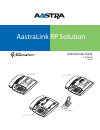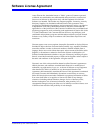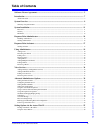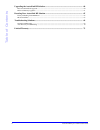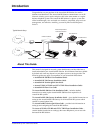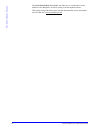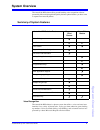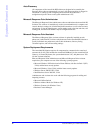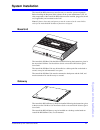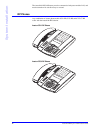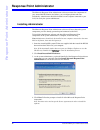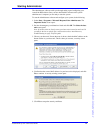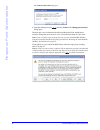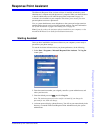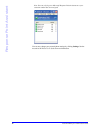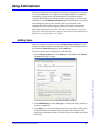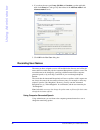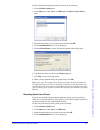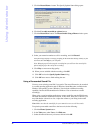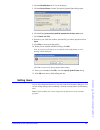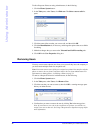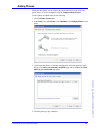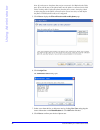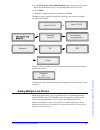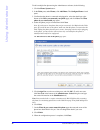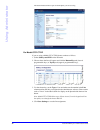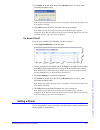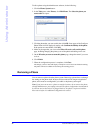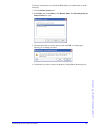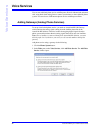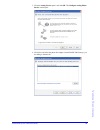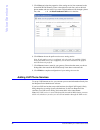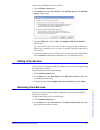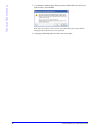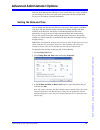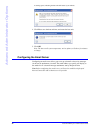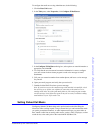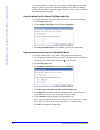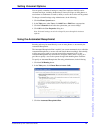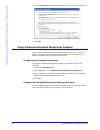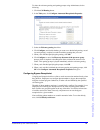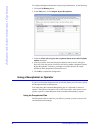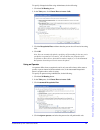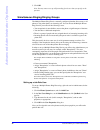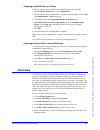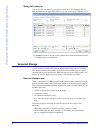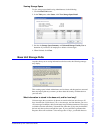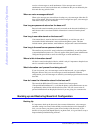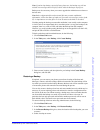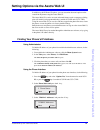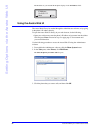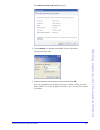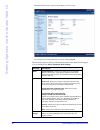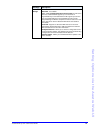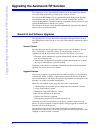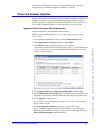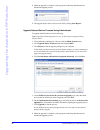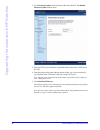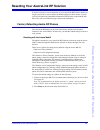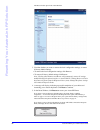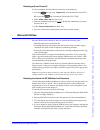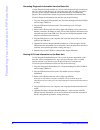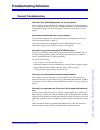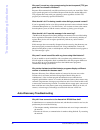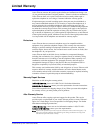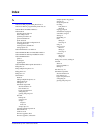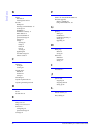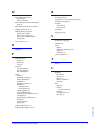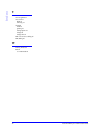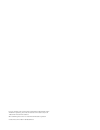- DL manuals
- Aastra
- Telephone System
- 6751i RP
- Administrator's Manual
Aastra 6751i RP Administrator's Manual - Advanced Admi
44
AastraLink RP System Administrator Guide
Advanced Admi
nistrator Options
4. Click Assign an operator, and then select the person who will perform this role.
5. Click OK.
Using Advanced Automated Receptionist Features
Once you have selected the Automated Receptionist plan, there are a variety of
options to configure, such as the greeting and prompts used, and whether your
directory should be made available to outside callers.
Configuring the Automated Receptionist
To configure Automated Receptionist properties using Administrator, do the
following.
1. Click the Call Routing button.
2. In the Tasks pane, click Configure Automated Receptionist Properties.
3. Specify the options you want, including enabling the directory and configuring
prompts for the Automated Receptionist to use.
4. Click OK.
Choosing the Automated Receptionist Greeting and Prompt
How the Automated Receptionist greets and prompts people is important, because
callers hear these greetings every time they call your business.
Summary of 6751i RP
Page 1
Administrator guide 41-001256-00 rev 03 6757i ct rp 6753i rp ct cordless 6751i rp good bye servic es hold redial dele te save speak er mut e goo db ye hold redial mut e opti ons line 1 line 2 mu te line 1 line 2 line 3 goo dbye hold redial opti ons aastralink rp solution.
Page 3: Software License Agreement
Aastralink rp system administrator guide 3 software license agreement software license agreement aastra telecom inc., hereinafter known as "seller", grants to customer a personal, worldwide, non-transferable, non-sublicenseable and non-exclusive, restricted use license to use software in object form...
Page 5: Table of Content
Table of content s aastralink rp system administrator guide 5 table of contents software license agreement........................................................................................................ 3 introduction .............................................................................
Page 6: Table of Contents
Table of contents 6 aastralink rp system administrator guide upgrading the aastralink rp solution.................................................................................... 60 base unit and software upgrades ......................................................................................
Page 7: Introduction
Aastralink rp system administrator guide 7 introduction introduction congratulations on your purchase of the aastralink rp solution for small to medium-sized businesses! The aastralink rp solution communicates over an ip network, allowing you to receive and place calls in the same manner as a regula...
Page 8: Introduction
8 aastralink rp system administrator guide introduction the aastralink ip phone user guide - describes how to use the features of the different aastra rp phones, from basic calling to advanced phone features. These guides along with release notes and other documentation can be downloaded from our we...
Page 9: System Overview
Aastralink rp system administrator guide 9 system overview system overview the aastralink rp solution offers ground-breaking voice recognition software powered by microsoft alongside the quality business phone features you have come to expect from aastra ip phones. Summary of system features voice r...
Page 10: System Overview
10 aastralink rp system administrator guide system overview auto-discovery all components of the aastralink rp solution are designed to be sensed by the response point software automatically on your lan. Once everything is plugged in and turned on, setting up and configuring the aastralink rp soluti...
Page 11: System I
Aastralink rp system administrator guide 11 system i n stallation system installation the aastralink rp solution uses auto-discovery to sense the system components. Before installing the response point software on the system administrator’s pc, all other components of the aastralink rp solution must...
Page 12: System I
12 aastralink rp system administrator guide system i n stallation the aastralink rp 540 gateway must be connected to both power and the lan, and must be turned on for auto-discovery to succeed. Rp phones any combination of aastra phone models 6751i rp, 6753i rp, and 6757i ct rp works with the aastra...
Page 13: System I
Aastralink rp system administrator guide 13 system i n stallation aastra 6757i ct rp phone each phone should be installed following the instructions given in the phone installation guide for the correct model. The aastra rp phones can be set up and connected to the lan initially, or can be connected...
Page 14: Response Point Administrator
14 aastralink rp system administrator guide response point administrator response point administrator the microsoft response point administrator software connects the components of your aastralink rp solution, and allows you to configure phones and users individually. Administrator should be install...
Page 15: Response Point Administrator
Aastralink rp system administrator guide 15 response point administrator starting administrator the administrator software walks you through setting up and configuring your aastralink rp solution. Once you have installed the software on the system administrator’s computer you are ready to start the ...
Page 16: Response Point Administrator
16 aastralink rp system administrator guide response point administrator the connect to base unit dialog opens. 6. Enter the default password admin and click connect. The change password now dialog opens. The base unit is now connected to the microsoft response point administrator software. Change t...
Page 17: Response Point Assistant
Aastralink rp system administrator guide 17 response point assistant response point assistant the microsoft response point assistant software is installed on both the system administrator’s computer and each phone user’s computer. When you check the boxes to install administrator and all other respo...
Page 18: Response Point Assistant
18 aastralink rp system administrator guide response point assistant note: you can only log on to microsoft response point assistant once your extension number has been assigned. You can now change your personal phone settings by clicking settings. See the aastralink ip phone users guide for more in...
Page 19: Using Administrator
Aastralink rp system administrator guide 19 using administrator using administrator the microsoft response point administrator software is designed to be used by the local system administrator to configure the aastralink rp solution. To install the administrator, use the software and documentation c...
Page 20: Using Administrator
20 aastralink rp system administrator guide using administrator 4. If you chose the user type group, job role, or location, type the applicable name in the name box, and type any other names in the alternate name 1 and alternate name 2 boxes. 5. Click ok in the new user dialog box. Recording user na...
Page 21: Using Administrator
Aastralink rp system administrator guide 21 using administrator to edit or check the computer-generated user name, do the following. 1. Click the phone system button. 2. In the tasks pane, under users, click edit user. The select a user to edit list opens. 3. Click the name of the user you want to e...
Page 22: Using Administrator
22 aastralink rp system administrator guide using administrator 5. Click the record name... Button. The specify spoken name dialog opens. 6. Click the use audio recorded on a phone button. 7. Click the record new button. The record audio using a phone window opens. 8. Select your extension number to...
Page 23: Using Administrator
Aastralink rp system administrator guide 23 using administrator 4. Click the identification tab, if it is not displayed. 5. Click the record name... Button. The specify spoken name dialog opens. 6. Click the use a prerecorded sound file uploaded to the base unit button. 7. Click choose new file. 8. ...
Page 24: Using Administrator
24 aastralink rp system administrator guide using administrator to edit a response point user using administrator, do the following. 1. Click the phone system button. 2. In the tasks pane, under users, click edit user. The select a user to edit list opens. 3. Click the name of the user that you want...
Page 25: Using Administrator
Aastralink rp system administrator guide 25 using administrator adding phones when you add a phone you must physically connect the device to the lan and a power source, as well as configure it using the configure phone wizard. To add a phone in administrator, do the following. 1. Click the phone sys...
Page 26: Using Administrator
26 aastralink rp system administrator guide using administrator note: if you do not see the phone that you just connected, click refresh in the tasks pane. If you still do not see the phone make sure the phone is connected to the lan with a working cable. Unplug the phone from the power source, then...
Page 27: Using Administrator
Aastralink rp system administrator guide 27 using administrator 9. On the what do you want to name this phone page the name and owner of the phone have been filled in for you. You can change them both if you want. 10. Click finish. 11. When the configuration process is complete, click close. The pho...
Page 28: Using Administrator
28 aastralink rp system administrator guide using administrator to add a multiple line phone using the administrator software, do the following. 1. Click the phone system button. 2. In the tasks pane, under phones, click add phone. The configure phone wizard opens. 3. Confirm that the phone is conne...
Page 29: Using Administrator
Aastralink rp system administrator guide 29 using administrator activating phone lines on the web ui if you are using more than 2 phone lines on model 6753i rp or more than 3 lines on model 6757i ct rp, activation is a two-step process. You must first assign the lines in the administrator software, ...
Page 30: Using Administrator
30 aastralink rp system administrator guide using administrator the network status window opens for the ip phone you are accessing. For model 6757i ct rp if you are using a model 6757i ct rp phone, continue as follows. 1. Select softkeys and xml on the left menu 2. Choose where the line will appear ...
Page 31: Using Administrator
Aastralink rp system administrator guide 31 using administrator 5. Click reset on the left menu, then click the restart button. A window opens confirming the phone restart. Note: restarting a phone disrupts service to the phone. Check that the phone is not in use before restarting. 6. Click ok to re...
Page 32: Using Administrator
32 aastralink rp system administrator guide using administrator to edit a phone using the administrator software, do the following. 1. Click the phone system button. 2. In the tasks pane, under phones, click edit phone. The select the phone you want to edit list opens. 3. Click the phone that you wa...
Page 33: Using Administrator
Aastralink rp system administrator guide 33 using administrator to remove a phone from your aastralink rp solution, use administrator to do the following. 1. Click the phone system button. 2. In the tasks pane, under phones, click remove phone. The select the phone you want to remove list opens. 3. ...
Page 34: Voice Services
34 aastralink rp system administrator guide voice services voice services you can use traditional phone service with response point for inbound and outbound calls, using hard-wired analog lines to connect your business to the worldwide phone system. You can also use voip internet phone services with...
Page 35: Voice Services
Aastralink rp system administrator guide 35 voice services 3. Click the analog service option, and click ok. The configure analog phone service wizard opens. 4. Click next, and select the phone line adapter (aastralink rp 540 gateway) you are adding to the network..
Page 36: Voice Services
36 aastralink rp system administrator guide voice services 5. Click next, and select the properties of the analog service lines connected to the aastralink rp 540 gateway. Enter a description for each line, such as the local phone number and area code. If you want to block outbound calls through a p...
Page 37: Voice Services
Aastralink rp system administrator guide 37 voice services add an internet voip phone service as follows. 1. Click the phone system button. 2. In the tasks pane, under voice services, click add voice service. The add voice service window opens. 3. Click the voip option, and click ok. The configure v...
Page 38: Voice Services
38 aastralink rp system administrator guide voice services 3. A confirmation window opens. Ensure you have selected the voice service you want to remove, and click yes. Note: once you remove a voice service you cannot undo your action, and the settings for the removed service are not saved. 4. A mes...
Page 39: Advanced Admi
Aastralink rp system administrator guide 39 advanced admi nistrator options advanced administrator options once you have added phones and users to your system, there are a variety of options you can change if you choose to, such as the system date and time, and the email server to use for sending vo...
Page 40: Advanced Admi
40 aastralink rp system administrator guide advanced admi nistrator options a warning opens, indicating the base unit will restart if you continue. 4. Click yes to save the date and time, and restart the base unit. 5. Click ok. Note: the time on all system components, such as phones, will take a few...
Page 41: Advanced Admi
Aastralink rp system administrator guide 41 advanced admi nistrator options to configure the email server using administrator, do the following. 1. Click the base unit button. 2. In the tasks pane, under properties, click configure e-mail server. 3. In the configure e-mail server dialog box, select ...
Page 42: Advanced Admi
42 aastralink rp system administrator guide advanced admi nistrator options a custom feed plays on a continuous cycle, without a definite beginning or ending. When you park a call, the caller will hear the audio file from where it is currently playing, not from where the audio file begins. Therefore...
Page 43: Advanced Admi
Aastralink rp system administrator guide 43 advanced admi nistrator options setting voicemail options you can specify a number of settings to control how employees initially receive voicemail messages, including whether they'll listen to messages on their phones or receive them as attachments to ema...
Page 44: Advanced Admi
44 aastralink rp system administrator guide advanced admi nistrator options 4. Click assign an operator, and then select the person who will perform this role. 5. Click ok. Using advanced automated receptionist features once you have selected the automated receptionist plan, there are a variety of o...
Page 45: Advanced Admi
Aastralink rp system administrator guide 45 advanced admi nistrator options to select the welcome greeting and opening prompt using administrator, do the following. 1. Click the call routing button. 2. In the tasks pane, click configure automated receptionist properties. 3. Select the welcome greeti...
Page 46: Advanced Admi
46 aastralink rp system administrator guide advanced admi nistrator options to configure the bypass receptionist feature using administrator, do the following. 1. Click the call routing button. 2. In the tasks pane, click configure bypass receptionist. 3. Select the allow calls to bypass the recepti...
Page 47: Advanced Admi
Aastralink rp system administrator guide 47 advanced admi nistrator options to specify a receptionist plan using administrator, do the following. 1. Click the call routing button. 2. In the tasks pane, click choose how to answer calls. 3. Click the receptionist plan, and then select the person who w...
Page 48: Advanced Admi
48 aastralink rp system administrator guide advanced admi nistrator options 5. Click ok. Note: you may want to set up call forwarding for the user that you specify as the operator. Simultaneous ringing/ringing groups the multiple phones ring plan is a manually configured plan that allows many or all...
Page 49: Advanced Admi
Aastralink rp system administrator guide 49 advanced admi nistrator options assigning a job-role user to a phone to assign a job-role user to a phone using administrator, do the following. 1. Click the phone system button, and click edit phone. 2. Choose a phone used by someone who is assigned to an...
Page 50: Advanced Admi
50 aastralink rp system administrator guide advanced admi nistrator options saving call history list you can save the call history log you view on screen as a csv file appropriate for microsoft office excel. Open the call history log you want to save, as detailed above. • click save to create a csv ...
Page 51: Advanced Admi
Aastralink rp system administrator guide 51 advanced admi nistrator options viewing storage space to view storage space details using administrator, do the following. 1. Click the base unit button. 2. In the tasks pane, under status, click view storage space detail. 3. Review the storage space summa...
Page 52: Advanced Admi
52 aastralink rp system administrator guide advanced admi nistrator options receive voice messages as email attachments. Voice messages sent as email attachments are not stored on the base unit, and therefore they are not deleted by the base unit after any period of time. When are voice messages del...
Page 53: Advanced Admi
Aastralink rp system administrator guide 53 advanced admi nistrator options note: if you back up during a period of heavy phone use, the backup copy will not include voice messages that are left by callers while the backup is in progress. Backups are also necessary when you want to upgrade the admin...
Page 54: Advanced Admi
54 aastralink rp system administrator guide advanced admi nistrator options note: usually, you'll want to restore the latest backup copy. 5. Specify what happens to voicemail when the backup is restored. • keep the current voicemail and do not restore voicemail from the backup • combine the current ...
Page 55
Aastralink rp system administrator guide 55 setting options via the aastra web ui setting options via the aastra web ui in addition to the ip phone ui options, you can customize advanced options on the aastralink ip phones using the aastra web ui. The aastra web ui is used to set some advanced featu...
Page 56
56 aastralink rp system administrator guide setting options via the aastra web ui the ip address of your aastralink rp phone displays in the "ip address" field. Using the aastra web ui the aastra web ui may be reached through the administrator software, or by typing in the phone’s ip address directl...
Page 57
Aastralink rp system administrator guide 57 setting options via the aastra web ui the confirm the identity of the phone dialog opens. 4. Click advanced... To open the aastra web ui in your web browser the password window opens. 5. At the prompt, enter your username and password and click ok. Note: f...
Page 58
58 aastralink rp system administrator guide setting options via the aastra web ui the network status window opens for the ip phone you are accessing. You can logout of the aastra web ui at any time by clicking log off. The following categories display in the side menu of the aastra web ui when logge...
Page 59
Aastralink rp system administrator guide 59 setting options via the aastra web ui advanced settings network - identifies basic network settings. Global sip - not available line 1... Line 9 (models 6753i rp and 6757i ct rp)-as well as the hard lines, model 6753i rp supports up to 4 more lines on prog...
Page 60
60 aastralink rp system administrator guide upgrading the aastralink rp solution upgrading the aastralink rp solution the components of your aastralink rp solution may be upgraded in the future to access the added functionality provided by new software versions. The aastralink rp 500 base unit is up...
Page 61
Aastralink rp system administrator guide 61 upgrading the aastralink rp solution if the version of the base unit is a later version than administrator, you'll see a message telling you whether an upgrade is mandatory or optional phone and gateway upgrades response point venders will periodically rel...
Page 62
62 aastralink rp system administrator guide upgrading the aastralink rp solution 8. When the upgrade is complete, a message opens indicating administrator has finished the upgrade process. 9. The upgrade report can be saved as a text file by clicking save report... Upgrade selected device firmware u...
Page 63
Aastralink rp system administrator guide 63 upgrading the aastralink rp solution 9. The upgrading device firmware page shows you the status of every device—whether the upgrade started, succeeded, failed, or is still in progress. When the process finishes, if you only want to see devices that failed,...
Page 64
64 aastralink rp system administrator guide upgrading the aastralink rp solution 2. Click firmware update on the left menu of the aastra web ui. The manual firmware update window opens. 3. Enter the tftp server ip address or qualified domain name in the "tftp server ip" field. 4. Enter the firmware ...
Page 65
Aastralink rp system administrator guide 65 resetting your aastralink rp solution resetting your aastralink rp solution it may be necessary to reset components of your aastralink rp solution should you forget a password, or want to restore the default settings for other reasons. You can also erase a...
Page 66
66 aastralink rp system administrator guide resetting your aastralink rp solution the reset window opens in the aastra web ui. 3. Consider whether you want to remove the local configuration settings, or restore all factory default settings. • to remove the local configuration settings click remove. ...
Page 67
Aastralink rp system administrator guide 67 resetting your aastralink rp solution resetting with the phone ui to reset your phone from the phone user interface, do the following. 1. Press the key and select "options list" from the menu for model 6751i rp, or press the key for models 6753i rp and 675...
Page 68
68 aastralink rp system administrator guide resetting your aastralink rp solution extracting diagnostic information from the base unit use the "responsepointsysteminfo.Exe" file to extract diagnostic logs from the base unit. You will not need these logs on a day-to-day basis, but only when you need ...
Page 69: Troubleshooting Solutions
Aastralink rp system administrator guide 69 troubleshooting solutions troubleshooting solutions general troubleshooting why can’t i see ’waitingassignment’ on my new phone? You may need to restart your phone. Try unplugging the phone, and then plugging it back in. If the phone still doesn’t display ...
Page 70: Troubleshooting Solutions
70 aastralink rp system administrator guide troubleshooting solutions why can't i record my voice prompts using the text-to-speech (tts) pro- gram that i've chosen in windows? Response point automatically uses microsoft anna to record your sound files. If this text-to-speech program is not available...
Page 71: Troubleshooting Solutions
Aastralink rp system administrator guide 71 troubleshooting solutions • the base unit is not responding, and it probably needs to be restarted. Why isn't the aastralink rp 500 base unit responding? This condition may occur when there is a connectivity issue between the computer on which administrato...
Page 73: Limited Warranty
Aastralink rp system administrator guide 73 limited warranty limited warranty aastra telecom warrants this product against defects and malfunctions during a one (1) year period from the date of original purchase. If there is a defect or malfunction, aastra telecom shall, at its option, and as the ex...
Page 75: Index
Index aastralink rp system administrator guide 75 index a aastra 6753i rp, programmable phone lines 31 aastra 6757i rp ct, programmable phone lines 30 aastra ip phone installation guides 7 aastra web ui activating phone lines 29 basic settings 58, 59 operation parameters 58 password defaults 29 phon...
Page 76: Index
Index 76 aastralink rp system administrator guide b backups base unit 52 restoring base unit 53 base unit backups 52 choosing in administrator 15 event logs 54 installation 7 installation summary 11 mac address 15 password default 16 password storage 52 setting up 7 storage clearing 52 faqs 51 limit...
Page 77: Index
Index aastralink rp system administrator guide 77 m microsoft response point upgrading 60 version control 60 microsoft response point administrator about 10 microsoft response point assistant 10 multiple phone lines 27, 29 multiple phones ring plan 48 job-role user set up 48 job-role user, assigning...
Page 78: Index
Index 78 aastralink rp system administrator guide v voice recognition 9 voice services about 34 removing 37 voicemail email 43 greeting 43 setting options 43 storage 50 storage time 52 voip voice services, adding 36 voip, adding 36 w warranty, limited 73 web ui see aastra web ui.
Page 80
If you’ve read this owner’s manual and consulted the troubleshooting section and still have problems, please visit our web site at www.Aastra.Com, or call 1-800-574-1611 for technical assistance. Microsoft® response point™ is a trademark of microsoft corporation. © aastra telecom inc. 2008 41-001256...