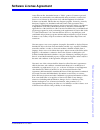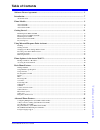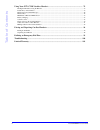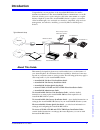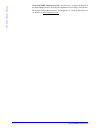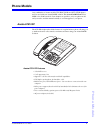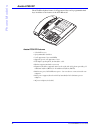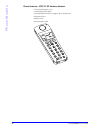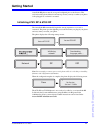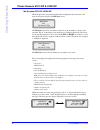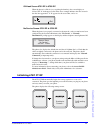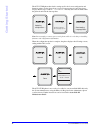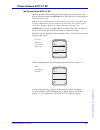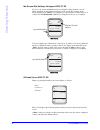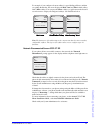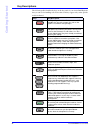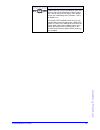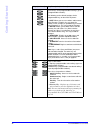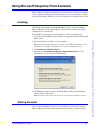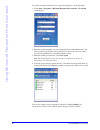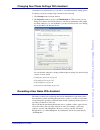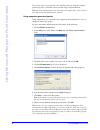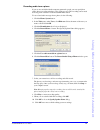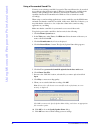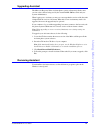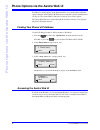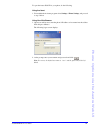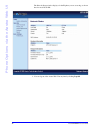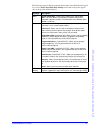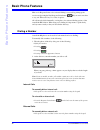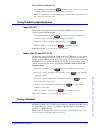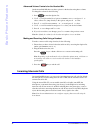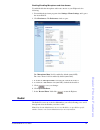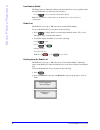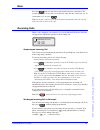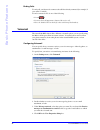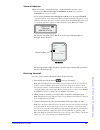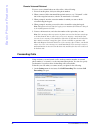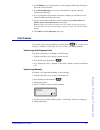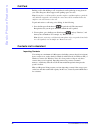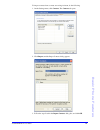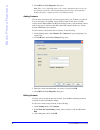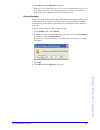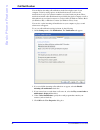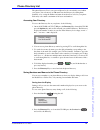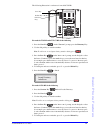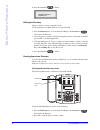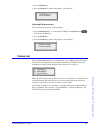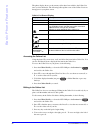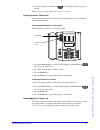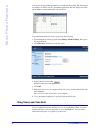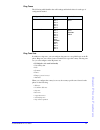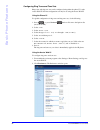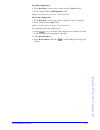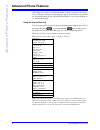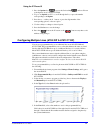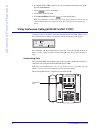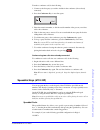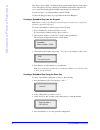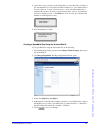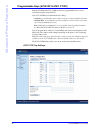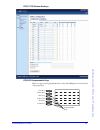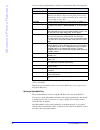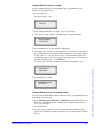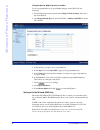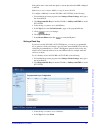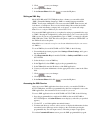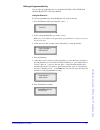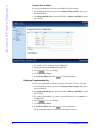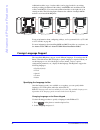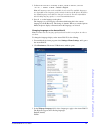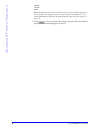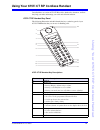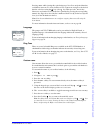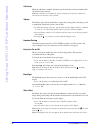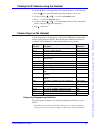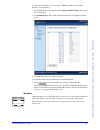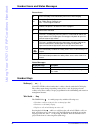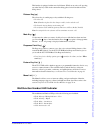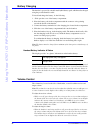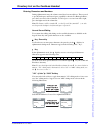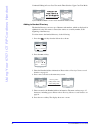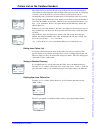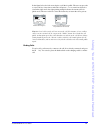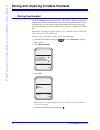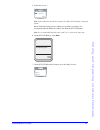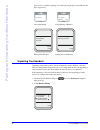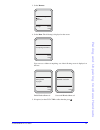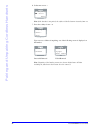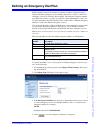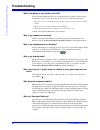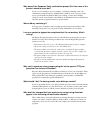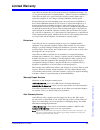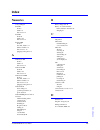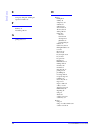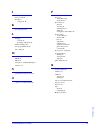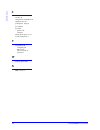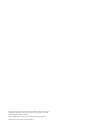- DL manuals
- Aastra
- Telephone System
- 6751i RP
- User Manual
Aastra 6751i RP User Manual - Basic Phone Features
58
AastraLink RP Phone User Guide
Basic Phone Features
Configuring Ring Tones and Tone Sets
Ring tones and ring tone sets can be configured using either the phone UI, or the
Aastra Web UI. Per-line configuration can only be set using the Aastra Web UI.
Using the Phone UI
For global configuration of ring tones and ring tone sets, do the following.
1. Press
, or press Services
and scroll down to the Options list
(model 6751i RP).
2. Select
Tones
.
3. Select
Set Ring Tone
.
4. Select the type of
ring tone
(
Tone 1
through
Tone 5
, or
Silent
).
5. Select
Set
and then press 2.
6. Select
Tone Set
.
7. Select the country for which you want to apply the tone set. Valid values are
Australia, Europe, France, Germany, Italy, UK,
and
US
. Default is
US
.
8. Press 4.
The ring tone and tone set you select is immediately applied to the IP phone.
Using the Aastra Web UI
To configure ring tones and tone sets
1. From within the Assistant program select Settings > Phone Settings, and logon to
the Aastra Web UI.
2. Click Preferences. The Preferences window opens.
.
Servi
vices
es
Summary of 6751i RP
Page 1
Phone user guide 41-001255-00 rev 03 6757i ct rp 6753i rp ct cordless 6751i rp good bye servic es hold redial dele te save speak er mut e goo db ye hold redial mut e opti ons line 1 line 2 mu te line 1 line 2 line 3 goo dbye hold redial opti ons aastralink rp solution.
Page 3: Software License Agreement
Aastralink rp phone user guide 3 software license agreement software license agreement aastra telecom inc., hereinafter known as "seller", grants to customer a personal, worldwide, non-transferable, non-sublicenseable and non-exclusive, restricted use license to use software in object form solely wi...
Page 5: Table of Content
Table of content s aastralink rp phone user guide 5 table of contents software license agreement........................................................................................................ 3 introduction .......................................................................................
Page 6: Table of Contents
Table of contents 6 aastralink rp phone user guide using your 6757i ct rp cordless handset ............................................................................. 79 finding the ip address using the handset ..........................................................................................
Page 7: Introduction
Aastralink rp phone user guide 7 introduction introduction congratulations on your purchase of the aastralink rp solution for small to medium-sized businesses! The aastralink rp solution communicates over an ip network, allowing you to receive and place calls in the same manner as a regular business...
Page 8: Introduction
8 aastralink rp phone user guide introduction the aastralink rp administrator guide - describes how to configure the features of the aastralink rp solution, including the administrator-level settings on the phones. These guides along with release notes, system updates, etc. Can be downloaded from ou...
Page 9: Phone Models
Aastralink rp phone user guide 9 phone models phone models any combination of aastra models 6751i rp, 6753i rp, and 6757i ct rp phones may be used with your aastralink rp solution. This aastralink rp phone user guide is for all three models. Some features are specific to only one phone model, and yo...
Page 10: Phone Models
10 aastralink rp phone user guide phone models aastra 6753i rp the 6753i rp telephone features 2 call appearance lines and 4 programmable hard keys in addition to the features of the 6751i rp model. Aastra 6753i rp features • 3-line lcd screen • 4 programmable hard keys • 2 call appearance lines wit...
Page 11: Phone Models
Aastralink rp phone user guide 11 phone models aastra 6757i ct rp this 6757i ct rp telephone provides you with 3 call appearance lines and 12 programmable hard keys, as well as a large 12 line lcd screen and a cordless handset. This model supports up to 9 call lines. Phone features – 6757i ct rp bas...
Page 12: Phone Models
12 aastralink rp phone user guide phone models phone features – 6757i ct rp cordless handset • 5 line backlit display screen • 2 multi-functional softkeys • programmable function key supports up to 14 functions • vibration alerter • headset jack • desk charging stand.
Page 13: Getting Started
Aastralink rp phone user guide 13 getting started getting started aastralink rp phones must be set up and configured prior to the first use. This section describes phone behavior and start up screens you may see when your phone is first plugged in, or when it is restarted. Initializing 6751i rp & 67...
Page 14: Getting Started
14 aastralink rp phone user guide getting started phone screens 6751i rp & 6753i rp idle screens 6751i rp & 6753i rp when the phone has successfully updated the configuration and connected to the network, the phone displays the idle state screen: the idle state screen lists your name, extension (or ...
Page 15: Getting Started
Aastralink rp phone user guide 15 getting started off-hook screen 6751i rp & 6753i rp when the phone is off-hook (or you pick up the handset), the screen displays as follows.The "1" in the upper corner in the above example indicates the idle screen for the first line appearance. A "2" appears for th...
Page 16: Getting Started
16 aastralink rp phone user guide getting started the 6757i ct rp phone then checks settings and looks for new configuration and firmware updates for the phone from a server. If a new update is found, the phone displays the message “ updating configuration ”. This may take a few moments while the ph...
Page 17: Getting Started
Aastralink rp phone user guide 17 getting started phone screens 6757i ct rp idle screen default 6757i ct rp when the phone has successfully updated the configuration and connected to the network, the phone displays the idle state screen. The idle screen is shown whenever your phone is not in use. No...
Page 18: Getting Started
18 aastralink rp phone user guide getting started idle screen with softkeys configured 6757i ct rp if you or your system administrator have configured softkey functions on your phone, the labels for those functions display on the screen. For example, in the following illustration, "home" was configu...
Page 19: Getting Started
Aastralink rp phone user guide 19 getting started for example, if you configure a bottom softkey for speed dialing to home, and then you pickup the handset, the screen displays the dial, conf, and xfer default softkeys with a more softkey. You can press the more softkey to toggle between the first a...
Page 20: Getting Started
20 aastralink rp phone user guide getting started key descriptions the following table identifies the keys on the key panel of your aastralink rp phone that you can use for handling calls. Notice that some keys appear only on the specific models indicated. Keys key description goodbye key - all mode...
Page 21: Getting Started
Aastralink rp phone user guide 21 getting started navigation keys - all models. Pressing the up and down arrow keys lets you view different status and text messages on the lcd display (if there is more than 1 line of status/text messages). These buttons also let you scroll through menu selections, s...
Page 22: Getting Started
22 aastralink rp phone user guide getting started programmable keys - model 6753i rp. 6 top keys: 2 preset keys and 4 programmable hard keys (up to 6 programmable functions). The following are the default functions for the programmable keys on the 6753i rp phone: 1 - save allows you to save numbers ...
Page 23
Aastralink rp phone user guide 23 using microsoft response point assistant using microsoft response point assistant microsoft response point assistant phone system software is designed to be installed on the computer of each phone user. Once installed, you can use assistant to change your personal s...
Page 24
24 aastralink rp phone user guide using microsoft response point assistant to start the assistant software and set your phone preferences, do the following. 1. Select start > programs > microsoft response point assistant. The log on screen appears. 2. Enter the extension number you were assigned by ...
Page 25
Aastralink rp phone user guide 25 using microsoft response point assistant changing your phone settings with assistant assistant has several main tabs you can click to view different phone setting options. To change your phone settings using assistant, do the following. 1. Click settings in the assi...
Page 26
26 aastralink rp phone user guide using microsoft response point assistant you can also choose to record your own sound file instead of using the computer- generated speech. A sound file can be recorded using your phone handset. Note: the system administrator may also change the spoken name or file ...
Page 27
Aastralink rp phone user guide 27 using microsoft response point assistant recording audio from a phone if you are not satisfied with the computer-generated speech, you can specify that callers hear a recording after they ask to speak to a user. The recording can be made from any phone extension on ...
Page 28
28 aastralink rp phone user guide using microsoft response point assistant using a prerecorded sound file you may use an existing sound file if you prefer. The sound file needs to be recorded in a sound recording application such as windows sound recorder, available in the windows xp operating syste...
Page 29
Aastralink rp phone user guide 29 using microsoft response point assistant upgrading assistant the microsoft response point assistant phone system software must be the same version as the software being used by the aastralink rp 500 base unit and your system administrator. When logging on to assista...
Page 30
30 aastralink rp phone user guide phone options via the aastra web ui phone options via the aastra web ui in addition to setting options on the phone interface, you can customize additional options using the aastra web ui. Both phone users and phone system administrators can log on to the aastra web...
Page 31
Aastralink rp phone user guide 31 phone options via the aastra web ui to open the aastra web ui for your phone, do the following. Using assistant 1. From within the assistant program select settings > phone settings, and proceed to step 2 below. Using your web browser 1. Open your web browser, enter...
Page 32
32 aastralink rp phone user guide phone options via the aastra web ui the network status window displays for the ip phone you are accessing, as shown here for model 6751i rp. 3. You can logout of the aastra web ui at any time by clicking log off..
Page 33
Aastralink rp phone user guide 33 phone options via the aastra web ui the following categories display in the side menu of the aastra web ui when logged in as a user: status, operation, basic settings. Notice that some options appear only on the specific models indicated. Headings descriptions statu...
Page 34: Basic Phone Features
34 aastralink rp phone user guide basic phone features basic phone features microsoft t response point voice-activated dialing is accessed by picking up the receiver and pressing the blue response point button . If you aren’t sure what to say, ask "what can i say?" for a list of options. All calls m...
Page 35: Basic Phone Features
Aastralink rp phone user guide 35 basic phone features to voice-dial an external call: • press the response point button and say the name of the person you want to contact, followed by either "home," "work," or "mobile." note: voice-dialing for external numbers only works with names and numbers you ...
Page 36: Basic Phone Features
36 aastralink rp phone user guide basic phone features advanced volume controls for the headset mic on the aastralink rp, there are three options for the headset microphone volume. To change the volume do the following. 1. Press to enter the options list. 2. Use 2 to scroll down the list of options ...
Page 37: Basic Phone Features
Aastralink rp phone user guide 37 basic phone features enabling/disabling microphone and auto-answer to enable/disable the microphone and/or auto-answer on your ip phone do the following. 1. From within the assistant program select settings > phone settings, and logon to the aastra web ui. 2. Click ...
Page 38: Basic Phone Features
38 aastralink rp phone user guide basic phone features last number redial the ip phone has an enhanced redial user interface that allows a user to quickly redial the last number that was dialed out from the phone. • press twice to redial the last number dialed. Note: the last number redial feature f...
Page 39: Basic Phone Features
Aastralink rp phone user guide 39 basic phone features mute press the button at any time to mute handset, headset or handsfree. The speaker light flashes slowly and you can hear the caller, but they cannot hear you. To switch mute on or off, press . Note: if you place a muted call on hold, the phone...
Page 40: Basic Phone Features
40 aastralink rp phone user guide basic phone features ending calls to end a call, you first need to connect to the call if not already connected (for example, if your caller is on hold). To end a connected call, do one of the following. • press . • press the line/call appearance button of the activ...
Page 41: Basic Phone Features
Aastralink rp phone user guide 41 basic phone features voicemail indication when you receive a voicemail message, you are notified in one of two ways. • if you opted to receive messages as attachments to email in the assistant voicemail tab, you get an email. • if you opted to listen to voice messag...
Page 42: Basic Phone Features
42 aastralink rp phone user guide basic phone features remote voicemail retrieval to access your voicemail when out of the office, do the following. 1. From an outside phone, dial your office phone number. 2. When connected, if the automated receptionist answers, say "voicemail" or dial 886; if the ...
Page 43: Basic Phone Features
Aastralink rp phone user guide 43 basic phone features 2. In the within box, specify how many seconds and approximate rings should pass before the call is forwarded. 3. In the do the following box, click one of the methods to specify where the forwarded call should go. 4. If you specify that calls s...
Page 44: Basic Phone Features
44 aastralink rp phone user guide basic phone features call park parking a call is like holding a call, except that it can be picked up on any phone in your office. Response point supports nine parking spaces for calls. Note: if you place a call internally to another employee and that employee parks...
Page 45: Basic Phone Features
Aastralink rp phone user guide 45 basic phone features to import contacts from a contact store using assistant, do the following. 1. On the settings menu, click contacts. The contacts tab opens. 2. Click import, and the import contacts dialog appears. 3. Follow the steps listed in the import contact...
Page 46: Basic Phone Features
46 aastralink rp phone user guide basic phone features 4. Click ok in the user properties dialog box. Note: there is no relationship between the contact information that you enter on the contacts tab and the caller id information that incoming call notifications display. The phone company provides c...
Page 47: Basic Phone Features
Aastralink rp phone user guide 47 basic phone features 4. Click ok in the user properties dialog box. Note: there is no relationship between the contact information that you enter on the contacts tab and the caller id information that incoming call notifications display. The phone company provides c...
Page 48: Basic Phone Features
48 aastralink rp phone user guide basic phone features call notification you can display incoming call notifications in the lower-right corner of your computer screen by setting options on the notifications tab. You'll see call notifications for up to four extension numbers associated with your phon...
Page 49: Basic Phone Features
Aastralink rp phone user guide 49 basic phone features phone directory list the phone directory list is your personal phone book, conveniently stored within your phone. You can enter up to 200 entries into the directory by adding them manually, or by saving the number and name from other lists store...
Page 50: Basic Phone Features
50 aastralink rp phone user guide basic phone features if a name is displayed both the number and name are saved in the directory. If no name or unknown name displays, you can enter the name using the dial pad. 3. Press the save key to finish saving the new phone directory entry. Saving from the cal...
Page 51: Basic Phone Features
Aastralink rp phone user guide 51 basic phone features the following illustration is a reference for model 6753i rp. For models 6753i rp and 6757i ct rp do the following. 1. Press the save key . At the "save to?" prompt, press the directory key. 2. Use the dial pad key to enter the number. Note: to ...
Page 52: Basic Phone Features
52 aastralink rp phone user guide basic phone features 6. Press the save key to finish. Editing the directory directory entries saved in your phone can be to edit a listing in your phone directory, do the following. 1. Press the directory key, or for model 6751i rp press the services key and scroll ...
Page 53: Basic Phone Features
Aastralink rp phone user guide 53 basic phone features 3. Press the delete key. 4. Press the delete key again at the prompt to erase the item. Deleting all directory items to delete all directory items, do the following. 1. Press the directory key, or for model 6751i rp press the services key and sc...
Page 54: Basic Phone Features
54 aastralink rp phone user guide basic phone features the phone display shows you how many callers have been added to the callers list since you last checked it. The following table explains some of the callers list icons that appear on your phone screen. Caller’s list screen display accessing the ...
Page 55: Basic Phone Features
Aastralink rp phone user guide 55 basic phone features 5. To dial the displayed number press , or just lift the handset, or press any line keys. Note: changes you make to the callers list are not saved. Deleting from the callers list calls recorded in the callers list can be deleted individually, or...
Page 56: Basic Phone Features
56 aastralink rp phone user guide basic phone features you can use any spreadsheet application to open the file for viewing. The following is an example of a callers list in a spreadsheet application. This file displays the name, phone number, and the line that the call came in on. To download the c...
Page 57: Basic Phone Features
Aastralink rp phone user guide 57 basic phone features ring tones the following table identifies the valid settings and default values for each type of configuration method. Ring tone sets in addition to ring tones, you can configure ring tone sets on a global-basis on the ip phone. Ring tone sets c...
Page 58: Basic Phone Features
58 aastralink rp phone user guide basic phone features configuring ring tones and tone sets ring tones and ring tone sets can be configured using either the phone ui, or the aastra web ui. Per-line configuration can only be set using the aastra web ui. Using the phone ui for global configuration of ...
Page 59: Basic Phone Features
Aastralink rp phone user guide 59 basic phone features for global configuration: 1. In the "ring tones" section, select a country from the "tone set" field. 2. Select a value from the "global ring tone" field . Note: see the ring tone sets on page 57 for valid values. For per-line configuration: 1. ...
Page 60: Advanced Phone Features
60 aastralink rp phone user guide advanced phone features advanced phone features aastra ip phones provide several built-in features valuable to business users such as 3-way conference calling and foreign language support. Not all features are available for all aastra ip phone models. Check the mode...
Page 61: Advanced Phone Features
Aastralink rp phone user guide 61 advanced phone features using the ip phone ui 1. Press the options key or press the services key and scroll down to the options list (for model 6751i rp). 2. To go to an option, use 25 to scroll through the list, or press the number corresponding to the option. 3. P...
Page 62: Advanced Phone Features
62 aastralink rp phone user guide advanced phone features 6. For model 6757i ct rp, enter the text you want displayed beside the key on the phone in the label field. 7. Click to save your changes. 8. Click reset on the left menu. 9. In the restart phone field click to restart the ip phone. Note: pro...
Page 63: Advanced Phone Features
Aastralink rp phone user guide 63 advanced phone features to make a conference call, do the following. 1. Connect to the first party you wish to include in the conference (if not already connected). 2. Press the conference key. A new line opens. 3. Enter the extension number, or dial the outside num...
Page 64: Advanced Phone Features
64 aastralink rp phone user guide advanced phone features then, after you press digit 1 on the keypad, the prefix number displays on the phone screen. The phone proceeds to dial the prefix number automatically and pauses for you to enter the remaining phone number using the keypad on the phone. You ...
Page 65: Advanced Phone Features
Aastralink rp phone user guide 65 advanced phone features 5. At the " enter name " prompt, use the dial pad keys to select the letters. Continue to press the number key to access the next letter for that key (i.E. Press 2 three times to access c). Press 4 to move to the next space, or wait a moment ...
Page 66: Advanced Phone Features
66 aastralink rp phone user guide advanced phone features programmable keys (6753i rp & 6757i ct rp) both the 6753i rp and 6757i ct rp models have programmable keys you can customize using the aastra web ui. Your 6757i ct rp has 12 multi-functional softkeys: • 6 top keys: programmable static softkey...
Page 67: Advanced Phone Features
Aastralink rp phone user guide 67 advanced phone features 6757i ct rp bottom softkeys 6753i rp programmable keys there are 2 preset and 4 programmable keys on the 6753i rp phone located to the left of the paper label. Save key delete key programmable keys directory callers list transfer conference.
Page 68: Advanced Phone Features
68 aastralink rp phone user guide advanced phone features you can set the programmable keys with any of the functions in the following table. Programmable keys can also be set up to quickly access features such as call return (*69) or voicemail. Note: some programmable options on the aastra webui ma...
Page 69: Advanced Phone Features
Aastralink rp phone user guide 69 advanced phone features using the phone ui to enter a number to enter a number and name in a programmable key for speeddialing, do the following on the phone keypad. 1. Press the save key. The screen displays " save to? " 2. Select a programmable key you want to sav...
Page 70: Advanced Phone Features
70 aastralink rp phone user guide advanced phone features using the aastra web ui to enter a number to set a programmable key for speeddialing using the aastra web ui, do the following. 1. From within the assistant program select settings > phone settings, and logon to the aastra web ui. 2. Click pr...
Page 71: Advanced Phone Features
Aastralink rp phone user guide 71 advanced phone features if the phone shares a line with other phones, only the phone that has dnd configured is affected. Note: you can only configure dnd keys using the aastra web ui. To configure a dnd key for model 6753i rp or 6757i ct rp, do the following. 1. Fr...
Page 72
5. Click to save your changes. 6. Click operation > reset. 7. In the restart phone field click to restart the ip phone. Setting an xml key model 6753i rp and 6757i ct rp phones have a feature you can enable called "xml" (extensible markup language). Xml is a markup language much like html. Your syst...
Page 73: Advanced Phone Features
Aastralink rp phone user guide 73 advanced phone features editing a programmable key you can edit a programmable key on your model 6753i rp or 6757i ct rp from either the ip phone ui or the aastra web ui. Using the phone ui to edit a programmable key from the ip phone ui, do the following. 1. Press ...
Page 74: Advanced Phone Features
74 aastralink rp phone user guide advanced phone features using the aastra web ui to edit a programmable key from the aastra webui, do the following. 1. From within the assistant program select settings > phone settings, and logon to the aastra web ui. 2. Click programmable keys for model 6753i rp, ...
Page 75: Advanced Phone Features
Aastralink rp phone user guide 75 advanced phone features model m670i and m675i expansion modules the model 6753i rp and 6757i ct rp phones offer optional expansion modules that attach to the right side of the phone, providing additional softkeys. You can configure the softkeys using the aastra web ...
Page 76: Advanced Phone Features
76 aastralink rp phone user guide advanced phone features additional modules (up to 3 total modules) can be piggy-backed to an existing module providing an additional 108 softkeys with m670is and an additional 180 softkeys with m675is. You connect the additional modules to the right side of an exist...
Page 77: Advanced Phone Features
Aastralink rp phone user guide 77 advanced phone features 3. Select english (english), francais (french), espanol (spanish), deutsch (german), or italiano (italian) . Default is english. Note: all languages may not be available for selection. The available languages are dependant on the language pac...
Page 78: Advanced Phone Features
78 aastralink rp phone user guide advanced phone features spanish german italian note: all languages may not be available for selection. The available languages are dependant on the language packs currently loaded to the ip phone by your system administrator. English is the default language and cann...
Page 79
Aastralink rp phone user guide 79 using your 6757i ct rp cordless handset using your 6757i ct rp cordless handset described here are various 6757i ct rp cordless handset key functions, and how they help you make and manage your calls and caller information. 6757i ct rp handset key panel the followin...
Page 80
80 aastralink rp phone user guide using your 6757i ct rp cordless handset when in an idle state, pressing the menu key of the handset presents the following list of options. Once in the menu list the user can scroll up Ïand down using the scrolling keys to see each option. Note: the display returns ...
Page 81
Aastralink rp phone user guide 81 using your 6757i ct rp cordless handset pressing select while viewing this option brings up a list of base and paired handsets available for intercom. To select a handset or base to intercom, navigate to the desired handset or the base using the key or the Ï key. Th...
Page 82
82 aastralink rp phone user guide using your 6757i ct rp cordless handset call timer when the call timer is enabled, the timer starts from the first call and continues until all calls have been released. Note: the call timer is not usable for call accounting since the timer continues to increment ev...
Page 83
Aastralink rp phone user guide 83 using your 6757i ct rp cordless handset finding the ip address using the handset to find the ip address of the phone base unit using the handset, do the following. 1. Press the key to enter the options list when the phone is not in use. 2. Use the scroll keys and Ï ...
Page 84
84 aastralink rp phone user guide using your 6757i ct rp cordless handset • a newly registered handset or handset that was out-of-range during the programming needs to perform an "off-hook and on-hook" sequence in order for the newly programmed function to be broadcast. Simply press the v key from t...
Page 85
Aastralink rp phone user guide 85 using your 6757i ct rp cordless handset to program the feature keys on your 6757i ct rp base station and all paired handsets, do the following. 1. From within the assistant program select settings > phone settings, and logon to the aastra web ui. 2. Click handset ke...
Page 86
86 aastralink rp phone user guide using your 6757i ct rp cordless handset handset icons and status messages screen icons status messages handset keys softkeys ( { or } ) your 6757i ct rp cordless handset has 2 softkeys directly under the lcd display. The softkey menus change depending on the phone’s...
Page 87
Aastralink rp phone user guide 87 using your 6757i ct rp cordless handset this handset is equipped with an auto-hold feature. While on an active call, pressing any other line key results in the current line being placed on hold and the new line being seized. Release key ( y ) the release key is a mu...
Page 88
88 aastralink rp phone user guide using your 6757i ct rp cordless handset battery charging the handset is powered by a nickel metal hybrid battery pack, which must be charged using the provided handset cradle. To install and charge the battery, do the following. 1. Slide open the cover of the batter...
Page 89
Aastralink rp phone user guide 89 using your 6757i ct rp cordless handset directory list on the cordless handset entering characters and numbers during alphanumeric entry, the volume control keys become edit keys. They are used to provide backspace and forward-space capability to the unit. For backs...
Page 90
90 aastralink rp phone user guide using your 6757i ct rp cordless handset continued editing in lower case text mode then switch to upper case text mode cycle edit mode back to lower case and finish address entry adding to handset directory the handset directory can store up to 50 names and numbers, ...
Page 91
Aastralink rp phone user guide 91 using your 6757i ct rp cordless handset callers list on the cordless handset the callers list stores the last 50 calls received. Items are stored in chronological order with new items being first in the list. Each call received is stored, no collapsing of records, a...
Page 92
92 aastralink rp phone user guide using your 6757i ct rp cordless handset making calls from the cordless handset pre-dialing a number press the v key to obtain dial tone and use the keypad to dial the number. You can also make a call by pre-dialling a number. Pre-dialling lets you view a number befo...
Page 93
Aastralink rp phone user guide 93 using your 6757i ct rp cordless handset in the figure below, the left screen depicts a call that is public. The user can press the private soft key at any time to make the call private – i.E. No extensions allowed to join. In the right screen, the right pointing tri...
Page 94
94 aastralink rp phone user guide pairing and unpairing cordless handsets pairing and unpairing cordless handsets pairing your handset all 6757i ct rp handsets must be paired to a base station. This is performed from both the base and the cordless handset. Successful pairing adds the handset name to...
Page 95
Aastralink rp phone user guide 95 pairing and unpairing cordless handsets 5. Select hset pairing note: if the handset has already been paired, the softkey is labelled remove instead of pair . Ensure the handset being paired is within close proximity to the base. It is recommended that the handset be...
Page 96
96 aastralink rp phone user guide pairing and unpairing cordless handsets upon success or failure of pairing, one of the following displays on the handset and base, respectively: successful pairing failed pairing of handset pairing failed display pairing successful display unpairing your handset unp...
Page 97
Aastralink rp phone user guide 97 pairing and unpairing cordless handsets 3. Select remove . 4. Select done. The following is displayed on the screen. Upon success or failure of unpairing, one of the following screen is displayed on the base: failed handset removal successful handset removal 5. If r...
Page 98
98 aastralink rp phone user guide pairing and unpairing cordless handsets 6. Select hset pairing note: if the handset is not paired, the softkey is labelled as pair instead of remove . 7. Press the softkey for remove . Upon success or failure of unpairing, one of the following screen is displayed on...
Page 99
Aastralink rp phone user guide 99 defining an emergency dial plan defining an emergency dial plan public telephone networks in countries around the world have a single emergency telephone number (emergency services number) that allows a caller to contact local emergency services for assistance when ...
Page 100: Troubleshooting
100 aastralink rp phone user guide troubleshooting troubleshooting what if my phone is not listed on the lan? If your system administrator doesn’t see the phone that you have connected to the lan and to a power source, there may be one or more of the following issues: • the device is not securely pl...
Page 101: Troubleshooting
Aastralink rp phone user guide 101 troubleshooting why are some of the options in assistant unavailable? Unavailable options are set using administrator. To make changes to these options, contact the phone system administrator. Why can’t i use the lines i set through the web ui? If you are using sof...
Page 102
Why doesn't the response point confirmation prompt fill in the name of the person i asked to voice dial? If you use voice dialing to say (for example), "call denise smith at work," the confirmation prompt should say, "dialing denise smith at work." however, if the text-to-speech feature in windows x...
Page 103: Limited Warranty
Aastralink rp phone user guide 103 limited warranty limited warranty aastra telecom warrants this product against defects and malfunctions during a one (1) year period from the date of original purchase. If there is a defect or malfunction, aastra telecom shall, at its option, and as the exclusive r...
Page 105: Index
Index aastralink rp phone user guide 105 index numerics 3-way calling 62 6751i rp about 9 features 9 idle screens 14 6753i rp about 10 features 10 idle screens 14 6757i ct rp about 11 base unit, features 11 handset, features 12 idle screen 17, 19 plugging in the phone 15 a aastra 6751i rp about 9 fe...
Page 106: Index
Index 106 aastralink rp phone user guide e emergency dial plan, defining 99 expansion modules 75 f flash key 71 forwarding calls 42 g getting started 13 h handset backlight 82 call key 79 call privacy 92 call time 82 callers list 91 custom name 81 directory list 89 ending calls 93 feature key about ...
Page 107: Index
Index aastralink rp phone user guide 107 i intercom calls 36 ip address of the phone 30 k key descriptions 20 l language overview 76 specifying on ip phone 76 limited warranty 103 line, programmable key 61 line, softkey 61 m m670i 75 m675i 75 microphone, enabling/disabling 37 mute key 39 n network d...
Page 108: Index
Index 108 aastralink rp phone user guide s save key 22 saving names and numbers 49 setting line keys 61 speakerphone, using 35 speed dial 68 speeddial prefix for 63 setting 63 starting up the phone 13, 15 system requirements 7 v voicemail 39, 40 configuring 40 indication 41 remote retrieval 42 retri...
Page 110
If you’ve read this owner’s manual and consulted the troubleshooting section and still have problems, please visit our web site at www.Aastra.Com, or call 1-800-574-1611 for technical assistance. Microsoft® response point™ is a trademark of microsoft corporation. © aastra telecom inc. 2008 41-001255...