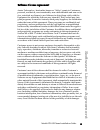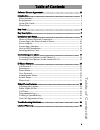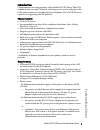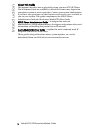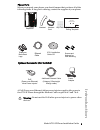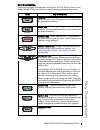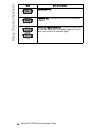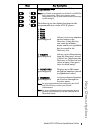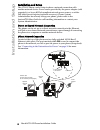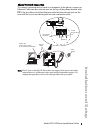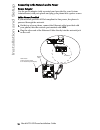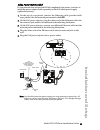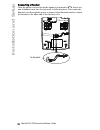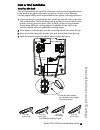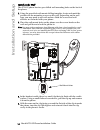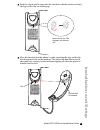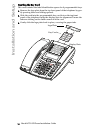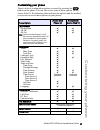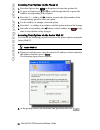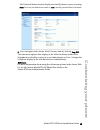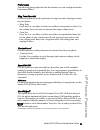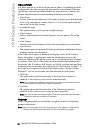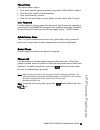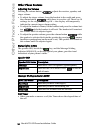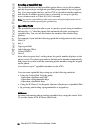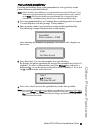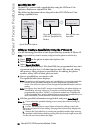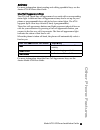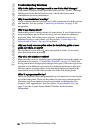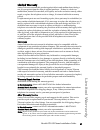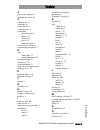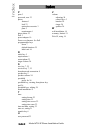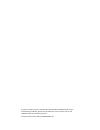Callers conf. Transf er 6731i ip phone installation guide 41-001266-00 rev 02.
Model 6731i ip phone installation guide iii software license agreement software license agreement aastra telecom inc., hereinafter known as "seller", grants to customer a personal, worldwide, non-transferable, non-sublicenseable and non-exclu- sive, restricted use license to use software in object f...
Table of content s v table of contents software license agreement............................................................................. Iii introduction ........................................................................................................... 1 phone features...................
Model 6731i ip phone installation guide 1 introduction introduction congratulations on your purchase of the model 6731i ip phone! The 6731i communicates over an ip network, allowing you to receive and place calls in the same manner as a regular business telephone. The 6731i ip phone is capable of su...
2 model 6731i ip phone installation guide introduction about this guide this manual describes how to physically set up your new 6731i ip phone. Not all features listed are available by default and some may depend on your phone system or service provider. Contact your system administrator if you have...
Model 6731i ip phone installation guide 3 introduction phone parts when you unpack your phone, you should ensure that you have all of the following items. If any part is missing, contact the supplier of your phone. Optional accessories (not included) a poe (power over ethernet) inline power injector...
4 model 6731i ip phone installation guide key panel key panel callers conf. Transfer 8 keys with leds high quality speakerphone hac handset hold key redial key goodbye key keypad volume control mute key navigational keys 3-line lcd screen message waiting lamp 6 5 4 3 2 1 1 - speakerphone key 2 - two...
Model 6731i ip phone installation guide 5 key description key description the following table describes the keys on the 6731i ip phone. Refer to the aastra model 6731i user guide for more information about these keys. Keys key description hold key - places an active call on hold. To retrieve a held ...
6 model 6731i ip phone installation guide key description conference key - begins a conference call with the active call. Transfer key - transfers the active call to another number. Line/call appearance keys - connect you to a line or call. The aastra 6731i ip phone supports 2 line keys, each with l...
Model 6731i ip phone installation guide 7 key description programmable keys - 8 top keys - all 8 keys are programmable. Note: keys 5 and 6 are designated as the save and delete keys, respectively. These keys must be made configurable by the system administrator before they can be changed. The follow...
8 model 6731i ip phone installation guide installation and setup installation and setup the 6731i ip phone can be setup to share a network connection with another network device. Power can be provided by the power adapter (sold separately), or by an 802.3af compliant network power source, or with a ...
Model 6731i ip phone installation guide 9 installation and setup shared network connection to connect a network device (such as a computer) to the phone, connect an ethernet cable into the network port on the top of the phone marked with pc . Plug the other end of the ethernet cable into the network...
10 model 6731i ip phone installation guide installation and setup connecting to the network and to power power adapter use the power adapter (sold separately and provided by your system administrator) with your phone and plug your phone into a power source. Inline power provided if your network prov...
Model 6731i ip phone installation guide 11 installation and setup inline power not provided if your network does not provide 802.3af compliant in-line power, you have to install the power adapter (sold separately) or the poe inline power supply (optional accessory). 1. On the top of your phone, conn...
12 model 6731i ip phone installation guide installation and setup connecting a handset turn the phone over and locate the handset jack marked j. Insert one end of handset cord into the jack until it clicks into place. Then route the handset cord through the groove as shown in the illustration below....
Model 6731i ip phone installation guide 13 installation and setup desk or wall installation install on the desk the desk installation for the 6731i ip phone consists of two legs that attach to the back of the phone near the top corners. A total of four different viewing angles allows users to person...
14 model 6731i ip phone installation guide installation and setup install on the wall the 6731i ip phone has two pre-drilled wall mounting holes on the back of the phone. 1. Using the provided wall mount drilling template, locate and mark the position for the mounting screws on the wall. Depending o...
Model 6731i ip phone installation guide 15 installation and setup 5. Push the clip in until it snaps into the slot flush with the surface and only the legs on the clip are sticking up. 6. Place the handset into the phone’s cradle, inserting the legs on the clip into the square hole on the handset. T...
16 model 6731i ip phone installation guide installation and setup inserting the key card this card contains the label identification spaces for 8 programmable keys. 1. Remove the logo plate from the top front panel of the telephone by gen- tly pressing down and sliding upward. 2. Slide the card into...
Model 6731i ip phone installation guide 17 customizing your phone customizing your phone there is a list of configuration options, accessed by pressing the button on the phone. You can also access some of these options via the aastra web ui. The following table indicates the options and the method y...
18 model 6731i ip phone installation guide customizing your phone accessing your options via the phone ui 1. Press the options key on the phone to enter the options list. 2. To go to an option, use 5 and 2 to scroll through the list, or press the number corresponding to the option. 3. Press the show...
Model 6731i ip phone installation guide 19 customizing your phone the network status window displays for the ip phone you are accessing. Note: for a user, the default user name is “user” and the password field is left blank. 3. You can logout of the aastra web ui at any time by clicking log off. The...
20 model 6731i ip phone installation guide ip phone features ip phone features call forward call forward (cfwd) on the ip phone allows incoming calls to be forwarded to another destination. You can use call forwarding in two ways: • set call fowarding for all lines on the phone (global call forwardi...
Model 6731i ip phone installation guide 21 ip phone features preferences the following paragraphs describe the features you can configure from the preferences menu. Ring tone/tone set use these options to set the preference of ring tone and call progress tones for your phone. • ring tone press the c...
22 model 6731i ip phone installation guide ip phone features time and date use these options to set the local time on the phone. Depending upon the configuration, the time you specifiy here may be overwritten by the time specified by your system administrator for your network. Contact your system ad...
Model 6731i ip phone installation guide 23 ip phone features phone status this option allows you to: • view your network status including your phone’s ip and mac address • view the lan and pc port information • view your firmware version • view the account status on your phone (via the aastra web ui...
24 model 6731i ip phone installation guide other phone features other phone features adjusting the volume pressing the volume button adjusts the receiver, speaker, and ringer volume. • to adjust the ringer volume, leave the handset in the cradle and press the volume button while there is no active c...
Model 6731i ip phone installation guide 25 other phone features programmable keys there are 8 hard keys on the 6731i phone, located at the top of the front panel display. Keys 5 and 6 (save and delete keys) can be made programmable by the system administrator. Keys 1, 2, 3, 4, 7, and 8 are fully pro...
26 model 6731i ip phone installation guide other phone features creating a speeddial key the normal function of the speeddial option allows you to dial a number quickly by pressing a configured speeddial programmable key or keypad key. You can program the keys on the 6731i to speeddial outside numbe...
Model 6731i ip phone installation guide 27 other phone features press-and-hold speeddial key pressing and holding down a programmable key or keypad key on the phone initiates a speeddial feature. Note: when creating a speeddial key on a programmable key on the ip phone ui, you must select a programm...
28 model 6731i ip phone installation guide other phone features speeddial key edit on the 6731i, you can edit a speeddial key using the ip phone ui at options->preferences->speed dial edit. The following illustration shows the path in the 6731i ip phone ui for editing a speeddial key. Editing or cre...
Model 6731i ip phone installation guide 29 other phone features reference for more information about creating and editing speeddial keys, see the aastra 6731i ip phone user guide. Line/call appearance keys the 6731i has 2 hard/line call appearance keys each with a corresponding status light. Additio...
30 model 6731i ip phone installation guide troubleshooting solutions troubleshooting solutions why is the light not coming on with a new voice mail message? Your phone system or service provider must provide “visual” message waiting service for this function to work. Check with your system administr...
Model 6731i ip phone installation guide 31 limited warranty limited warranty aastra telecom warrants this product against defects and malfunctions during a one (1) year period from the date of original purchase. If there is a defect or malfunction, aastra telecom shall, at its option, and as the exc...
Model 6731i ip phone installation guide index-1 index index a accessories, optional 3 administrator menu 23 c call forward 20 call timer 24 callers list key 5 conference key 6 connecting direct network 8 handset 12 network 10 power 10 shared network 9 contrast level, setting 21 customizing your phon...
Index index index-2 model 6731i ip phone installation guide p parts 3 password, user 23 phone features 1 lock 23 optional accessories 3 parts 3 requirements 1 phone status 23 poe 3 power adapter 10 power over internet. See poe programmable keys about 7 default functions 25 label card 16 r redial key...
If you’ve read this owner’s manual and consulted the troubleshooting section and still have problems, please visit our web site at www.Aastra.Com, or call 1-800-574-1611 for technical assistance. © aastra telecom inc. 2008 41-001266-00 rev 02.