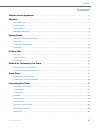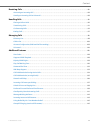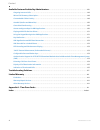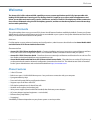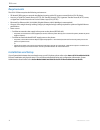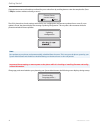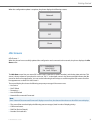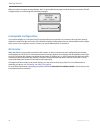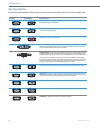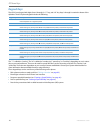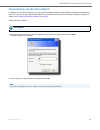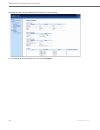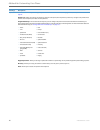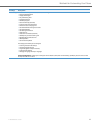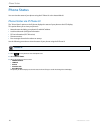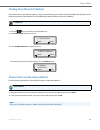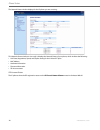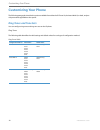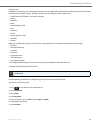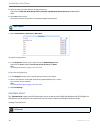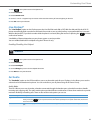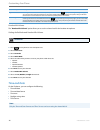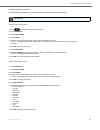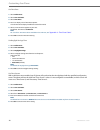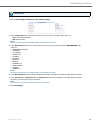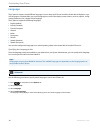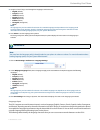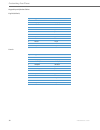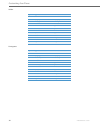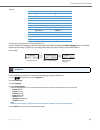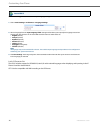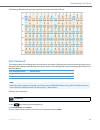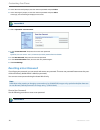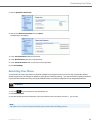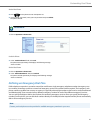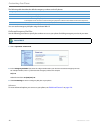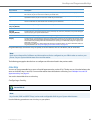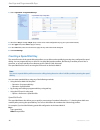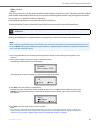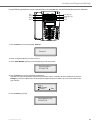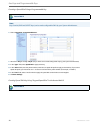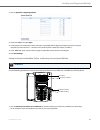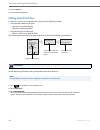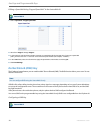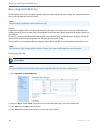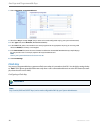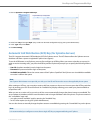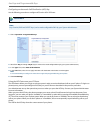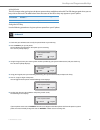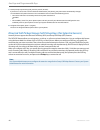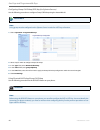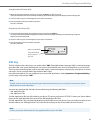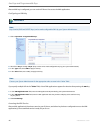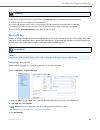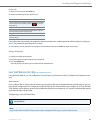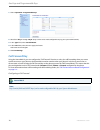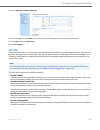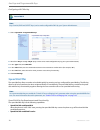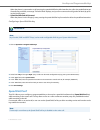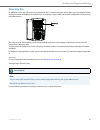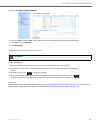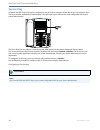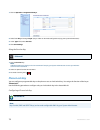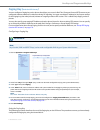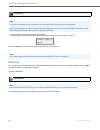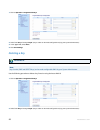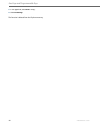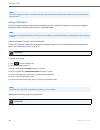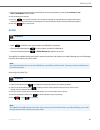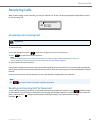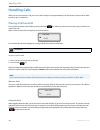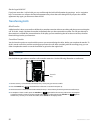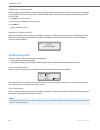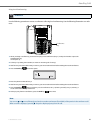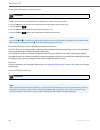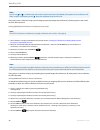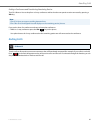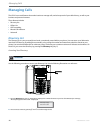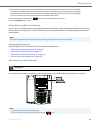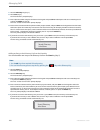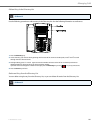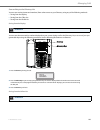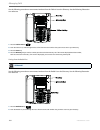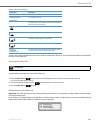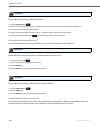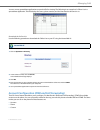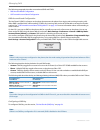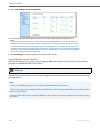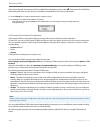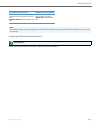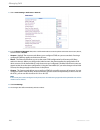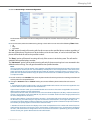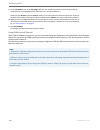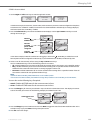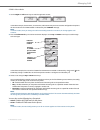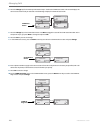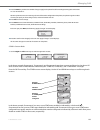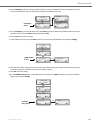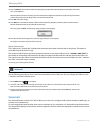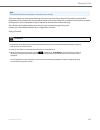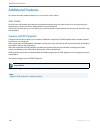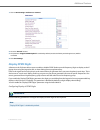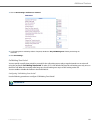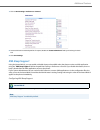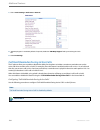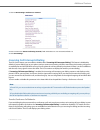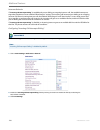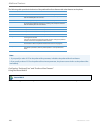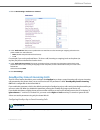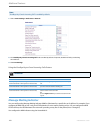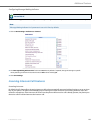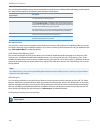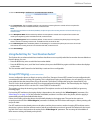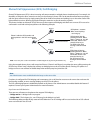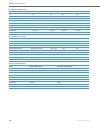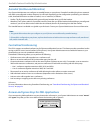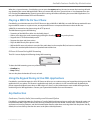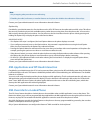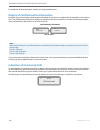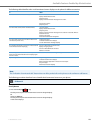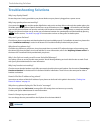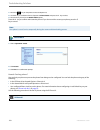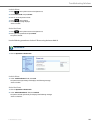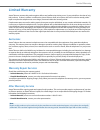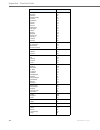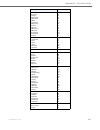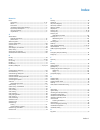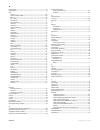- DL manuals
- Aastra
- Telephone
- Clearspan 6731i
- User Manual
Aastra Clearspan 6731i User Manual - Blf/xfer
Line Keys and Programmable Keys
41-001387-00 Rev 00 – 01.2011
71
BLF/Xfer
The BLF key allows one or more extensions to be monitored, and once there is any state change with those extensions, the
key shows the status of the monitored lines. The Xfer key allows a call to be transferred to other recipients blindly or con-
sultatively. The BLF/Xfer key combines the BLF and Xfer key's functionality together allowing the user to transfer calls or
use BLF with one key.
BLF/Xfer Key Requirements and Functionality
•
BLF/Xfer and BLF
A BLF/Xfer key can be configured for subscribing to an extension and monitor the status of the extension, similar to the
BLF key functionality. Changes of the state of the monitored extension are indicated by a LED / Icon.
•
BLF/Xfer and Blind Transfer Calls
When the focused line is in the “Connected” state, pressing the BLF/Xfer key transfers the call to the extension uncondi-
tionally, disregarding the status of the monitored extension.
If transferring a call to an extension fails, a message “Transfer Failed” displays on the phone, and you can reconnect the
call (get the call back) by pressing the line key again.
•
BLF/Xfer and Call Forward
When the focused line is in the “Ringing” state, pressing the BLF/Xfer key forwards the call to the extension uncondi-
tionally, disregarding the status of the monitored extension.
•
BLF/Xfer and Speed Dial
When the focused line and the monitored extension are idle, pressing the BLF/Xfer key causes the phone to go offhook
and dial the number of the extension.
1.
Click on Operation->Programmable Keys.
2.
Select from "Key 1" through "Key 8". (Keys 5 and 6 can be made configurable only by your system administrator.)
3.
In the "Type" field, select Call Forward.
4.
Click Save Settings.
Note:
It is recommended that you enable the “Switch UI Focus to Ringing Line” parameter when using the BLF/Xfer feature.
For more information about this parameter, see
“Switch UI Focus to Ringing Line”
on
page 139
.
Summary of Clearspan 6731i
Page 1
Aastra model 6731i ip phone user guide release 3.2 41-001387-00 rev 00 – 01.2011.
Page 2: Software License Agreement
Software license agreement 41-001387-00 rev 00 – 01.2011 ii software license agreement aastra telecom inc., hereinafter known as "seller", grants to customer a personal, worldwide, non-transferable, non-subli- censeable and non-exclusive, restricted use license to use software in object form solely ...
Page 3: Content
Content 41-001387-00 rev 00 – 01.2011 iii content software license agreement . . . . . . . . . . . . . . . . . . . . . . . . . . . . . . . . . . . . . . . . . . . . . . . . . . . . . . . . . . . . . . . . . . . . . . . . . . . . . . . .Ii welcome . . . . . . . . . . . . . . . . . . . . . . . . . . ....
Page 4
Content iv 41-001387-00 rev 00 – 01.2011 defining an emergency dial plan . . . . . . . . . . . . . . . . . . . . . . . . . . . . . . . . . . . . . . . . . . . . . . . . . . . . . . . . . . . . . . . . . . . . . . . . . . .41 line keys and programmable keys . . . . . . . . . . . . . . . . . . . . . ....
Page 5
Content 41-001387-00 rev 00 – 01.2011 v receiving calls . . . . . . . . . . . . . . . . . . . . . . . . . . . . . . . . . . . . . . . . . . . . . . . . . . . . . . . . . . . . . . . . . . . . . . . . . . . . . . . . . . . . . . . . . . . . . . . . 89 answering an incoming call . . . . . . . . . . . ...
Page 6
Content vi 41-001387-00 rev 00 – 01.2011 available features enabled by administrators . . . . . . . . . . . . . . . . . . . . . . . . . . . . . . . . . . . . . . . . . . . . . . . . . . . . . . . 149 outgoing intercom calls . . . . . . . . . . . . . . . . . . . . . . . . . . . . . . . . . . . . . . ...
Page 7: Welcome
Welcome 41-001387-00 rev 00 – 01.2011 1 welcome the aastra 6731i offers advanced xml capability to access custom applications and is fully interoperable with leading ip-pbx platforms. Featuring a 3-line display, the 6731i supports up to 6 lines with call appearances and allows you to make and receiv...
Page 8: Requirements
Welcome 2 41-001387-00 rev 00 – 01.2011 requirements the 6731i ip phone requires the following environment: • sip-based ip pbx system or network installed and running with a sip account created for the 6731i ip phone. • access to a trivial file transfer protocol (tftp), file transfer protocol (ftp),...
Page 9: Getting Started
Getting started 41-001387-00 rev 00 – 01.2011 3 getting started the 6731i must be set up and configured prior to its first use. This section describes phone behavior and start up screens you may see when the phone is first plugged in, or when it is restarted. Plugging in and starting the phone the 6...
Page 10
Getting started 4 41-001387-00 rev 00 – 01.2011 if appropriate servers are found they are listed for you to select from by scrolling down to view the complete list. (press 3skip to continue without selecting a server.). The 6731i phone then checks settings and looks for new configuration and firmwar...
Page 11: Idle Screens
Getting started 41-001387-00 rev 00 – 01.2011 5 when the configuration update is complete, the phone displays the following screens: idle screens idle screen 1 when the phone has successfully updated the configuration and connected to the network, the phone displays the idle state screen: the idle s...
Page 12: Incomplete Configuration
Getting started 6 41-001387-00 rev 00 – 01.2011 when more than one status message displays, the 2 is shown after the message to indicate that you can use the 2 and 5 navigation keys to scroll through the remaining messages. Incomplete configuration if your phone displays an "incomplete config" messa...
Page 13: Ip Phone Keys
Ip phone keys 41-001387-00 rev 00 – 01.2011 7 ip phone keys key panel the following sections describe the various 6731i phone key functions on both the symbol and text hardware platforms, and how they help you make and manage your calls and caller information. Images of the symbol keys and the symbo...
Page 14: Key Description
Ip phone keys 8 41-001387-00 rev 00 – 01.2011 key description the following table identifies the keys on the key panel of your 6731i ip phone that you can use for handling calls. Text keys symbol keys key description hold key - places an active call on hold. To retrieve a held call, press the call a...
Page 15
Ip phone keys 41-001387-00 rev 00 – 01.2011 9 line/call appearance keys - connect you to a line or call. The aastra 6731i ip phone supports 2 line keys, each with led indicator lights. Additional lines (up to 6 in total) can be added to the programmable keys.G26 programmable keys - 8 top keys - all ...
Page 16: Keypad Keys
Ip phone keys 10 41-001387-00 rev 00 – 01.2011 keypad keys the 6731i has a keypad with digits from 0 through 9, a “*” key, and a “#” key. Keys 2 through 9 contain the letters of the alphabet. The 6731i phone keypad includes the following: the "*" is called the "star key". The "#" is called the "numb...
Page 17
Methods for customizing your phone 41-001387-00 rev 00 – 01.2011 11 methods for customizing your phone there are two ways to customize specific options on your phone: • using the options key on the ip phone. • using the aastra web ui in an internet browser window from your pc. Phone options via the ...
Page 18
Methods for customizing your phone 12 41-001387-00 rev 00 – 01.2011 simplified options menu your system administrator may configure a simplified options menu for your phone. The following table indicates the options that may appear on your phone if the simplified options menu is applied: using the i...
Page 19
Methods for customizing your phone 41-001387-00 rev 00 – 01.2011 13 phone options via the aastra web ui in addition to the ip phone ui options, you can customize additional options on the ip phone using the aastra web ui. In order to access your phone using the aastra web ui, you need to know your p...
Page 20
Methods for customizing your phone 14 41-001387-00 rev 00 – 01.2011 the network status window displays for the ip phone you are accessing. 3. You can logout of the aastra web ui at any time by clicking log off..
Page 21
Methods for customizing your phone 41-001387-00 rev 00 – 01.2011 15 the following categories display in the side menu of the aastra web ui: status, operation, basic settings. Headings descriptions status the status section displays the network status and the mac address of the ip phone. It also disp...
Page 22
Methods for customizing your phone 16 41-001387-00 rev 00 – 01.2011 operation user password - allows you to change user password. For more information about changing user password, see “user password” on page 37. Phone lock - allows you to assign an emergency dial plan to the phone, lock the phone t...
Page 23
Methods for customizing your phone 41-001387-00 rev 00 – 01.2011 17 basic settings preferences - allows you to enable/disable the following: • suppress dtmf playback • display dtmf digits • play call waiting tone • stuttered dial tone • xml beep support • status scroll delay (seconds) • incoming cal...
Page 24: Phone Status
Phone status 18 41-001387-00 rev 00 – 01.2011 phone status you can view the status of your phone using the ip phone ui or the aastra web ui. Phone status via ip phone ui the "phone status" option on the ip phone displays the status of your phone to the lcd display. This option allows you to view you...
Page 25
Phone status 41-001387-00 rev 00 – 01.2011 19 finding your phone’s ip address if you want to access your phone’s options using an internet browser, you need to enter the ip address of the phone in the browser to open the aastra web ui. Use the following procedure to find your phone’s ip address. Pho...
Page 26
Phone status 20 41-001387-00 rev 00 – 01.2011 the network status window displays for the ip phone you are accessing. This network status window is view only. It displays the network status of your phone, which includes the following: • link state, negotiation, speed, and duplex setting for the lan a...
Page 27
Phone status 41-001387-00 rev 00 – 01.2011 21 the following is an illustration of the network status screen in the aastra web ui with sip status displayed: the following table describes the status conditions that can display for the account: status condition description registered displays this stat...
Page 28: Customizing Your Phone
Customizing your phone 22 41-001387-00 rev 00 – 01.2011 customizing your phone the following paragraphs describe the options available from either the ip phone ui, the aastra web ui, or both, and pro- vide procedures applicable to the option. Ring tones and tone sets you can configure ring tones and...
Page 29
Customizing your phone 41-001387-00 rev 00 – 01.2011 23 ring tone sets in addition to ring tones, you can configure ring tone sets on a global-basis on the ip phone. Ring tone sets consist of tones customized for a specific country. The ring tone sets you can configure on the ip phones are: • united...
Page 30: Contrast Level
Customizing your phone 24 41-001387-00 rev 00 – 01.2011 contrast level the "contrast level" option on the ip phone allows you to set the amount of light that illuminates the lcd display. Use this option to set the preference of contrast level. You can set the contrast level using the ip phone ui onl...
Page 31: Live Dialpad*
Customizing your phone 41-001387-00 rev 00 – 01.2011 25 live dialpad* the "live dialpad" option on the ip phone turns the live dial pad mode on or off. With live dial pad on, the 6731i ip phone automatically dials out and turns on hands free mode as soon as a dial pad key or programmable key is pres...
Page 32: Time and Date
Customizing your phone 26 41-001387-00 rev 00 – 01.2011 headset mic volume the "headset mic volume" option allows you to set the volume level for the headset microphone. Setting audio mode and headset mic volume time and date on the ip phones, you can configure the following: • time and date • time ...
Page 33
Customizing your phone 41-001387-00 rev 00 – 01.2011 27 configuring time and date use the following procedures to configure the time and date settings on the ip phone . Set time and time format set date and date format ip phone ui 1. Press on the phone to enter the options list. 2. Select preference...
Page 34
Customizing your phone 28 41-001387-00 rev 00 – 01.2011 set time zone set daylight savings time set time servers with a valid time server enabled your ip phone will synchronize the time displayed with the specified configuration server. The phone will use the time from time server 1 unless it is not...
Page 35
Customizing your phone 41-001387-00 rev 00 – 01.2011 29 aastra web ui 1. Click on basic settings->preferences->time and date setting. 2. In the “time format” field, select the time format you want to use on your phone. Valid values are: • 12h (12 hour format) (default) • 24h (24 hour format) note: t...
Page 36: Language
Customizing your phone 30 41-001387-00 rev 00 – 01.2011 language the ip phones support several different languages. You can have the ip phone ui and the aastra web ui display in a spe- cific language as required. When you set the language to use, all of the display screens (menus, services, options,...
Page 37
Customizing your phone 41-001387-00 rev 00 – 01.2011 31 language input the 6731i supports text and character inputs in various languages (english, german, french, spanish, italian, portuguese, and russian). Inputting textual or character information into the ip phone ui can be done using the keypad ...
Page 38
Customizing your phone 32 41-001387-00 rev 00 – 01.2011 keypad input alphabet tables english(default) french key uppercase characters lowercase characters 0 0 0 1 1;=_,-'&() 1.:;=_,-'&() 2 abc2 abc2 3 def3 def3 4 ghi4 ghi4 5 jkl5 jkl5 6 mno6 mno6 7 pqrs7 pqrs7 8 tuv8 tuv8 9 wxyz9 wxyz9 * * * # #/\@ ...
Page 39
Customizing your phone 41-001387-00 rev 00 – 01.2011 33 spanish german key uppercase characters lowercase characters 0 0 0 1 1.:;=_,-'&() 1.:;=_,-'&() 2 abc2ÁÀÇ abc2áàç 3 def3ÉÈ def3éè 4 ghi4ÏÍ ghi4ïí 5 jkl5 jkl5 6 mno6ÑÓÒ mno6ñóò 7 pqrs7 pqrs7 8 tuv8ÚÜ tuv8úü 9 wxyz9 wxyz9 * * * # #/\@ #/\@ key upp...
Page 40
Customizing your phone 34 41-001387-00 rev 00 – 01.2011 italian portuguese key uppercase characters lowercase characters 0 0 0 1 1.:;=_,-'&() 1.:;=_,-'&() 2 abc2ÀcÇ abc2àcç 3 def3ÉÈË def3éèë 4 ghi4 ghi4 5 jkl5 jkl5 6 mno6ÓÒ mno6óò 7 pqrs7 pqrs7 8 tuv8Ù tuv8ù 9 wxyz9 wxyz9 * * * # #/\@ #/\@ key upper...
Page 41
Customizing your phone 41-001387-00 rev 00 – 01.2011 35 russian configuring language input using the ip phone ui you can configure the language you use for inputting on the phone by setting the input language option. The default input language setting is english. You can change this setting using th...
Page 42
Customizing your phone 36 41-001387-00 rev 00 – 01.2011 use the following procedure to set the input language using the aastra web ui: latin 2 character set the 6731i includes support for iso 8859-2 (latin2) of multi-national languages when displaying and inputting in the ip phone ui and the aastra ...
Page 43: User Password
Customizing your phone 41-001387-00 rev 00 – 01.2011 37 the following table illustrates the latin 2 character set used on the 6731i ip phone. User password this category allows you to change the user password for your phone. Changing your password ensures that only you can alter your phone settings,...
Page 44: Resetting A User Password
Customizing your phone 38 41-001387-00 rev 00 – 01.2011 resetting a user password if you forget your password, you can reset it and enter a new password. The reset user password feature resets the pass- word to the factory default which is blank (no password). You can reset a user password using the...
Page 45: Restarting Your Phone
Customizing your phone 41-001387-00 rev 00 – 01.2011 39 restarting your phone you may want to restart your phone to check for updates for your phone on the server. You may occasionally need to restart your phone to set changes or updates to your phone or network settings. You may also need to restar...
Page 46: Phone Lock
Customizing your phone 40 41-001387-00 rev 00 – 01.2011 phone lock you can lock your phone to prevent the phone from being used or configured. You can lock the phone using any of the following: • at the path options->phone lock on the ip phone ui. • at the path operations->phone lock on the aastra w...
Page 47
Customizing your phone 41-001387-00 rev 00 – 01.2011 41 unlock the phone defining an emergency dial plan public telephone networks in countries around the world have a single emergency telephone number (emergency serv- ices number), that allows a caller to contact local emergency services for assist...
Page 48
Customizing your phone 42 41-001387-00 rev 00 – 01.2011 the following table describes the default emergency numbers on the ip phones. You can set the emergency dial plan using the aastra web ui. Define an emergency dial plan use the following procedure to specify the numbers to use on your phone for...
Page 49
Line keys and programmable keys 41-001387-00 rev 00 – 01.2011 43 line keys and programmable keys this section describes the multiple line/call appearance keys (l1 and l2) and the customizable programmable keys located at the top on the phone. Multiple line and call appearance keys the 6731i has 2 ha...
Page 50: Programmable Keys
Line keys and programmable keys 44 41-001387-00 rev 00 – 01.2011 programmable keys there are eight function keys on the 6731i phone that are programmable, located on both sides of the paper label. You can use the aastra web ui only, to configure key functions. The following table lists the functions...
Page 51: Line Key
Line keys and programmable keys 41-001387-00 rev 00 – 01.2011 45 programmable keys can also be set up to quickly to access features such as call return (*69) or voicemail. The following paragraphs describe how to configure each function listed in the previous table. Line key you can set a programmab...
Page 52: Creating A Speed Dial Key
Line keys and programmable keys 46 41-001387-00 rev 00 – 01.2011 creating a speed dial key the normal function of the speed dial option allows you to dial a number quickly by pressing a key configured for speed dialing. You can program the keys on the 6731i to speed dial outside numbers, dial direct...
Page 53
Line keys and programmable keys 41-001387-00 rev 00 – 01.2011 47 value=1234567+ line=2 then, after you press key 1 on the phone, the prefix number displays on the phone screen. The phone proceeds to dial the prefix number automatically and pauses for you to enter the remaining phone number using the...
Page 54
Line keys and programmable keys 48 41-001387-00 rev 00 – 01.2011 creating a speed dial using the speed dial edit option you can use the ip phone ui at the path, options->preferences->speed dial edit, to create a speed dial key. Creating a speed dial key using the save key ip phone ui 1. Press on the...
Page 55
Line keys and programmable keys 41-001387-00 rev 00 – 01.2011 49 use the following procedure to create a speed dial key using the save key. Use the following illustration for reference: 1. Press the save key. The screen displays "save to?" 2. Select a programmable key you want to save to. 3. At the ...
Page 56
Line keys and programmable keys 50 41-001387-00 rev 00 – 01.2011 creating a speed dial using a programmable key creating speed dial key using “keypad speed dial” in the aastra web ui aastra web ui note: keys 5 and 6 (save and delete keys) can be made configurable only by your system administrator. 1...
Page 57
Line keys and programmable keys 41-001387-00 rev 00 – 01.2011 51 saving an entry from the redial, callers, or directory lists to a speed dial key use the following procedure to save an entry from your directory list, callers list, or redial list on the ip phone: 1. Click on operation->keypad speed d...
Page 58: Editing Speed Dial Keys
Line keys and programmable keys 52 41-001387-00 rev 00 – 01.2011 editing speed dial keys on the 6731i, you can edit a speed dial key using any of the following methods: • using the aastra web ui at the path: – operation->programmable keys – operation->keypad speed dial • using the ip phone ui at the...
Page 59
Line keys and programmable keys 41-001387-00 rev 00 – 01.2011 53 editing a speed dial on a programmable key 4. Press a speed dial key you want to edit. The speed dial edit screen displays. Note: 1. If a number on the keypad is setup as a speed dial key, pressing the applicable number in the speed di...
Page 60: Do Not Disturb (Dnd) Key
Line keys and programmable keys 54 41-001387-00 rev 00 – 01.2011 editing a speed dial using “keypad speed dial” in the aastra web ui do not disturb (dnd) key the ip phones have a feature you can enable called "do not disturb (dnd). The dnd function allows you to turn "do not disturb" on and off. If ...
Page 61
Line keys and programmable keys 41-001387-00 rev 00 – 01.2011 55 note: keys 5 and 6 (save and delete keys) can be made configurable only by your system administrator. 1. Click on operation->programmable keys. 2. Select from "key 1" through "key 8". (keys 5 and 6 can be made configurable only by your...
Page 62: Busy Lamp Field (Blf) Key
Line keys and programmable keys 56 41-001387-00 rev 00 – 01.2011 busy lamp field (blf) key the blf feature on the ip phones allows a specific extension to be monitored for state changes. Blf monitors the status (busy or idle) of extensions on the ip phone. Example a supervisor configures blfs on his...
Page 63: Blf List Key
Line keys and programmable keys 41-001387-00 rev 00 – 01.2011 57 blf list key (for use with the broadsoft broadworks rel 13 or higher platform only) the blf\list feature on the ip phones is specifically designed to support the broadsoft broadworks rel 13 busy lamp field feature. This feature allows ...
Page 64: Flash Key
Line keys and programmable keys 58 41-001387-00 rev 00 – 01.2011 flash key you can set a programmable key to generate a flash event when it is pressed on the 6731i. You do this by setting the key to "flash". The ip phone generates flash events only when a call is connected and there is an active rtp...
Page 65
Line keys and programmable keys 41-001387-00 rev 00 – 01.2011 59 automatic call distribution (acd) key (for sylantro servers) the 6731i supports automatic call distribution (acd) for sylantro servers. The acd feature allows the sylantro server to distribute calls from a queue to registered ip phone ...
Page 66
Line keys and programmable keys 60 41-001387-00 rev 00 – 01.2011 configuring an automatic call distribution (acd) key use the following procedure to configure acd on the 6731i ip phone: using the acd feature on your ip phone the acd feature allows you to login to a phone queue in order to receive di...
Page 67
Line keys and programmable keys 41-001387-00 rev 00 – 01.2011 61 acd led table this led changes when you log into the phone queue and are available to take calls. The led changes again when you are busy with an active call. The table below shows the status of the led as they may appear on your ip ph...
Page 68
Line keys and programmable keys 62 41-001387-00 rev 00 – 01.2011 directed call pickup/group call pickup keys (for sylantro servers) aastra ip phones support the directed call pickup (dcp) and group call pickup (gcp) features. The dcp/gcp feature allows you to intercept - or pickup - a call on a moni...
Page 69
Line keys and programmable keys 41-001387-00 rev 00 – 01.2011 63 configuring directed call pickup (dcp) key (for sylantro servers) use the following procedure to configure directed call pickup using the aastra web ui. Aastra web ui note: keys 5 and 6 (save and delete keys) can be made configurable o...
Page 70
Line keys and programmable keys 64 41-001387-00 rev 00 – 01.2011 configuring group call pickup (gcp) key (for sylantro servers) use the following procedure to configure group call pickup using the aastra web ui. Using directed call pickup/group call pickup use the following procedure for the dcp/gcp...
Page 71: Xml Key
Line keys and programmable keys 41-001387-00 rev 00 – 01.2011 65 using directed call pickup (dcp) using group call pickup (gcp) xml key the 6731i ip phone has a feature you can enable called "xml" (extensible markup language). Xml is a markup language much like html. Your system administrator can cr...
Page 72
Line keys and programmable keys 66 41-001387-00 rev 00 – 01.2011 after an xml key is configured, you can use the ip phone ui to access the xml applications. Configuring an xml key if you specify multiple uris in the "value" field, a list of xml applications appears for selection after pressing the x...
Page 73: Sprecode Key
Line keys and programmable keys 41-001387-00 rev 00 – 01.2011 67 sprecode key you can set a programmable key to automatically activate specific services offered by the server. For example, if the spre- code value of *82 is configured, then by pressing the sprecode key, *82 automatically activates a ...
Page 74: Park/pickup Keys
Line keys and programmable keys 68 41-001387-00 rev 00 – 01.2011 park/pickup keys the 6731i phone has a park and pickup call feature that allows you to park a call and pickup a call when required. The ip phones support the park/pickup feature on the asterisk, broadworks, and sylantro servers. The pa...
Page 75
Line keys and programmable keys 41-001387-00 rev 00 – 01.2011 69 park a call: if the call is parked successfully, the response is either a greeting voice confirming that the call was parked, or a hang up occurs. The parked call party hears music on hold. Pickup a parked call last call return (lcr) k...
Page 76: Call Forward Key
Line keys and programmable keys 70 41-001387-00 rev 00 – 01.2011 call forward key using the aastra web ui, you can configure the "call forward" function on a key. Use call forwarding when you want a specific account on your phone to be forwarded to another number when your phone is in the busy state...
Page 77: Blf/xfer
Line keys and programmable keys 41-001387-00 rev 00 – 01.2011 71 blf/xfer the blf key allows one or more extensions to be monitored, and once there is any state change with those extensions, the key shows the status of the monitored lines. The xfer key allows a call to be transferred to other recipi...
Page 78: Speed Dial/xfer
Line keys and programmable keys 72 41-001387-00 rev 00 – 01.2011 configuring a blf/xfer key speed dial/xfer the speed dial key allows a number to be dialed quickly by pressing one key configured for speed dialing. The xfer key allows a call to be transferred to other recipients blindly or consultati...
Page 79: Speed Dial/conf
Line keys and programmable keys 41-001387-00 rev 00 – 01.2011 73 when the phone is connected to a call, pressing the speed dial/xfer key blind transfers the call to the predefined target. If transferring a call fails, a message “transfer failed” displays, and you can reconnect the call (get the call...
Page 80
Line keys and programmable keys 74 41-001387-00 rev 00 – 01.2011 if you configure a programmable key as a speed dial/conf key and you press this key while on an active call, the focused line changes to the dialing line. A cancel softkey displays on the phone allowing you to abort the conference spee...
Page 81: Directory Key
Line keys and programmable keys 41-001387-00 rev 00 – 01.2011 75 directory key by default, the 6731i has a directory key configured on key 7. However, using the aastra web ui, you can assign the direc- tory key to another available key if required (key 1 through key 8; keys 5 and 6 can be made confi...
Page 82: Intercom Key
Line keys and programmable keys 76 41-001387-00 rev 00 – 01.2011 intercom key by default, the ip phone allows incoming intercom calls to be automatically answered without having to set up an icom key on your phone. For more information about changing the behavior of incoming intercom calls, see the ...
Page 83
Line keys and programmable keys 41-001387-00 rev 00 – 01.2011 77 using the icom key ( for outgoing intercom calls ) reference for more information about incoming intercom calls, see “incoming intercom call features” on page 143 . For more infor- mation about outgoing intercom calls, see “available f...
Page 84: Services Key
Line keys and programmable keys 78 41-001387-00 rev 00 – 01.2011 services key by default, the 6731i has a services key configured on key 8. However, using the aastra web ui, you can assign the serv- ices key to another available key if required (key 1 through key 8; keys 5 and 6 can be made configur...
Page 85: Phone Lock Key
79 41-001387-00 rev 00 – 01.2011 using the services key phone lock key you can configure a programmable key on the phone to use as a lock/unlock key. You assign the function of the key as “phone lock”. Use the following procedure to configure a key as a lock/unlock key in the aastra web ui: configur...
Page 86
Line keys and programmable keys 80 41-001387-00 rev 00 – 01.2011 using the lock/unlock key on the ip phone after configuring a key as a lock/unlock key, refer to the following procedure to use the key on the ip phone. Lock the phone unlock the phone 1. Click on operation->programmable keys. 2. Selec...
Page 87: Paging Key (
Line keys and programmable keys 41-001387-00 rev 00 – 01.2011 81 paging key ( sends the rtp stream ) you can configure a paging key on the phone that allows you to send a real time transport protocol (rtp) stream to pre- configured multicast address(es) without involving sip signaling. You enter a m...
Page 88: None Key
Line keys and programmable keys 82 41-001387-00 rev 00 – 01.2011 none key you can set a key to force a blank entry on the ip phone display for a specific key. You do this by setting the key to "none". If a particular key is not defined, it is ignored. Setting a none key use the following procedure t...
Page 89: Deleting A Key
83 41-001387-00 rev 00 – 01.2011 deleting a key use the following procedure to delete a key function using the aastra web ui: 1. Click on operation->programmable keys. 2. Select from "key 1" through "key 8". (keys 5 and 6 can be made configurable only by your system administrator.) 3. In the "type "...
Page 90
Line keys and programmable keys 84 41-001387-00 rev 00 – 01.2011 the function is deleted from the ip phone memory. 3. In the "type " field, select none or empty. 4. Click save settings..
Page 91: Making Calls
Making calls 41-001387-00 rev 00 – 01.2011 85 making calls this section describes ways to make calls on your 6731i phone, using your handset, speakerphone or headset. Dialing a number first, take the phone off-hook by: • lifting the handset • pressing or • pressing a line/call appearance key. At the...
Page 92: Using A Headset
Making calls 86 41-001387-00 rev 00 – 01.2011 using a headset the 6731i accepts headsets through the modular rj9 handset jack on the back of the phone. Contact your telephone equipment retailer or distributor to purchase a compatible headset. Advanced volume controls for the headset mic on the 6731i...
Page 93: Redial
Making calls 41-001387-00 rev 00 – 01.2011 87 redial the redial list is available during active calls. It stores up to the last 100 numbers you called, allowing you to scroll through and select the number you wish to redial. Accessing the redial list 1. Ensure that you have selected a headset audio ...
Page 94: Mute
Making calls 88 41-001387-00 rev 00 – 01.2011 deleting from the redial list delete all items mute you can use the mute key to mute the handset, headset, or speakerphone. When you use the mute key on your phone, you cannot be heard on an active call or on a conference. For muted calls, the mute key l...
Page 95: Receiving Calls
Receiving calls 41-001387-00 rev 00 – 01.2011 89 receiving calls when a call is ringing at your extension, you see the "inbound call" screen. The line/call appearance light flashes quickly for the incoming call. Answering an incoming call to answer the call if the phone is already connected to a cal...
Page 96: Handling Calls
Handling calls 90 41-001387-00 rev 00 – 01.2011 handling calls when you are connected to a call, you can use the hard keys or programmable keys on the phone to place a call on hold, transfer a call, or conference. Placing a call on hold you can place an active call on hold by pressing the hold key. ...
Page 97: Transferring Calls
91 41-001387-00 rev 00 – 01.2011 retrieving a held call if you have more than 1 call on hold, you can scroll through the held call information by pressing 3 and 4 navigation keys. To reconnect to a call press the line/call appearance key where that call is being held. If you press the call/line appe...
Page 98: Conferencing Calls
Handling calls 92 41-001387-00 rev 00 – 01.2011 transferring two existing calls the 6731i allows you to perform a transfer of a call when there are currently two active calls on the phone. For example, on your phone, there are two active calls - call a and call b. Call b is on hold. You can perform ...
Page 99
Handling calls 41-001387-00 rev 00 – 01.2011 93 using local conferencing use the following procedure to create a conference call using local conferencing. Use the following illustration as a refer- ence: ip phone ui 1. When you begin a conference, you are the first party in the conference (party 1)....
Page 100
Handling calls 94 41-001387-00 rev 00 – 01.2011 joining two active calls in a single conference centralized conferencing (for sylantro and broadsoft servers) the 6731i allows you to create multiple conferences with unlimited participants (depending on your server limitations) when your administrator...
Page 101
Handling calls 41-001387-00 rev 00 – 01.2011 95 use the following procedure to create a conference call using centralized conferencing. Use the following illustration as a reference: setting up a conference and adding multiple parties (for sylantro and broadsoft servers) note: you can have an unlimi...
Page 102
Handling calls 96 41-001387-00 rev 00 – 01.2011 if any party in the conference hangs up (including the party that began the conference), all other parties in the confer- ence are still connected. Setting up multiple conferences (for sylantro server only) if any party in a conference hangs up (includ...
Page 103: Ending Calls
Handling calls 41-001387-00 rev 00 – 01.2011 97 ending a conference and transferring remaining parties the 6731i allows a host to drop from a 3-way conference and let the other two parties remain connected by pressing a xfer key. If you are the host of a conference and want to leave that conference:...
Page 104: Managing Calls
Managing calls 98 41-001387-00 rev 00 – 01.2011 managing calls the 6731i has several features that make it easier to manage calls, and to keep track of your caller history, as well as your business and personal contacts. These features include: • directory list • callers list • call forwarding • mis...
Page 105
Managing calls 41-001387-00 rev 00 – 01.2011 99 sorting entries and quick search feature you can also sort multiple numbers according to preference and perform a quick-search feature that allows you to enter the first letter that corresponds to a name in the directory to find specific line items. Th...
Page 106
Managing calls 100 41-001387-00 rev 00 – 01.2011 adding an entry to the directory list from the save key you can also add a new entry to the directory list from the save key (key 5). 1. Press the directory key (key 7). 2. Press save (key 5). The "enter number" prompt displays. 3. Enter a phone numbe...
Page 107
Managing calls 41-001387-00 rev 00 – 01.2011 101 edit an entry in the directory list use the following procedure to edit an entry in the directory list. Use the following illustration as a reference: delete an entry from the directory list you can delete a single entry from the directory list, or yo...
Page 108
Managing calls 102 41-001387-00 rev 00 – 01.2011 use the following procedures to delete a single entry or all entries from the directory list. Use the following illustration as a reference: delete a single entry delete all entries 1. Press the directory key. 2. Press 2 and 5 to find the entry you wa...
Page 109
Managing calls 41-001387-00 rev 00 – 01.2011 103 save an entry to the directory list you can save entries (names and numbers) from other sources to your directory using any of the following methods: • saving from the display • saving from the caller list • saving from the redial list saving from the...
Page 110
Managing calls 104 41-001387-00 rev 00 – 01.2011 use the following procedure to save names/numbers from the callers list to the directory. Use the following illustration as a reference: saving from the redial list use the following procedure to save names/numbers from the redial list to the director...
Page 111
Managing calls 41-001387-00 rev 00 – 01.2011 105 downloading the directory list to your pc you can download the directory list to your pc via the aastra web ui. The phone stores the directorylist.Csv file to your pc in comma-separated value (csv) format. You can use any spreadsheet application to op...
Page 112: Callers List
Managing calls 106 41-001387-00 rev 00 – 01.2011 callers list the callers list is a stored log of your incoming calls. The 6731i ip phone stores information for up to 200 incoming calls in the callers list. Your phone logs the number and name (if available) of the caller, when they last called, and ...
Page 113
Managing calls 41-001387-00 rev 00 – 01.2011 107 caller’s list screen display you can view, scroll, and delete line items in the callers list from the ip phone ui. You can also directly dial from a displayed line item in the callers list. Accessing the callers list use the following procedure to acc...
Page 114
Managing calls 108 41-001387-00 rev 00 – 01.2011 use the following procedure to edit the callers list: deleting entries from the callers list you can delete individual items from the callers list, or you can delete all items in the callers list. Use the following procedure to delete an individual it...
Page 115
Managing calls 41-001387-00 rev 00 – 01.2011 109 you can use any spreadsheet application to open the file for viewing. The following is an example of a callers list in a spreadsheet application. This file displays the name, phone number, and the line that the call came in on. Download the callers li...
Page 116
Managing calls 110 41-001387-00 rev 00 – 01.2011 the following paragraphs describe account-based dnd and cfwd: • dnd account-based configuration • call forward account-based configuration dnd account-based configuration "do not disturb" (dnd) is a feature on the phone that prevents the phone from ri...
Page 117
Managing calls 41-001387-00 rev 00 – 01.2011 111 configuring dnd using the aastra web ui . Use the following procedure to configure dnd using the aastra web ui: aastra web ui 1. Click on basic settings->preferences->general 2. In the “dnd key mode” field, select a “do not disturb” (dnd) mode to use ...
Page 118
Managing calls 112 41-001387-00 rev 00 – 01.2011 using dnd modes via the ip phone ui after you add a dnd key to your phone, you can toggle the dnd state using this key on the phone. Use the following procedure to enable/disable dnd on the ip phone. The following procedures assume you have already co...
Page 119
Managing calls 41-001387-00 rev 00 – 01.2011 113 dnd in account mode in the above example, screenname1, screenname2, and screenname3, are three accounts configured on the phone. Only screenname1 and 3 have dnd on. Screenname 2 has dnd off. Dnd in phone mode (default) in the above example, toggling s...
Page 120
Managing calls 114 41-001387-00 rev 00 – 01.2011 in the above example, screenname1 and 3 have dnd on as indicated by a check mark ( ). Screenname2 has dnd off as indicated by an x. Items 4 and 5 allow you to disable or enable dnd on all accounts, respectively. Call forward account-based configuratio...
Page 121
Managing calls 41-001387-00 rev 00 – 01.2011 115 configuring cfwd using the aastra web ui use the following procedure to configure cfwd using the aastra web ui: key led behavior for all modes mwi led behavior for all modes cfwd key led red if cfwd all, cfwd busy, or cfwd no answer is enabled for the...
Page 122
Managing calls 116 41-001387-00 rev 00 – 01.2011 1. Click on basic settings->preferences->general. 2. In the “call forward key mode” field, select a call forward mode to use on the phone. Valid values are: account, phone, custom. Default is account. • account - (default) the account mode allows you ...
Page 123
Managing calls 41-001387-00 rev 00 – 01.2011 117 5. Click on basic settings->account configuration. The illustration above shows 3 accounts configured on the phone. Accounts must be set up by your system admin- istrator. 6. For each account, enable the cfwd state by placing a check mark in one or mo...
Page 124
Managing calls 118 41-001387-00 rev 00 – 01.2011 using cfwd via the ip phone ui once cfwd is enabled on your phone, you can access and change the configuration using the ip phone ui or the aastra web ui. You can access the cfwd menus by pressing a preconfigured call forward key, or by selecting opti...
Page 125
Managing calls 41-001387-00 rev 00 – 01.2011 119 cfwd in account mode 1. Use the right and left arrow keys to scroll through each account. In the above example, screenname1, screenname2, and screenname3, are three accounts configured on the phone. Screenname1 has “cfwd all” enabled, screenname 2 has...
Page 126
Managing calls 120 41-001387-00 rev 00 – 01.2011 7. In the cfwd state screen, press the down arrow key to scroll to the cfwd number screen and press change. . 8. Enter a phone number to apply to the current state in focus. When the phone is in the state you specified, and a call comes into the phone...
Page 127
Managing calls 41-001387-00 rev 00 – 01.2011 121 cfwd in phone mode 1. Use the right and left arrow keys to scroll through each account. In the above example, screenname1, screenname2, and screenname3, are three accounts configured on the phone. All three accounts have cfwd enabled as indicated by t...
Page 128
Managing calls 122 41-001387-00 rev 00 – 01.2011 4. Press the change key for the mode you selected in step 2. Scroll to the cfwd state screen. This screen displays the current state of the mode you selected. In the following example, the cfwd all state is on. 5. Press the change key in the cfwd stat...
Page 129
Managing calls 41-001387-00 rev 00 – 01.2011 123 cfwd in custom mode in the above example, screenname1, screenname2, and screenname3, are three accounts configured on the phone. All three accounts have cfwd enabled as indicated by the “cfwd all”, “cfwd busy”, and “cfwd noans” messages. Press the cal...
Page 130
Managing calls 124 41-001387-00 rev 00 – 01.2011 2. Select an account to configure. Press the change key. The cfwd mode screen displays. Use the up and down arrow keys to scroll through each state screen. In the above example, the account has cfwd all and cfwd noans enabled as indicated by a check m...
Page 131
Managing calls 41-001387-00 rev 00 – 01.2011 125 4. Press the change key for the mode you selected in step 2. Scroll to the cfwd state screen. This displays the current state of the mode you selected. In the following example, the cfwd all state is on. 5. Press the change key in the cfwd state scree...
Page 132: Voicemail
Managing calls 126 41-001387-00 rev 00 – 01.2011 missed calls indicator the ip phone has a "missed calls" indicator that increments the number of missed calls to the phone. This feature is accessible from the ip phone ui only. The number of calls that have not been answered increment on the phone’s ...
Page 133
Managing calls 41-001387-00 rev 00 – 01.2011 127 the phone displays up to 99 voicemail messages for an account even if the number of voicemails exceeds the limit. Registered account numbers/uris that exceed the length of the screen, either with or without the voicemail icon and the message count, ar...
Page 134: Additional Features
Additional features 128 41-001387-00 rev 00 – 01.2011 additional features this section describes additional features you can use on the 6731i phone. Star codes all of the main call handling and extension management features using star codes can be set on your phone by your administrator. Contact you...
Page 135: Display Dtmf Digits
Additional features 41-001387-00 rev 00 – 01.2011 129 display dtmf digits a feature on the ip phones allows users to enable or disable dtmf (dual-tone multi-frequency) digits to display to the ip phone when using the keypad to dial, or when dialing from a programmed key. Dtmf is the signal sent from...
Page 136: Play Call Waiting Tone
Additional features 130 41-001387-00 rev 00 – 01.2011 play call waiting tone you can enable or disable the playing of a call waiting tone when you are on an active call and a new call comes into the phone. You can configure this feature using the aastra web ui. Configuring call waiting tone use the ...
Page 137
Additional features 41-001387-00 rev 00 – 01.2011 131 call waiting tone period you can specify a specific time period (in seconds) for the call waiting tone to play at regular intervals on an active call using the parameter “call waiting tone period”. A value of “0” is the default and plays the call...
Page 138: Stuttered Dial Tone
Additional features 132 41-001387-00 rev 00 – 01.2011 stuttered dial tone you can enable or disable the playing of a stuttered dial tone when there is a message waiting on the ip phone. You can configure this feature using the aastra web ui. Configuring stuttered dial tone use the following procedur...
Page 139: Xml Beep Support
Additional features 41-001387-00 rev 00 – 01.2011 133 . Xml beep support using the aastra web ui, you can enable or disable a beep to be audible when the phone receives an xml application using the "xml beep support" field at the path basic settings->preferences->general. If you disable this feature...
Page 140
Additional features 134 41-001387-00 rev 00 – 01.2011 call hold reminder during active calls the ip phones allow you to enable or disable the ability for the phone to initiate a continuous reminder tone on the active call when another call is on hold. For example, when this feature is enabled, and t...
Page 141
Additional features 41-001387-00 rev 00 – 01.2011 135 call hold reminder (on single hold) in previous releases, the call hold reminder ring splash was triggered when you hung up a call and there was at least one other call on hold. The reminder ring splash timer started only when the active call hun...
Page 142: Status Scroll Delay
Additional features 136 41-001387-00 rev 00 – 01.2011 status scroll delay using the aastra web ui, you can specify a scroll delay option that allows you to set the time delay, in seconds, between the scrolling of each status message on the phone. You can specify this setting in the "status scroll de...
Page 143
Additional features 41-001387-00 rev 00 – 01.2011 137 incoming call interrupts dialing the 6731i has a feature you can enable or disable called "incoming call interrupts dialing". This feature is disabled by default. If you are dialing out on your phone, and you receive an incoming call at the same ...
Page 144
Additional features 138 41-001387-00 rev 00 – 01.2011 intercom behavior if “ incoming call interrupts dialing ” is enabled and you are dialing an outgoing intercom call, the enabled interrupt set- ting takes precedence over an enabled “allow barge in” setting. The incoming call interrupts your diali...
Page 145
139 41-001387-00 rev 00 – 01.2011 switch ui focus to ringing line you can configure a feature on the 6731i that controls the behavior of the phone when it receives an incoming call when it is already in a connected call. When a call comes into the phone, and the phone is already on a connected call,...
Page 146
Additional features 140 41-001387-00 rev 00 – 01.2011 the following table provides the behavior of the preferred line focus feature with other features on the phone: configuring “preferred line” and “preferred line timeout” using the aastra web ui use the following procedure to configure the preferr...
Page 147
Additional features 41-001387-00 rev 00 – 01.2011 141 goodbye key cancels incoming calls the 6731i has a feature that allows you to configure the goodbye key to drop a second incoming call or ignore incoming calls presented to the phone when you are on an active call. The parameter is called "goodby...
Page 148: Message Waiting Indicator
Additional features 142 41-001387-00 rev 00 – 01.2011 using the goodbye key to cancel incoming calls feature message waiting indicator you can configure the message waiting indicator (mwi) to illuminate for a specific line or for all lines. For example, if you configure the mwi led on line 3 only, t...
Page 149
Additional features 41-001387-00 rev 00 – 01.2011 143 configuring message waiting indicator use the following procedure to configure the message waiting indicator on a specific line or on all lines on the ip phone: incoming intercom call features incoming intercom by default, the ip phone allows inc...
Page 150
Additional features 144 41-001387-00 rev 00 – 01.2011 you can change the behavior of how the phone handles incoming intercom calls by enabling/disabling specific parame- ters using the aastra web ui. The following table describes these features. Microphone mute you can mute or unmute the microphone ...
Page 151: Group Rtp Paging
Additional features 41-001387-00 rev 00 – 01.2011 145 using redial key for “last number redial” the ip phone has an enhanced redial user interface that allows a user to quickly redial the last number that was dialed out from the phone. You can: • press the redial key twice to redial the last number ...
Page 152
Additional features 146 41-001387-00 rev 00 – 01.2011 configuring group rtp paging use the following procedure to configure rtp streaming on the receiving end for paging applications using the aastra web ui: aastra web ui 1. Click on basic settings->preferences->group paging rtp settings. 2. In the ...
Page 153
Additional features 41-001387-00 rev 00 – 01.2011 147 shared call appearance (sca) call bridging shared call appearance (sca) is when incoming calls are presented to multiple phones simultaneously. For example, it is the ability to assign the boss' extension to a key on the secretary's phone. Calls ...
Page 154
Additional features 148 41-001387-00 rev 00 – 01.2011 line keys and idle screens programmable line keys line key phone behavior state call led call caller id non-call led non-call caller id idle n/a n/a off n/a seized solid green none solid red none progressing (outgoing call) green called part7 sol...
Page 155: Outgoing Intercom Calls
Available features enabled by administrators 41-001387-00 rev 00 – 01.2011 149 available features enabled by administrators there are features on your ip phone that you can use only if an administrator has enabled them on your phone. Those features are described in this section. Contact your system ...
Page 156: Centralized Conferencing
Available features enabled by administrators 150 41-001387-00 rev 00 – 01.2011 autodial (hotline and warmline) your system administrator can configure an autodial feature on your phone. If autodial is enabled, the phone automati- cally dials a preconfigured number whenever it is off-hook. Depending ...
Page 157: Key Redirection
Available features enabled by administrators 41-001387-00 rev 00 – 01.2011 151 when the 3 ignore answer 4 line displays, you can press the right arrow key (answer) to answer the incoming call with- out disturbing the current xml application. When you answer the call, the 3 ignore answer 4 line disap...
Page 158
Available features enabled by administrators 41-001387-00 rev 00 – 01.2011 152 contact your system administrator for more information about this feature. Options key if enabled by your administrator, the services menu on the 6731i ip phone can be redirected to an xml script. This allows the server t...
Page 159
Available features enabled by administrators 153 41-001387-00 rev 00 – 01.2011 rtp recording and simultaneous playing the ip phones now allow for real-time transport protocol (rtp) recording and simultaneous playing of an audio file via xml commands created by your administrator. The rtp and multica...
Page 160
Available features enabled by administrators 41-001387-00 rev 00 – 01.2011 154 once the login information for a specific user is entered and accepted by the server, the phone reboots and downloads the user profile. Ip phone ui when broadsoft cms is enabled when the broadsoft cms feature is enabled o...
Page 161
Available features enabled by administrators 155 41-001387-00 rev 00 – 01.2011 to enable this call diverting feature, contact your system administrator. Display of call destination information by default, your phone displays call destination information if your phone is configured to forward calls t...
Page 162
Available features enabled by administrators 41-001387-00 rev 00 – 01.2011 156 the following table identifies when a call terminated screen displays on the phone for different scenarios: the following procedure describes how to handle the disconnected screens on your phone. For all phones: if then 1...
Page 163: Troubleshooting Solutions
Troubleshooting solutions 157 41-001387-00 rev 00 – 01.2011 troubleshooting solutions why is my display blank? Ensure that power is being provided to your phone. Make sure your phone is plugged into a power source. Why is my speakerphone not working? If you press the key and the speaker light flashe...
Page 164
Troubleshooting solutions 41-001387-00 rev 00 – 01.2011 158 why does my phone display "bad encrypted config"? The ip phone displays "bad encrypted config" because encrypted configuration files are enabled but the decryption proc- ess has failed. Report this error to your system administrator. How do...
Page 165
Troubleshooting solutions 159 41-001387-00 rev 00 – 01.2011 how do i lock my phone? You can lock your phone to prevent the phone from being used or configured. You can lock the phone using any of the following: • in the ip phone ui at the path options->phone lock. • in the aastra web ui at the path ...
Page 166
Troubleshooting solutions 41-001387-00 rev 00 – 01.2011 160 lock the phone unlock the phone use the following procedure to lock an ip phone using the aastra web ui: lock the phone unlock the phone 1. Press on the phone to enter the options list. 2. Select phone lock and press enter. 3. Press 4 to se...
Page 167: Limited Warranty
Limited warranty 41-001387-00 rev 00 – 01.2011 161 limited warranty aastra telecom warrants this product against defects and malfunctions during a one (1) year period from the date of orig- inal purchase. If there is a defect or malfunction, aastra telecom shall, at its option, and as the exclusive ...
Page 168: Appendix A - Time Zone Codes
Appendix a - time zone codes 41-001387-00 rev 00 – 01.2011 a-1 appendix a - time zone codes the following table identifies the time zone name and time zone code to use on the ip phone. Time zone name/time zone code table time zone name time zone code ad-andorra ae - dubai ag-antigua ai-anguilla al-t...
Page 169
Appendix a - time zone codes a-2 41-001387-00 rev 00 – 01.2011 ca-newfoundland ca-atlantic ca-eastern ca-saskatchewan ca-central ca-mountain ca-pacific ca-yukon ch-zurich ck-rarotonga cl-santiago cl-easter cn-china co-bogota cr-costa rica cu-havana cy-nicosia cz-prague nst ast est est cst mst pst ps...
Page 170
Appendix a - time zone codes 41-001387-00 rev 00 – 01.2011 a-3 mc-monaco md-chisinau mk-skopje mq-martinique ms-montserrat mt-malta mu - mauritius mx-mexico city mx-cancun mx-merida mx-monterrey mx-mazatlan mx-chihuahua mx-hermosillo mx-tijuana cet eet cet ast ast cet mut cst cst cst cst mst mst mst...
Page 171
Appendix a - time zone codes a-4 41-001387-00 rev 00 – 01.2011 ua-kiev us-eastern us-central us-mountain us-pacific us-alaska us-aleutian us-hawaii uy-montevideo eet est cst mst pst aks has hst uys va-vatican cet yu-belgrade cet time zone name time zone code.
Page 172: Index
41-001387-00 rev 00 – 01.2011 index-1 index numerics 6731i customizing ................................................................................................ 11 , 22 feature .......................................................................................................................
Page 173
Index-2 41-001387-00 rev 00 – 01.2011 key redirection ........................................................................................................151 keypad keys .............................................................................................................. 10 keys acd key...
Page 174
41-001387-00 rev 00 – 01.2011 index-3 star codes .................................................................................................................128 starting up the phone ...............................................................................................3 status scroll d...
Page 175
Disclaimer aastra telecom inc. Will not accept liability for any damages and/or long distance charges, which result from unauthorized and/or unlawful use. While every effort has been made to ensure accuracy, aastra telecom inc. Will not be liable for technical or editorial errors or omissions contai...