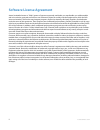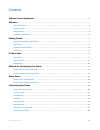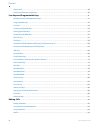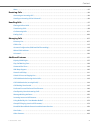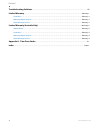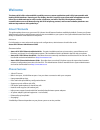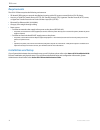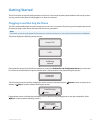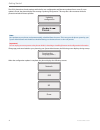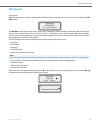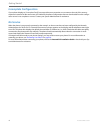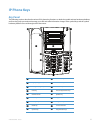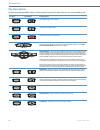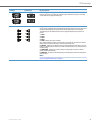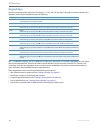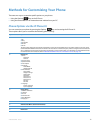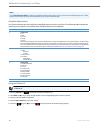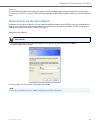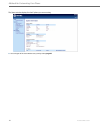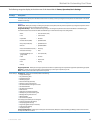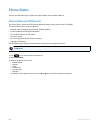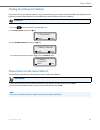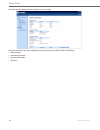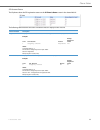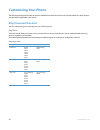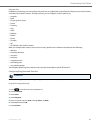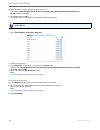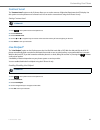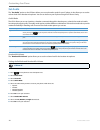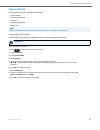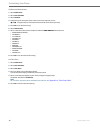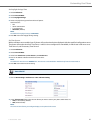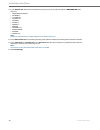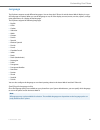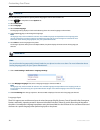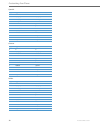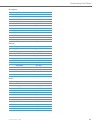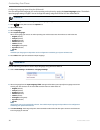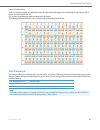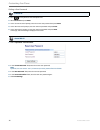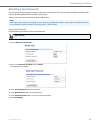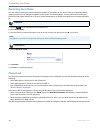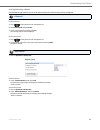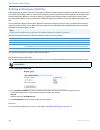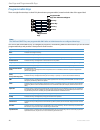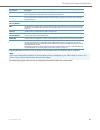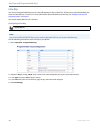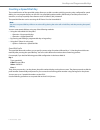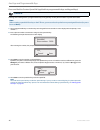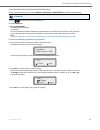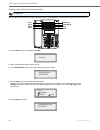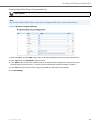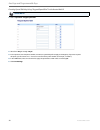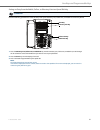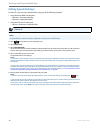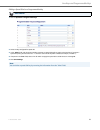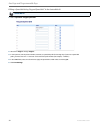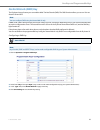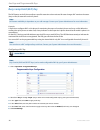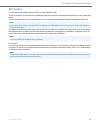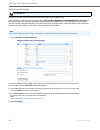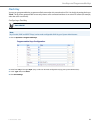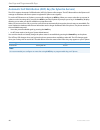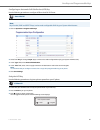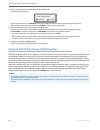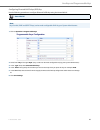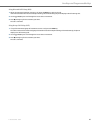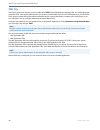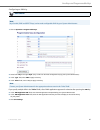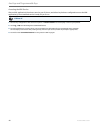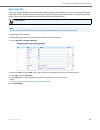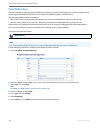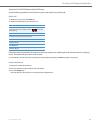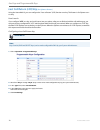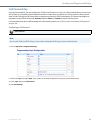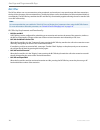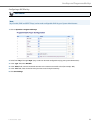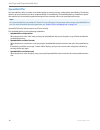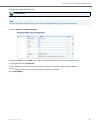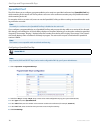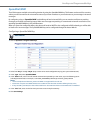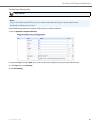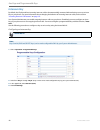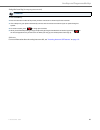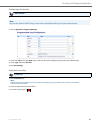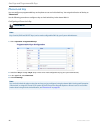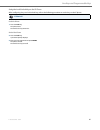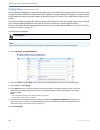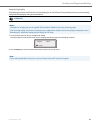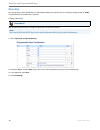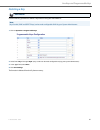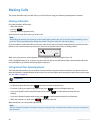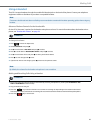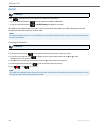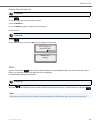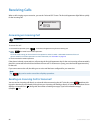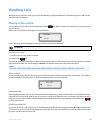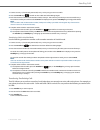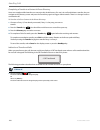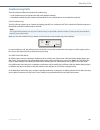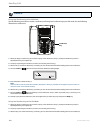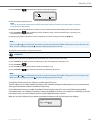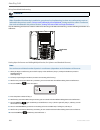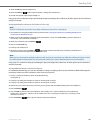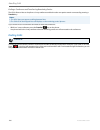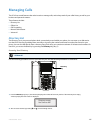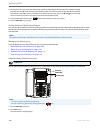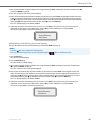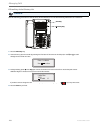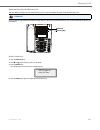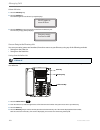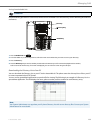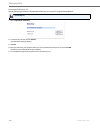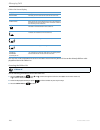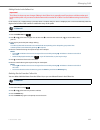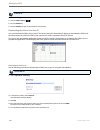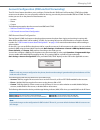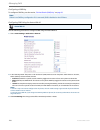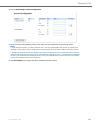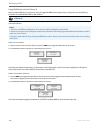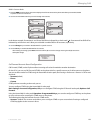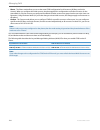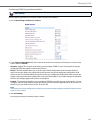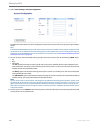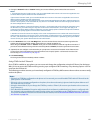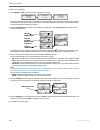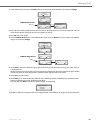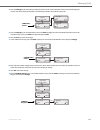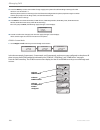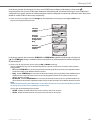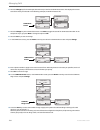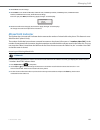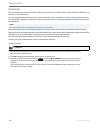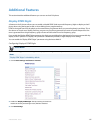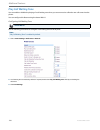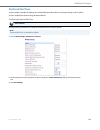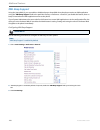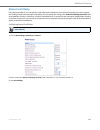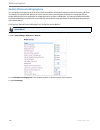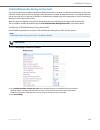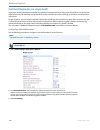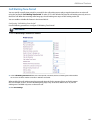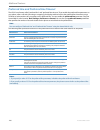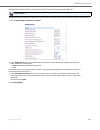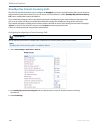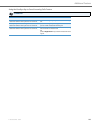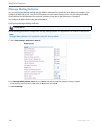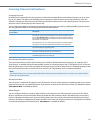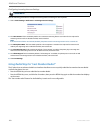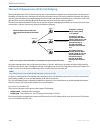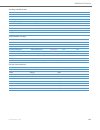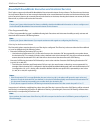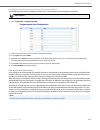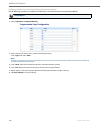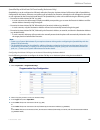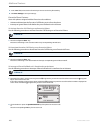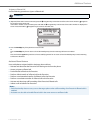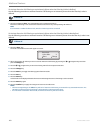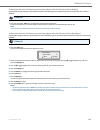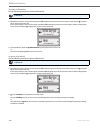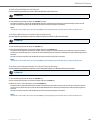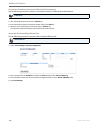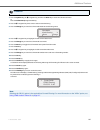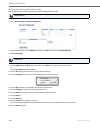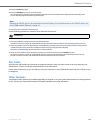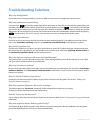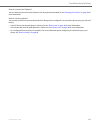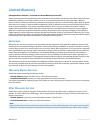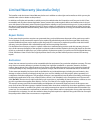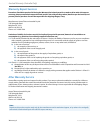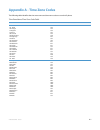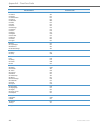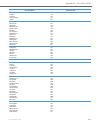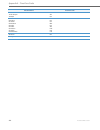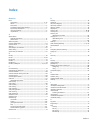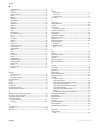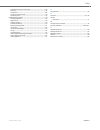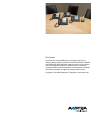- DL manuals
- Aastra
- Telephone
- Clearspan 6731i
- User Manual
Aastra Clearspan 6731i User Manual - Speeddial/xfer
Line Keys and Programmable Keys
76
41-001387-05 REV03 – 07.2014
Speeddial/Xfer
The speed dial key allows a number to be dialed quickly by pressing one key configured for speed dialing. The Xfer key
allows a call to be transferred to other recipients blindly or consultatively. The Speeddial/Xfer key combines the speed
dial and Xfer key's functionality together allowing the user to transfer calls or use speed dial with one key.
Speeddial/Xfer Key Requirements and Functionality
The Speeddial/Xfer key has the following capabilities:
•
Speeddial/Xfer and Speed Dial
When the phone is in the “Idle” state, pressing the Speeddial/Xfer key causes the phone to go off-hook and dial the
predefined extension.
•
Speeddial/Xfer and Blind Transfer
When the phone is connected to a call, pressing the Speeddial/Xfer key blind transfers the call to the predefined tar-
get.
If transferring a call fails, a message “Transfer Failed” displays, and you can reconnect the call (get the call back) by
pressing the line key again.
•
Speeddial/Xfer and Call Forward
When the phone is in the “Ringing” state, pressing the Speeddial/Xfer key forwards the call to the predefined exten-
sion.
Note:
It is recommended that you enable the “Switch UI Focus to Ringing Line” parameter when using the Speeddial/Xfer fea-
ture. For more information about this parameter, see
“Switch UI Focus to Ringing Line”
on
page 142
.
Summary of Clearspan 6731i
Page 1
Aastra model 6731i ip phone user guide release 3.3.1 service pack 4 41-001387-05 rev03 – 07.2014.
Page 2: Software License Agreement
Ii 41-001387-05 rev03 – 07.2014 software license agreement aastra, hereinafter known as "seller", grants to customer a personal, worldwide, non-transferable, non-sublicenseable and non-exclusive, restricted use license to use software in object form solely with the equipment for which the soft- ware...
Page 3: Content
41-001387-05 rev03 – 07.2014 iii content software license agreement . . . . . . . . . . . . . . . . . . . . . . . . . . . . . . . . . . . . . . . . . . . . . . . . . . . . . . . . . . . . . . . . . . . . . . . . . . . . . . . . Ii welcome . . . . . . . . . . . . . . . . . . . . . . . . . . . . . . ....
Page 4
Content iv 41-001387-05 rev03 – 07.2014 phone lock . . . . . . . . . . . . . . . . . . . . . . . . . . . . . . . . . . . . . . . . . . . . . . . . . . . . . . . . . . . . . . . . . . . . . . . . . . . . . . . . . . . . . . . . . . . . . . . . .38 defining an emergency dial plan . . . . . . . . . . ....
Page 5
Content 41-001387-05 rev03 – 07.2014 v mute . . . . . . . . . . . . . . . . . . . . . . . . . . . . . . . . . . . . . . . . . . . . . . . . . . . . . . . . . . . . . . . . . . . . . . . . . . . . . . . . . . . . . . . . . . . . . . . . . . . . . . .95 receiving calls . . . . . . . . . . . . . . . . ...
Page 6
Content vi 41-001387-05 rev03 – 07.2014 troubleshooting solutions . . . . . . . . . . . . . . . . . . . . . . . . . . . . . . . . . . . . . . . . . . . . . . . . . . . . . . . . . . . . . . . . . . . . . . . . . . . . . . . . 170 limited warranty . . . . . . . . . . . . . . . . . . . . . . . . . . ....
Page 7: Welcome
41-001387-05 rev03 – 07.2014 1 welcome the aastra 6731i offers advanced xml capability to access custom applications and is fully interoperable with leading ip-pbx platforms. Featuring a 3-line display, the 6731i supports up to 6 lines with call appearances and allows you to make and receive calls, ...
Page 8: Requirements
Welcome 2 41-001387-05 rev03 – 07.2014 requirements the 6731i ip phone requires the following environment: • sip-based ip pbx system or network installed and running with a sip account created for the 6731i ip phone. • access to a trivial file transfer protocol (tftp), file transfer protocol (ftp), ...
Page 9: Getting Started
41-001387-05 rev03 – 07.2014 3 getting started the 6731i must be set up and configured prior to its first use. This section describes phone behavior and start up screens you may see when the phone is first plugged in, or when it is restarted. Plugging in and starting the phone the 6731i automaticall...
Page 10
Getting started 4 41-001387-05 rev03 – 07.2014 the 6731i phone then checks settings and looks for new configuration and firmware updates from a server. If a new update is found, the phone displays the message “updating configuration”. This may take a few moments while the phone downloads the latest ...
Page 11: Idle Screens
Getting started 41-001387-05 rev03 – 07.2014 5 idle screens idle screen 1 when the phone has successfully updated the configuration and connected to the network, the phone displays the idle state screen: the idle state screen lists your name (sip screen name), extension (or phone number), and the da...
Page 12: Incomplete Configuration
Getting started 6 41-001387-05 rev03 – 07.2014 incomplete configuration if your phone displays an " incomplete config " message without any extension or user name at the end of the start up sequence instead of an idle state screen, this indicates the phone configuration that was downloaded from the ...
Page 13: Ip Phone Keys
41-001387-05 rev03 – 07.2014 7 ip phone keys key panel the following sections describe the various 6731i phone key functions on both the symbol and text hardware platforms, and how they help you make and manage your calls and caller information. Images of the symbol keys and the symbol hardware plat...
Page 14: Key Description
Ip phone keys 8 41-001387-05 rev03 – 07.2014 key description the following table identifies the keys on the key panel of your 6731i ip phone that you can use for handling calls. Text keys symbol keys key description hold key - places an active call on hold. To retrieve a held call, press the call ap...
Page 15
Ip phone keys 41-001387-05 rev03 – 07.2014 9 line/call appearance keys - connect you to a line or call. The aastra 6731i ip phone supports 2 line keys, each with led indicator lights. Additional lines (up to 6 in total) can be added to the programmable keys. Programmable keys - 8 top keys - all 8 ke...
Page 16: Keypad Keys
Ip phone keys 10 41-001387-05 rev03 – 07.2014 keypad keys the 6731i has a keypad with digits from 0 through 9, a “*” key, and a “#” key. Keys 2 through 9 contain the letters of the alphabet. The 6731i phone keypad includes the following: the "*" is called the "star key". The "#" is called the "numbe...
Page 17
41-001387-05 rev03 – 07.2014 11 methods for customizing your phone there are two ways to customize specific options on your phone: • using the options key on the ip phone. • using the aastra web ui in an internet browser window from your pc. Phone options via the ip phone ui you can customize your p...
Page 18
Methods for customizing your phone 12 41-001387-05 rev03 – 07.2014 simplified options menu your system administrator may configure a simplified options menu for your phone. The following table indicates the options that may appear on your phone if the simplified options menu is applied: using the ip...
Page 19
Methods for customizing your phone 41-001387-05 rev03 – 07.2014 13 reference for more information about customizing your phone using the available options from the ip phone ui, see the section “customizing your phone” on page 20 . For more information about administrator options, contact your system...
Page 20
Methods for customizing your phone 14 41-001387-05 rev03 – 07.2014 the status window displays for the ip phone you are accessing. 3. You can logout of the aastra web ui at any time by clicking log off ..
Page 21
Methods for customizing your phone 41-001387-05 rev03 – 07.2014 15 the following categories display in the side menu of the aastra web ui: status, operation, basic settings . Headings descriptions status the status section displays the network status and the mac address of the ip phone. It also disp...
Page 22: Phone Status
16 41-001387-05 rev03 – 07.2014 phone status you can view the status of your phone using the ip phone ui or the aastra web ui. Phone status via ip phone ui the " phone status " option on the ip phone displays the status of your phone to the lcd display. This option allows you to view your phone’s: •...
Page 23
Phone status 41-001387-05 rev03 – 07.2014 17 finding your phone’s ip address if you want to access your phone’s options using an internet browser, you need to enter the ip address of the phone in the browser to open the aastra web ui. Use the following procedure to find your phone’s ip address. Phon...
Page 24
Phone status 18 41-001387-05 rev03 – 07.2014 the status window displays for the ip phone you are accessing. This status window is view only. It displays the status of your phone, which includes the following: • network status • hardware information • firmware information • sip status.
Page 25
Phone status 41-001387-05 rev03 – 07.2014 19 sip account status the ip phones show the sip registration status on the ip phone’s status screen in the aastra web ui. The following table describes the status conditions that can display for the account: status condition description registered displays ...
Page 26: Customizing Your Phone
20 41-001387-05 rev03 – 07.2014 customizing your phone the following paragraphs describe the options available from either the ip phone ui, the aastra web ui, or both, and pro- vide procedures applicable to the option. Ring tones and tone sets you can configure ring tones and ring tone sets on the i...
Page 27
Customizing your phone 41-001387-05 rev03 – 07.2014 21 ring tone sets in addition to ring tones, you can configure ring tone sets on a global-basis on the ip phone. Ring tone sets consist of tones customized for a specific country. The ring tone sets you can configure on the ip phones are: • austral...
Page 28
Customizing your phone 22 41-001387-05 rev03 – 07.2014 8. Select the country for which you want to apply the tone set. Valid values are australia , brazil , europe , france , germany , italy , italy2 , malaysia , mexico , brazil , russia , slova- kia , uk , and us . Default is us . 9. Select set and...
Page 29: Contrast Level
Customizing your phone 41-001387-05 rev03 – 07.2014 23 contrast level the " contrast level " option on the ip phone allows you to set the amount of light that illuminates the lcd display. Use this option to set the preference of contrast level. You can set the contrast level using the ip phone ui on...
Page 30: Set Audio
Customizing your phone 24 41-001387-05 rev03 – 07.2014 set audio the " set audio " option on the ip phone allows you to set the audio mode for your ip phone. It also allows you to set the volume level of the headset microphone. You can set audio on your ip phone using the ip phone ui only. Audio mod...
Page 31: Time And Date
Customizing your phone 41-001387-05 rev03 – 07.2014 25 time and date on the ip phones, you can configure the following: • time and date • time and date format • time zone • daylight savings time • time servers configuring time and date use the following procedures to configure the time and date sett...
Page 32
Customizing your phone 26 41-001387-05 rev03 – 07.2014 set date and date format set time zone 1. Select preferences. 2. Select time and date. 3. Select set date. 4. Using the keys on the keypad, enter a date to set on the ip phone. Use the 3 and 4 navigation keys to move backward or forward when ent...
Page 33
Customizing your phone 41-001387-05 rev03 – 07.2014 27 set daylight savings time set time servers with a valid time server enabled your ip phone will synchronize the time displayed with the specified configuration server. The phone will use the time from time server 1 unless it is not configured or ...
Page 34
Customizing your phone 28 41-001387-05 rev03 – 07.2014 3. In the “date format” field, select the date format you want to use on your phone. Default is www mmm dd . Valid values are: • www mmm dd (default) • dd-mmm-yy • yyyy-mm-dd • dd/mm/yyyy • dd/mm/yy • dd-mm-yy • mm/dd/yy • mmm dd • dd mmm yyyy •...
Page 35: Language
Customizing your phone 41-001387-05 rev03 – 07.2014 29 language the ip phones support several different languages. You can have the ip phone ui and the aastra web ui display in a spe- cific language as required. When you set the language to use, all of the display screens (menus, services, options, ...
Page 36
Customizing your phone 30 41-001387-05 rev03 – 07.2014 use the following procedure to specify which language to use for the ip phone ui: language input the 6731i supports text and character inputs in various languages (english, german, french, spanish, italian, portuguese, russian, and nordic). Inpu...
Page 37
Customizing your phone 41-001387-05 rev03 – 07.2014 31 the following tables identify the language characters that you can use to enter text and characters on the 6731i: keypad input alphabet tables english (default) french key uppercase characters lowercase characters 0 0 0 1 1;=_,-'&() 1.:;=_,-'&()...
Page 38
Customizing your phone 32 41-001387-05 rev03 – 07.2014 spanish german italian key uppercase characters lowercase characters 0 0 0 1 1.:;=_,-'&() 1.:;=_,-'&() 2 abc2ÁÀÇ abc2áàç 3 def3ÉÈ def3éè 4 ghi4ÏÍ ghi4ïí 5 jkl5 jkl5 6 mno6ÑÓÒ mno6ñóò 7 pqrs7 pqrs7 8 tuv8ÚÜ tuv8úü 9 wxyz9 wxyz9 * * * # #/\@ #/\@ ...
Page 39
Customizing your phone 41-001387-05 rev03 – 07.2014 33 portuguese russian nordic key uppercase characters lowercase characters 0 0 0 1 1.:;=_,-'&() 1.:;=_,-'&() 2 abc2ÁÀÃÇ abc2áàâãç 3 def3ÉÊ def3éê 4 ghi4Í ghi4í 5 jkl5 jkl5 6 mno6ÓÔÕ mno6óôõ 7 pqrs7 pqrs7 8 tuv8ÚÜ tuv8úü 9 wxyz9 wxyz9 * * * # #/\@ #...
Page 40
Customizing your phone 34 41-001387-05 rev03 – 07.2014 configuring language input using the ip phone ui you can configure the language you use for inputting on the phone by setting the input language option. The default input language setting is english. You can change this setting using the ip phon...
Page 41: User Password
Customizing your phone 41-001387-05 rev03 – 07.2014 35 latin 2 character set the 6731i includes support for iso 8859-2 (latin2) of multi-national languages when displaying and inputting in the ip phone ui and the aastra web ui. Utf-8 is also compatible with xml encoding on the ip phones. The followi...
Page 42
Customizing your phone 36 41-001387-05 rev03 – 07.2014 setting a user password ip phone ui 1. Press on the phone to enter the options list. 2. Select password and press enter. 3. At the " current password " prompt, enter the current user password and press done . 4. At the " new password " prompt, e...
Page 43: Resetting A User Password
Customizing your phone 41-001387-05 rev03 – 07.2014 37 resetting a user password if you forget your password, you can reset it and enter a new password. The reset user password feature resets the pass- word to the factory default which is blank (no password). You can reset a user password using the ...
Page 44: Restarting Your Phone
Customizing your phone 38 41-001387-05 rev03 – 07.2014 restarting your phone you may want to restart your phone to check for updates for your phone on the server. You may occasionally need to restart your phone to set changes or updates to your phone or network settings. You may also need to restart...
Page 45
Customizing your phone 41-001387-05 rev03 – 07.2014 39 locking/unlocking a phone use the following procedures to lock an ip phone and prevent it from being used or configured. Lock the phone unlock the phone ip phone ui 1. Press on the phone to enter the options list. 2. Select phone lock and press ...
Page 46
Customizing your phone 40 41-001387-05 rev03 – 07.2014 defining an emergency dial plan public telephone networks in countries around the world have a single emergency telephone number (emergency serv- ices number), that allows a caller to contact local emergency services for assistance when required...
Page 47
41-001387-05 rev03 – 07.2014 41 line keys and programmable keys this section describes the multiple line/call appearance keys (l1 and l2) and the customizable programmable keys located at the top on the phone. Multiple line and call appearance keys the 6731i has 2 hard line/call appearance keys each...
Page 48: Programmable Keys
Line keys and programmable keys 42 41-001387-05 rev03 – 07.2014 programmable keys there are eight function keys on the 6731i phone that are programmable, located on both sides of the paper label. You can use the aastra web ui only, to configure key functions. The following table lists the functions ...
Page 49
Line keys and programmable keys 41-001387-05 rev03 – 07.2014 43 programmable keys can also be set up to quickly to access features such as call return (*69) or voicemail. The following paragraphs describe how to configure each function listed in the previous table. Speeddial/conf indicates the key i...
Page 50: Line Key
Line keys and programmable keys 44 41-001387-05 rev03 – 07.2014 line key you can set a programmable key to act as a line/call appearance key on the 6731i. The key acts as a line that behaves the same as a hard line key (l1 and l2). For more information about the behavior of line keys, see “multiple ...
Page 51: Creating A Speed Dial Key
Line keys and programmable keys 41-001387-05 rev03 – 07.2014 45 creating a speed dial key the normal function of the speed dial option allows you to dial a number quickly by pressing a key configured for speed dialing. You can program the keys on the 6731i to speed dial outside numbers, dial directl...
Page 52
Line keys and programmable keys 46 41-001387-05 rev03 – 07.2014 press-and-hold to create a speed dial (applicable to programmable keys and keypad keys) pressing and holding down a programmable key or keypad key on the phone initiates a speed dial feature. Ip phone ui note: when creating a speed dial...
Page 53
Line keys and programmable keys 41-001387-05 rev03 – 07.2014 47 creating a speed dial using the speed dial edit option you can use the ip phone ui at the path, options->preferences->speed dial edit , to create a speed dial key. Ip phone ui 1. Press on the phone to enter the options list. 2. Select p...
Page 54
Line keys and programmable keys 48 41-001387-05 rev03 – 07.2014 creating a speed dial key using the save key use the following procedure to create a speed dial key using the save key. Use the following illustration for reference: ip phone ui 1. Press the save key. The screen displays " save to? " 2....
Page 55
Line keys and programmable keys 41-001387-05 rev03 – 07.2014 49 creating a speed dial using a programmable key aastra web ui note: keys 5 and 6 (save and delete keys) can be made configurable only by your system administrator. 1. Click on operation->programmable keys. 1. Select from "key 1" through ...
Page 56
Line keys and programmable keys 50 41-001387-05 rev03 – 07.2014 creating speed dial key using “keypad speed dial” in the aastra web ui aastra web ui 1. Click on operation->keypad speed dial. 2. Select from "key 1" through " key 9" . 3. In the input box, enter the phone number, extension, or speed di...
Page 57
Line keys and programmable keys 41-001387-05 rev03 – 07.2014 51 saving an entry from the redial, callers, or directory lists to a speed dial key use the following procedure to save an entry from your directory list, callers list, or redial list on the ip phone: ip phone ui 1. Press the directory lis...
Page 58: Editing Speed Dial Keys
Line keys and programmable keys 52 41-001387-05 rev03 – 07.2014 editing speed dial keys on the 6731i, you can edit a speed dial key using any of the following methods: • using the aastra web ui at the path: – operation->programmable keys – operation->keypad speed dial • using the ip phone ui at the ...
Page 59
Line keys and programmable keys 41-001387-05 rev03 – 07.2014 53 editing a speed dial on a programmable key aastra web ui 1. Click on operation->programmable keys . 2. Select the key configured for speed dial. 3. In the " value " field, edit the phone number, extension, or speed dial prefix to apply ...
Page 60
Line keys and programmable keys 54 41-001387-05 rev03 – 07.2014 editing a speed dial using “keypad speed dial” in the aastra web ui aastra web ui 1. Click on operation->keypad speed dial. 2. Select from "digit 1" through " digit 9 ". 3. In the input box, edit the phone number, extension, or speed di...
Page 61: Do Not Disturb (Dnd) Key
Line keys and programmable keys 41-001387-05 rev03 – 07.2014 55 do not disturb (dnd) key the ip phones have a feature you can enable called "do not disturb (dnd). The dnd function allows you to turn "do not disturb" on and off. If dnd is on, callers calling into the phone hear a busy signal or a mes...
Page 62: Busy Lamp Field (Blf) Key
Line keys and programmable keys 56 41-001387-05 rev03 – 07.2014 busy lamp field (blf) key the blf feature on the ip phones allows a specific extension to be monitored for state changes. Blf monitors the status (busy or idle) of extensions on the ip phone. Example a supervisor configures blfs on his ...
Page 63: Blf/list Key
Line keys and programmable keys 41-001387-05 rev03 – 07.2014 57 blf/list key (for use with the broadsoft broadworks rel 13 or higher platform only) the blf/list feature on the ip phones is specifically designed to support the broadsoft broadworks rel 13 busy lamp field feature. This feature allows t...
Page 64
Line keys and programmable keys 58 41-001387-05 rev03 – 07.2014 configuring a blf/list key the blf list function can be configured on the 6731i using the aastra web ui only. If you set a key to use blf/list, you must also enter a blf list uri at operation->programmable keys->services. The blf list u...
Page 65: Flash Key
Line keys and programmable keys 41-001387-05 rev03 – 07.2014 59 flash key you can set a programmable key to generate a flash event when it is pressed on the 6731i. You do this by setting the key to " flash ". The ip phone generates flash events only when a call is connected and there is an active rt...
Page 66
Line keys and programmable keys 60 41-001387-05 rev03 – 07.2014 automatic call distribution (acd) key (for sylantro servers) the 6731i supports automatic call distribution (acd) for sylantro call managers. The acd feature allows the sylantro call manager to distribute calls from a queue to registere...
Page 67
Line keys and programmable keys 41-001387-05 rev03 – 07.2014 61 configuring an automatic call distribution (acd) key use the following procedure to configure acd on the 6731i ip phone: using the acd key use the following procedure to log into a phone queue from your ip phone: aastra web ui note: key...
Page 68
Line keys and programmable keys 62 41-001387-05 rev03 – 07.2014 directed call pickup/group call pickup keys aastra ip phones support the directed call pickup (dcp) and group call pickup (gcp) features. The dcp/gcp feature allows you to intercept - or pickup - a call on a monitored extension. You can...
Page 69
Line keys and programmable keys 41-001387-05 rev03 – 07.2014 63 configuring directed call pickup (dcp) key use the following procedure to configure directed call pickup using the aastra web ui. Aastra web ui note: keys 5 and 6 (save and delete keys) can be made configurable only by your system admin...
Page 70
Line keys and programmable keys 64 41-001387-05 rev03 – 07.2014 configuring group call pickup (gcp) key use the following procedure to configure group call pickup using the aastra web ui. Using directed call pickup/group call pickup use the following procedure for the dcp/gcp feature on your phone. ...
Page 71
Line keys and programmable keys 41-001387-05 rev03 – 07.2014 65 using directed call pickup (dcp) using group call pickup (gcp) 1. When the monitored extension receives a call, press the dcp key to pick up the call. If the monitored extension receives multiple incoming calls simultaneously, the phone...
Page 72: Xml Key
Line keys and programmable keys 66 41-001387-05 rev03 – 07.2014 xml key the 6731i ip phone has a feature you can enable called " xml" (extensible markup language). Xml is a markup language much like html. Your system administrator can create customized xml menu services and load them to your ip phon...
Page 73
Line keys and programmable keys 41-001387-05 rev03 – 07.2014 67 configuring an xml key if you specify multiple uris in the "value " field, a list of xml applications appears for selection after pressing the xml key. Aastra web ui note: keys 5 and 6 (save and delete keys) can be made configurable onl...
Page 74
Line keys and programmable keys 68 41-001387-05 rev03 – 07.2014 accessing the xml service after an xml application(s) have been saved to your ip phone, and after a key has been configured to access the xml application(s), the customized service is ready for you to use. Ip phone ui 1. Press the key c...
Page 75: Sprecode Key
Line keys and programmable keys 41-001387-05 rev03 – 07.2014 69 sprecode key you can set a programmable key to automatically activate specific services offered by the server. For example, if the spre- code value of *82 is configured, then by pressing the sprecode key, *82 automatically activates a s...
Page 76: Park/pickup Keys
Line keys and programmable keys 70 41-001387-05 rev03 – 07.2014 park/pickup keys the 6731i phone has a park and pickup call feature that allows you to park a call and pickup a call when required. The ip phones support the park/pickup feature on the asterisk, broadworks, sylantro, and inin servers. T...
Page 77
Line keys and programmable keys 41-001387-05 rev03 – 07.2014 71 using the park call/pickup parked call feature use the following procedure on the ip phone to park a call and pick up a parked call. Park a call: if the call is parked successfully, the response is either a greeting voice confirming tha...
Page 78: Last Call Return (Lcr) Key
Line keys and programmable keys 72 41-001387-05 rev03 – 07.2014 last call return (lcr) key (for sylantro servers) using the aastra web ui, you can configure the "last call return" (lcr) function on a key. This feature is for sylantro serv- ers only. How it works if you configure " lcr " on a key, an...
Page 79: Call Forward Key
Line keys and programmable keys 41-001387-05 rev03 – 07.2014 73 call forward key using the aastra web ui, you can configure the "call forward" function on a key. Use call forwarding when you want a spe- cific account on your phone to be forwarded to another number when your phone is in the busy stat...
Page 80: Blf/xfer
Line keys and programmable keys 74 41-001387-05 rev03 – 07.2014 blf/xfer the blf key allows one or more extensions to be monitored, and once there is any state change with those extensions, the key shows the status of the monitored lines. The xfer key allows a call to be transferred to other recipie...
Page 81
Line keys and programmable keys 41-001387-05 rev03 – 07.2014 75 configuring a blf/xfer key aastra web ui note: keys 5 and 6 (save and delete keys) can be made configurable only by your system administrator. 1. Click on operation->programmable keys . 2. Select from "key 1" through " key 8 ". (keys 5 ...
Page 82: Speeddial/xfer
Line keys and programmable keys 76 41-001387-05 rev03 – 07.2014 speeddial/xfer the speed dial key allows a number to be dialed quickly by pressing one key configured for speed dialing. The xfer key allows a call to be transferred to other recipients blindly or consultatively. The speeddial/xfer key ...
Page 83
Line keys and programmable keys 41-001387-05 rev03 – 07.2014 77 configuring a speeddial/xfer key aastra web ui note: keys 5 and 6 (save and delete keys) can be made configurable only by your system administrator. 1. Click on operation->programmable keys . 2. Select from "key 1" through " key 8 ". (k...
Page 84: Speeddial/conf
Line keys and programmable keys 78 41-001387-05 rev03 – 07.2014 speeddial/conf the 6731i allows you to configure a programmable key to be used as a speed dial conference key ( speeddial/conf key) while remaining in the current call. This key allows a user on a call to conference another party at a p...
Page 85: Speeddial/mwi
Line keys and programmable keys 41-001387-05 rev03 – 07.2014 79 speeddial/mwi the 6730i supports multiple voicemail registration by using the speeddial/mwi key. This feature can be useful in scenarios where you need to monitor the voicemail accounts of your team members or you need access to your ma...
Page 86: Directory Key
Line keys and programmable keys 80 41-001387-05 rev03 – 07.2014 directory key by default, the 6731i has a directory key configured on key 7. However, using the aastra web ui, you can assign the directory key to another available key if required (key 1 through key 8; keys 5 and 6 can be made configur...
Page 87
Line keys and programmable keys 41-001387-05 rev03 – 07.2014 81 configuring a directory key use the following procedure to configure a directory key on the 6731i phone: aastra web ui notes: 1.Keys 5 and 6 (save and delete keys) can be made configurable only by your system administrator. 2.By default...
Page 88: Intercom Key
Line keys and programmable keys 82 41-001387-05 rev03 – 07.2014 intercom key by default, the ip phone allows incoming intercom calls to be automatically answered without having to set up an icom key on your phone. For more information about changing the behavior of incoming intercom calls, see the s...
Page 89
Line keys and programmable keys 41-001387-05 rev03 – 07.2014 83 using the icom key ( for outgoing intercom calls ) reference for more information about incoming intercom calls, see “incoming intercom call features” on page 151 . Ip phone ui 1. Press the icom key. 2. Enter the extension number of the...
Page 90: Services Key
Line keys and programmable keys 84 41-001387-05 rev03 – 07.2014 services key by default, the 6731i has a services key configured on key 8. However, using the aastra web ui, you can assign the serv- ices key to another available key if required (key 1 through key 8; keys 5 and 6 can be made configura...
Page 91
Line keys and programmable keys 41-001387-05 rev03 – 07.2014 85 configuring a services key using the services key aastra web ui note: keys 5 and 6 (save and delete keys) can be made configurable only by your system administrator. 1. Click on operation->programmable keys. 2. Select from "key 1" throu...
Page 92: Phone Lock Key
Line keys and programmable keys 86 41-001387-05 rev03 – 07.2014 phone lock key you can configure a programmable key on the phone to use as a lock/unlock key. You assign the function of the key as “ phone lock ”. Use the following procedure to configure a key as a lock/unlock key in the aastra web ui...
Page 93
Line keys and programmable keys 41-001387-05 rev03 – 07.2014 87 using the lock/unlock key on the ip phone after configuring a key as a lock/unlock key, refer to the following procedure to use the key on the ip phone. Lock the phone unlock the phone ip phone ui 1. Press the lock key. The phone locks....
Page 94: Paging Key (
Line keys and programmable keys 88 41-001387-05 rev03 – 07.2014 paging key ( sends the rtp stream ) you can configure a paging key on the phone that allows you to send a real time transport protocol (rtp) stream to pre- configured multicast address(es) without involving sip signalling. You enter a m...
Page 95
Line keys and programmable keys 41-001387-05 rev03 – 07.2014 89 using the paging key the following procedure describes the use of the paging key on the ip phone. The procedure assumes you have already configured the paging key using the aastra web ui. Ip phone ui notes: 1. Recipient of a paging call...
Page 96: None Key
Line keys and programmable keys 90 41-001387-05 rev03 – 07.2014 none key you can set a key to force a blank entry on the ip phone display for a specific key. You do this by setting the key to " none ". If a particular key is not defined, it is ignored. Setting a none key use the following procedure ...
Page 97: Deleting A Key
Line keys and programmable keys 41-001387-05 rev03 – 07.2014 91 deleting a key use the following procedure to delete a key function using the aastra web ui: the function is deleted from the ip phone memory. Aastra web ui note: keys 5 and 6 (save and delete keys) can be made configurable only by your...
Page 98: Making Calls
92 41-001387-05 rev03 – 07.2014 making calls this section describes ways to make calls on your 6731i phone, using your handset, speakerphone or headset. Dialing a number first, take the phone off-hook by: • lifting the handset • pressing or • pressing a line/call appearance key. At the dial tone, en...
Page 99: Using A Headset
Making calls 41-001387-05 rev03 – 07.2014 93 using a headset the 6731i accepts headsets through the modular rj9 handset jack on the back of the phone. Contact your telephone equipment retailer or distributor to purchase a compatible headset. Advanced volume controls for the headset mic on the 6731i,...
Page 100: Redial
Making calls 94 41-001387-05 rev03 – 07.2014 redial the redial list is available during active calls. It stores up to the last 100 numbers you called, allowing you to scroll through and select the number you wish to redial. Accessing the redial list ip phone ui press to dial the most recent number y...
Page 101: Mute
Making calls 41-001387-05 rev03 – 07.2014 95 deleting from the redial list delete all items mute you can use the mute key to mute the handset, headset, or speakerphone. When you use the mute key on your phone, you cannot be heard on an active call or on a conference. For muted calls, the mute key le...
Page 102: Receiving Calls
96 41-001387-05 rev03 – 07.2014 receiving calls when a call is ringing at your extension, you see the " inbound call " screen. The line/call appearance light flashes quickly for the incoming call. Answering an incoming call to answer the call if the phone is already connected to a call, pressing the...
Page 103: Handling Calls
41-001387-05 rev03 – 07.2014 97 handling calls when you are connected to a call, you can use the hard keys or programmable keys on the phone to place a call on hold, transfer a call, or conference. Placing a call on hold you can place an active call on hold by pressing the hold key. When you place a...
Page 104: Transferring Calls
Handling calls 98 41-001387-05 rev03 – 07.2014 transferring calls blind transfer a blind transfer is when you transfer a call directly to another extension without consulting with the person receiving the call. To do this, simply complete the transfer immediately after you have entered the number. T...
Page 105
Handling calls 41-001387-05 rev03 – 07.2014 99 transferring calls in live dial mode: use the following procedure to transfer a call to another extension in live dial mode. Transferring two existing calls the 6731i allows you to perform a transfer of a call when there are currently two active calls o...
Page 106
Handling calls 100 41-001387-05 rev03 – 07.2014 completing a transfer to a contact in phone directory users can complete a blind transfer to a contact in their local directory. If a user is in a call and initiates a transfer, they can navigate to the directory screen and press the transfer key again...
Page 107: Conferencing Calls
Handling calls 41-001387-05 rev03 – 07.2014 101 conferencing calls the 6731i ip phone offers two methods of conferencing: • local conferencing in pre-dial and live dial mode (default method). • centralized conferencing (for sylantro and broadsoft servers) (administrator must enable this method). Loc...
Page 108
Handling calls 102 41-001387-05 rev03 – 07.2014 using local conferencing in pre-dial mode use the following procedure to create a conference call using local conferencing in pre-dial mode. Use the following illustration as a reference: using local conferencing in live dial mode ip phone ui 1. When y...
Page 109
Handling calls 41-001387-05 rev03 – 07.2014 103 joining two active calls in a single conference centralized conferencing (for sylantro and broadsoft servers) the 6731i allows you to create multiple conferences with unlimited participants (depending on your server limitations) when your administrator...
Page 110
Handling calls 104 41-001387-05 rev03 – 07.2014 using centralized conferencing use the following procedure to create a conference call using centralized conferencing. Use the following illustration as a reference: setting up a conference and adding multiple parties (for sylantro and broadsoft server...
Page 111
Handling calls 41-001387-05 rev03 – 07.2014 105 if any party in the conference hangs up (including the party that began the conference), all other parties in the conference are still connected. Setting up multiple conferences (for sylantro server only) if any party in a conference hangs up (includin...
Page 112: Ending Calls
Handling calls 106 41-001387-05 rev03 – 07.2014 ending a conference and transferring remaining parties the 6731i allows a host to drop from a 3-way conference and let the other two parties remain connected by pressing a transfer key. If you are the host of a conference and want to leave that confere...
Page 113: Managing Calls
41-001387-05 rev03 – 07.2014 107 managing calls the 6731i has several features that make it easier to manage calls, and to keep track of your caller history, as well as your business and personal contacts. These features include: • directory list • callers list • call forwarding • missed calls indic...
Page 114
Managing calls 108 41-001387-05 rev03 – 07.2014 sorting entries and quick search feature you can also sort multiple numbers according to preference and perform a quick-search feature that allows you to enter the first letter that corresponds to a name in the directory to find specific line items. Th...
Page 115
Managing calls 41-001387-05 rev03 – 07.2014 109 adding an entry to the directory list from the save key you can also add a new entry to the directory list from the save key (key 5). 3. Enter a phone number using the numbers on the keypad and press save . To backspace and erase a mistake, press 3 or ...
Page 116
Managing calls 110 41-001387-05 rev03 – 07.2014 edit an entry in the directory list use the following procedure to edit an entry in the directory list. Use the following illustration as a reference: ip phone ui 1. Press the directory key. 2. Access the entry you want to edit by pressing the first le...
Page 117
Managing calls 41-001387-05 rev03 – 07.2014 111 delete an entry from the directory list you can delete a single entry from the directory list, or you can delete all entries from the directory list. Use the following procedures to delete a single entry or all entries from the directory list. Use the ...
Page 118
Managing calls 112 41-001387-05 rev03 – 07.2014 delete all entries save an entry to the directory list you can save entries (names and numbers) from other sources to your directory using any of the following methods: • saving from the caller list • saving from the redial list saving from the callers...
Page 119
Managing calls 41-001387-05 rev03 – 07.2014 113 saving from the redial list use the following procedure to save names/numbers from the redial list to the directory. Use the following illustration as a reference: downloading the directory list to your pc you can download the directory list to your pc...
Page 120
Managing calls 114 41-001387-05 rev03 – 07.2014 download the directory list use the following procedure to download the directory list to your pc using the aastra web ui : aastra web ui 1. Click on operation->directory . 2. In the directory list field, click on save as . A file download message disp...
Page 121: Callers List
Managing calls 41-001387-05 rev03 – 07.2014 115 callers list the callers list is a stored log of your incoming calls. The 6731i ip phone stores information for up to 200 incoming calls in the callers list. Your phone logs the number and name (if available) of the caller, when they last called, and t...
Page 122
Managing calls 116 41-001387-05 rev03 – 07.2014 callers list screen display you can view, scroll, and delete line items in the callers list from the ip phone ui. You can also directly dial from a dis- played line item in the callers list. Accessing the callers list use the following procedure to acc...
Page 123
Managing calls 41-001387-05 rev03 – 07.2014 117 editing entries in the callers list in the callers list, if a dial pad key is pressed when a number and/or a name is displayed, the cursor automatically adds the digit at the left side of the number to enable the entry of the prefix. Use the following ...
Page 124
Managing calls 118 41-001387-05 rev03 – 07.2014 use the following procedure to delete all items from the callers list: downloading the callers list to your pc you can download the callers list to your pc for viewing using the aastra web ui. When you download the callers list, the phone stores the ca...
Page 125
Managing calls 41-001387-05 rev03 – 07.2014 119 account configuration (dnd and call forwarding) the 6731i has a feature that allows you to configure “do not disturb” (dnd) and “call forwarding” (cfwd) for multiple accounts on the phone. You can set specific modes for the way you want the phone to ha...
Page 126
Managing calls 120 41-001387-05 rev03 – 07.2014 configuring a dnd key to configure a dnd key, see the section, “do not disturb (dnd) key” on page 55 . Configuring dnd using the aastra web ui use the following procedure to configure dnd using the aastra web ui: note: if there is no dnd key configured...
Page 127
Managing calls 41-001387-05 rev03 – 07.2014 121 4. Click on basic settings->account configuration . 5. For each account, enable dnd by placing a check mark in the box. Disable dnd by unchecking the box. Notes: 1. If you selected “account” or “custom” mode in step 2, you can enable/disable each accou...
Page 128
Managing calls 122 41-001387-05 rev03 – 07.2014 using dnd modes via the ip phone ui after you add a dnd key to your phone, you can toggle the dnd state using this key on the phone. Use the following procedure to enable/disable dnd on the ip phone. The following procedures assume you have already con...
Page 129
Managing calls 41-001387-05 rev03 – 07.2014 123 dnd in custom mode in the above example, screenname1 and 3 have dnd on as indicated by a check mark ( ). Screenname2 has dnd off as indicated by an x . Items 4 and 5 allow you to disable or enable dnd on all accounts, respectively. Call forward account...
Page 130
Managing calls 124 41-001387-05 rev03 – 07.2014 • phone - the phone mode allows you to set the same cfwd configuration for all accounts (all, busy, and/or no answer). When you configure the initial account, the phone applies the configuration to all other accounts. (in the aastra web ui, only the ac...
Page 131
Managing calls 41-001387-05 rev03 – 07.2014 125 configuring cfwd using the aastra web ui use the following procedure to configure cfwd using the aastra web ui: aastra web ui 1. Click on basic settings->preferences->general . 2. In the “ call forward key mode ” field, select a call forward mode to us...
Page 132
Managing calls 126 41-001387-05 rev03 – 07.2014 4. Click on basic settings->account configuration the illustration above shows 2 accounts configured on the phone. Accounts must be set up by your system admin- istrator. Note: if the broadsoft broadworks executive and assistant services feature is ena...
Page 133
Managing calls 41-001387-05 rev03 – 07.2014 127 using cfwd via the ip phone ui once cfwd is enabled on your phone, you can access and change the configuration using the ip phone ui or the aastra web ui. You can access the cfwd menus by pressing a pre-configured call forward key, or by selecting opti...
Page 134
Managing calls 128 41-001387-05 rev03 – 07.2014 cfwd in account mode 1. Use the right and left arrow keys to scroll through each account. In the above example, screenname1, screenname2, and screenname3, are three accounts configured on the phone. Screenname1 has “cfwd all” enabled, screenname 2 has ...
Page 135
Managing calls 41-001387-05 rev03 – 07.2014 129 7. In the cfwd state screen, press the down arrow key to scroll to the cfwd number screen and press change. 8. Enter a phone number to apply to the current state in focus. When the phone is in the state you specified, and a call comes into the phone, i...
Page 136
Managing calls 130 41-001387-05 rev03 – 07.2014 cfwd in phone mode 1. Use the right and left arrow keys to scroll through each account. In the above example, screenname1, screenname2, and screenname3, are three accounts configured on the phone. All three accounts have cfwd enabled as indicated by th...
Page 137
Managing calls 41-001387-05 rev03 – 07.2014 131 4. Press the change key for the mode you selected in step 2. Scroll to the cfwd state screen. This screen displays the current state of the mode you selected. In the following example, the cfwd all state is on. 5. Press the change key in the cfwd state...
Page 138
Managing calls 132 41-001387-05 rev03 – 07.2014 cfwd in custom mode in the above example, screenname1, screenname2, and screenname3, are three accounts configured on the phone. All three accounts have cfwd enabled as indicated by the “cfwd all”, “cfwd busy”, and “cfwd noans” messages. Press the call...
Page 139
Managing calls 41-001387-05 rev03 – 07.2014 133 in the above example, screenname1 has one or more cfwd states enabled as indicated by a check mark ( ). Screenname2 has one or more cfwd states disabled as indicated by an x . Screenname3 has one or more cfwd states configured but a specific state has ...
Page 140
Managing calls 134 41-001387-05 rev03 – 07.2014 4. Press the change key for the mode you selected in step 2. Scroll to the cfwd state screen. This displays the current state of the mode you selected. In the following example, the cfwd all state is on. 5. Press the change key in the cfwd state screen...
Page 141: Missed Calls Indicator
Managing calls 41-001387-05 rev03 – 07.2014 135 missed calls indicator the ip phone has a "missed calls" indicator that increments the number of missed calls to the phone. This feature is acces- sible from the ip phone ui only. The number of calls that have not been answered increment on the phone’s...
Page 142: Voicemail
Managing calls 136 41-001387-05 rev03 – 07.2014 voicemail the voicemail feature on the 6731i ip phone allows you to use a line, configured with a phone number for dialing out, to connect to a voicemail server. For each assigned voicemail number, there can be a minimum of 0 or a maximum of 1 voicemai...
Page 143: Additional Features
41-001387-05 rev03 – 07.2014 137 additional features this section describes additional features you can use on the 6731i phone. Display dtmf digits a feature on the ip phones allows users to enable or disable dtmf (dual-tone multi-frequency) digits to display to the ip phone when using the keypad to...
Page 144: Play Call Waiting Tone
Additional features 138 41-001387-05 rev03 – 07.2014 play call waiting tone you can enable or disable the playing of a call waiting tone when you are on an active call and a new call comes into the phone. You can configure this feature using the aastra web ui. Configuring call waiting tone use the f...
Page 145: Stuttered Dial Tone
Additional features 41-001387-05 rev03 – 07.2014 139 stuttered dial tone you can enable or disable the playing of a stuttered dial tone when there is a message waiting on the ip phone. You can configure this feature using the aastra web ui. Configuring stuttered dial tone use the following procedure...
Page 146: Xml Beep Support
Additional features 140 41-001387-05 rev03 – 07.2014 xml beep support using the aastra web ui, you can enable or disable a beep to be audible when the phone receives an xml application using the " xml beep support " field at the path basic settings->preferences->general . If you disable this feature...
Page 147: Status Scroll Delay
Additional features 41-001387-05 rev03 – 07.2014 141 status scroll delay using the aastra web ui, you can specify a scroll delay option that allows you to set the time delay, in seconds, between the scrolling of each status message on the phone. You can specify this setting in the " status scroll de...
Page 148
Additional features 142 41-001387-05 rev03 – 07.2014 switch ui focus to ringing line you can configure a feature on the 6731i that controls the behavior of the phone when it receives an incoming call when it is already in a connected call. When a call comes into the phone, and the phone is already o...
Page 149
Additional features 41-001387-05 rev03 – 07.2014 143 call hold reminder during active calls the ip phones allow you to enable or disable the ability for the phone to initiate a continuous reminder tone on the active call when another call is on hold. For example, when this feature is enabled, and th...
Page 150
Additional features 144 41-001387-05 rev03 – 07.2014 call hold reminder (on single hold) in previous releases, the call hold reminder ring splash was triggered when you hung up a call and there was at least one other call on hold. The reminder ring splash timer started only when the active call hung...
Page 151: Call Waiting Tone Period
Additional features 41-001387-05 rev03 – 07.2014 145 call waiting tone period you can specify a specific time period (in seconds) for the call waiting tone to play at regular intervals on an active call using the parameter “ call waiting tone period ”. A value of “0” is the default and plays the cal...
Page 152
Additional features 146 41-001387-05 rev03 – 07.2014 preferred line and preferred line timeout the 6731i has a feature called “preferred line” and “preferred line timeout”. If you enable the preferred line parameter on your phone, after a call ends (incoming or outgoing), the display switches back t...
Page 153
Additional features 41-001387-05 rev03 – 07.2014 147 configuring “preferred line” and “preferred line timeout” using the aastra web ui use the following procedure to configure the preferred line and preferred line timeout feature using the aastra web ui: aastra web ui 1. Click on basic settings->pre...
Page 154
Additional features 148 41-001387-05 rev03 – 07.2014 goodbye key cancels incoming calls the 6731i has a feature that allows you to configure the goodbye key to drop a second incoming call or ignore incoming calls presented to the phone when you are on an active call. The parameter is called " goodby...
Page 155
Additional features 41-001387-05 rev03 – 07.2014 149 using the goodbye key to cancel incoming calls feature ip phone ui if then "goodbye key cancels incoming call" is enabled and a second call comes in while you are on an active call, press the goodbye key to reject the second incoming call. "goodby...
Page 156: Message Waiting Indicator
Additional features 150 41-001387-05 rev03 – 07.2014 message waiting indicator you can configure the message waiting indicator (mwi) to illuminate for a specific line or for all lines. For example, if you configure the mwi led on line 3 only, the led illuminates if a voice mail is pending on line 3....
Page 157
Additional features 41-001387-05 rev03 – 07.2014 151 incoming intercom call features incoming intercom by default, the ip phone allows incoming intercom calls to be automatically answered without having to set up an icom key on your phone. The phone automatically plays a warning tone when it receive...
Page 158
Additional features 152 41-001387-05 rev03 – 07.2014 configuring incoming intercom settings use the following procedure to configure incoming intercom settings on the ip phone: using redial key for “last number redial” the ip phone has an enhanced redial user interface that allows a user to quickly ...
Page 159: Group Rtp Paging
Additional features 41-001387-05 rev03 – 07.2014 153 group rtp paging (receives rtp streams) you can configure the phone to allow it to receive a real time transport protocol (rtp) stream from pre-configured multi- cast address(es) without involving sip signalling. This is called group paging on the...
Page 160
Additional features 154 41-001387-05 rev03 – 07.2014 shared call appearance (sca) call bridging shared call appearance (sca) is when incoming calls are presented to multiple phones simultaneously. For example, it is the ability to assign the boss' extension to a key on the secretary's phone. Calls c...
Page 161
Additional features 41-001387-05 rev03 – 07.2014 155 line keys and idle screens programmable line keys line key phone behavior state call led call caller id non-call led non-call caller id idle n/a n/a off n/a seized solid green none solid red none progressing (outgoing call) green called party soli...
Page 162
Additional features 156 41-001387-05 rev03 – 07.2014 broadsoft broadworks executive and assistant services the ip phone supports the broadsoft broadworks executive and assistant services feature. The executive and assistant services feature allows for an inter-network relationship to be created betw...
Page 163
Additional features 41-001387-05 rev03 – 07.2014 157 configuring the filter key on an executive’s phone using the aastra web ui use the following procedure to configure the filter key on an executive’s phone using the aastra web ui: filter key for the assistant’s phone as an assistant can be associa...
Page 164
Additional features 158 41-001387-05 rev03 – 07.2014 configuring the filter key on an assistant’s phone using the aastra web ui use the following procedure to configure the filter key on an assistant’s phone using the aastra web ui: aastra web ui 1. Click on operation -> programmable keys . 2. Selec...
Page 165
Additional features 41-001387-05 rev03 – 07.2014 159 speeddial key with initiate call functionality (assistants only) speeddial keys can be configured to efficiently utilize the executive-assistant initiate call function. With a speeddial key configured for this feature, assistants can initiate a ca...
Page 166
Additional features 160 41-001387-05 rev03 – 07.2014 executive phone features users with phones assigned with the executive role are able to: • activate and deactivate the executive call filtering service from the phone • intercept or ignore filtered calls before they are transferred to the assistan...
Page 167
Additional features 41-001387-05 rev03 – 07.2014 161 to ignore a filtered call use the following procedure to ignore a filtered call: assistant phone features users with phones assigned with the assistant role are able to: • activate and deactivate the executive call filtering service from the phone...
Page 168
Additional features 162 41-001387-05 rev03 – 07.2014 to activate executive call filtering on an assistant’s phone when the filter key’s value is defined use the following procedure to activate executive call filtering on an assistant’s phone when the filter key’s value is defined: to activate execut...
Page 169
Additional features 41-001387-05 rev03 – 07.2014 163 to deactivate executive call filtering on an assistant’s phone when the filter key’s value is defined use the following procedure to deactivate executive call filtering on an assistant’s phone when the filter key’s value is defined: to deactivate ...
Page 170
Additional features 164 41-001387-05 rev03 – 07.2014 to answer a filtered call use the following procedure to answer a filtered call: to ignore a filtered call use the following procedure to ignore a filtered call: ip phone ui 1. (optional) if the caller’s name is truncated, press the 2 navigation k...
Page 171
Additional features 41-001387-05 rev03 – 07.2014 165 to push a filtered call back to the executive use the following procedure to push a filtered call back to the executive: to perform a blind transfer of a filtered call to the executive use the following procedure to perform a blind transfer of a f...
Page 172
Additional features 166 41-001387-05 rev03 – 07.2014 to perform a consultative transfer of a filtered call to the executive use the following procedure to perform a consultative transfer of a filtered call to the executive: to activate call forwarding of filtered calls use the following procedure to...
Page 173
Additional features 41-001387-05 rev03 – 07.2014 167 ip phone ui 1. Press the options key, the 2 navigation key, and then the enter key to enter the call forward menu or press the call forward programmable key. 2. Press the 2 navigation key three times to select forward filtering. 3. Press the chang...
Page 174
Additional features 168 41-001387-05 rev03 – 07.2014 to deactivate call forwarding of filtered calls use the following procedure to deactivate call forwarding of filtered calls: aastra web ui 1. Click on basic settings->account configuration . 2. Remove the checkmark in the “ enabled ” box beside th...
Page 175: Star Codes
Additional features 41-001387-05 rev03 – 07.2014 169 to initiate a call on behalf of an executive use the following procedure to initiate a call on behalf of an executive: star codes all of the main call handling and extension management features using star codes can be set on your phone by your adm...
Page 176: Troubleshooting Solutions
170 41-001387-05 rev03 – 07.2014 troubleshooting solutions why is my display blank? Ensure that power is being provided to your phone. Make sure your phone is plugged into a power source. Why is my speakerphone not working? If you press the key and the speaker light flashes and you do not hear dial ...
Page 177
Troubleshooting solutions 41-001387-05 rev03 – 07.2014 171 how do i restart the ip phone? You can restart the phone from the ip phone ui or through the aastra web ui. See “restarting your phone” on page 38 for more information. How do i lock my phone? You can lock your phone to prevent the phone fro...
Page 178: Limited Warranty
Warranty-1 41-001387-05 rev03 – 07.2014 limited warranty (not applicable in australia – see below for limited warranty in australia) aastra warrants this product against defects and malfunctions in accordance with aastra's authorized, written functional specification relating to such products during...
Page 179: Repair Notice
41-001387-05 rev03 – 07.2014 warranty-2 limited warranty (australia only) the benefits under the aastra limited warranty below are in addition to other rights and remedies to which you may be entitled under a law in relation to the products. In addition to all rights and remedies to which you may be...
Page 180: Warranty Repair Services
Limited warranty (australia only) warranty-3 41-001387-05 rev03 – 07.2014 warranty repair services procedure: should the product fail during the warranty period and you wish to make a claim under this express warranty, please contact the aastra authorized reseller who sold you this product (details ...
Page 181: Appendix A - Time Zone Codes
41-001387-05 rev03 – 07.2014 a-1 appendix a - time zone codes the following table identifies the time zone name and time zone code to use on the ip phone. Time zone name/time zone code table time zone name time zone code ad-andorra ae - dubai ag-antigua ai-anguilla al-tirane an-curacao ar-buenos air...
Page 182
Appendix a - time zone codes a-2 41-001387-05 rev03 – 07.2014 ca-newfoundland ca-atlantic ca-eastern ca-saskatchewan ca-central ca-mountain ca-pacific ca-yukon ch-zurich ck-rarotonga cl-santiago cl-easter cn-beijing co-bogota cr-costa rica cu-havana cy-nicosia cz-prague nst ast est est cst mst pst p...
Page 183
Appendix a - time zone codes 41-001387-05 rev03 – 07.2014 a-3 lc-st lucia li-vaduz lt-vilnius lu-luxembourg lv-riga ast cet eet cet eet mc-monaco md-chisinau mk-skopje mq-martinique ms-montserrat mt-malta mu - mauritius mx-mexico city mx-cancun mx-merida mx-monterrey mx-mazatlan mx-chihuahua mx-herm...
Page 184
Appendix a - time zone codes a-4 41-001387-05 rev03 – 07.2014 tr-istanbul tt-port of spain tw-taipei eet ast cst ua-kiev us-eastern us-central us-mountain us-pacific us-alaska us-aleutian us-hawaii uy-montevideo eet est cst mst pst aks has hst uys va-vatican cet yu-belgrade cet time zone name time z...
Page 185: Index
41-001387-05 rev03 – 07.2014 index-1 index numerics 6731i customizing ................................................................................................ 11 , 20 feature .................................................................................................................... ...
Page 186
Index index-2 41-001387-05 rev03 – 07.2014 call forward key ............................................................................................... 73 callers list ...............................................................................................................8 conference .......
Page 187
Index 41-001387-05 rev03 – 07.2014 index-3 blind transfer to contact in directory ..................................................... 100 consultive ........................................................................................................... 98 indication of ...........................
Page 188
Disclaimer aastra will not accept liability for any damages and/or long distance charges, which result from unauthorized and/or unlawful use. While every effort has been made to ensure accuracy, aastra will not be liable for technical or editorial errors or omissions contained within this documentat...