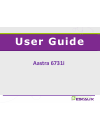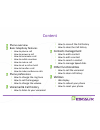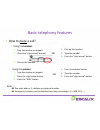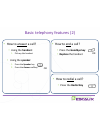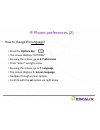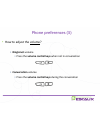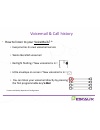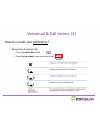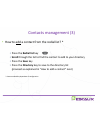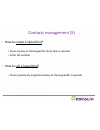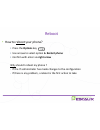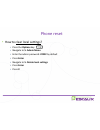Aastra 6731i user guide.
Phone overview basic telephony features • how to place a call • how to answer a call • how to terminate a call • how to redial a number • how to mute a call • how to set a call on hold • how to transfer a call • how to make conference calls phone preferences • how to change the ring tone • how to se...
Aastra 6731i: phone overview • 1 : 6731i handset • 2 : speakerphone • 3 : message waiting lamp • 4 : hold key • 5 : volume control • 6 : mute key • 7 : goodbye key • 8 : redial key • 9 : options key • 10 : callers list key • 11 : conference key • 12 : transfer key • 13 : line/call apperance key • 14...
Aastra 6731i: phone overview (2) • 18 : programmable keys • all 8 keys are programmable. • configurable by the system administrator • default functions for the programmable keys * • 1 –voicemail • 2 – none • 3 – corporate directory • 4 – status change • 5 – save (numbers / names to the directory) ...
Basic telephony features • how to place a call? • using the handset: 1. Type the number on keypad 2. (press the “right arrow” button) 3. Pick-up the handset • using the speaker: 1. Type the number on keypad 2. Press the right arrow button 3. Press the “dial” button 1. Pick-up the handset 2. Type the...
Basic telephony features (2) • how to answer a call? • using the handset: 1. Pick-up the handset • using the speaker: 1. Press the speaker key 2. Press the answer softkey or or • how to redial a call? • press the redial key • how to end a call? • press the goodbye key • replace the handset.
Basic telephony features (3) • how to mute a call? • press the mute key • the microphone is muted (with the handset and in handsfree state) • red light blinking under the mute button • to go back to normal mode, press the mute button again • how to set a call on hold? • press the hold key • music is...
• how to transfer a call? Basic telephony features (4) blind transfer (1) you transfer the call without speaking to the third person and you “forget” the call warm transfer (2) you first speak to the third person before transferring the call. Press on transfer key during the call.
• how to transfer a call? (2) basic telephony features (5) 1. Blind transfer • enter extension to transfer to • press the right arrow or wait 2 seconds • confirm transfer or hang up the horn what the 3 rd party sees • when you have not hung up yet : 3rd party sees your extension • when you have hung...
• how to transfer a call? (3) basic telephony features (6) 2. Warm transfer • enter extension to transfer to • press the right arrow or wait 2 seconds • speak to the 3 rd party • confirm transfer or hang up the horn what the 3 rd party sees • when you have not hung up yet : 3rd party sees your exten...
• how to make conference calls with 3 people? Basic telephony features (7) • initiate a 3-party conference call directly via your phone. 1. Call the first person 2. During the call, press the conference key (the current call is on hold) 3. Call the third person 4. When 3 rd person answers press conf...
• press the options key • the screen displays “options”’ • by using the arrows, go to 2. Preferences • press enter via right arrow • the screen displays “tones” • press enter via right arrow • the screen displays “ring tone” • press enter via right arrow • navigate through various options (5 possibl...
Ip phone preferences (2) • how to change the language? • press the options key • the screen displays “options”’ • by using the arrows, go to 2. Preferences • press “enter” via right arrow • by using the arrows, go to 7. Language • the screen displays 1. Screen language • navigate through various opt...
• ringtone’s volume • press the volume control keys when not in conversation • conversation volume • press the volume control keys during the conversation phone preferences (3) • how to adjust the volume?.
• everyone has its own voicemail service • works like gsm voicemail • red light flashing ? New voicemail is in ! • little envelope on screen ? New voicemail is in ! • you can listen your voicemail directly by pressing the first programmable key v.Mail * feature availability dependent of configuratio...
Voicemail & call history (2) • how to clear your call history? * press the callers key • navigate with the arrows to select call(s) to clear • press the delete key (till list cleared) * features availability dependent of configuration.
Voicemail & call history (3) • how to consult your call history? • received and missed calls • press the callers list button • press the up arrow to see most recent call.
Contacts management • contacts directory * • accessible via the directory button • can contain up to 200 entries (local directory) • number of entries displayed when pressing the directory key how to search a contact ? • by name : press dial pad number corresponding to 1 st letter of the name (conti...
Contacts management (2) • how to add a contact? * • press the directory key • press the save key • the screen displays “enter number” • enter a phone number using the keypad • press the save key when done • (use the delete key to cancel) • the screen displays “press 1 st letter to enter name” • ente...
Contacts management (3) • how to add a contact from the redial list? * • press the redial list key • scroll through the list to find the contact to add to your directory • press the save key • press the directory key to save to the directory list (proceed as explained in “how to add a contact” next)...
Contacts management (4) • how to edit a contact? * • press the directory key • access the entry to edit by : • pressing the 1 st letter of the name • or scrolling through the list with 2 and 5 • to edit: • press 3 to erase numbers or letters to the left • use dial pad to add digits or characters • t...
Contacts management (5) • how to create a speed dial? • press any key on the keypad for more than 3 seconds • enter the number • how to call a speed dial? • press a previously programmed key on the keypad for 3 seconds.
Idle display • user extension & status • the phone can display the extension & current user status * • office • busy • telework • holiday • outofoffice • status can be changed using the status key * • dynamic queue login status • the phone can also display the dynamic login status in queues * • x__ ...
• press the options key • use arrows to select option 6. Restart phone • confirm with enter via right arrow why should i reboot my phone ? - if the it admnistrator has made changes to the configuration - if there is any problem, a reboot is the first action to take reboot • how to reboot your phone?.
• press the options key • navigate to 5. Admin menu • enter the admin password: 22222 by default • press enter • navigate to 5. Delete local settings • press enter • press # phone reset • how to clear local settings?.
• press the options key • navigate to 5. Admin menu • enter the admin password: 22222 by default • press enter • navigate to 4. Factory settings • press enter • press # phone reset (2) • how to make a factory reset?.