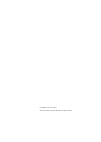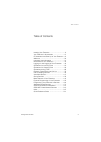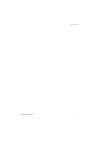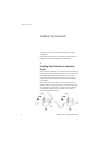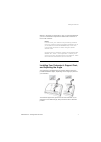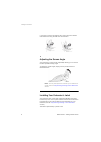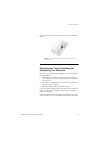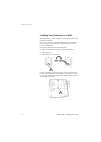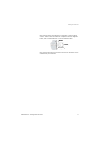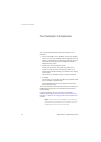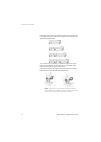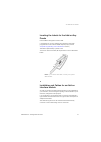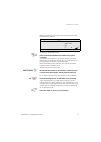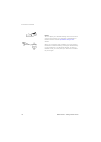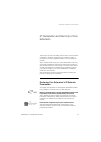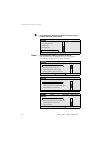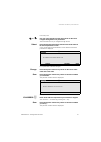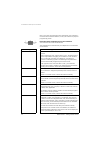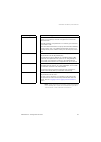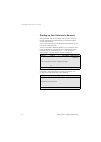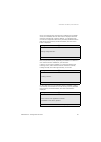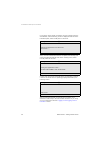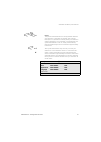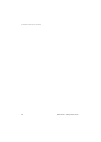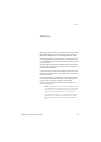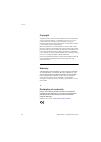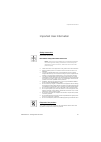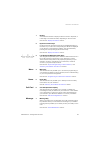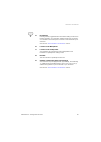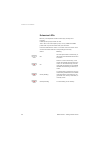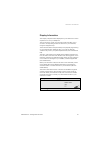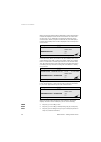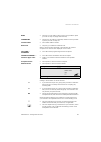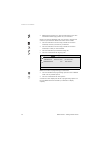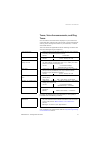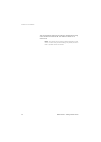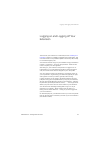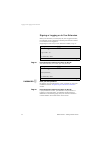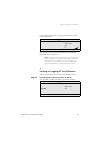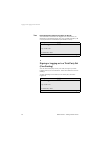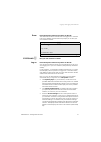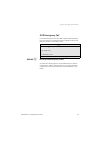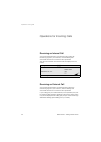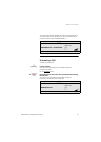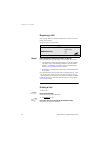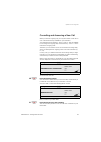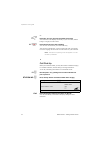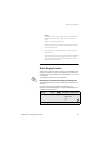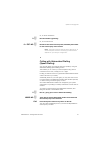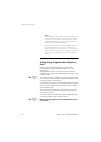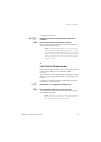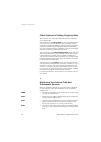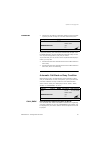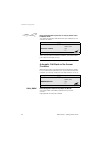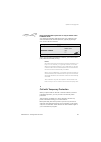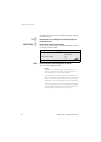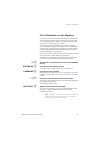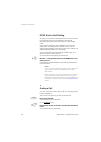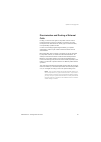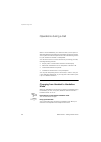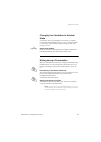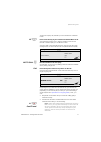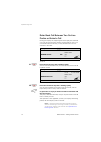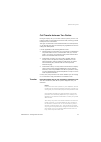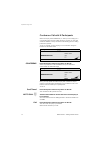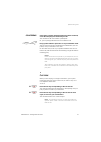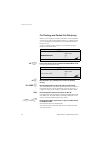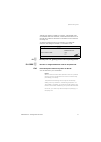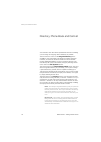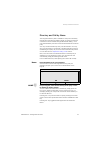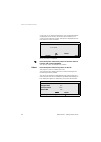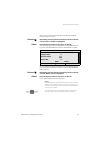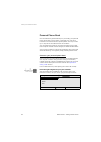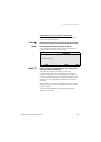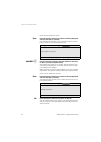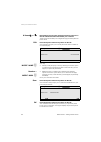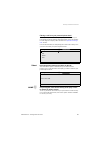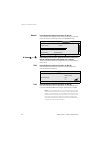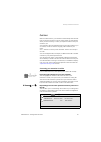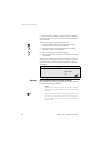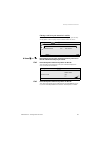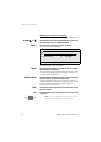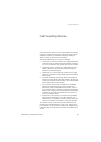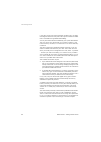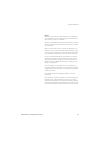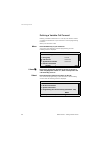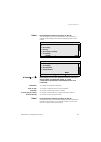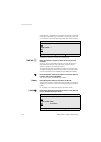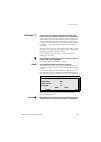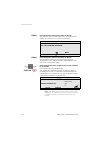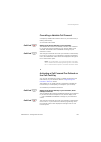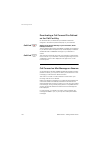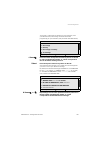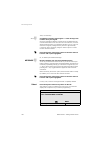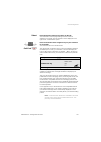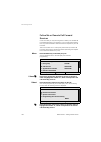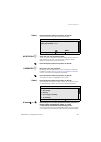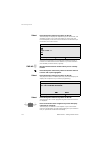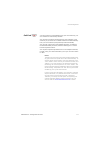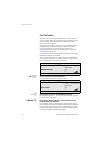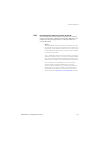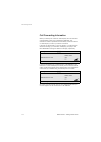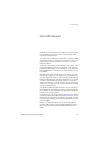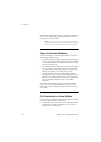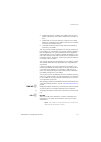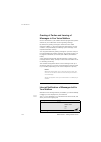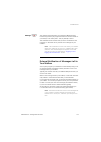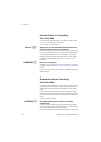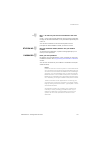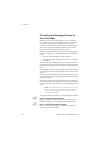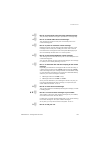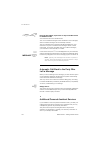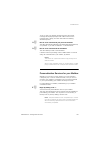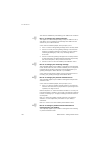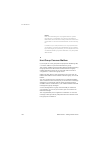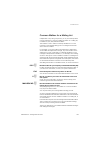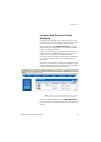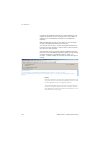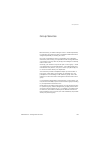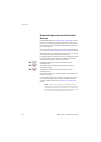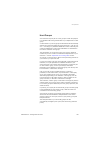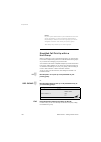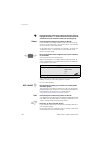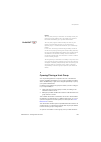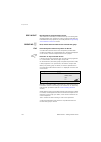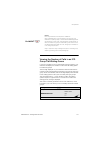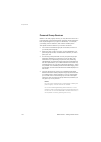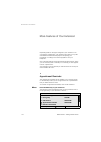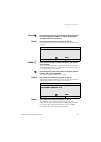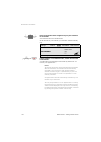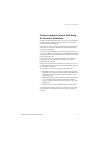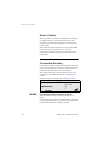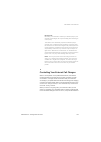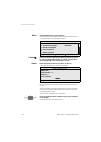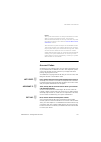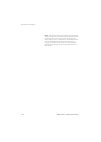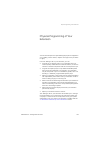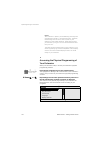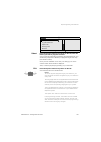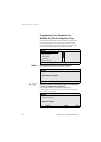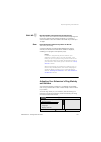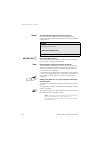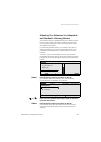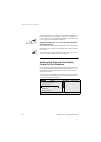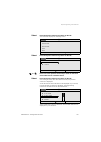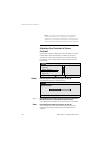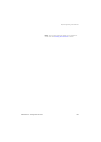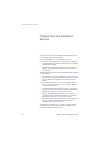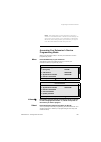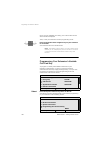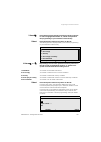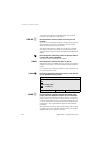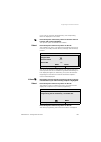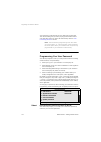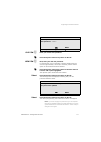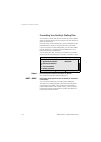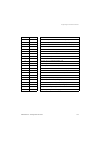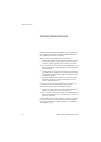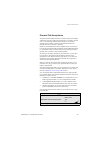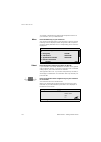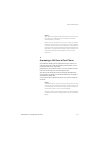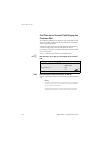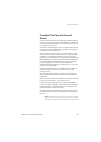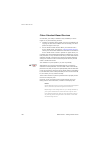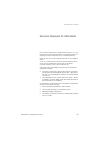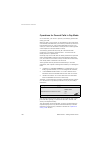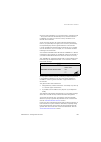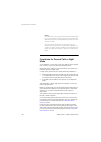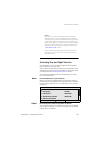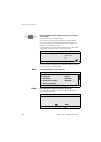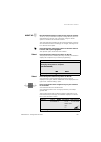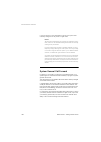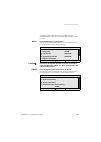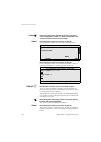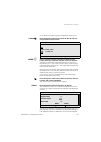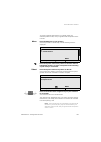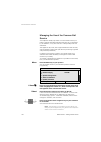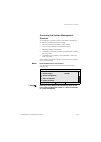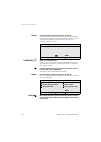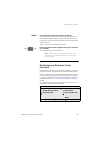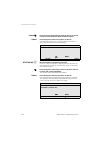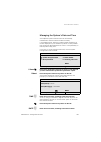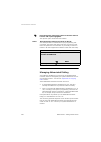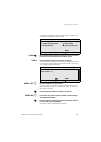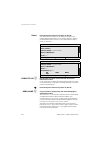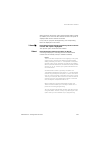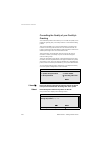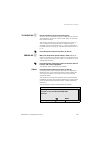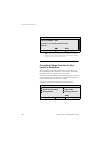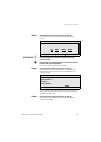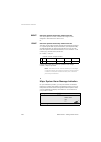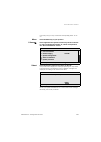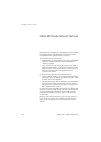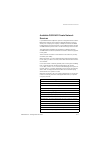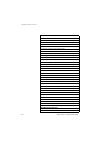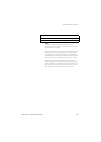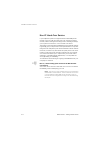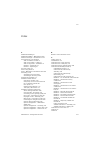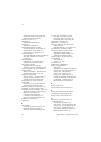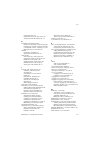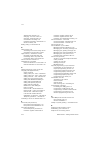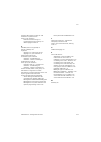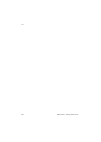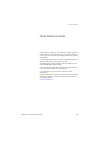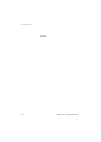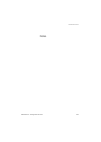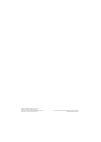- DL manuals
- Aastra
- IP Phone
- Dialog 4425 IP Vision
- User Manual
Aastra Dialog 4425 IP Vision User Manual - page 86
Directory, Phone Book and Call List
MD Evolution – Dialog 4425 IP Vision
86
N times
Þ
or
Û
Repeatedly press one of the dynamic function keys shown on
the left until the desired name/number pair is framed.
These arrows also enable you to navigate through your entire personal
phone book.
Edit
Press the dynamic function key shown on the left.
Your extension prompts you to modify the name and/or number for
the selected party.
You may:
MODIF. NAME
z
•
Directly modify the party’s name by selecting the “Erase” option
to erase the last characters and then correct the entry (on the
keypad, as previously described).
•
Modify the party’s number by first selecting the “Number”
option. The “Erase” option allows you to erase the last digits,
and then you may correct the entry (on the keypad, as previously
described).
Once your corrections are made:
Save
Press the dynamic function key shown on the left.
Your extension then prompts you to confirm the modification to your
personal phone book.
OK
Press the dynamic function key shown on the left.
The modified name/number pair is saved in your personal phone
book, and your extension once again displays the personal phone
book welcome screen.
Settings
CallList
WAP Services
Edit
Martin Paul
00123456789
Exit
Number
Erase
Save
PhoneBook
Number +
MODIF. NUM.
z
Settings
CallList
WAP Services
Edit
Martin Paul
00623456789
Edit
OK
PhoneBook
Summary of Dialog 4425 IP Vision
Page 1
Cover page graphic place the graphic directly on the page, do not care about putting it in the text flow. Select graphics > properties and make the following settings: • width: 15,4 cm (important!) • height: 11,2 cm (may be smaller) • top: 5,3 cm (important!) • left: -0,3 cm (important!) this text s...
Page 2
En/lztbs 1032 1951 r81a © aastra telecom sweden ab 2008. All rights reserved..
Page 3
3 dialog 4425 ip vision table of contents table of contents installing your extension ................................... 6 your extension’s accessories ......................... 12 ip declaration and start-up of your extension 19 welcome ........................................................ 29 i...
Page 5
5 dialog 4425 ip vision table of contents.
Page 6
Installing your extension md evolution – dialog 4425 ip vision 6 installing your extension your dialog 4425 ip vision is usually installed by your system administrator. However, this section provides you with all of the instructions for installing your extension yourself and for maintaining it. Inst...
Page 7
7 md evolution – dialog 4425 ip vision installing your extension when it is necessary to disconnect a cord, it is recommended that you use a screwdriver to depress the release tab on the rj45 or rj12 male connector. Notes: in some cases, your extension may be directly powered from your company’s lan...
Page 8
Installing your extension md evolution – dialog 4425 ip vision 8 if you wish to remove the support feet, pull on the tab to release them before removing the feet from the extension. Adjusting the screen angle your extension’s screen is also adjustable, allowing you to choose the best possible viewin...
Page 9
9 md evolution – dialog 4425 ip vision installing your extension to insert or remove the label, lift the protective cover as illustrated below. Note: if you need a new label, contact your system administrator. Miscellaneous tips for installing and maintaining your extension most often, your extensio...
Page 10
Installing your extension md evolution – dialog 4425 ip vision 10 installing your extension on a wall your extension may also be installed on a wall support, without any particular accessories. To do so, you must first rotate the hanging clip on the extension, thus ensuring that your extension’s han...
Page 11
11 md evolution – dialog 4425 ip vision installing your extension next, drill two holes that will hold your extension’s wall mounting screws. These screws should be in compliance with the diagrams below, with a vertical distance of 100 mm between them. Now, simply insert the two wall mount screws in...
Page 12
Your extension’s accessories md evolution – dialog 4425 ip vision 12 your extension’s accessories you may also add the following optional accessories to your extension: • one or several dby 419 01 satellite(s) or add-on key panel(s). From one (1) to four (4) satellite(s) may be equipped, each one of...
Page 13
13 md evolution – dialog 4425 ip vision your extension’s accessories installing add-on key panels you can install add-on key panels without any particular tools or accessories. These add-on key panels are connected using a rigid connector designed to attach the first satellite to the underside of yo...
Page 14
Your extension’s accessories md evolution – dialog 4425 ip vision 14 depending on the number of satellites connected to your extension, it is suggested that you position the support feet according to the diagrams illustrated below. As you did with your extension, to install the support feet, push th...
Page 15
15 md evolution – dialog 4425 ip vision your extension’s accessories inserting the labels for the add-on key panels each satellite is designed to have a label. It is designed so you may indicate what functions have been programmed on the various satellite repertory keys (see the “ physical programmi...
Page 16
Your extension’s accessories md evolution – dialog 4425 ip vision 16 connecting a headset a headset may be connected with a cord inserted into the rj12 female connector labelled headset located on the underside of your extension. This cord may be installed so that it comes out of either the left or ...
Page 17: No To Call
17 md evolution – dialog 4425 ip vision your extension’s accessories moreover, whenever you process a call, the led associated with the headset key will be on. To deactivate the headset mode: press and hold the handsfree key shown on the left for 5 seconds. You will hear an acceptance tone, and the ...
Page 18
Your extension’s accessories md evolution – dialog 4425 ip vision 18 ì notes: you can adjust your headset listening volume in the same way that you would for your extension’s loudspeaker or handset volume. See the “ operations during a call ” section. Or u when you are working with a headset, you ma...
Page 19
19 md evolution – dialog 4425 ip vision ip declaration and start-up of your extension ip declaration and start-up of your extension the first time you use your dialog 4425 ip vision, once it has been connected to the power supply and your company’s lan, it is necessary for it to be configured in rel...
Page 20: Select
Ip declaration and start-up of your extension md evolution – dialog 4425 ip vision 20 Û press the dynamic function key shown on the left in order to have the “network” option framed. Select press the dynamic function key shown on the left. The following screens are displayed when you access the pro-...
Page 21: Select
21 md evolution – dialog 4425 ip vision ip declaration and start-up of your extension from this point: Þ or Û use one of the dynamic function keys shown on the left to navigate through the list of parameters. The frame will move as you navigate through the list. Select press the dynamic function key...
Page 22
Ip declaration and start-up of your extension md evolution – dialog 4425 ip vision 22 next, once all of the parameters that characterise your extension’s ip environment have been defined, to exit your extension’s physical programming mode: press the centre navigation key on your extension. Your exte...
Page 23
23 md evolution – dialog 4425 ip vision ip declaration and start-up of your extension note: similar parameters are used for the ip configuration of your desktop pc. These are accessible from your pc’s “control panel”, under “network connections”. Proxy server sometimes used to define the existence o...
Page 24
Ip declaration and start-up of your extension md evolution – dialog 4425 ip vision 24 starting up your extension’s services during the initial setup of your dialog 4425 ip vision, once its ip network parameters have been defined, your extension will be automatically restarted. The process for starti...
Page 25
25 md evolution – dialog 4425 ip vision ip declaration and start-up of your extension once your extension has recovered its ip address from the dhcp server, or immediately after the first screen is displayed when the extension operates with a fixed ip address, your extension then recovers its config...
Page 26
Ip declaration and start-up of your extension md evolution – dialog 4425 ip vision 26 if you take no action within one minute, the new software version is downloaded, and the following screen is displayed while the down- load takes place, which usually lasts 10 seconds. Then, once the software downl...
Page 27
27 md evolution – dialog 4425 ip vision ip declaration and start-up of your extension í É # notes: the process described above is also applicable whenever your extension is restarted, for example, after a power interruption. It is possible to manually restart your extension without unplugging it, if...
Page 28
Ip declaration and start-up of your extension md evolution – dialog 4425 ip vision 28.
Page 29
29 md evolution – dialog 4425 ip vision welcome welcome welcome to the user’s guide for the dialog 4425 ip vision set used with the md evolution communication system. This includes the md evolution m, md evolution xl, mde mi and mde xli models. The features described in this guide relate to version ...
Page 30
Welcome md evolution – dialog 4425 ip vision 30 copyright all rights reserved. No parts of this publication may be reproduced, stored in retrieval systems, or transmitted in any form or by any means, electronic, mechanical, photocopying, recording or otherwise, without prior written permission of th...
Page 31
31 md evolution – dialog 4425 ip vision important user information important user information safety instructions save these instructions. Read these safety instructions before use! Note: when using your telephone or connected equipment, the following basic safety precautions should always be follow...
Page 32
Introduction to your extension md evolution – dialog 4425 ip vision 32 introduction to your extension dialog 4425 extension features.
Page 33: Menu
33 md evolution – dialog 4425 ip vision introduction to your extension 1 display your extension features a display screen that is 320 x 80 pixels, or 6 lines high x 50 characters wide, depending on the font used. See also the “ display information ” section. 2 dynamic function keys dynamic functions...
Page 34: Transfer
Introduction to your extension md evolution – dialog 4425 ip vision 34 transfer 8 transfer key this fixed function key transfers a call on your extension between two online calling parties. See also the “ operations during a call ” section. Ô 9 line keys your extension features three (3) line keys t...
Page 35
35 md evolution – dialog 4425 ip vision introduction to your extension Í 15 headset key pressing this key toggles between the handset calling mode and an headset operation. Your extension indeed accepts the connection of an headset. The headset jack is located on the underside of your extension. See...
Page 36
Introduction to your extension md evolution – dialog 4425 ip vision 36 extension leds most of your telephone’s fixed function keys, line keys and program- mable repertory keys feature an led. This is also true of the repertory keys on any additional satellite panels that may be associated with your ...
Page 37
37 md evolution – dialog 4425 ip vision introduction to your extension display information the step-by-step instructions displayed on your extension’s screen explain how to use your telephone. The top line of the screen is composed of tabs that allow you to access a corresponding number of services ...
Page 38
Introduction to your extension md evolution – dialog 4425 ip vision 38 when you place an internal call, the called party’s name and extension number are displayed at the centre of the screen. His status such as free, busy, etc. Is displayed in the upper left-hand part of the central section. When yo...
Page 39
39 md evolution – dialog 4425 ip vision introduction to your extension busy • the party you are calling is busy, and it is not possible to place your call on camp-on (single-line extension). Congested • the line you are calling is congested, therefore it is not possible to place your call on camp-on...
Page 40
Introduction to your extension md evolution – dialog 4425 ip vision 40 • replacing the previous icon, this one indicates that you have activated the silent ringing feature for your extension. Other icons may be displayed when you process or program the call list for your extension. Within the contex...
Page 41
41 md evolution – dialog 4425 ip vision introduction to your extension tones, voice announcements, and ring tones over and above visual information displayed on your extension’s screen and leds, there are also various tones, voice announcements and ring tones that signal the status of your extension...
Page 42
Introduction to your extension md evolution – dialog 4425 ip vision 42 this ring is distinctly cadenced, according to whether the incoming call is an internal or external call. The cadence is faster for an external call. Note: your facility also usually provides integrated on-hold music, to which ev...
Page 43
43 md evolution – dialog 4425 ip vision logging on and logging off your extension logging on and logging off your extension the first time your extension is connected (see the “ installing your extension ” section), it is initially in a logged off or locked status, and can not be used. It is not pos...
Page 44: Log On
Logging on and logging off your extension md evolution – dialog 4425 ip vision 44 signing or logging on to your extension when your extension (or a third party set) has a logged off status, the following screen is displayed, indicating the extension number for the last user who logged on. Supposing ...
Page 45: Log Off
45 md evolution – dialog 4425 ip vision logging on and logging off your extension if your password is incorrect, your log in is refused, and you must restart the procedure. Now, you may use your extension according to the user profile associated with your signature. Note: in relation to your user pa...
Page 46: Yes
Logging on and logging off your extension md evolution – dialog 4425 ip vision 46 yes press the dynamic function key shown on the left. Your extension is returned to the logged off or locked status, as illustrated on the following page. Now, only an sos emergency call may be placed from this extensi...
Page 47: Erase
47 md evolution – dialog 4425 ip vision logging on and logging off your extension erase press the dynamic function key shown on the left. The extension number for the last user who logged on to the third party set is deleted, and the extension prompts you to enter your own extension number. Station ...
Page 48
Logging on and logging off your extension md evolution – dialog 4425 ip vision 48 • notification that you have new messages in the voice mailbox associated with your extension, when applicable. You will find the displays linked with this service are also displayed on the third party set screen or it...
Page 49: Sos No
49 md evolution – dialog 4425 ip vision logging on and logging off your extension sos emergency call from a locked ip extension, it is possible to place an sos emergency call. To do this from an extension that has a logged off status, after lifting the handset or in handsfree mode: sos no z dial the...
Page 50
Operations for incoming calls md evolution – dialog 4425 ip vision 50 operations for incoming calls receiving an internal call you are informed that there is an internal incoming call by the internal ring signal for your extension, and the flashing led associated with the line on which the call is p...
Page 51
51 md evolution – dialog 4425 ip vision operations for incoming calls the screen also indicates whether this call was received directly on your did number (it says “direct”), or if it was transferred from another extension (it says “transf from…”). Answering a call to take an incoming call: u lift t...
Page 52: Reject
Operations for incoming calls md evolution – dialog 4425 ip vision 52 rejecting a call you may also reject a call that is presented to you that you would prefer not to answer. To reject a call that is presented: reject press the dynamic function key shown on the left. Your extension returns to idle ...
Page 53
53 md evolution – dialog 4425 ip vision operations for incoming calls consulting and answering a new call when you have an ongoing call, you may also receive a new call on one of the other line keys available on your extension. Your extension has two line keys – lines l1 and l2 – that are available ...
Page 54: Station No
Operations for incoming calls md evolution – dialog 4425 ip vision 54 or: í press the “c” key if you wish to end the second call. Your extension now displays the identity of your first caller, without being re-rung by the call on hold. L1 Ö Ô press the first line key that is flashing. You are now co...
Page 55
55 md evolution – dialog 4425 ip vision operations for incoming calls notes: the prefix “13” is the one usually used to access the indi- vidual call pick-up service. It may, however, have been modi- fied by your system administrator. Rather than dialling the number of the extension to pick-up, you m...
Page 56: No To Call
Operations for outgoing calls md evolution – dialog 4425 ip vision 56 operations for outgoing calls manually dialling a call the first way to place internal and external calls is to manually dial the number to be called. To do so: u lift the handset. Your extension prompts you to dial the number for...
Page 57: 0 + Ext. No
57 md evolution – dialog 4425 ip vision operations for outgoing calls or, to call the attendants: 9 z dial the number 9 (generally). Or, for an external call: 0 + ext. No z dial the ad-hoc network access prefix, followed by the number for the external party to be reached. Note: the prefix to dial fo...
Page 58
Operations for outgoing calls md evolution – dialog 4425 ip vision 58 notes: a personal abbreviated number accepts values from 00 to 19. An abbreviated number on the general list is usually from 200 to xxx. The prefix “2” is the one usually used to access abbreviated dialling. It may, however, have ...
Page 59: Call
59 md evolution – dialog 4425 ip vision operations for outgoing calls or, after lifting the handset: rx Ô press the repertory key associated with the party to be contacted. Call press the dynamic function key shown on the left. The call is then established just as if you had manually dialled the int...
Page 60
Operations for outgoing calls md evolution – dialog 4425 ip vision 60 other options for dialling outgoing calls your extension also offers three additional services to easily dial your outgoing calls. The first service is the call by name service. Your extension gives you access to the directory int...
Page 61: Call_Back
61 md evolution – dialog 4425 ip vision operations for outgoing calls congested • the line you are calling is congested, therefore it is not possible to place your call on camp-on. You also hear the busy tone. If your party is busy, your call may be automatically camped-on for the dialled extension,...
Page 62: Call_Back
Operations for outgoing calls md evolution – dialog 4425 ip vision 62 d or í hang up the handset or press the “c” key to end the call in handsfree mode. You will be automatically called back when your called party’s con- versation has ended. Then, once you have answered this call-back, your internal...
Page 63
63 md evolution – dialog 4425 ip vision operations for outgoing calls d or í hang up the handset or press the “c” key to end the call in handsfree mode. You will be automatically called back when your called party has demonstrated his/her renewed presence, typically by placing a new call from his/he...
Page 64: No To Call
Operations for outgoing calls md evolution – dialog 4425 ip vision 64 to activate this protection service, after lifting the handset or directly in handsfree mode: 74 z dial the prefix “74”, granting access to the temporary call protection service. No to call z next, directly dial the desired number...
Page 65: Station No
65 md evolution – dialog 4425 ip vision operations for outgoing calls call in substitution or with signature you can also place an external call in substitution or with signature. This concerns the exceptional use of a third party set that is not an ip h.323 dialog 4425 or dialog 4422 set, to place ...
Page 66
Operations for outgoing calls md evolution – dialog 4425 ip vision 66 dtmf end-to-end dialling at times, you may need to call external servers, such as a reserva- tion centre server, when you are required to communicate interactively through the online transmission of various dialling codes. Your ex...
Page 67
67 md evolution – dialog 4425 ip vision operations for outgoing calls discrimination and routing of external calls usually, you have access rights to the public network and all private networks to which your facility is connected. You also usually have the authorisation to dial any type of external ...
Page 68
Operations during a call md evolution – dialog 4425 ip vision 68 operations during a call when a call is established, your extension offers you the option of alternating between the handset and handsfree conversation modes. You may also mute the microphone and control the listening volume for your e...
Page 69
69 md evolution – dialog 4425 ip vision operations during a call changing from handsfree to handset mode contrariwise, when you participate in an incoming or outgoing conversation using handsfree mode, you can, at any time, decide to continue the call in handset mode, providing you with more privacy...
Page 70
Operations during a call md evolution – dialog 4425 ip vision 70 adjusting the loudspeaker or handset listening volume whether you are carrying on a conversation on the handset or in handsfree mode, you can adjust the handset/loudspeaker listening volume for your extension. This enables you, for exa...
Page 71: No To Call
71 md evolution – dialog 4425 ip vision operations during a call to place an enquiry call, whether you are in handset or handsfree mode: l3 Ô press a free line key of your extension for which led is not lit. Your extension prompts you to dial the number for the second internal or external party you ...
Page 72
Operations during a call md evolution – dialog 4425 ip vision 72 refer back call between two on-line parties or broker’s call during your enquiry call, supposing the second party has answered your call, and your first party remains on hold while you carry on a conversation with the second, you may a...
Page 73: Transfer
73 md evolution – dialog 4425 ip vision operations during a call call transfer between two parties during an enquiry call, you can also choose to place your two call parties in direct communication with each other, removing yourself entirely from the conversation. This type of call transfer can be m...
Page 74: Conferenc
Operations during a call md evolution – dialog 4425 ip vision 74 conference call with n participants when an enquiry call is established, i.E. When you are carrying on a conversation with one party while another is on hold, you may also decide to establish a 3-way conference call including your two ...
Page 75: Conferenc
75 md evolution – dialog 4425 ip vision operations during a call conferenc once again, press the dynamic function key shown on the left, once this new party has answered your call. The conference call now includes 4 participants. Or, you may simply withdraw from the conference call: d or í hang up t...
Page 76: Id. Code
Operations during a call md evolution – dialog 4425 ip vision 76 call parking and parked call retrieving when you are carrying on a single conversation, you may park the current call, in order to subsequently retrieve it on a different exten- sion. For example, this would allow you to change offices...
Page 77: Id. Code
77 md evolution – dialog 4425 ip vision operations during a call typically, the duration of validity is 3 minutes. If the parked call is not retrieved within this timeframe, it will be disconnected if it is an internal call or will be re-directed to an attendant if it is an external incoming call. T...
Page 78
Directory, phone book and call list md evolution – dialog 4425 ip vision 78 directory, phone book and call list your extension also offers three sophisticated services for handling your incoming and outgoing calls as efficiently as possible. The first service is access to the integrated directory th...
Page 79: Name
79 md evolution – dialog 4425 ip vision directory, phone book and call list directory and call by name the integrated directory that is available to everyone in the facility includes all of the internal numbers served, as well as the external numbers that are accessible through abbreviated dialling ...
Page 80: Select
Directory, phone book and call list md evolution – dialog 4425 ip vision 80 in any case, as you press the keypad keys, the corresponding letters are displayed on the screen; the “erase” option enables you to correct the last character entered. This option is displayed after the first character or le...
Page 81: N Times
81 md evolution – dialog 4425 ip vision directory, phone book and call list next, once you have found the name of the internal or external party you wish to contact: n times Þ repeatedly press the dynamic function key shown on the left until your party’s number is highlighted. Select press the dynam...
Page 82
Directory, phone book and call list md evolution – dialog 4425 ip vision 82 personal phone book over and above the general directory for your facility, your personal phone book offers you the option of managing your own set of numbers for favoured external or private parties. This may include up to ...
Page 83: 3 Times
83 md evolution – dialog 4425 ip vision directory, phone book and call list creating an entry in your personal phone book once you have gained access to your personal phone book, to create a new name/number pair: 3 times Þ repeatedly press the dynamic function key shown on the left until the “add” s...
Page 84: Save
Directory, phone book and call list md evolution – dialog 4425 ip vision 84 once you have entered the name: save press the dynamic function key shown on the left (displayed after the first letter is entered). Your extension then prompts you to enter the number for the new party to include in your pe...
Page 85: Select
85 md evolution – dialog 4425 ip vision directory, phone book and call list note: the “edit” option in the first screen enables you to correct an inaccurate entry (see details to follow). The “exit” option shown in all preceding screens enables you to return to your personal phone book welcome scree...
Page 86: N Times
Directory, phone book and call list md evolution – dialog 4425 ip vision 86 n times Þ or Û repeatedly press one of the dynamic function keys shown on the left until the desired name/number pair is framed. These arrows also enable you to navigate through your entire personal phone book. Edit press th...
Page 87: 2 Times
87 md evolution – dialog 4425 ip vision directory, phone book and call list note: the “exit” option shown in all preceding screens enables you to return to your personal phone book welcome screen, without saving any modifications. Deleting an entry in your personal phone book once you have gained ac...
Page 88: N Times
Directory, phone book and call list md evolution – dialog 4425 ip vision 88 n times Þ or Û repeatedly press one of the dynamic function keys shown on the left until the desired name/number pair is framed. These arrows also enable you to navigate through your entire personal phone book. Delete press ...
Page 89: Select
89 md evolution – dialog 4425 ip vision directory, phone book and call list placing a call from your personal phone book you may also place a call directly to a party that is saved in your personal phone book simply by selecting his/her name. This applies to both single and enquiry calls. See also t...
Page 90: Search
Directory, phone book and call list md evolution – dialog 4425 ip vision 90 search press the dynamic function key shown on the left. Your extension then displays the five names saved in your personal phone book that most closely match your alphabetical entry. N times Þ or Û repeatedly press one of t...
Page 91: N Times
91 md evolution – dialog 4425 ip vision directory, phone book and call list call list with the call list service, your extension automatically saves all calls that you receive, but that you do not answer when you were absent, when your line was busy, or when you rejected a call that was pre- sented ...
Page 92: X Missed
Directory, phone book and call list md evolution – dialog 4425 ip vision 92 for each call saved, the identity – name and number, if available – of the internal/external calling/called party is saved, as well as the date and time of the call. For an answered call, the length of the call is also indic...
Page 93: N Times
93 md evolution – dialog 4425 ip vision directory, phone book and call list placing a call from your extension’s call list once you have accessed your extension’s call log file, you can very simply place a call to a party whose call was saved. To do so: n times Þ or Û repeatedly press one of the dyn...
Page 94: N Times
Directory, phone book and call list md evolution – dialog 4425 ip vision 94 managing your extension’s call log file to manage your call log file, from the main screen illustrated above: n times Þ or Û repeatedly press one of the dynamic function keys shown on the left until the call to be managed is...
Page 95
95 md evolution – dialog 4425 ip vision call forwarding services call forwarding services your extension also offers you various call forwarding services that enable you to direct incoming calls to another internal or external destination, whenever you are absent and/or busy, travelling, or when you...
Page 96
Call forwarding services md evolution – dialog 4425 ip vision 96 it may also consist of an external number containing up to 18 digits, including the network access prefix. This may be an external number that is accessible through abbreviated dialling. You may use a fixed call forward defined by your...
Page 97
97 md evolution – dialog 4425 ip vision call forwarding services notes: when any type of call forward is defined on your extension, you still have the option of placing calls and activating any type of service from your extension. When you have defined any type of call forward to an internal recipie...
Page 98: Menu
Call forwarding services md evolution – dialog 4425 ip vision 98 defining a variable call forward defining a variable call forward on a case-by-case basis is carried out within the framework of your extension’s service programming functions. When your extension is idle: menu press the menu key on yo...
Page 99: Select
99 md evolution – dialog 4425 ip vision call forwarding services select press the dynamic function key shown on the left. You are granted access to the programming of your extension’s variable call forwarding service and the following screens are dis- played. N times Þ or Û repeatedly press one of t...
Page 100: Fwd No
Call forwarding services md evolution – dialog 4425 ip vision 100 in the last case, a confirmation of acceptance of the “do not disturb” call forward is provided by your extension; all you need to do is exit your extension’s service programming mode (see details to follow). To define the number to r...
Page 101: Fwd Name
101 md evolution – dialog 4425 ip vision call forwarding services fwd name z on your extension’s keypad, enter the first letter(s) of the party’s name who will be the recipient of your call forwards. To do so, proceed in the same manner as you did to consult your facility’s directory (see previously...
Page 102: Select
Call forwarding services md evolution – dialog 4425 ip vision 102 select press the dynamic function key shown on the left. The purpose of this is to validate your entry; your extension then displays its acceptance of your service programming. Select press the dynamic function key shown on the left. ...
Page 103: Call-Fwd
103 md evolution – dialog 4425 ip vision call forwarding services cancelling a variable call forward a temporary variable call forward is shown on your extension by a flashing call-fwd key. To cancel this call forward: call-fwd Ö Ô simply press the call-fwd key on your extension. The variable call f...
Page 104: Call-Fwd
Call forwarding services md evolution – dialog 4425 ip vision 104 deactivating a call forward pre-defined on the call-fwd key on the other hand, to deactivate a pre-defined call forward assigned to the call-fwd (call forward) key on your extension: call-fwd Õ Ô simply press the call-fwd key on your ...
Page 105: 4 Times
105 md evolution – dialog 4425 ip vision call forwarding services to program a call forward on absence for your extension, from your idle extension, after having accessed call forward programming for your extension (see procedure described above): 4 times Þ press four times the dynamic function key ...
Page 106: Message
Call forwarding services md evolution – dialog 4425 ip vision 106 then, as necessary: * * z complete the message, replacing the “*” in the message with numbers from your keypad. Once the message is selected, it needs to be completed with the numerical information such as a return hour and minutes, a...
Page 107: Select
107 md evolution – dialog 4425 ip vision call forwarding services select press the dynamic function key shown on the left. Your extension’s service programming welcome screen is displayed once again, with the “active” status displayed to the right of the “2 call forward” option. Press and hold the c...
Page 108: Menu
Call forwarding services md evolution – dialog 4425 ip vision 108 follow me or remote call forward services in the event that you may have forgotten to define your variable call forward before leaving your extension, you may remotely program it from any internal extension destined to be the recipien...
Page 109: Select
109 md evolution – dialog 4425 ip vision call forwarding services select press the dynamic function key shown on the left. You then access remote call forward programming. No station z then, dial your own extension number. To do so, use your extension’s keypad, holding each key down for approximatel...
Page 110: Select
Call forwarding services md evolution – dialog 4425 ip vision 110 select press the dynamic function key shown on the left. The third party set displays the requested type of call forward, and generally, prompts you to enter the number or name of the call forward recipient; in this case it is the ext...
Page 111: Call-Fwd
111 md evolution – dialog 4425 ip vision call forwarding services call-fwd Ö Ô just as it would if you had defined it from your own extension, your own extension’s call-fwd key will flash. You may then cancel this call forward from your extension, in the same way as you would for a variable call for...
Page 112: Fwd No
Call forwarding services md evolution – dialog 4425 ip vision 112 call deflection when you have no call forward programmed on your extension, you may instead deflect an incoming call that is presented on your extension, which you would prefer not to answer but rather re- direct it to another recipie...
Page 113: Call
113 md evolution – dialog 4425 ip vision call forwarding services call press the dynamic function key shown on the left. Your extension will sound the service acceptance tone, and then return to the idle status, while the incoming call is deflected to the recipient you have just programmed. It is th...
Page 114
Call forwarding services md evolution – dialog 4425 ip vision 114 call forwarding information when you attempt to contact an internal party who has activated call forwarding (or after your call has been deflected), your extension’s screen is updated with the identity of the new internal or external ...
Page 115
115 md evolution – dialog 4425 ip vision voice mail services voice mail services depending on its configuration, your facility may have an integrated voice mail system, which may or may not be associated with an automated attendant service. If this is the case, you then have normal access to a perso...
Page 116
Voice mail services md evolution – dialog 4425 ip vision 116 this then allows calling parties, or even you, to leave a voice message in this common mailbox that will then be distributed to all of the members who share this mailbox. Note: this is also true, of course, of all the other extensions in y...
Page 117: Fwd No
117 md evolution – dialog 4425 ip vision voice mail services • call forward on busy condition: your calling parties are imme- diately re-directed to your mailbox whenever your extension is busy. • call forward on no-answer and busy conditions: your calling parties are re-directed to your mailbox whe...
Page 118
Voice mail services md evolution – dialog 4425 ip vision 118 greeting of parties and leaving of messages in your voice mailbox once a call forward to your mailbox has been programmed, parties directed to your mailbox first receive a greeting message. By default, the greeting message is: “welcome in ...
Page 119
119 md evolution – dialog 4425 ip vision voice mail services message Õ Ô the led light associated with your extension’s message fixed function key (which is pre-programmed with the access number for your facility’s voice mail system – 884, by default) is also lit. This notification status remains un...
Page 120: Password
Voice mail services md evolution – dialog 4425 ip vision 120 internal access for consulting your voice mail consulting voice messages left in your mailbox is usually carried out from your extension that was notified. To do so, from your idle extension: message Õ Ô simply press your extension’s messa...
Page 121: Station No
121 md evolution – dialog 4425 ip vision voice mail services * z dial “*” in order for your call to be transferred to the voice mail. Code “*” is the code used by default to consult a voice mail system through an automated attendant. It may have been replaced by the code “#”. You are then connected ...
Page 122
Voice mail services md evolution – dialog 4425 ip vision 122 consulting and managing services for your voice mails whether you consult your voice mails from your own extension, from a third party set, or from an external network, once you are connected to your mailbox’s consultation menu, the servic...
Page 123
123 md evolution – dialog 4425 ip vision voice mail services 2 z dial “2” to listen again to the previously selected message. The previously selected message is repeated from the beginning. 4 z dial “4” to rewind within the current message. The message is rewound to the point 10 seconds prior to the...
Page 124: Message
Voice mail services md evolution – dialog 4425 ip vision 124 d or í hang up the handset, or press the “c” key to end this service in handsfree mode. Your extension returns to the idle status. The non-consulted messages remain classified as new messages, while consulted messages are automatically arc...
Page 125
125 md evolution – dialog 4425 ip vision voice mail services to do so, after your greeting message is played, the system message that is played prompts each caller to leave a voice message after a “beep”, and also offers them the following alternative options: 0 z dial “0” to be connected to your pe...
Page 126
Voice mail services md evolution – dialog 4425 ip vision 126 the services available for personalising your mailbox are as follows: 1 z dial “1” to manage your greeting message. This applies no matter what operating mode your mailbox is set to, and allows you to manage the first message that callers ...
Page 127
127 md evolution – dialog 4425 ip vision voice mail services a new menu is therefore played, which prompts you to: • dial “1” to hear the number currently saved for external notification. This information is played back for you through voice synthesis, one digit at a time. • dial the sequence: “2 #”...
Page 128
Voice mail services md evolution – dialog 4425 ip vision 128 notes: each time something new is programmed, the system provides you a confirmation. If a service is activated or deactivated, the confirmation clearly states that “the service is activated” or “the service is deactivated”, as the case ma...
Page 129: 8 8 5
129 md evolution – dialog 4425 ip vision voice mail services common mailbox for a mailing list independent of any hunt group notion, you or your internal parties may be assigned to a common mailbox in relation to a mailing list, in addition to your (their) individual mailbox. This enables a user to ...
Page 130
Voice mail services md evolution – dialog 4425 ip vision 130 a mailing list voice message is automatically un-notified on each extension, as soon as each member consults it, just as with an individual message. Once again, the only particularity is that a global un-notification of a mailing list mess...
Page 131
131 md evolution – dialog 4425 ip vision voice mail services integrated web server and unified messaging according to the configuration of your telephone facility, you may also have access to two pc applications that offer even more user- friendly management of your integrated voice mail services. T...
Page 132
Voice mail services md evolution – dialog 4425 ip vision 132 in practice, this application provides an e-mail notification to your desktop pc each time a voice message is left in your mailbox, in addition to the usual notification methods on your telephone extension. With this application as well, y...
Page 133
133 md evolution – dialog 4425 ip vision group services group services most of the time, you will be working as a team – within a department, for example. Your extension offers you different additional services designed specifically for working as a team. First of all, it provides the option of supe...
Page 134
Group services md evolution – dialog 4425 ip vision 134 extension supervision and associated services as already indicated (see the “ operations for outgoing calls ” section), you may save numbers for your favoured parties on any of your extension’s 12 programmable repertory keys, or any of the repe...
Page 135
135 md evolution – dialog 4425 ip vision group services hunt groups your extension may be part of a hunt group for which the purpose is to distribute calls among the members of your department or other group. A call received on your hunt group number will then be automatically directed to an extensi...
Page 136: Sec. Pickup
Group services md evolution – dialog 4425 ip vision 136 notes: it is your system administrator’s job to define how each hunt group will operate. It is also the system administrator’s responsibility to define to which hunt group(s) you will be assigned, and which one will be your primary group. Your ...
Page 137: Menu
137 md evolution – dialog 4425 ip vision group services notes: the simplified call pick-up described above applies both if the call that is picked up is for the group involved, or is a personal call for a member of the involved group. If several calls are ringing within the same group, the oldest ca...
Page 138: Select
Group services md evolution – dialog 4425 ip vision 138 Þ press the dynamic function key shown on the left in order to highlight the number “1”, which corresponds to the activation/ deactivation of your extension within your primary group. Select press the dynamic function key shown on the left. If ...
Page 139: Rx In/out
139 md evolution – dialog 4425 ip vision group services notes: you may also place your extension on standby within your primary group by dialling “68”. This prefix may, however, have been modified by your system administrator. Rx in/out Õ Ô you may also program these standby services for your primar...
Page 140: Grp. In/out
Group services md evolution – dialog 4425 ip vision 140 grp. In/out dial the prefix to open/close hunt groups. This varies from one facility to another. You may consult the guide integrated within your extension in order to find the prefix that has been defined for this purpose for your facility. Se...
Page 141: Rx In/out
141 md evolution – dialog 4425 ip vision group services notes: from any extension, the sequence out> may be saved on as many of your extension’s repertory keys or associated satellite key panels as necessary. In this case, the opened or closed status of each involved hunt group is indicated by the s...
Page 142
Group services md evolution – dialog 4425 ip vision 142 personal group services while it’s not really a group service, you may also have access to a personal group, which is designed for grouping various extensions that may be assigned to you (up to 5 extensions) – for example, your dialog 4425 ip e...
Page 143
143 md evolution – dialog 4425 ip vision group services mobile extension service if you frequently travel outside the office, you will generally have a gsm mobile phone, in addition to your dialog 4425 ip vision extension. Once again, without truly being a group service, the mobile extension service...
Page 144: Menu
More features of your extension md evolution – dialog 4425 ip vision 144 more features of your extension depending either on the rights assigned to your extension or on your facility’s configuration, your extension also offers or may offer other different services with the purpose of improving your ...
Page 145: 3 Times
145 md evolution – dialog 4425 ip vision more features of your extension 3 times Þ press three times the dynamic function key shown on the left in order to highlight the number “3”, which corresponds to the appointment reminder service. Select press the dynamic function key shown on the left. Your e...
Page 146
More features of your extension md evolution – dialog 4425 ip vision 146 press and hold the centre navigation key on your extension for 2 seconds. Your extension returns to the idle status. At the set time for your reminder, your extension will automatically ring. U or Ö Ô lift the handset, or in ha...
Page 147
147 md evolution – dialog 4425 ip vision more features of your extension protection against external calls being re-routed to attendants usually, your external calling parties can contact you from external network(s), directly through your direct calling numbers, or did numbers (direct inward dialli...
Page 148: Record
More features of your extension md evolution – dialog 4425 ip vision 148 secret of identity when your facility is connected to the isdn network, your identity is usually transmitted to your external parties, and vice versa. According to the specific right assigned to your extension, it is possible t...
Page 149
149 md evolution – dialog 4425 ip vision more features of your extension please note: recording a conversation without your distant party’s prior consent may be illegal, as may be sending this recording to a third party. The initiator must absolutely request the distant party’s consent prior to begi...
Page 150: Menu
More features of your extension md evolution – dialog 4425 ip vision 150 menu press the menu key on your extension. The following screen is displayed when you are granted access to the programming of your extension’s service. 5 times Þ press five times the dynamic function key shown on the left in o...
Page 151: Net. Pref.
151 md evolution – dialog 4425 ip vision more features of your extension notes: your system administrator or facility’s attendants have the ability to access all charge counters. They (system administrator/attendants) are the only ones who may reset the charge counters to zero. See the “ services re...
Page 152
More features of your extension md evolution – dialog 4425 ip vision 152 note: the implementation of this specific service assumes that your facility uses the least cost routing (lcr) method for external calls. It also assumes that, at the very least, these outgoing calls are subjected to call detai...
Page 153
153 md evolution – dialog 4425 ip vision physical programming of your extension physical programming of your extension you also have all options for personalising the physical configuration of your dialog 4425 ip vision, in respect of the type of use you desire to apply. From the “settings” tab on y...
Page 154: N Times
Physical programming of your extension md evolution – dialog 4425 ip vision 154 notes: your extension’s repertory and satellite key panel keys are configured and saved in a centralised location. Therefore, these settings will not be lost, even if power to your extension is interrupted. Moreover, the...
Page 155: Select
155 md evolution – dialog 4425 ip vision physical programming of your extension select press the dynamic function key shown on the left, once the feature you wish to program is framed. You may then proceed with programming the selected feature. You will be then prompted to validate your programming ...
Page 156: Select
Physical programming of your extension md evolution – dialog 4425 ip vision 156 programming your extension’s or satellite key panel’s repertory keys to program internal numbers, external numbers or service codes on your extension’s repertory keys (or any possible additional associated satellite add-...
Page 157: Call No
157 md evolution – dialog 4425 ip vision physical programming of your extension call no z dial the number to be saved for that repertory key. This may consist of an internal or external number, beginning with the ad-hoc network prefix number (generally 0), or perhaps a service activation code. The n...
Page 158: Select
Physical programming of your extension md evolution – dialog 4425 ip vision 158 select press the dynamic function key shown on the left. Your extension then displays the number identifying the ring melody that is currently selected, and prompts you to enter a different melody number. Melody no z dia...
Page 159: Select
159 md evolution – dialog 4425 ip vision physical programming of your extension adjusting your extension’s loudspeaker and handset’s listening volume your extension features a loudspeaker that has 10 different volume levels in order to adapt to the various conditions that arise when communicating in...
Page 160
Physical programming of your extension md evolution – dialog 4425 ip vision 160 a fine adjustment of your extension’s loudspeaker and handset can be made directly on your extension – when not in programming mode – when you are using either the handset or handsfree mode for an ongoing call. Under the...
Page 161: Select
161 md evolution – dialog 4425 ip vision physical programming of your extension select press the dynamic function key shown on the left. Your extension displays the following screen. Select press the dynamic function key shown on the left. Þ or Û press one of the dynamic function keys shown on the l...
Page 162: Select
Physical programming of your extension md evolution – dialog 4425 ip vision 162 note: the “time” & “date” features are not applicable within the framework of your md evolution telephone system. You do not need to adjust them. The date and time displayed on your extension are directly and systematica...
Page 163
163 md evolution – dialog 4425 ip vision physical programming of your extension note: you may also adjust the angle of your extension’s screen. See the “ installing your extension ” section..
Page 164
Programming your extension’s services md evolution – dialog 4425 ip vision 164 programming your extension’s services you also have access to personalising all of the different services for your dialog 4425 ip vision extension. By pressing the menu key on your extension, you can: • program your exten...
Page 165: Menu
165 md evolution – dialog 4425 ip vision programming your extension’s services note: the configuration of your extension’s services is saved in a centralised location. Therefore, these settings will not be lost, even if power to your extension is interrupted. Moreover, these settings follow you when...
Page 166: Select
Programming your extension’s services md evolution – dialog 4425 ip vision 166 once you have validated your setting, one of the screens shown above will be re-displayed. Then, to exit your extension’s service programming mode: press and hold the centre navigation key on your extension for 2 seconds....
Page 167: 3 Times
167 md evolution – dialog 4425 ip vision programming your extension’s services 3 times Þ press three times the dynamic function key shown on the left in order to highlight the number “4”, which corresponds to the programming of your extension’s call-fwd key. Select press the dynamic function key sho...
Page 168: Fwd No
Programming your extension’s services md evolution – dialog 4425 ip vision 168 to program the number for the recipient of the call forward to program on your extension’s call-fwd key: fwd no z dial the internal or external number to receive your call forwards. To do so, use your extension’s keypad, ...
Page 169: Select
169 md evolution – dialog 4425 ip vision programming your extension’s services in any case, as you press the keypad keys, the corresponding letters are displayed on the screen. Þ press the dynamic function key shown on the left in order to have the “ok” option highlighted. The dynamic option “erase”...
Page 170: Select
Programming your extension’s services md evolution – dialog 4425 ip vision 170 your extension’s call-fwd key has now been pre-programmed. The call forwarding that you have just programmed will however only take effect when you press the call-fwd key. See the “ call forwarding services ” section. Not...
Page 171: Old Psw
171 md evolution – dialog 4425 ip vision programming your extension’s services old psw z enter your current user password. Þ press the dynamic function key shown on the left. New psw z next, enter your new user password. For both entries, use your extension’s keypad, holding each key down for approx...
Page 172: Select
Programming your extension’s services md evolution – dialog 4425 ip vision 172 consulting your facility’s dialling plan your extension’s screen and dynamic function keys will, in general, guide you through the process of carrying out the many services to which you have access. However, certain servi...
Page 173
173 md evolution – dialog 4425 ip vision programming your extension’s services default actual services 0 access to the public network or main trunk group variable access to the private network or secondary trunk group undefined access to other private networks or secondary trunk groups undefined acc...
Page 174
Attendant-based services md evolution – dialog 4425 ip vision 174 attendant-based services besides the services that are accessible or may be assigned to any user of a dialog 4425 ip vision extension, additional services are also available for the system’s attendants. Within this context, the follow...
Page 175
175 md evolution – dialog 4425 ip vision attendant-based services general call acceptance the general call acceptance service is usually used by your facility’s attendants who are in charge of processing your system’s general calls – most often the external calls received on your facility’s general ...
Page 176: Menu
Attendant-based services md evolution – dialog 4425 ip vision 176 to activate or deactivate the general calls acceptance service on your extension, from your idle extension: menu press the menu key on your extension. You access the programming of your extension’s services and the following screen is...
Page 177
177 md evolution – dialog 4425 ip vision attendant-based services notes: your rights to the general calls acceptance service may vary according to the different private and public networks accessed from your facility. When you have the right to the service, a digit may be dis- played on the first li...
Page 178: Call
Attendant-based services md evolution – dialog 4425 ip vision 178 call pick-up for general calls ringing the common bell your telephone installation may feature a common bell that is heard when your facility’s general calls are not answered by an attendant, within a specified timeframe. Typically, t...
Page 179
179 md evolution – dialog 4425 ip vision attendant-based services complete third party call forward service you have access to the follow me or third party call forward services that allow you to remotely program a call forwarding of your extension from the extension that will become its recipient. ...
Page 180
Attendant-based services md evolution – dialog 4425 ip vision 180 other attendant-based services as indicated, your facility’s attendants may establish you as the target for any of the following services: • call offer or intrusion service: when you are in the middle of an ongoing call, this service ...
Page 181
181 md evolution – dialog 4425 ip vision services reserved for attendants services reserved for attendants you may be an attendant for your md evolution system. If so, your dialog 4425 ip vision extension will be your attendant position, in a system that can be composed of up to 4 attendant position...
Page 182
Services reserved for attendants md evolution – dialog 4425 ip vision 182 operations for general calls in day mode as an attendant, your role is to process your facility’s general calls during your shift. When we refer to “day mode”, we are referring to the mode that is automatically activated when ...
Page 183
183 md evolution – dialog 4425 ip vision services reserved for attendants once the call is transferred, you no longer have to oversee the call – the system does that automatically for any external call that is transferred as a result of no-answer or busy conditions on an internal user’s extension. A...
Page 184
Services reserved for attendants md evolution – dialog 4425 ip vision 184 notes: as an attendant, you may also receive personal calls dialled to your own extension number. You also process the direct attendant calls that are usually dialled by internal users who use the “9” prefix. You may also be t...
Page 185: Menu
185 md evolution – dialog 4425 ip vision services reserved for attendants notes: your facility may also be equipped with an automated attendant that is usually a complement to an integrated voice mail system. This automated attendant may be active in day and/or night mode. In the first case, it allo...
Page 186: Menu
Services reserved for attendants md evolution – dialog 4425 ip vision 186 press and hold the centre navigation key on your extension for 2 seconds. Your extension returns to the idle status. Your position is now active for processing your facility’s general calls. This active general calls acceptanc...
Page 187: Night No
187 md evolution – dialog 4425 ip vision services reserved for attendants night no z dial the desired extension number for the night call forward. To do so, use your extension’s keypad, holding each key down for approximately 2 seconds, and, if necessary, using the “erase” option to cancel the last ...
Page 188
Services reserved for attendants md evolution – dialog 4425 ip vision 188 if you are the last (or only) attendant to sign off, the system auto- matically changes from day mode to night mode. Notes: you are free to deactivate your position as attendant at any time, even if it is not advisable when ge...
Page 189: Menu
189 md evolution – dialog 4425 ip vision services reserved for attendants to program a general call forward for your facility, when your attendant position is idle, and your general calls acceptance status is active: menu press the menu key on your position. The following screen is displayed when yo...
Page 190: 2 Times
Services reserved for attendants md evolution – dialog 4425 ip vision 190 2 times Þ press twice the dynamic function key shown on the left in order to highlight the number “3”, which corresponds to the general call forward service for your facility. Select press the dynamic function key shown on the...
Page 191: 2 Times
191 md evolution – dialog 4425 ip vision services reserved for attendants or, to identify the system call forward recipient by his/her name: 2 times Þ press the dynamic function key shown on the left until you are prompted to input a name. Name z on your position’s keypad, enter the first letter(s) ...
Page 192: N Times
Services reserved for attendants md evolution – dialog 4425 ip vision 192 supposing that the external system call forward recipient’s name is indeed displayed: n times Þ repeatedly press the dynamic function key shown on the left until the name of your call forwarding recipient is highlighted. Selec...
Page 193: Menu
193 md evolution – dialog 4425 ip vision services reserved for attendants to cancel a general call forward for your facility, when your attendant position is idle, and your general calls acceptance status is active: menu press the menu key on your position. You then proceed in a similar way, until t...
Page 194: Menu
Services reserved for attendants md evolution – dialog 4425 ip vision 194 managing the use of the common bell service your telephone facility may feature a common bell to which your facility’s general calls will be directed when they are not answered by an attendant, or any other user who could poss...
Page 195: Menu
195 md evolution – dialog 4425 ip vision services reserved for attendants accessing the system management services as an attendant, you have access to several basic management services for your telephone facility, including: • users’ passwords re-initialisation, when required. • time and date updati...
Page 196: Select
Services reserved for attendants md evolution – dialog 4425 ip vision 196 select press the dynamic function key shown on the left. Your position prompts you to enter your user password. By default, as with any other extension, your user password is “1234”, however you may have modified it. See also ...
Page 197: Select
197 md evolution – dialog 4425 ip vision services reserved for attendants select press the dynamic function key shown on the left. You may then proceed with the selected system programming. You will be prompted to validate your programming at each step. In each case, you then return to the previous ...
Page 198: 4 Times
Services reserved for attendants md evolution – dialog 4425 ip vision 198 4 times Þ press four times the dynamic function key shown on the left until you have selected the “reset password” option. Select press the dynamic function key shown on the left. Your extension prompts you to enter the extens...
Page 199: 2 Times
199 md evolution – dialog 4425 ip vision services reserved for attendants managing the system’s date and time your telephone system’s date and time are automatically maintained for all of the extensions within the facility. It is possible however, that there could be a slight discrepancy in the time...
Page 200
Services reserved for attendants md evolution – dialog 4425 ip vision 200 Þ press the dynamic function key shown on the left in order to have the “ok” option highlighted. The dynamic option “erase” becomes “select”. Select press the dynamic function key shown on the left. You will be provided a conf...
Page 201: 3 Times
201 md evolution – dialog 4425 ip vision services reserved for attendants to manage an abbreviated number (create, modify or delete), once the system management mode accessed: 3 times Þ press three times the dynamic function key shown on the left until you have selected the “short number” option. Se...
Page 202: Select
Services reserved for attendants md evolution – dialog 4425 ip vision 202 select press the dynamic function key shown on the left. You extension then prompts you to define the number for the selected abbreviated number, or if it is already defined, it displays the abbreviated number, which you may s...
Page 203: 3 Times
203 md evolution – dialog 4425 ip vision services reserved for attendants when necessary, the “erase” option (located where “select” usually is) enables you to correct the last character entered. This option is displayed after the first character is entered. In any case, as you press the keypad keys...
Page 204: 5 Times
Services reserved for attendants md evolution – dialog 4425 ip vision 204 consulting the quality of your facility’s greeting your attendant position also allows you to consult the quality of the telephone greeting that your facility reserves to the external calling parties. This service enables you ...
Page 205: Tk Group No
205 md evolution – dialog 4425 ip vision services reserved for attendants tk group no z dial the number for the involved trunks group. To do so, use your extension’s keypad, holding each key down for approximately 2 seconds, or use the “erase” option to cancel the last character entered. This number...
Page 206
Services reserved for attendants md evolution – dialog 4425 ip vision 206 note: if no selective period was pre-defined, a request for statistics over this period will prompt the following message: “0% of calls lost for 0 calls received”. Consulting charge counters for your facility’s extensions your...
Page 207: Select
207 md evolution – dialog 4425 ip vision services reserved for attendants select press the dynamic function key shown on the left. Your position prompts you to identify the involved extension number. Station no z dial the number for the involved extension, just as you normally would. Þ press the dyn...
Page 208: Reset
Services reserved for attendants md evolution – dialog 4425 ip vision 208 reset select the dynamic function key shown on the left. You are prompted to confirm, and then the charge counter assigned to this extension is reset to zero. Or, print select the dynamic function key shown on the left. The re...
Page 209: Menu
209 md evolution – dialog 4425 ip vision services reserved for attendants from this point, you may consult the corresponding alarm. To do so: menu press the menu key on your position. 8 times Þ press eight times the dynamic function key shown on the left in order to highlight the number “8”, which c...
Page 210
Qsig-md private network services md evolution – dialog 4425 ip vision 210 qsig-md private network services depending on the configuration of your telephone system, this may be integrated within a qsig-md private network, which groups various md evolution systems within your company. These systems ma...
Page 211
211 md evolution – dialog 4425 ip vision qsig-md private network services available qsig-md private network services if your md evolution telephone system is integrated within a qsig- md private network that combines other md evolution systems within your company, the majority of telephone services ...
Page 212
Qsig-md private network services md evolution – dialog 4425 ip vision 212 dtmf end-to-end dialling for private calls discrimination and least cost routing of external private calls operations during a private call enquiry call during a private call conversation refer back call between private callin...
Page 213
213 md evolution – dialog 4425 ip vision qsig-md private network services notes: the voice message services are available only if an integrated voice mail system is available for each private network within a company. Within the framework of a company’s private network, the attendants may be decentr...
Page 214
Qsig-md private network services md evolution – dialog 4425 ip vision 214 non-ip hand-over service if your telephone system is integrated within a qsig-md private network, and your calls are routed over your company’s intranet network, which is managed according to the ip-trunking technique, you may...
Page 215
215 md evolution – dialog 4425 ip vision index index a abbreviated dialling 57 abbreviated dialling – management 200 absence message – call forward on 104 accessories for your extension add on interface module 15 add on key panels – labels 15 add-on key panels – installation 13 headset – connecting ...
Page 216
Index md evolution – dialog 4425 ip vision 216 call pick-up on the common bell 178 call pick-up within a hunt group 136 call-back from the call list 93 call offer or intrusion 174 call parking 76 retrieving a parked call 76 call pick-up call pick-up individual 54 call transfer between two parties ca...
Page 217
217 md evolution – dialog 4425 ip vision index personal groups 142 supervision of remote sets status 134 viewing the icd calls waiting nb. 141 h handsfree and handset modes handset to handsfree mode switching 68 handsfree to handset mode switching 69 loudspeaker volume – adjusting 70, 159 muting dur...
Page 218
Index md evolution – dialog 4425 ip vision 218 appointment reminder 144 charging – account codes 151 charging – external calls 149 conversation recording 148 protection/rerouting to attendants 147 secret of identity 148 muting during a conversation 69 n new incoming call answering a second incoming ...
Page 219
219 md evolution – dialog 4425 ip vision index remote call forward or follow me 108 retrieval of a parked call 76 ring of your extension internal and external rings 41 programming the ring melody 157 silent ringing function 55 s satellites (add-on key panels) 13 secret of identity 148 signature sign...
Page 220
Index md evolution – dialog 4425 ip vision 220
Page 221
221 md evolution – dialog 4425 ip vision quick reference guide quick reference guide the present user’s guide for your dialog 4425 ip vision extension deeply describes all of the services that your extension offers you (or may offer you), as well as the detailed procedures for operating each service...
Page 222
Quick reference guide md evolution – dialog 4425 ip vision 222 notes.
Page 223
223 md evolution – dialog 4425 ip vision quick reference guide notes.
Page 224
Subject to alteration without prior notice. For questions regarding the product, please contact your aastra certified sales partner. Also visit us on http://www.Aastra.Com © aastra telecom sweden ab 2008. All rights reserved. En/lztbs 102 1951 r81a.