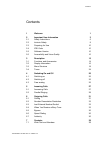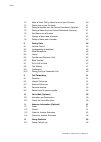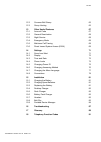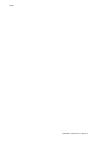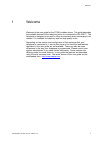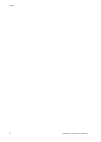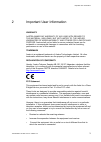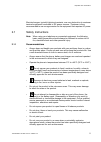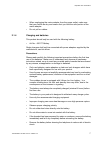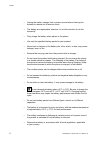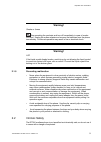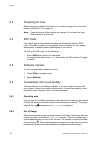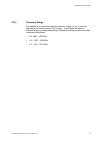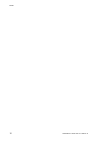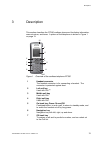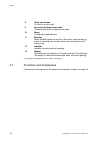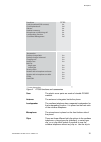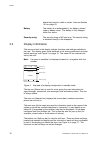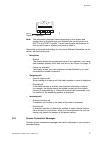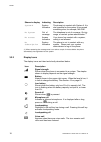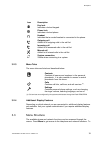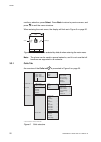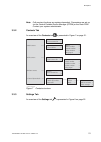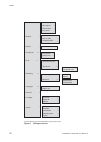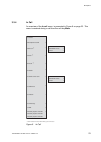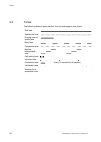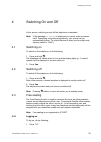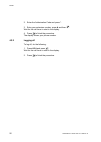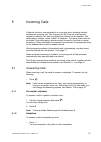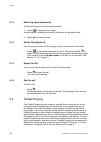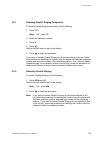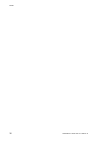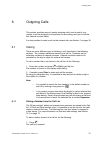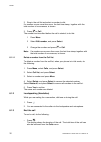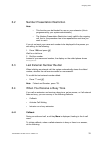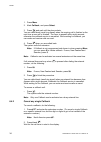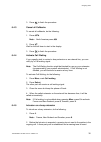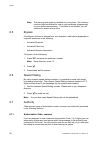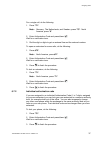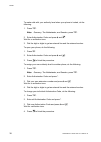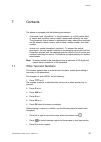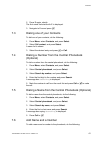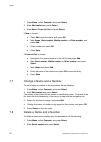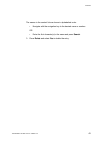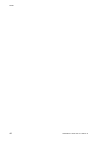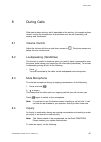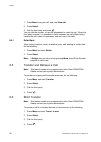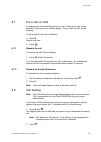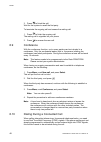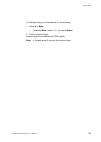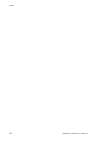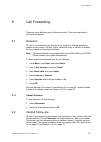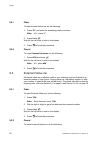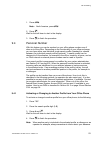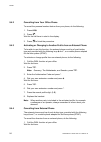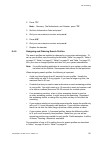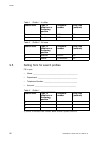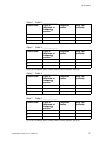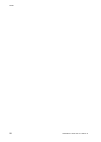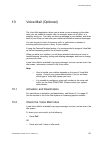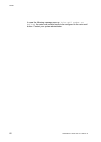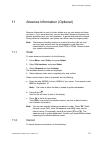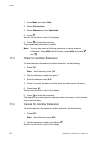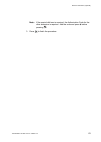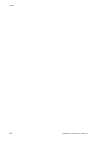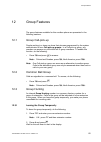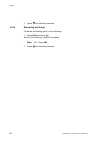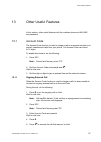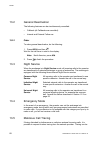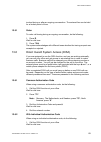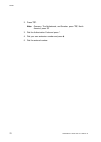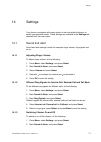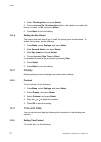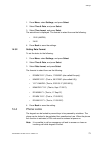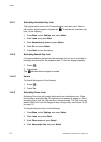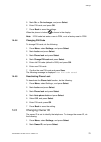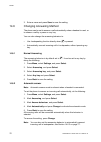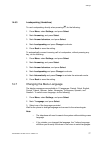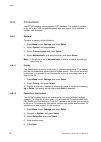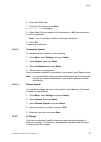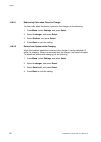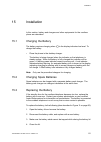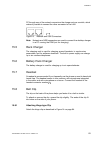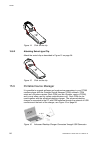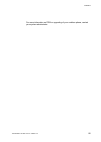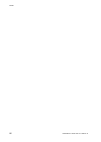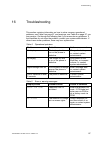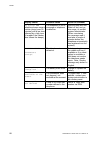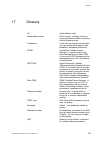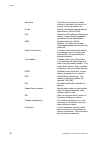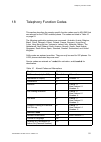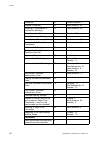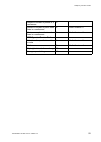- DL manuals
- Aastra
- IP Phone
- DT390
- User Manual
Aastra DT390 User Manual
Summary of DT390
Page 1
Dt390 cordless phone for mx-one user guide.
Page 2
Copyright © copyright aastra telecom sweden ab 2008. All rights reserved. Disclaimer no parts of this publication may be reproduced, stored in retrieval systems, or transmitted in any form or by any means, electronic, mechanical, photocopying, recording or otherwise, without prior written permission...
Page 3
Contents contents 1 welcome 1 2 important user information 3 2.1 safety instructions 5 2.2 intrinsic safety 9 2.3 preparing for use 10 2.4 ipei code 10 2.5 software version 10 2.6 accessibility and voice quality 10 3 description 13 3.1 functions and accessories 14 3.2 display information 16 3.3 menu...
Page 4
Dt390 7.2 make a quick call by name to one of your contacts 40 7.3 dialing one of your contacts 41 7.4 dialing a number from the central phonebook (optional) 41 7.5 dialing a name from the central phonebook (optional) 41 7.6 add name and a number 41 7.7 change a name and a number 42 7.8 delete a nam...
Page 5
Dt390 12.2 common bell group 65 12.3 group hunting 65 13 other useful features 67 13.1 account code 67 13.2 general deactivation 68 13.3 night service 68 13.4 emergency mode 68 13.5 malicious call tracing 68 13.6 direct inward system access (disa) 69 14 settings 71 14.1 sound and alert 71 14.2 displ...
Page 6
Dt390 1424-en/lzt 103 087 uen a3 2008-11-21.
Page 7
Welcome 1 welcome welcome to the user guide for the dt390 cordless phone. This guide describes the available features of the telephone when it is connected to mx-one™. The telephone is designed to be used in office environment where messaging is not needed. It is intended for telephony and has high ...
Page 8
Dt390 2 1424-en/lzt 103 087 uen a3 2008-11-21.
Page 9
Important user information 2 important user information warranty aastra makes no warranty of any kind with regard to this material, including, but not limited to, the implied warranties of merchantability and fitness for a particular purpose. Aastra shall not be liable for errors contained herein no...
Page 10
Dt390 • consult the dealer or an experienced radio/tv technician for help. Privacy of communications may not be ensured when using this phone. This equipment complies with fcc radiation exposure limits set forth for an uncontrolled environment. This device complies with fcc sar limit of 1.6 w/kg. Th...
Page 11
Important user information electrical surges, typically lightning transients, are very destructive to customer terminal equipment connected to ac power sources. Customer is thus recommended to use a surge arrestor for the equipment that requires ac power. 2.1 safety instructions note: when using you...
Page 12: Warning!
Dt390 • to avoid hearing impairment, accept the call before holding your product (or portable handsfree device) to your ear. Warning! The handset may retain small magnetic objects around the mouthcap or earcap region. Please check and remove before use. 2.1.2 disposal of the product • your product s...
Page 13
Important user information • when unplugging the mains adapter from the power outlet, make sure that your hands are dry and ensure that you hold the solid portion of the mains adapter. • do not pull on cables. 2.1.4 charging and batteries this product should only be used with the following battery: ...
Page 14
Dt390 • unplug the battery charger from a power source before cleaning the handset to reduce risk of electric shock. • the battery are replaceable, however it is not the intention to do this frequently. • only charge the battery when placed in the phone. • use only the specified battery-packs for yo...
Page 15: Warning!
Important user information warning! Smoke or fumes stop operating the products and turn off immediately in case of smoke or fumes. Unplug the mains adapter and remove the batteries from the phone immediately. Continued operation may result in fire or electrical shock. Warning! Lcd if the liquid crys...
Page 16
Dt390 2.3 preparing for use before using your phone for the first time, you have charge and connect the battery, see section 15 on page 81. Note: place the phone in the charger and charge it for at least one hour before using it the first time. 2.4 ipei code your phone has an international portable ...
Page 17
Important user information 2.6.3 frequency range the handset is a radio transmitter and receiver. When it is on, it receives and sends out radio frequency (rf) energy. The handset operates on different frequency ranges depending on market and employs commonly used modulation techniques: • eu 1880 - ...
Page 18
Dt390 12 1424-en/lzt 103 087 uen a3 2008-11-21.
Page 19
Description 3 description this section describes the dt390 cordless phone and its display information, menu structure, and tones. A picture of the telephone is shown in figure 1 on page 13. 13 7 8 12 10 6 9 1 2 3 4 11 5 figure 1 overview of the cordless telephone dt390 1 headset connector the headse...
Page 20
Dt390 8 voice mail access to listen to a voice mail. 9 key lock and upper/lower case combined key lock and upper/lower case. 10 space to add space between text. 11 mute key switch audible signals on and off in idle mode, silencing the ring signal at incoming call, and also switch the microphone on/o...
Page 21
Description functions dt390 local phonebook (250 contacts) central phonebook vibrator headset connector microphone on/off during call loudspeaking function centralized management yes yes* yes yes yes yes yes* accessories desktop charger basic desktop charger advanced charging rack leather case belt c...
Page 22
Dt390 attach the phone to a belt or similar. Also see section 15.8 on page 83. Battery the battery is a rechargeable li-lon battery, placed under a battery cover. The battery is fully charged within four hours. Security string the security string is 800 mm long. The security string is attached direc...
Page 23
Description menu soft keys 003 figure 4 soft keys note: the information displayed varies depending on the version and configuration of the exchange, and whether you use the phone in a dect or an ip dect system. Consult your system administrator to find out which type of system your phone is used in....
Page 24
Dt390 shown in display indicating description system a system indication the phone is in contact with system a. It is also possible for the system to be named something else, for example, mx-one. No system out of coverage the telephone is out of coverage. Go into range, or contact system administrat...
Page 25
Description icon description key lock indicates a locked keypad. Phone lock indicates a locked phone. Headset indicates that a corded headset is connected to the phone. Outgoing call added to all outgoing calls in the call list. Incoming call added to all answered calls in the call list. Missed call...
Page 26
Dt390 confirm a selection, press select . Press back to return to previous menu, and press to exit the menu structure. When entering the main menu, the display will look as in figure 5 on page 20. 13:00 contacts select back settings calls figure 5 contacts tab is selected by default when entering th...
Page 27
Description note: call services functions are system dependent. Parameters are set up via the central portable device manager (cpdm) or the desk pdm. Contact your system administrator. 3.3.2 contacts tab an overview of the contacts tab is presented in figure 7 on page 21. • call contact ——> • add co...
Page 28
Dt390 • auto phone lock • change pin code • hook off • any key • time format • automatic key lock • phone lock —> • answering key dansk, nederlands, english, etc. • sound & alerts —> • ring signals • vibrator alert • *language —> • locks —> • display • time & date —> • answering –> • owner id • behav...
Page 29
Description 3.3.4 in call an overview of the in call menu, is presented in figure 9 on page 23. This menu is reached during a call from the soft key more . • call back* • end call • call waiting* • switch • transfer* • transfer to new call* • new call • phonebook access • call > —> > > • conference*...
Page 30
Dt390 3.4 tones the following different tones are sent from the exchange to your phone. Dial tone special dial tone ringing tone or queue tone busy tone congestion tone number unobtainable tone call waiting tone intrusion tone conference tone every 15 seconds (to all parties) verification tone warni...
Page 31
Switching on and off 4 switching on and off in this section, switching on and off the telephone is described. Note: if the message no system is displayed you cannot make or answer calls. Depending on system programming, your phone can be automatically locked. To unlock the phone, enter your four-dig...
Page 32
Dt390 2. Enter the authorization code and press * . 3. Enter your extension number, press # and then . Wait for the call timer to start in the display. 4. Press to finish the procedure. The display shows your phone number. 4.3.2 logging off to log off, do the following: 1. Press #11# and press . Wai...
Page 33
Incoming calls 5 incoming calls a flashing indicator, accompanied by a ring signal and a vibrating handset, indicates an incoming call. The ring type can tell if the call is an internal, external or callback call. Both ring signal and vibrator can be disabled. The calling party’s number, name, or bo...
Page 34
Dt390 5.1.3 mute ring signal temporarily if the phone rings at an inconvenient moment: 1. Press to suppress the ringing. All alert signals, including the vibrator, will silence for this specific call. 2. Press to answer the call. 5.1.4 switch ring signal off you can set your phone to silent ringing,...
Page 35
Incoming calls 5.2.1 disabling parallel ringing temporarily to disable parallel ringing temporarily, do the following: 1. Press *21* . Note: u.K., press *2* . 2. Enter the extension number. 3. Press # . 4. Press . Wait for the call timer to start in the display. 5. Press to finish the procedure. If ...
Page 36
Dt390 30 1424-en/lzt 103 087 uen a3 2008-11-21.
Page 37
Outgoing calls 6 outgoing calls this section specifies ways of making outgoing calls, how to restrict your number to not be displayed to the person you are calling, and how to call the last external number dialed. It is also possible to make a call via the contacts tab, see section 7 on page 39. 6.1...
Page 38
Dt390 2. Step in the call list and select a number to dial. If a number occurs more than once, the last time stamp, together with the total number of occurrences, is shown. 3. Press or call . The number can be edited before the call is started, to do this: 1 press more . 2 select edit number , and p...
Page 39
Outgoing calls 6.2 number presentation restriction note: • this function can be blocked for use on your extension (this is programmed by your system administrator). • the number presentation restriction is only valid for the ongoing call, that is, the procedure has to be repeated the next time you w...
Page 40
Dt390 1. Press more . 2. Mark callback , and press select . 3. Press , and wait until the phone alerts. You are called back (recall ring signal) when the ongoing call is finished or the next time a new call is finished. You have to answer within eight seconds, otherwise the callback service is cance...
Page 41
Outgoing calls 3. Press to finish the procedure. 6.4.3 cancel all callbacks to cancel all callbacks, do the following: 1. Press #37# . Note: north america press #6# 2. Press . Wait for the call timer to start in the display. 3. Press to finish the procedure. 6.4.4 activate call waiting if you urgent...
Page 42
Dt390 note: the warning tone might be disabled for your system. The intrusion function might be blocked for use on your extension (programmed by your system administrator). If intrusion is not allowed, you will continue to receive a busy tone. 6.5 bypass if the bypass function is allowed from your e...
Page 43
Outgoing calls for a single call, do the following: 1. Press *72* . Note: germany, the netherlands, and sweden, press *75* . North america, press *6* 2. Enter authorization code and press # and . Wait for a verification tone. 3. Dial the digit or digits to get an external line and the external numbe...
Page 44
Dt390 to make calls with your authority level when your phone is locked, do the following: 1. Press *75* . Note: germany, the netherlands, and sweden, press *72* . 2. Enter authorization code and press # and . Wait for a verification tone. 3. Dial the digit or digits to get an external line and the ...
Page 45
Contacts 7 contacts the phone is equipped with the following phonebooks: • a personal, local, phonebook. In this phonebook, up to 250 entries (that is, names and numbers) can be added, deleted and edited by the user. The phonebook lists all names in alphabetical order, where three numbers can be add...
Page 46
Dt390 note: in number input mode, if a pause is required in the number, it is added by making a long press on . The pause is indicated with p in the number. In number input mode, enter + for international calls by pressing 0 twice. • press clear to correct a wrong entry. 7.1.1 special characters use...
Page 47
Contacts 2. Press 3 again, shortly. The first name that starts with e is displayed. 3. Navigate to eva and press . 7.3 dialing one of your contacts to dial one of your contacts, do the following: 1. Press menu , select contacts , and press select . 2. Select call contact , and press select . A name ...
Page 48
Dt390 1. Press menu , select contacts , and press select . 2. Mark add contact and press select . 3. Mark new or from call list and press select . If new is chosen: a press add , enter the name, and press ok . B mark name , work number , mobile number , or other number , and press add . C enter numb...
Page 49
Contacts the names in the contact list are shown in alphabetical order. • navigate with the navigation key to the desired name or number. Or • enter the first character(s) in the name and press search . 3. Press delete and select yes to delete the entry. 43 1424-en/lzt 103 087 uen a3 2008-11-21.
Page 50
Dt390 44 1424-en/lzt 103 087 uen a3 2008-11-21.
Page 51
During calls 8 during calls what can be done during a call is described in this section, for example volume control, muting the microphone, and functions such as call forwarding, call waiting, and conference. 8.1 volume control adjust the volume with the up and down arrows on . The phone stores and ...
Page 52
Dt390 1. Press more during the call, and mark new call . 2. Press select . 3. Dial the third party and press . You can dial the number, or use the phonebook to make the call. When the third party answers, it is possible to switch between the calls (refer back), transfer the call, create a conference...
Page 53
During calls 8.7 put a call on hold an ongoing call can temporarily be put on hold. Calls put on hold can be retrieved to your own or on another phone. To put a call on hold, do the following: to put a call on hold, do the following: 1. Press r . Wait for dial tone. 2. Press . 8.7.1 resume the call ...
Page 54
Dt390 3. Press to finish the call. Wait for the system to recall the first party. To terminate the ongoing call and answer the waiting call: 1. Press to finish the ongoing call. The waiting call is signalled on your phone 2. Press to answer the new call. 8.9 conference with the conference function, ...
Page 55
During calls to dial digits during a connected call, do the following: 1. Press 9 or more . • if pressing more , select dtmf , and press select . 2. Dial the required digits. Entered digits are transferred as dtmf signals. Note: in finland, press 1 and dial the required digits. 49 1424-en/lzt 103 08...
Page 56
Dt390 50 1424-en/lzt 103 087 uen a3 2008-11-21.
Page 57
Call forwarding 9 call forwarding there are some different ways of forwarding calls. These are described in the following sections. 9.1 diversion all calls to your extension are diverted to an internal or external answering position of your choice. All calls, that is, calls when busy or calls at no ...
Page 58
Dt390 9.2.1 order to order internal follow-me, do the following: 1. Press *21* and enter the answering position number. Note: u.K., press *2*. 2. Press # and . Wait for the call timer to start in the display 3. Press to finish the procedure. 9.2.2 cancel to cancel internal follow-me , do the followi...
Page 59
Call forwarding 1. Press #22# . Note: north america, press #23# . 2. Press . Wait for the call timer to start in the display. 3. Press to finish the procedure. 9.4 personal number with this feature you can be reached on your office phone number even if when out of the office. Depending on the functi...
Page 60
Dt390 9.4.2 cancelling from your office phone to cancel the personal number feature from your phone, do the following: 1. Press #10# . 2. Press . Wait for the call timer to start in the display. 3. Press to finish the procedure. 9.4.3 activating or changing to another profile from an external phone ...
Page 61
Call forwarding 2. Press *75* . Note: germany, the netherlands, and sweden, press *72* . 3. Dial the authorization code and press * . 4. Dial your own extension number and press # . 5. Press #10* . 6. Dial your own extension number and press # . 7. Replace the handset. 9.4.5 designing and ordering s...
Page 62
Dt390 table 1 profile 1 - in office search order type of telephone or answering position telephone number ring time (seconds) 1 desk 1234 10 2 cordless 5234 15 table 2 profile 2 - at home search order type of telephone or answering position telephone number ring time (seconds) 1 external 222222 20 2...
Page 63
Call forwarding table 4 profile 2- ______________ search order type of telephone or answering position (1) telephone number ring time (seconds) 1 2 3 (1) can be, for example, desk, cordless, mobile, external, operator, and so on. Table 5 profile 3- ______________ search order type of telephone or an...
Page 64
Dt390 58 1424-en/lzt 103 087 uen a3 2008-11-21.
Page 65
Voice mail (optional) 10 voice mail (optional) the voice mail application allows you to leave a voice message to the caller when you are unable to answer calls, for example when out of office, in a meeting, and so on. The caller can leave a message in your mailbox, and when back in your office you c...
Page 66
Dt390 in case the following message pops up: voice mail number not defined , the voice mail number needs to be configured to the voice mail button. Contact your system administrator. 60 1424-en/lzt 103 087 uen a3 2008-11-21.
Page 67
Absence information (optional) 11 absence information (optional) absence information is used to inform callers why you are absent and when you return. If you are authorized, you can also enter absence information for another extension from your own extension. A special dial tone will be heard. Durin...
Page 68
Dt390 1. Press menu and select calls 2. Select call services . 3. Select absence and then deactivate . 4. Press . Wait for the call timer to start in the display. 5. Press to finish the procedure. The programmed information is erased. Note: you can also use the following procedure to cancel absence ...
Page 69
Absence information (optional) note: if the special dial tone is received, the authorization code for the other extension is required. Add the code and press # before pressing . 3. Press to finish the procedure. 63 1424-en/lzt 103 087 uen a3 2008-11-21.
Page 70
Dt390 64 1424-en/lzt 103 087 uen a3 2008-11-21.
Page 71
Group features 12 group features the group features available for this cordless phone are presented in the following sections. 12.1 group call-pick-up people working in a team can have their phones programmed by the system administrator to form call-pick-up groups . In a call-pick-up group, any memb...
Page 72
Dt390 3. Press to finish the procedure. 12.3.2 reentering the group to reenter the hunting group, do the following: 1. Press #21# and press . Wait for the call timer to start in the display. Note: u.K., press #2# . 2. Press to finish the procedure. 66 1424-en/lzt 103 087 uen a3 2008-11-21.
Page 73
Other useful features 13 other useful features in this section, other useful features with the cordless phone and mx-one are presented. 13.1 account code the account code function is used to charge a call to an account number or to prevent unauthorized calls from your phone. The account code can hav...
Page 74
Dt390 13.2 general deactivation the following features can be simultaneously cancelled: • callback (all callbacks are cancelled). • internal and external follow-me. 13.2.1 order to order general deactivation, do the following: 1. Press #001# and then . Wait for the call timer to start in the display...
Page 75
Other useful features invoked during or after an ongoing conversation. The external line can be held for a limited period of time. 13.5.1 order to order call tracing during an ongoing conversation, do the following: 1. Press r . Wait for dial tone. 2. Press *39# . The system acknowledges with differ...
Page 76
Dt390 2. Press *75* . Note: germany, the netherlands, and sweden, press *75* ; north america, press *6* 3. Dial the authorization code and press * . 4. Dial your own extension number and press # . 5. Dial the external number. 70 1424-en/lzt 103 087 uen a3 2008-11-21.
Page 77
Settings 14 settings your phone is equipped with many options to set and adjust behaviors to satisfy your personal needs. These settings are available in the settings tab, reached from the main menu. 14.1 sound and alert sound and alert settings include for example ringer volume, ring signals and so...
Page 78
Dt390 3. Select vibrating alert , and press select . 4. Choose between on , on when silent (that is, the vibrator is on when the phone is muted), or off , and press select . 5. Press back to save the setting. 14.1.4 setting the key sound this means that each time a key is used, the phone gives a sma...
Page 79
Settings 1. Press menu , select settings , and press select . 2. Select time & date , and press select . 3. Select time format , and press select . The actual time is displayed. The formats to select from are the following: • 12:00 (am/pm) • 24:00 4. Press back to save the settings. 14.3.2 setting d...
Page 80
Dt390 14.4.1 activating automatic key lock the keypad can be set to lock 20 seconds after it was last used. When in idle mode a locked keypad is indicated by . To activate the automatic key lock, do the following: 1. Press menu , select settings , and press select . 2. Mark locks and press select . ...
Page 81
Settings 5. Mark on , or on in charger , and press select . 6. Enter pin code, and press ok . 7. Press back to save the settings. When the phone is locked, is shown in the display. Note: if pin code lost enter a new in pdm, or do a factory reset in pdm. 14.4.4 changing pin code to change pin code, d...
Page 82
Dt390 3. Enter a name and press save to save the setting. 14.6 changing answering method the phone can be set to answer a call automatically when a headset is used, or to answer a call by a press on any key. You can also change the answering behavior to: • use loudspeaking function directly when is ...
Page 83
Settings 14.6.3 loudspeaking (handsfree) to use loudspeaking directly when pressing , do the following: 1. Press menu , select settings , and press select . 2. Mark answering , and press select . 3. Mark answer behaviour , and press select . 4. Mark loudspeaking and press change to activate. 5. Pres...
Page 84
Dt390 14.8 connections your dt390 cordless phone supports gap standard. This makes it possible to log on to any gap compatible system with your phone. Only available systems are displayed. 14.8.1 system to select a system, do the following: 1. Press menu , select settings , and press select . 2. Sel...
Page 85
Settings 6. Enter the park code. 7. Enter the ac code and press next . Protection on? Is displayed. 8. Select yes , if the new system is to be protected, or no if the new system is not to be protected. Note: it is not possible to delete a protected subscription. 9. Press ok . A searching mode starts...
Page 86
Dt390 14.8.2.1 redirecting calls when placed in charger to divert calls when the phone is placed in the charger, do the following: 1. Press menu , select settings , and press select . 2. Select in charger , and press select . 3. Select redirect , and press select . 4. Press back to save the setting....
Page 87
Installation 15 installation in this section, battery and chargers and other equipments for the cordless phone are described. 15.1 charging the battery the battery requires charging when in the display indicates low level. To charge the battery: • place the phone in the desktop charger. The battery ...
Page 88
Dt390 1, 4 2 3 figure 11 battery replacement to avoid wearing out the phone's battery connector, use the charger instead of repeatedly replacing an empty battery with a new one. 15.4 desktop charger there are two desktop chargers available, one basic and one advanced, see figure 12 on page 82. Basic...
Page 89
Installation pc through one of the network connectors the charger acts as a switch, which makes it possible to connect the other connector to the lan. Figure 13 network and usb connectors note: network and usb connectors are used to connect the desktop charger to a pc running the pdm (not for chargi...
Page 90
Dt390 figure 14 click on the clip 15.8.2 attaching swivel-type clip attach the swivel clip as described in figure 15 on page 84. Figure 15 click on the clip 15.9 portable device manager it is possible to upgrade software and synchronize parameters in your dt390 cordless phone with the portable devic...
Page 91
Installation for more information on pdm or upgrading of your cordless phone, contact your system administrator. 85 1424-en/lzt 103 087 uen a3 2008-11-21.
Page 92
Dt390 86 1424-en/lzt 103 087 uen a3 2008-11-21.
Page 93
Troubleshooting 16 troubleshooting this section contains information on how to solve common operational problems, see table 8 on page 87, and warnings, see table 9 on page 87, you may receive. Go through the following lists if you encounter any problems. If the checklists do not solve the problem, c...
Page 94
Dt390 display shows probable cause action or comment no system the telephone beeps once a minute (during max 30 minutes) with a low tone followed by a high tone (if enabled, the vibrator also follows the beeps). The telephone is out of coverage or telephone is defective. Stop the beep with the silen...
Page 95
Glossary 17 glossary ac authentication code. Abbreviated number short number. Initiating a call to a pre-programmed number by dialing a code or pressing a key. Conference if you have an ongoing conversation you can include other persons and establish a telephone conference. Cpdm centralized portable...
Page 96
Dt390 idle mode the state your phone is in when nothing is activated; not calling, not ringing, not diverted and so on. Ip call internal call sent through an internal data network (lan or wan). Ipei international portable part equipment identity, unique identity assigned to your phone by the manufac...
Page 97
Telephony function codes 18 telephony function codes this section describes the country specific function codes used in mx-one that are relevant for the dt390 cordless phone. The codes are listed in table 10 on page 91. The following application systems are concerned: australia, austria, belgium, br...
Page 98
Dt390 follow me 21 united kingdom: 2 external follow me 22 north america: 23 ordering or cancellation of interception message 23 north america: 24 print interception message 26 sweden: n/a manual message waiting 31 cancellation of message waiting 31 north america: 56 automatic call back, cancellatio...
Page 99
Telephony function codes maximum number of parties in a conference 8 maximum number of public trunk lines in a conference 8 north america: 6 maximum number of external lines in a conference 8 north america: 6 pbx operator service codes selection of a specific line within a route 0 north america: 3 c...