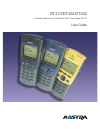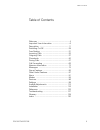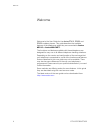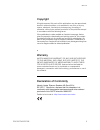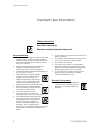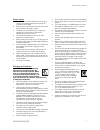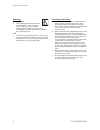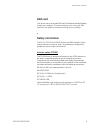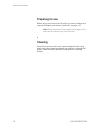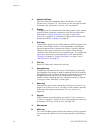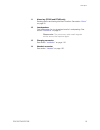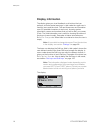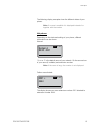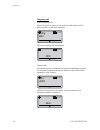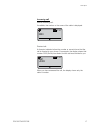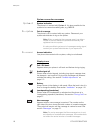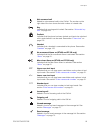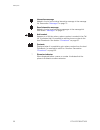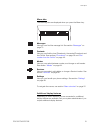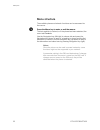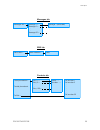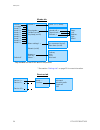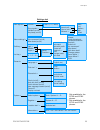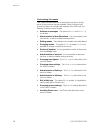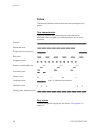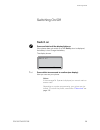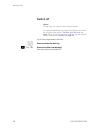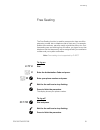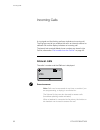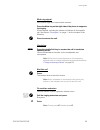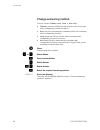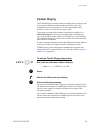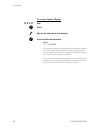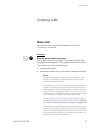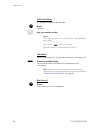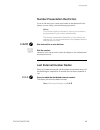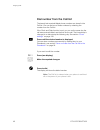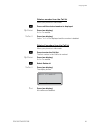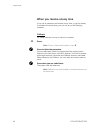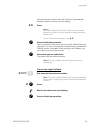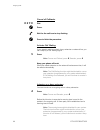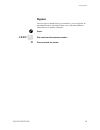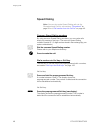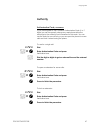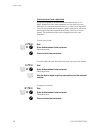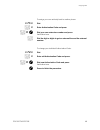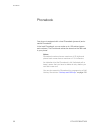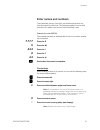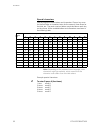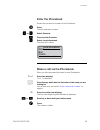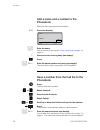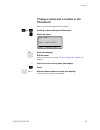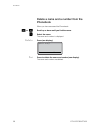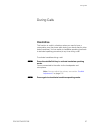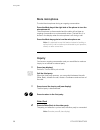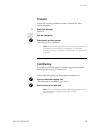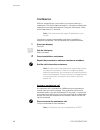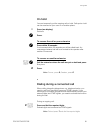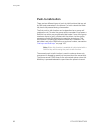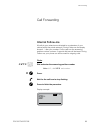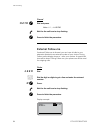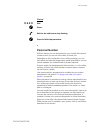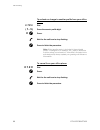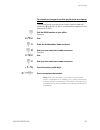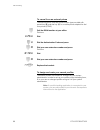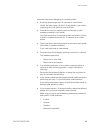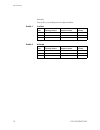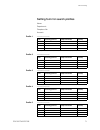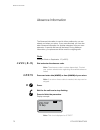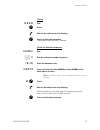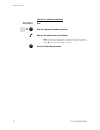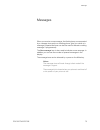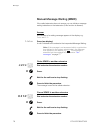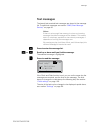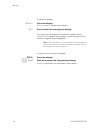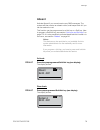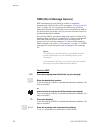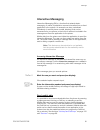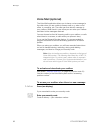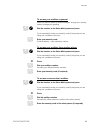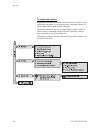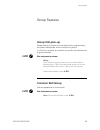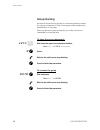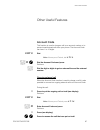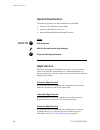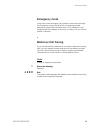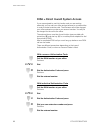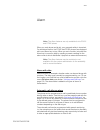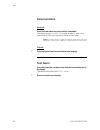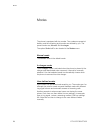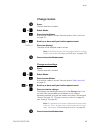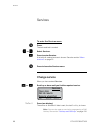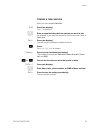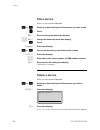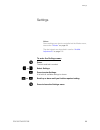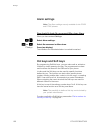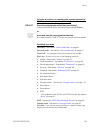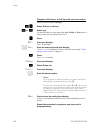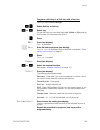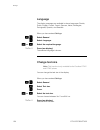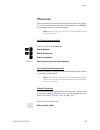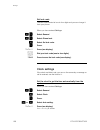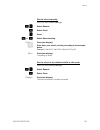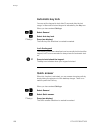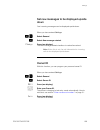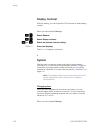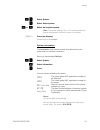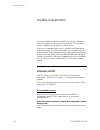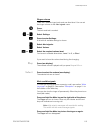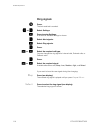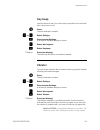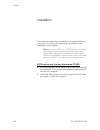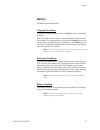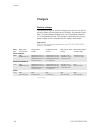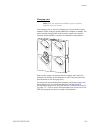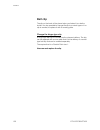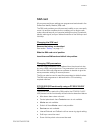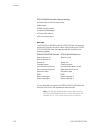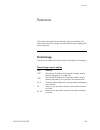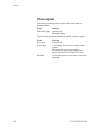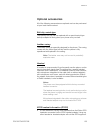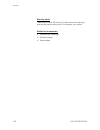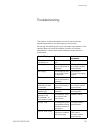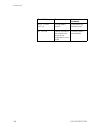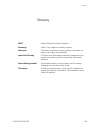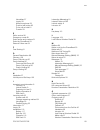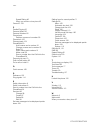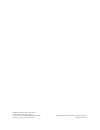- DL manuals
- Aastra
- Cordless Telephone
- DT412
- User Manual
Aastra DT412 User Manual
Cover Page Graphic
Place the graphic directly on the page, do not care about
putting it in the text flow. Select Graphics > Properties
and make the following settings:
•
Width: 15,4 cm (Important!)
•
Height: 11,2 cm (May be smaller)
•
Top: 5,3 cm (Important!)
•
Left: -0,3 cm (Important!)
This text should then be hidden.
DT412/DT422/DT432
Cordless Telephones for Aastra MX-ONE™ and Aastra MD110
User Guide
Summary of DT412
Page 1
Cover page graphic place the graphic directly on the page, do not care about putting it in the text flow. Select graphics > properties and make the following settings: • width: 15,4 cm (important!) • height: 11,2 cm (may be smaller) • top: 5,3 cm (important!) • left: -0,3 cm (important!) this text s...
Page 2
En/lzt 103 67 r7a © aastra telecom sweden ab 2008. All rights reserved..
Page 3
3 dt412/dt422/dt432 table of contents table of contents welcome .......................................................... 4 important user information ............................... 6 description ..................................................... 11 switching on/off ...............................
Page 4
Welcome dt412/dt422/dt432 4 welcome welcome to the user guide for the aastra dt412, dt422 and dt432 cordless phones. This guide describes the available features of the telephones when they are connected to aastra md110 or aastra mx-one™. The functions and features available with these telephones are...
Page 5
5 dt412/dt422/dt432 welcome copyright all rights reserved. No parts of this publication may be reproduced, stored in retrieval systems, or transmitted in any form or by any means, electronic, mechanical, photocopying, recording or otherwise, without prior written permission of the publisher except i...
Page 6
Important user information dt412/dt422/dt432 6 important user information safety instructions save these instructions. Read these safety instructions before use! Recommendations • always keep and handle your products with care and keep them in a clean and dust-free place. Proper use and care will pr...
Page 7
7 dt412/dt422/dt432 important user information power supply • connect the ac power adapter of the charging unit only to the designated power sources as marked on the charger. • make sure the cord is positioned so that it will not be subjected to damage or stress. • to reduce risk of electrical shock...
Page 8
Important user information dt412/dt422/dt432 8 warnings smoke or fumes • stop operating the products and turn off immediately in case of smoke or fumes. Unplug the mains adapter and remove the batteries from the phone immediately. Continued operation may result in fire or electrical shock. Lcd • if ...
Page 9
9 dt412/dt422/dt432 important user information sim card your phone has a removable sim card (subscriber identity module) to store your settings. This means that you can move your sim card from one phone to another and keep all your settings. Safety information the dt412, dt422 and dt432 phones are i...
Page 10
Important user information dt412/dt422/dt432 10 preparing for use before using your phone for the first time you have to charge and connect the battery, see section “ installation ” on page 116. Note: place the phone in the charger and charge it for at least one hour before using it the first time. ...
Page 11
11 dt412/dt422/dt432 description description 1 lamp a flashing lamp indicates an incoming call or a message waiting. 2 1 3 4 5 6 7 9 10 11 12 13 8 12 14.
Page 12
Description dt412/dt422/dt432 12 2 volume up/down off-hook: raise/lower speaker volume, see section “ audible adjustments ” on page 112. The volume up key can also be used to answer calls, see section “ answer calls ” on page 32. 3 display the display can for example show the battery status, time, s...
Page 13
13 dt412/dt422/dt432 description 11 alarm key (dt422 and dt432 only) sending alarms and testing the alarm function. See section “ alarm ” on page 91. 12 loudspeakers one loudspeaker for ring signal and one for loudspeaking. See section “ handsfree ” on page 57. Please note: the phone may retain smal...
Page 14
Description dt412/dt422/dt432 14 display information the display gives you visual feedback on all actions that you perform, and also textual warnings. In idle mode the upper row is used for icons and the clock. The next three rows are information rows (20 possible characters in each row), showing sy...
Page 15
15 dt412/dt422/dt432 description the following display examples show the different states of your phone: note: if a name is available it is displayed instead of or together with the number. Idle phone depending on the state and setting of your phone, different information can be shown. Normal: “ sys...
Page 16
Description dt412/dt422/dt432 16 outgoing call normal outgoing call: when you make an outgoing call both the traffic state and the dialed number or name are displayed: when the outgoing call is answered: diverted call: if the dialed number is diverted, the diversion information is shown. For example...
Page 17
17 dt412/dt422/dt432 description incoming call normal incoming call: if available, the number or the name of the caller is displayed. Diverted call: a diversion indicator before the number or name informs that the call is diverted to your phone. For example, the display shows that number 3333 (smith...
Page 18
Description dt412/dt422/dt432 18 system connection messages system a system indication the phone is in contact with system a. It is also possible for the system to be named something else, e.G. Md110. No system out of coverage the phone is not in contact with any system. Please ask your system admin...
Page 19
19 dt412/dt422/dt432 description not answered call added to not answered calls in the call list. The number on the right side of the icon shows the total number of missed calls. Key indicates that your keypad is locked. See section “ automatic key lock ” on page 108. Padlock indicates that the phone...
Page 20
Description dt412/dt422/dt432 20 interactive message added in front of an incoming interactive message in the message list. See section “ messages ” on page 75. Read interactive message added in front of read interactive messages in the message list. See section “ messages ” on page 75. Add contact ...
Page 21
21 dt412/dt422/dt432 description menu tabs the following tabs are displayed when you press the menu key: messages here you can find the message list. See section “ messages ” on page 75. Contacts here you can find the local phonebook, the central phonebook and the call list. See sections “ phonebook...
Page 22
Description dt412/dt422/dt432 22 menu structure the available phone and network functions can be accessed via the menus. ç press the menu key to enter or exit the menus. The last used tab is marked, or if the phone has been restarted, the menu tab contacts. Use the navigation key (left/right) to cho...
Page 23
23 dt412/dt422/dt432 description messages tab sms tab contacts tab messages list > message 1 > message 2 > . . Message 20 > message 1 (time/date) send sms > sms address > sms local phonebook > central phonebook call list > entry 1 > entry 2 > . . Entry 100 > name: ..... Number: ..... Call number 1 c...
Page 24
Description dt412/dt422/dt432 24 modes tab ** see section “ settings tab ” on page 25 for more information. Services tab normal > in charger > mode 2 > mode 3 > mode 4 > mode 5 > mode 6 > mode 7 > mode 8 > mode 9 > switch off volume > ring signals > vibrator (on/off) key beep (on/off) alarm settings...
Page 25
25 dt412/dt422/dt432 description settings tab alert signals > alarm settings*> soft key > hot key > general > system > volume: > ring signals > vibrator (on/off) key beep (on/off) (level 1,2..5, silent) internal call: > external call: > callback: > beep, low, medium, high, mixed no-movement (on/off)...
Page 26
Description dt412/dt422/dt432 26 customizing the menus your system administrator can customize the menus by hiding some of the functions that are available. Which functions that should be hidden are decided with settings in the sim card. The following functions can be hidden: • deletion of messages ...
Page 27
27 dt412/dt422/dt432 description • changing system* - the select system alternative in the menu is hidden. • register system* - the register alternative in the menu is hidden. • delete system - the option delete is hidden. • view information* - the information alternative in the menu is hidden. • lo...
Page 28
Description dt412/dt422/dt432 28 tones the following different tones are sent from the exchange to your phone. Tone characteristics the tones shown in this section are the most used tones worldwide. Many markets use a differing tone for one or more situations. Ring signals you can change the ring si...
Page 29
29 dt412/dt422/dt432 switching on/off switching on/off switch on æ press and hold until the display lights up. If the phone does not switch on or the battery icon is displayed, the battery is low. Charge the battery. The display shows: yes press within two seconds to confirm (see display). Now you c...
Page 30
Switching on/off dt412/dt422/dt432 30 switch off notes: during calls, you cannot switch off your phone. It is recommended that you program the switch off function as a hot key, see section “ hot keys and soft keys ” on page 100 . If you do not program a hot key, you can use the menus, see section “ ...
Page 31
31 dt412/dt422/dt432 free seating free seating the free seating function is used for persons who have an office extension number but no telephone set of their own. For example, flexible office workers, persons mostly outside the office, etc. As a free seating user and working from the office, you lo...
Page 32
Incoming calls dt412/dt422/dt432 32 incoming calls a ring signal and the flashing red lamp indicate an incoming call. The ring type can tell you whether the call is an internal, external or callback call and the display indicates an incoming call. The twenty last received/dialed phone numbers are st...
Page 33
33 dt412/dt422/dt432 incoming calls mute ring signal if the phone rings at an inconvenient moment: press the mute key on the right side of the phone to suppress the ringing. All alert signals, including the vibrator, will silence for this specific call. See section “ description ” on page 11 for the...
Page 34
Incoming calls dt412/dt422/dt432 34 change answering method you can choose; ordinary, auto, loud, or auto loud. • ordinary; press the middle soft key and the call is connected with loudspeaking function turned on. • auto; the call is automatically connected (call is not connected with loudspeaking f...
Page 35
35 dt412/dt422/dt432 incoming calls parallel ringing the parallel ringing function makes it possible for an incoming call to ring several phones simultaneously and for the call to be answered on any of the phones. The main advantage of this function is that you do not risk losing any calls. The func...
Page 36
Incoming calls dt412/dt422/dt432 36 to restore parallel ringing #21# dial. æ press. Wait for the call icon to stop flashing. æ press to finish the procedure. Notes: u.K., dial # 2 # . If you want to restore parallel ringing for all phones defined in the list, follow the procedure for restoring the f...
Page 37
37 dt412/dt422/dt432 outgoing calls outgoing calls make calls you can also make a call via the phonebook, see section “ phonebook ” on page 50. On-hook å æ enter the phone number and press. The number is shown in the display. Your phone will go off-hook and establish the connection. The number is st...
Page 38
Outgoing calls dt412/dt422/dt432 38 off-hook dialing if you prefer to dial a number off-hook: æ press. Dial tone. å key your number on-line. Notes: when dialing this way, you cannot press c (see display) to erase digits. The number is not stored in the call list. Off-hook dialing is not supported by...
Page 39
39 dt412/dt422/dt432 outgoing calls number presentation restriction if you do not want your name and number to be displayed to the person you are calling, use the following procedure. Notes: this function might be blocked for use on your extension (programmed by your system administrator). The numbe...
Page 40
Outgoing calls dt412/dt422/dt432 40 dial number from the call list the twenty last received/dialed phone numbers are stored in the call list. You can dial one of these numbers by selecting the number from the call list. If the clock and date function is set, you can on the same day the call was rece...
Page 41
41 dt412/dt422/dt432 outgoing calls delete a number from the call list when your phone is in idle mode: ã press until the desired number is displayed. Options press (see display). Delete is marked. Select press (see display). Number deleted is displayed and the number is deleted. Delete all numbers ...
Page 42
Outgoing calls dt412/dt422/dt432 42 when you receive a busy tone if you call an extension and receive a busy tone, or get no answer, or all external lines are busy, you can use any of the following methods: callback if a called extension is busy or there is no answer: 6 press. Note: france, finland ...
Page 43
43 dt412/dt422/dt432 outgoing calls if all external lines are busy when the hook key is pressed after dialing the external number (on-hook dialing): 6# press. Notes: if you were dialing off-hook (the hook key was pressed before the number), you are required to add the external number now. France, fi...
Page 44
Outgoing calls dt412/dt422/dt432 44 cancel all callbacks #37# dial. æ press. Wait for the call icon to stop flashing. æ press to finish the procedure. Activate call waiting if you urgently wish to contact a busy extension or external line, you can notify by a call waiting signal. 5 press note: franc...
Page 45
45 dt412/dt422/dt432 outgoing calls bypass if this function is allowed from your extension, you can bypass an; activated diversion, activated follow-me or activated absence information on a specific extension. æ press. *60* å dial and enter the extension number. # press and wait for answer..
Page 46
Outgoing calls dt412/dt422/dt432 46 speed dialing note: you can also make speed dialing calls via the phonebook and call list, see sections “ phonebook ” on page 50 and “ dial number from the call list ” on page 40 . Common speed dialing numbers by using common speed dialing numbers, you can make ca...
Page 47
47 dt412/dt422/dt432 outgoing calls authority authorization code, common if you are assigned to use a common authorization code (1 to 7 digits) you can temporarily change any used phone within the exchange to the authority level connected to this code. You can use the code for one call only or you c...
Page 48
Outgoing calls dt412/dt422/dt432 48 authorization code, individual if you are assigned to an individual authorization code (1 to 7 digits, assigned to your own extension) you can lock your own extension to a common authority level, e.G. When out of the office. You can also temporarily change any oth...
Page 49
49 dt412/dt422/dt432 outgoing calls to assign your own authority level to another phone: *75* dial. å * enter authorization code and press. å # æ dial your own extension number and press. Verification tone. å dial the digit or digits to get an external line and the external number. To change your in...
Page 50
Phonebook dt412/dt422/dt432 50 phonebook your phone is equipped with a local phonebook (personal) and a central phonebook. In the local phonebook you can make up to 100 entries (names and numbers). The phonebook entries are stored on the sim card in your phone. Notes: phonebook numbers have a maximu...
Page 51
51 dt412/dt422/dt432 phonebook enter names and numbers the characters that you can enter, are written above each key. Use the keypad to write text. The following explains how to write text when you add a new name in the phonebook menu. Example (to write smith): the marked character is selected after...
Page 52
Phonebook dt412/dt422/dt432 52 special characters use the keypad to enter letters and characters. Press a key once for the first letter or character, twice for the second, three times for the third, etc. The most common letters are printed above each key on the phone. All the available letters and c...
Page 53
53 dt412/dt422/dt432 phonebook enter the phonebook access the names and numbers of the phonebook. ç press. The last used tab is marked. à or á select contacts. ã press to enter contacts. á select local phonebook. The name list is shown. Make a call via the phonebook when you have accessed the centra...
Page 54
Phonebook dt412/dt422/dt432 54 add a name and a number to the phonebook when you have accessed the phonebook: add press (see display). å enter the name. How to write text, see section “ enter names and numbers ” on page 51. C press to correct a wrong entry (see display). ã press. å save enter the ph...
Page 55
55 dt412/dt422/dt432 phonebook change a name and a number in the phonebook when you have accessed the phonebook: â or ã scroll up or down until you find the name. á select the name. Edit press (see display). å edit the name. How to write text, see section “ enter names and numbers ” on page 51. C pr...
Page 56
Phonebook dt412/dt422/dt432 56 delete a name and a number from the phonebook when you have accessed the phonebook: â or ã scroll up or down until you find the name. á select the name. The name and number is displayed. Delete press (see display). Yes press to delete the name and number (see display)....
Page 57
57 dt412/dt422/dt432 during calls during calls handsfree this function is useful in situations when you need to have a conversation over the phone while having your hands free for other tasks (handsfree). You can switch to handsfree speaking (and back to standard speaking procedure) at any time duri...
Page 58
During calls dt412/dt422/dt432 58 mute microphone to mute the microphone during an ongoing conversation: press the mute key at the right side of the phone to turn the microphone off. The microphone is disconnected and the caller will not hear an ongoing conversation or environmental noises. The text...
Page 59
59 dt412/dt422/dt432 during calls transfer you have an ongoing call and you want to transfer the call to another extension. R press (see display). Dial tone. å call the third party. æ press before or after answer the ongoing call is transferred. Note: if you have put more than one call on hold the l...
Page 60
During calls dt412/dt422/dt432 60 conference with this procedure you can include up to seven parties in a conference. Only the conference leader (i.E. The person initiating the conference) can admit participants. During the conference a tone will be heard every 15 seconds. Note: the conference tone ...
Page 61
61 dt412/dt422/dt432 during calls on hold you can temporarily put the ongoing call on hold. Calls put on hold can be resumed on your own or on another phone. R press (see display). Dial tone. æ press. To resume the call on your extension æ press within 30 seconds. If not resumed within 30 seconds yo...
Page 62
During calls dt412/dt422/dt432 62 push-to-talk button there are two different types of push-to-talk functions that are set by sim card parameters in the phone. For both variants the mute key has to be pressed during conversation. The first push-to-talk function can be described as a group call/ conf...
Page 63
63 dt412/dt422/dt432 call forwarding call forwarding internal follow-me all calls to your extension are diverted to an extension of your choice (within the private network). During follow-me the display shows a > after your number. On the next row the answering position number is shown. A special di...
Page 64
Call forwarding dt412/dt422/dt432 64 cancel #21# æ dial and press. Note: u.K., dial # 2 # wait for the call icon to stop flashing. æ press to finish the procedure. External follow-me if external follow-me is allowed, you can have all calls to your extension diverted to an external number of your cho...
Page 65
65 dt412/dt422/dt432 call forwarding cancel #22# dial. æ press. Wait for the call icon to stop flashing. æ press to finish the procedure. Personal number with this feature you can be reached on your normal office phone number even if you are out of the office, at home, etc. Depending on the function...
Page 66
Call forwarding dt412/dt422/dt432 66 to activate or change to another profile from your office phone *10* dial. ( 1 — 5 ) press the search profile digit. # æ press. Wait for the call icon to stop flashing. æ press to finish the procedure. Note: when another party is included in the activated profile...
Page 67
67 dt412/dt422/dt432 call forwarding to activate or change to another profile from an external phone the external phone must be of push button type provided with pound key ( # ) and star key ( * ) or a mobile phone adapted for dial tone pulses (dtmf). Z call the disa function at your office. Dial to...
Page 68
Call forwarding dt412/dt422/dt432 68 to cancel from an external phone the external phone must be of push button type provided with pound key ( # ) and star key ( * ) or a mobile phone adapted for dial tone pulses (dtmf). Z call the disa function at your office. Dial tone. *75* dial. Z * dial the aut...
Page 69
69 dt412/dt422/dt432 call forwarding important notes when designing your search profiles: • avoid ring times longer than 45 seconds for your profiles. Usually the caller hangs up after 3-6 ring signals. If you need a longer ring time, the maximum time is 60 sec. • consider the time you need to react...
Page 70
Call forwarding dt412/dt422/dt432 70 example: how to fill in your setting form for search profiles: profile 1 in office * examples: desk, cordless, mobile, external, voice mail, operator, etc. Profile 2 at home search order type of telephone or answering position* telephone number ring time (seconds...
Page 71
71 dt412/dt422/dt432 call forwarding setting form for search profiles name: department: telephone no: account: profile 1 .......................... * examples: desk, cordless, mobile, external, voice mail, operator, etc. Profile 2 .......................... Profile 3 .......................... Profi...
Page 72
Absence information dt412/dt422/dt432 72 absence information the absence information is used to inform callers why you are absent and when you return. If you are authorized, you can also enter absence information for another extension from your own extension. A special dial tone will be heard. Durin...
Page 73
73 dt412/dt422/dt432 absence information cancel #23# dial. æ press. Wait for the call icon to stop flashing. æ press to finish the procedure. The programmed information is erased. Order for another extension *230* dial. å * dial the extension number and press. ( 0 — 9 ) enter the absence code. *0915...
Page 74
Absence information dt412/dt422/dt432 74 cancel for another extension #230* dial. å # æ dial the extension number and press. Wait for the call icon to stop flashing. Note: if the special dial tone is received, the authorization code for the other extension is required. Add the code and press # befor...
Page 75
75 dt412/dt422/dt432 messages messages when you receive a new message, the flashing lamp, accompanied by a message tone and/or a vibrating phone, give you notice of a message (a special dial tone can also be used to indicate a waiting message, if programmed). The new message icon is also used to ind...
Page 76
Messages dt412/dt422/dt432 76 manual message waiting (mmw) if the called extension does not answer you can initiate a message waiting indication on that extension (if this function is allowed). Answer an indication of a waiting message appears in the display, e.G. Voice mail: 1 . Listen press (see d...
Page 77
77 dt412/dt422/dt432 messages text messages the twenty last received text messages are stored in the message list. To send text messages see section “ sms (short message service) ” on page 80. Notes: if there is not enough free memory to store an incoming message the oldest message will be deleted. ...
Page 78
Messages dt412/dt422/dt432 78 to delete a message: delete press (see display). Delete message? Is shown in the display. Yes press to delete the message (see display). If you get a text message with a request for answer, the text acknowledge is added to the message. Use the soft keys to do a positive...
Page 79
79 dt412/dt422/dt432 messages absent activate absent if you cannot receive any sms messages. The system will then receive an absent notice, and keeps track of if you can be reached or not. This function can be programmed as a hot key or a soft key. How to program a soft/hot key, see section “ hot ke...
Page 80
Messages dt412/dt422/dt432 80 sms (short message service) sms messages from one phone to another is enabled by programming a soft/hot key to sms , see section “ hot keys and soft keys ” on page 100. If you program the soft/hot key without a destination address you will be able to use it for sending ...
Page 81
81 dt412/dt422/dt432 messages interactive messaging interactive messaging (im) is a function that extends basic messaging. It makes it possible to access information from a client application in the system. An example can be a centralized phonebook (a central phone number directory) that can be acce...
Page 82
Messages dt412/dt422/dt432 82 voice mail (optional) the voice mail application allows you to leave a voice message to the caller when you are unable to answer calls, e.G. When out of office, in a meeting, etc. The caller can then leave a message in your mailbox. When back in your office you can ente...
Page 83
83 dt412/dt422/dt432 messages to access your mailbox in general when you want to listen to saved messages, change your security code or change your greeting. å æ dial the number to the voice mail system and press. If you are asked to enter your security code (if the phone you are using has a mailbox...
Page 84
Messages dt412/dt422/dt432 84 to handle the mailbox recorded information on the line informs about the number of new and stored messages. If you have too many messages stored, you will first be asked to delete saved messages. Recorded instructions ask you to press different digits in order to listen...
Page 85
85 dt412/dt422/dt432 group features group features group call-pick-up people working in a team can have their phones programmed by the system administrator to form call-pick-up groups. In a call-pick-up group, any member can answer any individual call to group members. *8# æ dial and press to answer...
Page 86
Group features dt412/dt422/dt432 86 group hunting an internal group hunting number is a common directory number for a group of extensions. Calls to the group will be indicated at a free extension in the group. When you leave the group temporarily, you make your phone unavailable for incoming calls. ...
Page 87
87 dt412/dt422/dt432 other useful features other useful features account code this function is used to charge a call to an account number or to prevent unauthorised calls from your phone. The account code can have 1 to 15 digits. *61* dial. Note: norway and finland, dial * 7 1 * . å # æ dial the acc...
Page 88
Other useful features dt412/dt422/dt432 88 general deactivation the following features can be simultaneously cancelled: • callback (all callbacks are cancelled). • internal and external follow-me. • manual message waiting/message diversion. Order #001# æ dial and press. Wait for the call icon to sto...
Page 89
89 dt412/dt422/dt432 other useful features emergency mode in the event of an emergency, the operator can set the exchange into emergency mode, during which only preprogrammed extensions are permitted to make calls. If your extension is not assigned with this category and you try to make a call, you ...
Page 90
Other useful features dt412/dt422/dt432 90 disa = direct inward system access if you are assigned to use this function and you are working externally, you can call your office and get access to an external line in order to make business calls. The business call will be charged your office extension ...
Page 91
91 dt412/dt422/dt432 alarm alarm note: the alarm features are only available for the dt422 and dt432 phone. When you work alone and at risk, your personal safety is important. For situations like this, the dt422 and dt432 phones are equipped with a red alarm key on top. When you are in trouble, just...
Page 92
Alarm dt412/dt422/dt432 92 personal alarm activate press the red alarm key twice within 2 seconds. The display shows personal alarm and an alarm is sent to the alarm central. After that, the phone returns to idle mode. Note: you can always trigger the alarm, even when you are speaking, editing your ...
Page 93
93 dt412/dt422/dt432 alarm no-movement alarm and man-down alarm notes: this function requires an installed optional alarm module. The stand-by time will decrease by approximately 25% when the phone is equipped with the alarm module. • the no-movement alarm will go off when you have not moved within ...
Page 94
Modes dt412/dt422/dt432 94 modes the phone is equipped with ten modes. Two modes are preset at delivery and the remaining eight modes are defined by you. The preset modes are; normal, and in charger. The option switch off is also located in the modes menu. Normal mode the normal mode is the default ...
Page 95
95 dt412/dt422/dt432 modes change modes ç press. The last used tab is marked. à or á select modes. ã press to enter modes. A list with all modes is shown. See also section “ menu structure ” on page 22. â or ã scroll up or down until you find the required mode. Select press (see display). The name o...
Page 96
Services dt412/dt422/dt432 96 services to enter the services menu ç press. The last used tab is marked. à or á select services. ã press to enter services. A list with all created services is shown. See also section “ menu structure ” on page 22. ç press to leave the services menu. Change service whe...
Page 97
97 dt412/dt422/dt432 services create a new service when you have entered services: add press (see display). Name:_ is displayed. å enter a name that describes the service you want to add. For example, if you want this service to open a door, then name it open door. Save press (see display). The new ...
Page 98
Services dt412/dt422/dt432 98 edit a service when you have entered services: â or ã scroll up or down until you find the service you want to edit. á press. Edit press to change the name (see display). å save change the name and press (see display). ã press. Change press (see display). â or ã choose ...
Page 99
99 dt412/dt422/dt432 settings settings notes: some settings can also be controlled via the modes menu, see section “ modes ” on page 94 . The alert signals are described in section “ audible adjustments ” on page 112 . To enter the settings menu ç press. The last used tab is marked. à or á select se...
Page 100
Settings dt412/dt422/dt432 100 alarm settings note: the alarm settings are only available for the dt422 and dt432 phones. Deactivate/activate no-movement/man-down alarm when you have entered settings: ã á select alarm settings. â or ã select no-movement or man-down. Change press (see display). The c...
Page 101
101 dt412/dt422/dt432 settings activate a function or number with a preprogrammed soft key or a preprogrammed hot key absent press the preprogrammed soft key (see display), the pre-set function will be activated, in this example absent. Or å press and hold the preprogrammed hot key. A number between...
Page 102
Settings dt412/dt422/dt432 102 program a hot key or a soft key with a phone number when you have entered settings: ã á select soft key or hot key. â or ã select key. For the soft keys you can select keys left, middle or right and for the hot keys you can select keys 0 to 9. á press. Edit press (see ...
Page 103
103 dt412/dt422/dt432 settings program a hot key or a soft key with a function when you have entered settings: ã á select soft key or hot key. â or ã select key. For the soft keys you can select keys left, middle or right and for the hot keys you can select keys 0 to 9. á press. Edit press (see disp...
Page 104
Settings dt412/dt422/dt432 104 language the display messages are available in eleven languages: danish, dutch, english, finnish, french, german, italian, norwegian, portuguese, spanish, and swedish. When you have entered settings: ã á select general. á select language. â or ã select the required lan...
Page 105
105 dt412/dt422/dt432 settings phone lock you can protect your phone from being used by others by locking it. You can lock the phone manually or automatically. The padlock icon indicates when your phone is locked. Note: when the phone is locked, it is still possible to send all types of alarms. Lock...
Page 106
Settings dt412/dt422/dt432 106 set lock code the lock code consist of one to four digits and you can change it from your phone. When you have entered settings: ã á select general. ã á select phone lock. ã select set lock code. á press. Select press (see display). å dial your lock code (one to four d...
Page 107
107 dt412/dt422/dt432 settings set the clock manually when you have entered settings: ã á select general. ã select clock. á press. â or ã select manual setting. Select press (see display). å enter time, year, month, and day according to the example below. Example: time:0815, year:2002, month:03, day...
Page 108
Settings dt412/dt422/dt432 108 automatic key lock you can set the keypad to lock after 20 seconds after the last usage. In idle mode a locked keypad is indicated by the key icon. When you have entered settings: ã á select general. ã select auto key lock. Change press (see display). The auto key lock...
Page 109
109 dt412/dt422/dt432 settings set new messages to be displayed upside down your incoming messages can be displayed upside down. When you have entered settings: ã á select general. ã select new message rotated. Change press (see display). The new message rotated checkbox is marked/unmarked. Note: wh...
Page 110
Settings dt412/dt422/dt432 110 display contrast with this setting, you can adjust the lcd contrast for best reading comfort. When you have entered settings: ã á select general. ã á select display contrast. â or ã select the desired contrast setting. Select press (see display). The selected setting i...
Page 111
111 dt412/dt422/dt432 settings ã á select system. á select select system. â or ã select the required system. Note: the normal setting is auto. This setting makes the phone automatically look and connect to a system. Select press (see display). System selected is shown. System information the informa...
Page 112
Audible adjustments dt412/dt422/dt432 112 audible adjustments in order to satisfy your personal needs, your phone is equipped with many options to set and adjust a personal volume and ring signal. In addition to this there is a vibrator option. Your phone is delivered with a set of standard audio se...
Page 113
113 dt412/dt422/dt432 audible adjustments ringer volume there are 5 audible ringer levels and one silent level. You can set the ringer volume via the alert signals menu. ç press. The last used tab is marked. à or á select settings. ã press to enter settings. A list with all available settings is sho...
Page 114
Audible adjustments dt412/dt422/dt432 114 ring signals ç press. The last used tab is marked. à or á select settings. ã press to enter settings. A list with all available settings is shown. á select alert signals. ã select ring signals. á press. â or ã select the required call type. You can change th...
Page 115
115 dt412/dt422/dt432 audible adjustments key beep use this feature to set if you want every keystroke to be confirmed with a short tone or not. ç press. The last used tab is marked. à or á select settings. ã press to enter settings. A list with all available settings is shown. á select alert signal...
Page 116
Installation dt412/dt422/dt432 116 installation this chapter describes how to connect and charge the battery of your phone. You will also find procedures for installation and maintenance of your phone. Note: if you have a dt412 or a dt422 phone, you need to know what version of the phone you are usi...
Page 117
117 dt412/dt422/dt432 installation battery all batteries are rechargeable. Charging the battery the battery requires charging when the battery icon in the display is empty. Place the phone in the charger. A beep indicates connection with the charger. The charging status is shown by the battery icon ...
Page 118
Installation dt412/dt422/dt432 118 chargers desktop charger the desktop charger is used for charging your phone, but also for storing it when you are placed at one location, for example at your desk. The tilted design facilitates the use of handsfree operation, i.E. In loudspeaking mode. The charger...
Page 119
119 dt412/dt422/dt432 installation charging rack note: see also separate installation guide, supplied together with your phone. The charging rack is used for charging your phone and/or spare batteries. When charging spare batteries an adapter is needed. The wall mounted charging rack and its power s...
Page 120
Installation dt412/dt422/dt432 120 belt clip the clip on the back of the phone helps you fasten it to a belt or similar. It is also possible to change the clip to a swivel-type or if no clip is needed, to replace it with a covering plate. Change the hinge-type clip a hinge-type belt clip is mounted ...
Page 121
121 dt412/dt422/dt432 installation sim card all your personal phone settings are programmed and stored in the subscriber identity module (sim) card. The sim card provides you with personal mobility as you can easily move it to another cordless phone, enabling you to receive calls, make calls and kee...
Page 122
Installation dt412/dt422/dt432 122 dt412/422/432 functions that are working: • phone calls to and from the phone • messages • sms from the phone • interactive messaging • push-button alarms • no-movement alarm hot keys the dt400/410/420/430 and dt412/422/432 do not have the same set of hot key funct...
Page 123
123 dt412/dt422/dt432 reference reference this section describes the terminology used on the display, the phone communication signals, technical specifications, spare parts and accessories. Terminology the list below explains the terms which may appear on the display. Terminology used in display ter...
Page 124
Reference dt412/dt422/dt432 124 phone signals the phone is signalling certain events audibly and visually as described below. The phone also generates audible ring signals and alarm signals. Signal meaning red warning light incoming call. Message waiting. Sound meaning ring signal incoming call. Ala...
Page 125
125 dt412/dt422/dt432 reference optional accessories all of the following accessories are optional and can be purchased at your local aastra contact. Belt clip, swivel-type the ordinary belt clip can be replaced with a special swivel-type belt clip adapted to firmly place your phone onto your belt. ...
Page 126
Reference dt412/dt422/dt432 126 security chain the security chain is 800 mm long. Fasten one end to the hinge- type belt clip and the other end to, for example, your pocket. Additional accessories • standard clip, hinge-type • desktop charger • spare battery.
Page 127
127 dt412/dt422/dt432 troubleshooting troubleshooting this section contains information on how to solve common operational problems, and warnings you may receive. Go through the following lists if you encounter any problems. If this checklist does not solve the problem, contact your system administr...
Page 128
Troubleshooting dt412/dt422/dt432 128 keys locked unlock the key pad is locked. Press menu key followed by * . No system cannot connect to the network, the phone is not registered or out of range. Contact system administrator. Fault / display probable cause action or comment.
Page 129
129 dt412/dt422/dt432 glossary glossary dect digital enhanced cordless telephony. Exchange switch. Your telephone switching system. Idle mode the state your phone is in when nothing is activated; not calling, not ringing, not diverted etc. Least cost routing a function that automatically selects the...
Page 130
Index dt412/dt422/dt432 130 index a absence information 72 absent 79 account code 87 add a name and a number to the phonebook 54 alarm 91 automatic call after 91 no-movement alarm and man-down alarm 93 personal alarm 92 test 92 with data 91 alarm settings 100 alarm with data 91 answer calls 32 audib...
Page 131
131 dt412/dt422/dt432 index handsfree 57 inquiry 58 mute microphone 58 push-to-talk button 62 put a call on hold 61 transfer 59 e edit a service 98 emergency mode 89 enter names and numbers 51 enter the phonebook 53 external follow-me 64 f free seating 31 g general deactivation 88 glossary 129 group...
Page 132
Index dt412/dt422/dt432 132 speed dialing 46 when you receive a busy tone 42 owner id 109 p parallel ringing 35 personal alarm 92 personal number 65 phone book delete a name and a number 56 phone lock 105 phone signals 124 phonebook 50 add a name and a number 54 change a name and a number 55 enter 5...
Page 133
Subject to alteration without prior notice. For questions regarding the product, please contact your aastra certified sales partner. Also visit us on http://www.Aastra.Com © aastra telecom sweden ab 2008. All rights reserved. En/lzt 103 67 r7a.