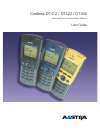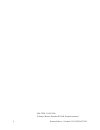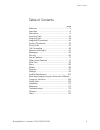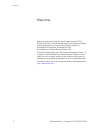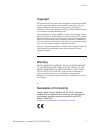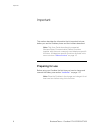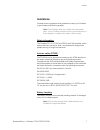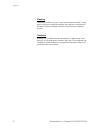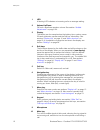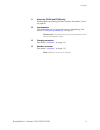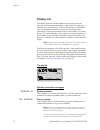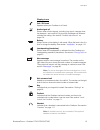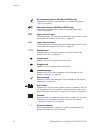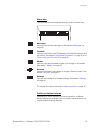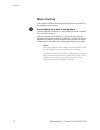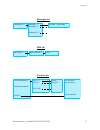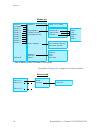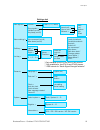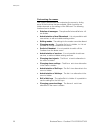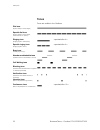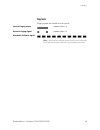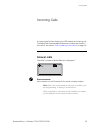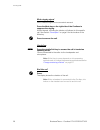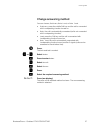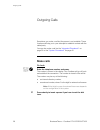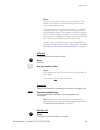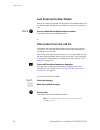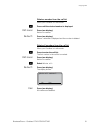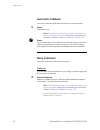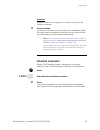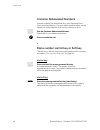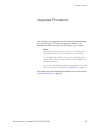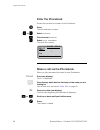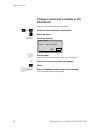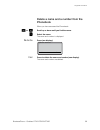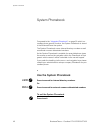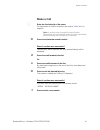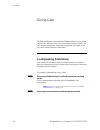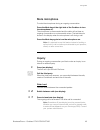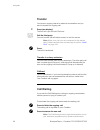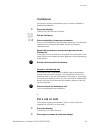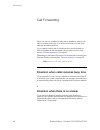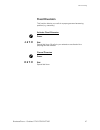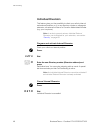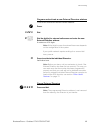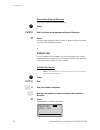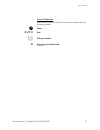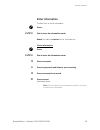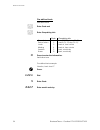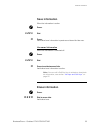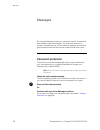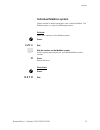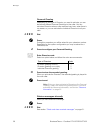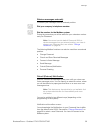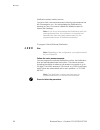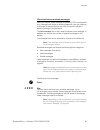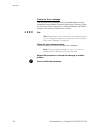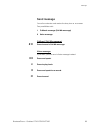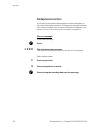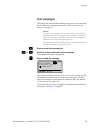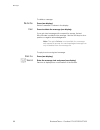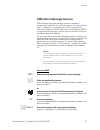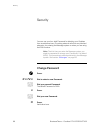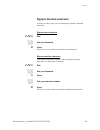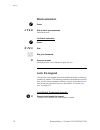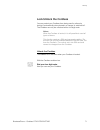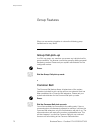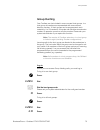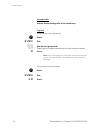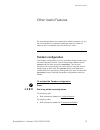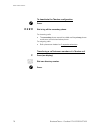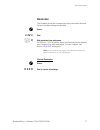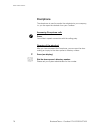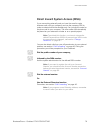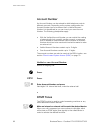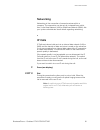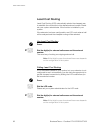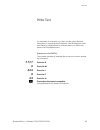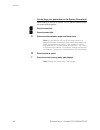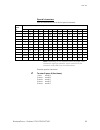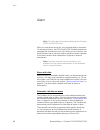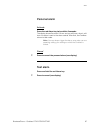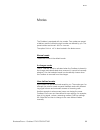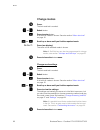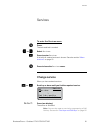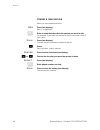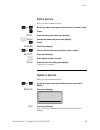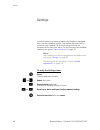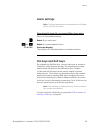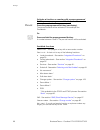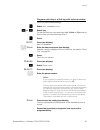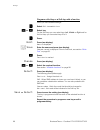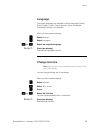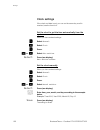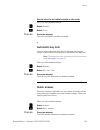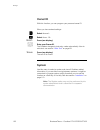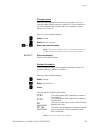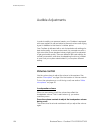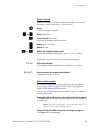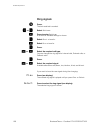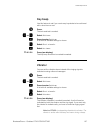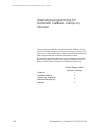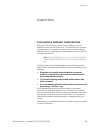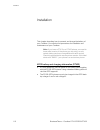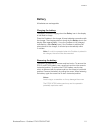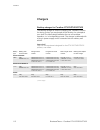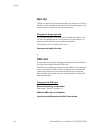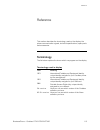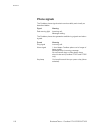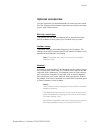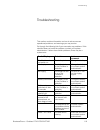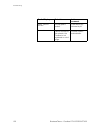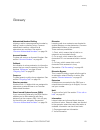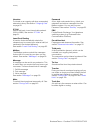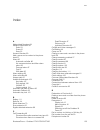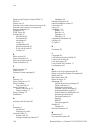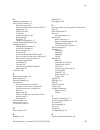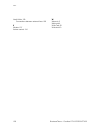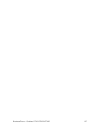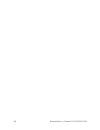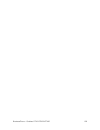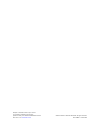- DL manuals
- Aastra
- Cordless Telephone
- DT412
- User Manual
Aastra DT412 User Manual
Cover Page Graphic
Place the graphic directly on the page, do not care about
putting it in the text flow. Select Graphics > Properties
and make the following settings:
•
Width: 15,4 cm (Important!)
•
Height: 11,2 cm (May be smaller)
•
Top: 5,3 cm (Important!)
•
Left: -0,3 cm (Important!)
This text should then be hidden.
Cordless DT412 / DT422 / DT432
BusinessPhone Communication Platform
User Guide
Summary of DT412
Page 1
Cover page graphic place the graphic directly on the page, do not care about putting it in the text flow. Select graphics > properties and make the following settings: • width: 15,4 cm (important!) • height: 11,2 cm (may be smaller) • top: 5,3 cm (important!) • left: -0,3 cm (important!) this text s...
Page 2
Businessphone – cordless dt412/dt422/dt432 2 en/lztbs 170 355 r3a © aastra telecom sweden ab 2008. All rights reserved..
Page 3
3 businessphone – cordless dt412/dt422/dt432 table of contents table of contents page welcome .......................................................... 4 important ......................................................... 6 description ....................................................... 9 incom...
Page 4
Welcome businessphone – cordless dt412/dt422/dt432 4 welcome welcome to the user guide for the cordless phones dt412, dt422 and dt432 of the businessphone communication platform. The businessphone communication platform consists of businessphone compact, businessphone 50, businessphone 128i and busi...
Page 5
5 businessphone – cordless dt412/dt422/dt432 welcome copyright all rights reserved. No parts of this publication may be reproduced, stored in retrieval systems, or transmitted in any form or by any means, electronic, mechanical, photocopying, recording or otherwise, without prior written permission ...
Page 6
Important businessphone – cordless dt412/dt422/dt432 6 important this section describes the information that is important to know before you use the cordless phone and the functions described. Note: this user guide describes the supported businessphone communication platform functions together with ...
Page 7
7 businessphone – cordless dt412/dt422/dt432 important guidelines consider these suggestions and guidelines to keep your cordless in good shape and working properly. Note: the cordless does not contain user serviceable parts. If your cordless requires service you should return it to the supplier or ...
Page 8
Important businessphone – cordless dt412/dt422/dt432 8 cleaning clean the cordless only with a soft, water dampened cloth. Using soap or any other cleaning materials may discolor or damage the cordless. Clean the battery contacts using ethanol or isopropyl alcohol. Treatment although the cordless ph...
Page 9
9 businessphone – cordless dt412/dt422/dt432 description description 2 1 3 4 5 6 7 9 10 11 12 13 8 12 14.
Page 10
Description businessphone – cordless dt412/dt422/dt432 10 1 led a flashing led indicates an incoming call or a message waiting. 2 volume up/down off hook: raise/lower speaker volume. See section “ audible adjustments ” on page 104. 3 display the display can for example show the battery, time, system...
Page 11
11 businessphone – cordless dt412/dt422/dt432 description 11 alarm key (dt422 and dt432 only) sending alarms and testing the alarm function. See section “ alarm ” on page 86. 12 loudspeakers one loudspeaker for ring signal and one for loudspeaking. See section “ loudspeaking (handsfree) ” on page 42...
Page 12
Description businessphone – cordless dt412/dt422/dt432 12 display info the display gives you visual feedback on all actions that you perform, and also textual warnings. In idle mode the upper row is used for icons and the clock. The next three rows are information rows (20 possible characters in eac...
Page 13
13 businessphone – cordless dt412/dt422/dt432 description display icons call / off hook appears when your cordless is off hook. Audio signal off shown when all alert signals, including ring signal, message tone, key beep etc. Are turned off. High priority messages will however override this setting....
Page 14
Description businessphone – cordless dt412/dt422/dt432 14 no-movement alarm on (dt422 and dt432 only) indicates that the no-movement alarm is activated. See section “ alarm ” on page 86. Man-down alarm on (dt422 and dt432 only) indicates that the man-down alarm is activated. See section “ alarm ” on...
Page 15
15 businessphone – cordless dt412/dt422/dt432 description menu tabs the following tabs are displayed when you press the menu key: messages here you can find the message list. See section “ messages ” on page 56. Contacts here you can find the local phonebook, the central phonebook and the call list....
Page 16
Description businessphone – cordless dt412/dt422/dt432 16 menu structure the available cordless specific phone and network functions can be accessed via the menus. ç press the menu key to enter or exit the menus. The last used tab is marked, or if the cordless has been restarted, the menu tab contac...
Page 17
17 businessphone – cordless dt412/dt422/dt432 description messages tab sms tab contacts tab message list > message 1 > message 2 > . . Message 20 > message 1 (time/date) send sms > sms address > sms local phonebook > central phonebook call list > entry 1 > entry 2 > . . Entry 100 > name: ..... Numbe...
Page 18
Description businessphone – cordless dt412/dt422/dt432 18 modes tab ** see section “ settings tab ” on page 19 for more information. Services tab normal > in charger > mode 2 > mode 3 > mode 4 > mode 5 > mode 6 > mode 7 > mode 8 > mode 9 > switch off volume > ring signals > vibrator (on/off) key bee...
Page 19
19 businessphone – cordless dt412/dt422/dt432 description settings tab * only available for the dt422 and dt432 phones. ** only available for the dt412 and dt422 phones. *** rssi stands for “radio signal strength indicator” alert signals > alarm settings*> soft key > hot key > general > system > vol...
Page 20
Description businessphone – cordless dt412/dt422/dt432 20 customizing the menus your system administrator can customize the menus by hiding some of the functions that are available. Which functions are hidden depends on the settings of the sim card. The following functions can be hidden: • deletion ...
Page 21
21 businessphone – cordless dt412/dt422/dt432 description • changing system* - the select system alternative in the menu is hidden. • register system* - the register alternative in the menu is hidden. • delete system - the option delete is hidden. • location test* - the location test alternative in ...
Page 22
Description businessphone – cordless dt412/dt422/dt432 22 tones tones are audible in the cordless. Dial tone (system ready to accept digits) special dial tone (system ready to accept digits, active diversion on phone) ringing tone (ringing signal to called party) - repeated after 4 s special ringing...
Page 23
23 businessphone – cordless dt412/dt422/dt432 description signals ringing signals are emitted from the phone. Note: the tones and ringing signals in this user guide refer to the standard system but may vary between countries. Internal ringing signal - repeated after 4 s external ringing signal - rep...
Page 24
Description businessphone – cordless dt412/dt422/dt432 24 switching on/off the cordless switch on æ press and hold until the display lights up. If the cordless does not switch on or the battery icon is displayed, the battery is low. Charge the battery. The display shows: yes press within two seconds...
Page 25
25 businessphone – cordless dt412/dt422/dt432 incoming calls incoming calls a ringing signal and the flashing red led indicate an incoming call. The twenty last received/dialled telephone numbers are stored in the call list, see section “ dial number from the call list ” on page 30. Answer calls the...
Page 26
Incoming calls businessphone – cordless dt412/dt422/dt432 26 mute ringing signal if the cordless rings at an inconvenient moment: press the mute key on the right side of the cordless to suppress the ringing. All alert signals, including the vibrator, will silence for this specific call. See section ...
Page 27
27 businessphone – cordless dt412/dt422/dt432 incoming calls change answering method you can choose; ordinary , auto , loud , or auto loud . • ordinary ; press the middle soft key and the call is connected with loudspeaking function turned on. • auto ; the call is automatically connected (call is no...
Page 28
Outgoing calls businessphone – cordless dt412/dt422/dt432 28 outgoing calls sometimes you make a call but the person is not available. These functions will help you in your attempts to establish contact with the called party. You can also make a call via the “ integrated phonebook ” on page 35 or th...
Page 29
29 businessphone – cordless dt412/dt422/dt432 outgoing calls notes: correct a wrong entry by pressing c (see display). If you decide not to make the call while keying in the number, press c (see display) to stop. It is possible to turn on/off the tone sender in a predialled number by making a long p...
Page 30
Outgoing calls businessphone – cordless dt412/dt422/dt432 30 last external number redial when you initiate an external call the system automatically stores all the dialled digits, irrespective of whether the call was successful or not. *** æ press to redial the last dialled external number. The disp...
Page 31
31 businessphone – cordless dt412/dt422/dt432 outgoing calls delete a number from the call list when your cordless is in idle mode: ã press until the desired number is displayed. Options press (see display). Delete is marked. Select press (see display). Number deleted is displayed and the number is ...
Page 32
Outgoing calls businessphone – cordless dt412/dt422/dt432 32 automatic callback you call an extension and receive busy tone or get no answer. 5 press. Verification tone. Note: the number for automatic callback may differ from country to country, see table “ alternative programming for automatic call...
Page 33
33 businessphone – cordless dt412/dt422/dt432 outgoing calls intrusion you can intrude on an ongoing call on a busy extension (if this function is allowed). 8 press to intrude. Intrusion tone is heard and a three-party call is established. When the called extension replaces the handset and you keep ...
Page 34
Outgoing calls businessphone – cordless dt412/dt422/dt432 34 common abbreviated numbers external numbers are stored centrally in your businessphone communication platform. Common abbreviated numbers can be dialled from every extension that has the authority to do so. å dial the common abbreviated nu...
Page 35
35 businessphone – cordless dt412/dt422/dt432 integrated phonebook integrated phonebook your cordless is equipped with a local phonebook (personal) where you can make up to 100 entries (names and numbers). The phonebook entries are stored in the sim card in your cordless. Notes: phonebook numbers ha...
Page 36
Integrated phonebook businessphone – cordless dt412/dt422/dt432 36 enter the phonebook access the names and numbers of the phonebook. ç press. The last used tab is marked. à or á select contacts . ã press to enter contacts . á select local phonebook . The name list is shown. Make a call via the phon...
Page 37
37 businessphone – cordless dt412/dt422/dt432 integrated phonebook add a name and a number to the phonebook when you have accessed the phonebook: add press (see display). å enter the name. How to write text, see section “ write text ” on page 83. C press to correct a wrong entry (see display). ã pre...
Page 38
Integrated phonebook businessphone – cordless dt412/dt422/dt432 38 change a name and a number in the phonebook when you have accessed the phonebook: â or ã scroll up or down until you find the name. á select the name. Edit press (see display). å edit the name. How to write text, see section “ write ...
Page 39
39 businessphone – cordless dt412/dt422/dt432 integrated phonebook delete a name and a number from the phonebook when you have accessed the phonebook: â or ã scroll up or down until you find the name. á select the name. The name and number is displayed. Delete press (see display). Yes press to delet...
Page 40
System phonebook businessphone – cordless dt412/dt422/dt432 40 system phonebook compared to the “ integrated phonebook ” on page 35 which is a cordless phone specific function, the system phonebook is stored in the businessphone the system. The system phonebook covers internal directory numbers as w...
Page 41
41 businessphone – cordless dt412/dt422/dt432 system phonebook make a call ¿ enter the first letter(s) of the name. For information on how to write text, see section “ write text ” on page 83. Note: in order to step through the whole system phonebook, you can start the search function immediately wi...
Page 42
During calls businessphone – cordless dt412/dt422/dt432 42 during calls the businessphone communication platform allows you to handle calls in many different ways. You can make an inquiry, transfer the call, create a conference, mute the microphone and ringer or put the call on hold to perform other...
Page 43
43 businessphone – cordless dt412/dt422/dt432 during calls mute microphone to mute the microphone during an ongoing conversation: press the mute key at the right side of the cordless to turn the microphone off. The microphone is disconnected and the caller will not hear an ongoing conversation or en...
Page 44
During calls businessphone – cordless dt412/dt422/dt432 44 transfer you have an ongoing internal or external conversation and you want to transfer an ongoing call. R press (see display). The first call is put on hold. Dial tone. å call the third party. You can transfer the call before answer or wait...
Page 45
45 businessphone – cordless dt412/dt422/dt432 during calls conference you have an ongoing conversation and you want to establish a telephone conference. R press (see display). The first call is put on hold. Dial tone. å call the third party. R 3 press to establish a three party conference. Now you h...
Page 46
Call forwarding businessphone – cordless dt412/dt422/dt432 46 call forwarding when you are not available to take calls or decide to answer your calls on another extension, it is useful to forward your calls to an alternate answering position. If you urgently need to talk to someone who has forwarded...
Page 47
47 businessphone – cordless dt412/dt422/dt432 call forwarding fixed diversion this function directs your calls to a preprogrammed answering position (e.G. Secretary). Activate fixed diversion æ press. *21# dial. Special dial tone. All calls to your extension are directed to a preprogrammed address. ...
Page 48
Call forwarding businessphone – cordless dt412/dt422/dt432 48 individual diversion this feature gives you the possibility to divert your calls to internal and external positions, e.G. To any directory number, a colleague’s extension, an external number or a common abbreviated number (e.G. Your car p...
Page 49
49 businessphone – cordless dt412/dt422/dt432 call forwarding program and activate a new external diversion address to set a new individual external diversion address: æ press. *22* dial. 0 å dial the digit(s) for external call access and enter the new external diversion address. A maximum of 24 dig...
Page 50
Call forwarding businessphone – cordless dt412/dt422/dt432 50 re-activate external diversion divert your calls to an external position: æ press. *22* dial to activate the programmed external diversion. # press. You can make outgoing calls as usual. A special dial tone reminds you that call forwardin...
Page 51
51 businessphone – cordless dt412/dt422/dt432 call forwarding cancel follow-me follow-me and individual diversion can also be cancelled from the answering position. æ press. #21* dial. å dial your number. # press to cancel follow-me. Dial tone..
Page 52
Absence information businessphone – cordless dt412/dt422/dt432 52 absence information if you are not in the office for a certain period of time (e.G. Meeting, vacation, lunch, illness), this feature allows you to inform your callers why you are absent. External callers will be routed to the operator...
Page 53
53 businessphone – cordless dt412/dt422/dt432 absence information enter information to store text or voice information. æ press. *23* dial to enter the information mode. Select pre-defined text or voice information . Voice information æ press. *23* dial to enter the information mode. 9 press and spe...
Page 54
Absence information businessphone – cordless dt412/dt422/dt432 54 pre-defined texts see table below. å enter code and å enter completing info. # press to enter the information. Verification tone. Pre-defined texts example: vacation, back june 27 æ press. *23* dial. 5 enter code. 0627 enter month and...
Page 55
55 businessphone – cordless dt412/dt422/dt432 absence information save information when the information is active: æ press. *23* dial. # press. Verification tone. Information is passive and stored for later use. Use saved information when the information is switched off: æ press. *23* dial. # press ...
Page 56
Messages businessphone – cordless dt412/dt422/dt432 56 messages by using the message system you can send, receive, forward and store different kinds of messages. You have also access to a number of helpful features, like recording an ongoing conversation, placing external calls via the company netwo...
Page 57
57 businessphone – cordless dt412/dt422/dt432 messages individual mailbox system callers are able to leave messages in your individual mailbox. The mailbox system is a part of the message system. Activate divert your extension to the mailbox system. æ press. *21* dial. å dial the number for the mail...
Page 58
Messages businessphone – cordless dt412/dt422/dt432 58 personal greeting depending on the type of diversion you want to activate, you can leave three different personal greetings to the caller. You can activate a diversion when a caller receives busy tone, when there is no answer, or you can activat...
Page 59
59 businessphone – cordless dt412/dt422/dt432 messages retrieve messages externally to retrieve your messages from an external position: å dial your company’s telephone number. å dial the number for the mailbox system. During the procedure you will be asked for your extension number and your passwor...
Page 60
Messages businessphone – cordless dt412/dt422/dt432 60 notification without mailbox access: you get a short voice announcement, informing that someone has left a message for you. You acknowledge the notification by pressing any key. You have to callback the mailbox system to retrieve the message. No...
Page 61
61 businessphone – cordless dt412/dt422/dt432 messages check and store received messages when you receive a new message, the flashing led, accompanied by a message tone and/or a vibrating telephone, give you notice of a message (a special dial tone can also be used to indicate a waiting message, if ...
Page 62
Messages businessphone – cordless dt412/dt422/dt432 62 forward a voice message your received voice messages (in the individual mailbox) can be forwarded to other mailbox numbers (individual or common). When you forward a voice message to an individual mailbox, the mailbox number is the same as the e...
Page 63
63 businessphone – cordless dt412/dt422/dt432 messages send message you call an extension and receive the busy tone or no answer. Two possibilities exist: 1 callback message (call me message) 2 voice message callback (call me message) 9# press to send a call me message. Voice message if you want, yo...
Page 64
Messages businessphone – cordless dt412/dt422/dt432 64 dictaphone function if you want to record and retrieve personal voice messages you can use the dictaphone function. A dictaphone message is treated as a normal message. How to retrieve dictaphone messages, see section “ check and store received ...
Page 65
65 businessphone – cordless dt412/dt422/dt432 messages text messages the twenty last received text messages are stored in the message list. To send text messages see section “ sms (short message service) ” on page 67. Notes: if there is not enough free memory to store an incoming message the oldest ...
Page 66
Messages businessphone – cordless dt412/dt422/dt432 66 to delete a message: delete press (see display). Delete message? Is shown in the display. Yes press to delete the message (see display). If you get a text message with a request for answer, the text acknowledge is added to the message. Use the s...
Page 67
67 businessphone – cordless dt412/dt422/dt432 messages sms (short message service) sms messages from one phone to another is enabled by programming a soft/hot key to sms , see section “ hot keys and soft keys ” on page 95. If you program the soft/hot key without a destination address you will be abl...
Page 68
Security businessphone – cordless dt412/dt422/dt432 68 security you can use your four-digit password for blocking your cordless from unauthorized use, for making external calls from any blocked extension, for entering the message system or when you are using the disa function. Note: the first time y...
Page 69
69 businessphone – cordless dt412/dt422/dt432 security bypass blocked extension in order to make a call, you can temporarily bypass a blocked extension. Bypass own extension *72* dial. å dial your password. # press. Dial tone. You can make one call from your extension. Bypass another extension this ...
Page 70
Security businessphone – cordless dt412/dt422/dt432 70 block extension æ press. *72# dial to block your extension. Verification tone. Un-block extension æ press. #72* dial. å dial your password. # press to re-open. Verification tone. Your extension is open for use. Lock the keypad you can lock your ...
Page 71
71 businessphone – cordless dt412/dt422/dt432 security lock/unlock the cordless you can protect your cordless from being used by others by locking it automatically when placed in a charger or switched off. The cordless can only be unlocked with a four digit code. Notes: when the cordless is locked, ...
Page 72
Group features businessphone – cordless dt412/dt422/dt432 72 group features when you are working together in a team the following group facilities can be very useful. Group call-pick-up in a pick-up group, any member can answer any individual call to group members. You answer a call to the group by ...
Page 73
73 businessphone – cordless dt412/dt422/dt432 group features group hunting your cordless can be included in one or several hunt groups. In a hunt group all members are represented with one common directory number. 16 hunt groups can be programmed, each containing 1 to 20 members. A member can be eit...
Page 74
Group features businessphone – cordless dt412/dt422/dt432 74 answer calls answer group hunting calls in the normal way. Log out to log out from one hunt group: æ press. #28* dial. å dial the hunt group code. Please ask your system administrator for the configured number. # press. Note: if you are lo...
Page 75
75 businessphone – cordless dt412/dt422/dt432 other useful features other useful features by using these features your productivity will be increased, e.G. You can set reminders for important meetings, place the costs for external calls on separate accounts and much more ... Tandem configuration the...
Page 76
Other useful features businessphone – cordless dt412/dt422/dt432 76 to deactivate the tandem configuration æ press. #28# dial to log off the secondary phone. For incoming calls: • the secondary phone cannot be called and the primary phone works as a normal stand-alone phone. For outgoing calls: • bo...
Page 77
77 businessphone – cordless dt412/dt422/dt432 other useful features reminder the cordless can be set to remind you at any time within the next 24 hours (multiple settings are allowed). æ press. *32* dial. å # dial reminder time and press. (00-23) hour + (00-59) minute. When the reminder time is reac...
Page 78
Other useful features businessphone – cordless dt412/dt422/dt432 78 doorphone the doorphone is used to monitor the admission to your company, i.E. You can open the doorlock from your cordless. Answering doorphone calls æ press. You will be in speech connection with the calling party. Opening of the ...
Page 79
79 businessphone – cordless dt412/dt422/dt432 other useful features direct inward system access (disa) if you are working externally and you have the need to make business calls, call your company and use the company pbx to make an external call to the desired party. You just pay the costs for the p...
Page 80
Other useful features businessphone – cordless dt412/dt422/dt432 80 account number an account number can be entered to debit telephone costs to different accounts. Depending on the system configuration the account number has to be entered from a verified account number list (predefined) or you can i...
Page 81
81 businessphone – cordless dt412/dt422/dt432 other useful features networking networking is the connection of several premises within a company. The connection can be set up via leased lines, public lines, local area network (lan) or wide area network (wan). Ask your system administrator about deta...
Page 82
Other useful features businessphone – cordless dt412/dt422/dt432 82 least cost routing least cost routing (lcr) automatically selects the cheapest way to establish the connection to the desired external number. Please ask your system administrator if this function is installed in your system. If the...
Page 83
83 businessphone – cordless dt412/dt422/dt432 write text write text it is necessary to write text, e.G. When you are typing absence information or searching the phonebook. Use the keypad to write text. Below is explained how to write text when you add a new name in the phonebook menu. Example (to wr...
Page 84
Write text businessphone – cordless dt412/dt422/dt432 84 control keys (not applicable for the system phonebook) while entering a name or a number you can use the following keys for control and navigation: à press to move left. á press to move right. * press to switch between upper and lower case. No...
Page 85
85 businessphone – cordless dt412/dt422/dt432 write text special characters see the table below how to find a special character. Note: depending on the selected menu language, other characters might be available, which means that the character order differ from the table above. Example special chara...
Page 86
Alarm businessphone – cordless dt412/dt422/dt432 86 alarm note: the alarm features are only available for the cordless dt422 and dt432 phone. When you work alone and at risk, your personal safety is important. For situations like this, the dt422 and dt432 cordless phones are equipped with a red alar...
Page 87
87 businessphone – cordless dt412/dt422/dt432 alarm personal alarm activate press the red alarm key twice within 2 seconds. The display shows personal alarm and you will hear a short, soft tone. An alarm is sent to the alarm central. After that, the cordless returns to idle mode. Note: you can alway...
Page 88
Alarm businessphone – cordless dt412/dt422/dt432 88 no-movement alarm and man down alarm notes: this function requires an installed optional alarm module. The stand-by time will decrease by approximately 25% when the cordless is equipped with the alarm module. • the no-movement alarm will go off whe...
Page 89
89 businessphone – cordless dt412/dt422/dt432 modes modes the cordless is equipped with ten modes. Two modes are preset at delivery and the remaining eight modes are defined by you. The preset modes are normal and in charger . The option switch off is also located in the modes menu. Normal mode the ...
Page 90
Modes businessphone – cordless dt412/dt422/dt432 90 change modes ç press. The last used tab is marked. à or á select modes . ã press to enter modes . A list with all modes is shown. See also section “ menu structure ” on page 16. â or ã scroll up or down until you find the required mode. Select pres...
Page 91
91 businessphone – cordless dt412/dt422/dt432 services services to enter the services menu ç press. The last used tab is marked. à or á select services . ã press to enter services . A list with all created services is shown. See also section “ menu structure ” on page 16. ç press to leave the servic...
Page 92
Services businessphone – cordless dt412/dt422/dt432 92 create a new service when you have entered services: add press (see display). Name:_ is displayed. å enter a name that describes the service you want to add. For example, if you want this service to open a door, then name it open door . Save pre...
Page 93
93 businessphone – cordless dt412/dt422/dt432 services edit a service when you have entered services: â or ã scroll up or down until you find the service you want to edit. á press. Edit press to change the name (see display). å save change the name and press (see display). ã press. Change press (see...
Page 94
Settings businessphone – cordless dt412/dt422/dt432 94 settings in order to satisfy your personal needs, the cordless is equipped with a number of setting options. This section describes how to customize your cordless. All of the following functions are accessed via the settings menu. For an overvie...
Page 95
95 businessphone – cordless dt412/dt422/dt432 settings alarm settings note: the alarm settings are only available for the cordless dt422 and dt432 phones. Deactivate/activate no-movement/man-down alarm when you have entered settings: á select alarm settings . â or ã select no-movement or man-down . ...
Page 96
Settings businessphone – cordless dt412/dt422/dt432 96 activate a function or number with a preprogrammed soft key or a preprogrammed hot key pbook press the preprogrammed soft key (see display). The pre-set function will be activated, in this example the phonebook. Or: å press and hold the preprogr...
Page 97
97 businessphone – cordless dt412/dt422/dt432 settings program a hot key or a soft key with a phone number when you have entered settings: á select soft key or hot key . â or ã select key. For the soft keys you can select keys left, middle or right and for the hot keys you can select keys 0 to 9. á ...
Page 98
Settings businessphone – cordless dt412/dt422/dt432 98 program a hot key or a soft key with a function when you have entered settings: á select soft key or hot key . â or ã select key. For the soft keys you can select keys left, middle or right and for the hot keys you can select keys 0 to 9. á pres...
Page 99
99 businessphone – cordless dt412/dt422/dt432 settings language the display messages are available in eleven languages: danish, dutch, english, finnish, french, german, italian, norwegian, portuguese, spanish, and swedish. When you have entered settings: á select general . á select language . â or ã...
Page 100
Settings businessphone – cordless dt412/dt422/dt432 100 clock settings if the clock and date is set, you can on the same day a call is received, see the time for it. Set the clock to get the time automatically from the system when you have entered settings: á select general . ã select clock . á pres...
Page 101
101 businessphone – cordless dt412/dt422/dt432 settings set the clock to be visible/invisible in idle mode when you have entered settings: á select general . ã select clock . Change press (see display). The clock checkbox is marked/unmarked. Automatic key lock you can set the keypad to lock after 20...
Page 102
Settings businessphone – cordless dt412/dt422/dt432 102 owner id with this function, you can program your personal owner id. When you have entered settings: á select general . ã select owner id . Edit press (see display). å enter your owner id. The cordless changes to text entry mode automatically. ...
Page 103
103 businessphone – cordless dt412/dt422/dt432 settings change system when you have registered to more than one system, you can manually select which system to connect to. You can connect to up to four different pbx systems with your cordless, normally named a, b, c and d. When you have entered sett...
Page 104
Audible adjustments businessphone – cordless dt412/dt422/dt432 104 audible adjustments in order to satisfy your personal needs, your cordless is equipped with many options to set and adjust a personal volume and ringing signal. In addition to this there is a vibrator option. Your cordless is deliver...
Page 105
105 businessphone – cordless dt412/dt422/dt432 audible adjustments ringer volume there are audible 5 ringer levels and one silent level. You can set the ringer volume via the alert signals menu. ç press. The last used tab is marked. à or á select settings . ã press to enter settings . A list with al...
Page 106
Audible adjustments businessphone – cordless dt412/dt422/dt432 106 ring signals ç press. The last used tab is marked. à or á select settings . ã press to enter settings . A list with all available settings is shown. á select alert signals . ã select ring signals . á press. â or ã select the required...
Page 107
107 businessphone – cordless dt412/dt422/dt432 audible adjustments key beep use this feature to set if you want every keystroke to be confirmed with a short tone or not. ç press. The last used tab is marked. à or á select settings . ã press to enter settings . A list with all available settings is s...
Page 108
Alternative programming for automatic callback, camp-on, intrusion businessphone – cordless dt412/dt422/dt432 108 alternative programming for automatic callback, camp-on, intrusion the associated number for using the automatic callback, camp- on or the intrusion function may vary from country to cou...
Page 109
109 businessphone – cordless dt412/dt422/dt432 useful hints useful hints connections between external lines with your businessphone communication platform, you can establish an external call diversion or a conference with more than one external party or transfer an external call to another external ...
Page 110
Installation businessphone – cordless dt412/dt422/dt432 110 installation this chapter describes how to connect and charge the battery of your cordless. You will also find procedures for installation and maintenance of your cordless. Note: if you have a dt412 or a dt422 phone, you need to know what v...
Page 111
111 businessphone – cordless dt412/dt422/dt432 installation battery all batteries are rechargeable. Charging the battery the battery requires charging when the battery icon in the display is half filled or empty. Place the cordless in the charger. A beep indicates connection with the charger. The ch...
Page 112
Installation businessphone – cordless dt412/dt422/dt432 112 chargers desktop charger for cordless dt412/dt422/dt432 the desktop charger is used for charging your cordless, but also for storing it when you are placed at one location, for example at your desk.The tilted design facilitates the use of h...
Page 113
113 businessphone – cordless dt412/dt422/dt432 installation charging rack note: see also separate installation guide, supplied together with your cordless. The charging rack is used for charging your cordless and/or spare batteries. When charging spare batteries an adapter is needed. The wall mounte...
Page 114
Installation businessphone – cordless dt412/dt422/dt432 114 belt clip the clip on the back of the cordless helps you fasten it to a belt or similar. It is also possible to change the clip to a swivel-type or if no clip is needed, to replace it with a covering plate. Change the hinge-type clip a hing...
Page 115
115 businessphone – cordless dt412/dt422/dt432 reference reference this section describes the terminology used on the display, the phone communication signals, technical specifications, spare parts and accessories. Terminology the list below explains the terms which may appear on the display. Termin...
Page 116
Reference businessphone – cordless dt412/dt422/dt432 116 phone signals the cordless phone signal certain events audibly and visually as described below. The cordless phone also generates audible ring signals and alarm signals. Signal meaning red warning light incoming call. Message waiting. Sound me...
Page 117
117 businessphone – cordless dt412/dt422/dt432 reference optional accessories you can customize your aastra telephone to meet your own needs. All of the following accessories are optional and can be purchased at your local aastra contact. Belt clip, swivel-type the ordinary belt clip can be replaced...
Page 118
Reference businessphone – cordless dt412/dt422/dt432 118 atex headset information (dt432) • it is not allowed to use any other headsets than the peltor atex headsets connected via the atex headset adapter. Using any other headset or headset adapter will void the atex approval. Security chain the sec...
Page 119
119 businessphone – cordless dt412/dt422/dt432 troubleshooting troubleshooting this section contains information on how to solve common operational problems, and warnings you may receive. Go through the following lists if you encounter any problems. If this checklist does not solve the problem, cont...
Page 120
Troubleshooting businessphone – cordless dt412/dt422/dt432 120 keys locked unlock the key pad is locked. Press menu key followed by * . No system cannot connect to the network, the cordless is not registered or out of range. Contact system administrator. Fault / display probable cause action or comm...
Page 121
121 businessphone – cordless dt412/dt422/dt432 glossary glossary abbreviated number dialling initiating a call to a preprogrammed number by dialling a code or pressing a key. Common abbreviated numbers, means that all extensions can use them. See section “ common abbreviated numbers ” on page 34. Ac...
Page 122
Glossary businessphone – cordless dt412/dt422/dt432 122 intrusion to intrude on an ongoing call when a requested extension is busy. See section “ outgoing calls ” on page 28. Ip call internal call sent via an internal data network (lan or wan). See section “ ip calls ” on page 81. Least cost routing...
Page 123
123 businessphone – cordless dt412/dt422/dt432 index index a abbreviated numbers 34 absence information 52 enter 53 erase 55 save 55 account number 80 add a name and a number to the phone book 37 alarm 86 automatic call after 86 no-movement alarm and man-down alarm 88 personal alarm 87 test 87 with ...
Page 124
Index businessphone – cordless dt412/dt422/dt432 124 direct inward system access (disa) 79 disa 79 display info 12 diversion when caller receives busy tone 46 diversion when there is no answer 46 diverted extension 33 doorphone 78 dtmf tones 80 during calls 42 call waiting 44 conference 45 handsfree...
Page 125
125 businessphone – cordless dt412/dt422/dt432 index o optional accessories 117 other useful features 75 account number 80 direct inward system access (disa) 79 doorphone 78 dtmf tones 80 ip calls 81 least cost routing 82 networking 81 reminder 77 tandem configuration 75 outcall (external) notificat...
Page 126
Index businessphone – cordless dt412/dt422/dt432 126 useful hints 109 connections between external lines 109 v vibrator 107 volume control 104 w warranty 5 welcome 4 write text 83 write text 40
Page 127
127 businessphone – cordless dt412/dt422/dt432 notes.
Page 128
Businessphone – cordless dt412/dt422/dt432 128.
Page 129
129 businessphone – cordless dt412/dt422/dt432.
Page 130
Subject to alteration without prior notice. For questions regarding the product, please contact your aastra certified sales partner. Also visit us on www.Aastra.Com © aastra telecom sweden ab 2008. All rights reserved. En/lztbs 170 355 r3a.