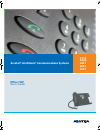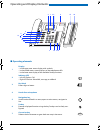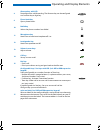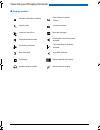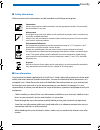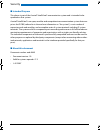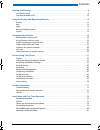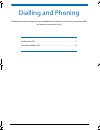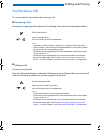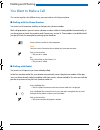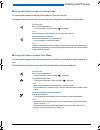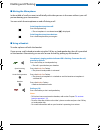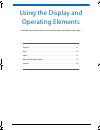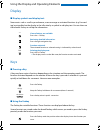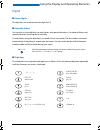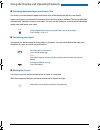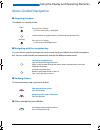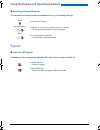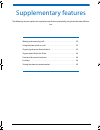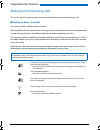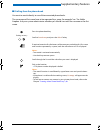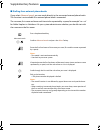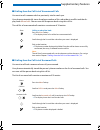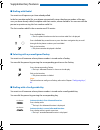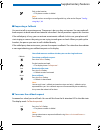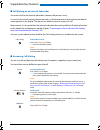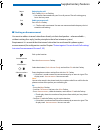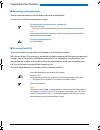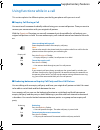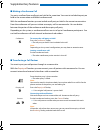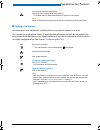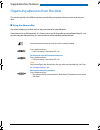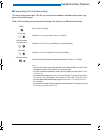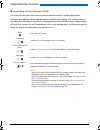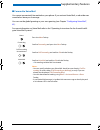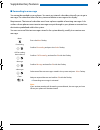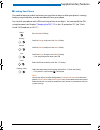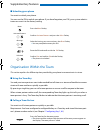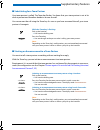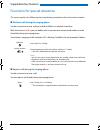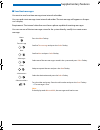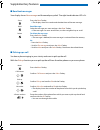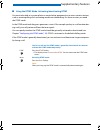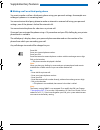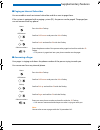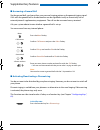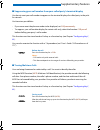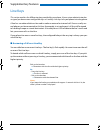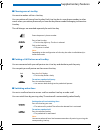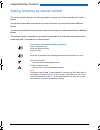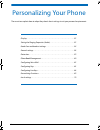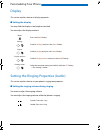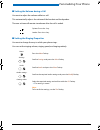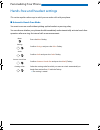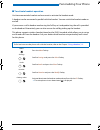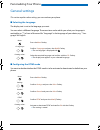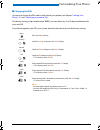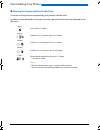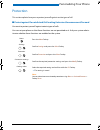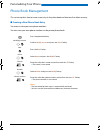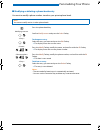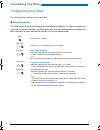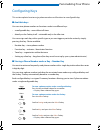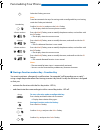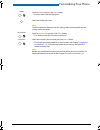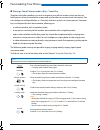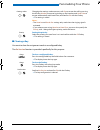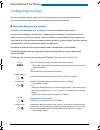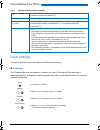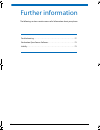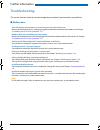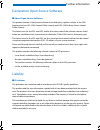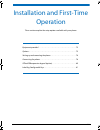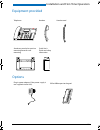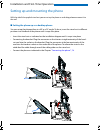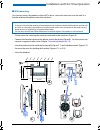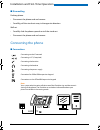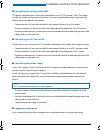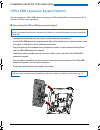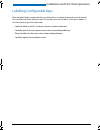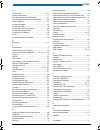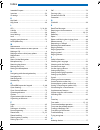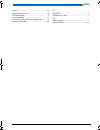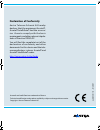- DL manuals
- Aastra
- Telephone
- IntelliGate 2025
- User Manual
Aastra IntelliGate 2025 User Manual
Summary of IntelliGate 2025
Page 1
Ascotel® intelligate® communications systems a150 a300 2025 2045 2065 office 70ip user’s guide eud-0830_en.Book page 1 wednesday, january 24, 2007 2:00 pm.
Page 2
Operating and display elements 2 operating and display elements n operating elements 1 display • in the upper area: status display with symbols. • in the middle area: current displays on the telephone traffic. • in the lower area: display of the available foxkey functions. 2 indicator led • left led...
Page 3
Operating and display elements 3 8 absence key with led preconfigured as call forwarding. The absence key can be configured as a function key or digit key. 9 phone book key opens phone books. 10 redialkey selects the phone numbers last dialled. 11 microphone key hands-free or handset microphone off ...
Page 4
Operating and display elements 4 n display symbols detailed information available other foxkeys available (foxkey) search mode function activated entries on the call list new text messages microphone deactivated loudspeaker/hands-free mode activated forwarding activated call forwarding on no reply a...
Page 5
Security 5 security n safety information failure to observe this information can be hazardous and infringe existing laws. N user information your terminal has been supplied with a quick user’s guide, safety information and, where appli- cable, with other terminal-specific information. You can also d...
Page 6
Security 6 n intended purpose this phone is part of the ascotel® intelligate® communication system and is intended to be operated on that system. Ascotel® intelligate® is an open, modular and comprehensive communication system that com- prises the ip-pbx (referred to in the end-user information as “...
Page 7
Contents 7 dialling and phoning . . . . . . . . . . . . . . . . . . . . . . . . . . . . . . . . . . . . . . . . . . . . . . . . . . . . . . . . . . . . . . 8 you receive a call . . . . . . . . . . . . . . . . . . . . . . . . . . . . . . . . . . . . . . . . . . . . . . . . . . . . . . . . . . . . . ....
Page 8
8 dialling and phoning the following sections explain how to make phone calls simply and the functions your phone offers you whenever you receive a call. You receive a call . . . . . . . . . . . . . . . . . . . . . . . . . . . . . . . . . . . . . . . . . . . . . . . . . . . . .9 you want to make a c...
Page 9
Dialling and phoning 9 you receive a call this section explains the procedure for answering a call. N answering a call your phone is ringing and the indicator led is flashing. To answer the call, proceed as follows: n ending a call you want to end the call. After the call the call duration is indica...
Page 10
Dialling and phoning 10 you want to make a call this section explains the different ways you can make a call with your phone. N dialling with the phone number you want to call someone and key in that person's phone number. With call preparation you can enter a phone number without it being dialled a...
Page 11
Dialling and phoning 11 n using your phone in open listening mode you want other people in the room to be able to listen in to the call. The open listening function lets you activate the loudspeaker in addition to the handset. N using your phone in hands-free mode you want other people to join the c...
Page 12
Dialling and phoning 12 n muting the microphone in the middle of a call you want to talk briefly with other persons in the room without your call partner hearing your conversation. You can switch the microphone on and off during a call. N using a headset to make a phone call with the headset. If you...
Page 13
13 using the display and operating elements the following sections explain how to operate your phone quickly and simply. Display . . . . . . . . . . . . . . . . . . . . . . . . . . . . . . . . . . . . . . . . . . . . . . . . . . . . . . . . . . . . . .14 keys . . . . . . . . . . . . . . . . . . . . ...
Page 14
Using the display and operating elements 14 display n display symbols and display text new events such as a call in your absence, a new message or activated functions (e.G. Forward- ing) are signalled on the display in the idle state by a symbol or a display text. You can then use the relevant foxke...
Page 15
Using the display and operating elements 15 input n enters digits the digit keys are used to enter the digits 0 to 9. N enter the letters you can also use the digit keys to enter letters and special characters. A number of letters and special characters are assigned to each key. To enter letters usi...
Page 16
Using the display and operating elements 16 n switching between upper and lower case you want to switch between upper and lower case while making an input in text mode. Upper-case input is automatically activated when the first letter is entered. The text mode then automatically switches to lower-ca...
Page 17
Using the display and operating elements 17 menu-guided navigation n accessing the menu the phone is in standby mode: n navigating with the navigation key you can retrieve a particular menu entry even more simply and efficiently using the navigation key. You can scroll vertically and horizontally th...
Page 18
Using the display and operating elements 18 n resetting activated features you can deactivate again all the activated functions (e.G. Forwarding, barring). Signals n indicator led signals depending on the situation the indicator leds either flash or remain steadily lit. Menu press the menu foxkey. A...
Page 19
19 supplementary features the following sections explain the supplementary features provided by your phone for more efficient use. Making and answering calls . . . . . . . . . . . . . . . . . . . . . . . . . . . . . . . . . . . . . . . . 20 using functions while in a call . . . . . . . . . . . . . ....
Page 20
Supplementary features 20 making and answering calls this section explains some convenient features provided by your phone for making a call. N dialling by name - quickdial you want to make a call by entering a name. With quickdial you only need to press the digit keys for each letter once, even tho...
Page 21
Supplementary features 21 n dialling from the phone book you want to search directly in one of the connected phone books. The surname and first name have to be separated by a space, for example "no s" for noble stephen. Ask your system administrator whether you should start with the surname or the f...
Page 22
Supplementary features 22 n dialling from external phone books if you select advanced search , you can search directly in the connected external phone books. This function is not available if no external phone book is connected. The surname, first name and town each have to be separated by a space, ...
Page 23
Supplementary features 23 n dialling from the call list of unanswered calls you want to call someone who has previously tried to reach you. Your phone automatically stores the phone number of this subscriber in a calllist and the dis- play reads missed calls . You can now call the person back using ...
Page 24
Supplementary features 24 n dialling with redial you want to call a person you have already called. In the last-number redial list your phone automatically stores the phone numbers of the per- sons you have already called, complete with their names, where available. You can now call the person in qu...
Page 25
Supplementary features 25 n requesting a callback you want to talk to a certain person. The person is busy or does not answer. You can make call- back requests to both internal and external subscribers. Not all providers support this function. If the called party is busy, you can activate an automat...
Page 26
Supplementary features 26 n call waiting on an internal subscriber you want to talk to an internal subscriber. However, the person is busy. As a result of your call waiting, the person hears a call waiting tone and your phone number or name appears on his display. The person can either answer or rej...
Page 27
Supplementary features 27 n starting an announcement you want to address internal subscribers directly via their loudspeaker – where available – , without waiting for a reply (similar principle to that of an intercom system). Requirement: it is essential that the internal subscriber has not barred h...
Page 28
Supplementary features 28 n receiving an announcement after an attention tone you will be addressed via your loudspeaker. You can listen to the announcement or stop it. N private call with pin you want to make a private call on your phone or on a third-party phone. With the aid of your pin you can u...
Page 29
Supplementary features 29 using functions while in a call this section explains the different options provided by your phone while you are in a call. N enquiry call during a call you want to call someone else briefly without losing your current call partner. Then you want to resume your conversation...
Page 30
Supplementary features 30 n making a conference call you are in a call and have a call party on hold at the same time. You want to include the party on hold in the conversation and hold a conference call. With the conference function you can include a call party on hold in the current conversation. ...
Page 31
Supplementary features 31 n parking a call partner you want to put your call partner on hold without using a phone channel as a result. You can park your call partner locally. A locally parked call partner can only be retrieved by the phone from which the function was initially carried out. You can ...
Page 32
Supplementary features 32 organising absences from the desk this section explains the different options provided by your phone when you want to leave your desk. N using the absence key you want to leave your desk and set up your phone for your absence. Your phone has an absence key. It is factory se...
Page 33
Supplementary features 33 n forwarding calls (call forwarding) you want to leave your desk. Calls for you are to be forwarded to a different destination (e.G. Phone, voice mail, pager). With call forwarding you can forward incoming calls directly to a different destination. Menu press the menu foxke...
Page 34
Supplementary features 34 n forwarding a call on no reply (cfnr) you want calls that you receive on your phone to be forwarded to another destination. Both your own phone and the other destination will then start ringing. The system configura- tion determines whether or not there is a ringing delay ...
Page 35
Supplementary features 35 n forward to voice mail you cannot momentarily be reached on your phone. If you activate voice mail, a subscriber can nonetheless leave you a message. You can use the global greeting or your own greeting (see chapter "configuring voice mail", 62 ). For more information on v...
Page 36
Supplementary features 36 n forwarding to a message you cannot be reached on your phone. You want any internal subscriber who calls you to get a message. The subscriber hears the busy tone and obtains a message on his display. Requirement: the internal subscriber must have a phone capable of receivi...
Page 37
Supplementary features 37 n locking your phone you need to leave your desk and want to ensure that no-one can alter your phone's settings, look at your private data, or make outside calls from your phone. You can lock your phone with a pin consisting of two to ten digits. You can modify the pin usin...
Page 38
Supplementary features 38 n unlocking your phone you want to unlock your phone. You can use the pin to unlock your phone. If you have forgotten your pin, your system adminis- trator can reset it to the factory setting. Organisation within the team this section explains the different options provided...
Page 39
Supplementary features 39 n substituting for a team partner your team partner is called. The team key flashes. You know that your team partner is not at his desk at present and therefore decide to answer the call. You can answer the call using the team key. As soon as you have answered the call, you...
Page 40
Supplementary features 40 functions for special situations this section explains the different options provided by your phone to deal with special situations. N deflect a call during the ringing phase you do not want to answer a call yourself but deflect it to another subscriber. With the function d...
Page 41
Supplementary features 41 n send text messages you want to send a written message to an internal subscriber. You can send a text message to an internal subscriber. The text message will appear on the per- son's display. Requirement: the internal subscriber must have a phone capable of receiving mess...
Page 42
Supplementary features 42 n read text messages your display shows new message and the envelope symbol. The right-hand indicator led is lit. N picking up a call you hear a phone ringing in your vicinity and want to pick up the call. With the pick up function you can pick up the call from the other ph...
Page 43
Supplementary features 43 n using the dtmf mode. Activating/deactivating dtmf you want to be able to use your phone to control other equipment or to access certain services, such as remote polling of an answering machine or telebanking. For these services you need the dtmf mode. In the dtmf mode eac...
Page 44
Supplementary features 44 n making a call on a third-party phone you want to make a call on a third-party phone using your personal settings, for example on a colleague’s phone or in a meeting room. You can activate a third-party phone to make an internal or external call using your personal setting...
Page 45
Supplementary features 45 n paging an internal subscriber you are unable to reach an internal subscriber and thus want to page them. If the system is equipped with a paging system (ps), the person can be paged. The paged per- son can answer from any phone. N answering a pager your pager is ringing a...
Page 46
Supplementary features 46 n answering a general bell via the general bell, you hear either your personal ringing pattern or the general ringing signal. Calls with the general bell as the destination can be signalled visually or acoustically via an external piece of supplementary equipment. The call ...
Page 47
Supplementary features 47 n suppressing your call number from your called party's terminal display you do not want your call number to appear on the terminal display of a called party in the pub- lic network. You have two possibilities: • if you never want the phone number to be displayed, set clir ...
Page 48
Supplementary features 48 line keys this section explains the different options provided by your phone, if your system administrator has assigned you one or more configurable keys as line keys. Line keys turn your phone into a key phone. A line has a number which can be used to make an external or i...
Page 49
Supplementary features 49 n phoning over a line key you want to make a call via a line key. You can make a call via any free line key. Each line key has its own phone number; in other words when you make a phone call you transfer the phone number belonging to the active line key. The call charges ar...
Page 50
Supplementary features 50 setting functions by remote control this section explains how you can alter your phone’s settings even if you are not directly at your phone. You are not at your desk and want to set various functions on your phone from a different phone. You can activate/deactivate many of...
Page 51
51 personalizing your phone these sections explain how to adapt the phone’s basic settings to suit your personal requirements. Display. . . . . . . . . . . . . . . . . . . . . . . . . . . . . . . . . . . . . . . . . . . . . . . . . . . . . . . . . . . . . . 52 setting the ringing properties (audio) ...
Page 52
Personalizing your phone 52 display this section explains how to set display properties. N setting the display you may find the display is too bright or too dark. You can adjust the display contrast. Setting the ringing properties (audio) this section explains how to set your phone's ringing tone pr...
Page 53
Personalizing your phone 53 n setting the volume during a call you want to adjust the volume while in a call. This automatically adjusts the volume of the handset and loudspeaker. The new volume will remain stored even after the call is ended. N setting the ringing properties you want to change the ...
Page 54
Personalizing your phone 54 hands-free and headset settings this section explains other ways in which you can make calls with your phone. N automatic hands-free mode you want to answer a call without picking up the handset or pressing a key. You can choose whether your phone should immediately and a...
Page 55
Personalizing your phone 55 n to activate headset operation you have connected a headset and now want to activate the headset mode. A headset can be connected in parallel with the handset. You can switch the headset mode on and off. If you answer a call in headset mode using the call key or loudspea...
Page 56
Personalizing your phone 56 general settings this section explains other settings you can make on your phone. N selecting the language the display text is not in the language you want. You can select a different language. The menu item under which you select your language is marked by an "*" in fron...
Page 57
Personalizing your phone 57 n changing the pin you want to change the pin used to lock/unlock your phone (see chapter "locking your phone", 37 and "unlocking your phone", 38 ). The factory setting is digit combination "0000"; you can select any 2 to 10-digit combination for your new pin. If you have...
Page 58
Personalizing your phone 58 n entering the display text for the idle state you want to change the text displayed by your phone in the idle state. In addition to the date and/or time you can enter a personal text for the text displayed in the idle state. Menu press the menu foxkey. Settings scroll to...
Page 59
Personalizing your phone 59 protection this section explains how you can protect yourself against certain types of call. N protect against do not disturb/call waiting/intrusion/announcement/forward you want to protect yourself against certain types of calls. You can set your phone so that these func...
Page 60
Personalizing your phone 60 phone book management this section explains how to create a new entry in the phone book and how to edit or delete an entry. N creating a new phone book entry you want to store your own phone numbers. You can store your own phone numbers in the private phone book. Press th...
Page 61
Personalizing your phone 61 n modfying or deleting a phone book entry you want to modify a phone number stored on your private phone book. Note: you cannot modify entries in other phone books. Press the phone book key. Modifying contacts scroll to modify contact and press the select foxkey. To chang...
Page 62
Personalizing your phone 62 configuring voice mail this section explains how to set your voice mail. N personal greeting you have the possibility of recording up to three different greetings. If no personal greeting is activated or if none is available, the global greeting is activated automatically...
Page 63
Personalizing your phone 63 configuring keys this section explains how to assign phone numbers and functions to a configurable key. N available keys you can store phone numbers or functions under two different keys: • a configurable key – accessible at all times • directly on the foxkey itself – ret...
Page 64
Personalizing your phone 64 n storing a function under a key – function key you want to retrieve a frequently used function - for example "call forwarding on no reply" - using a single keystroke rather than having to enter it by hand. Usually the function is assigned so that you: • activate the func...
Page 65
Personalizing your phone 65 foxkey scroll to foxkey and press the select foxkey. Þ display shows choice of key types. Select the foxkey you want. Note: from here onwards identical steps for storing under a configurable key and storing under the foxkey. Function key scroll to function key and press t...
Page 66
Personalizing your phone 66 n storing a team partner under a key – team key together with other members you wish to organise yourself into a team so that on the one hand you can always be reached as a team and, on the other, to ensure mutual substitution. You can configure a configurable key as a te...
Page 67
Personalizing your phone 67 n clearing a key you want to clear the assignment made to a configurable key. The no function function is provided specifically for this purpose. Changing the settings used to answer a call: key to answer the call by pressing the line key, handset to answer by picking up ...
Page 68
Personalizing your phone 68 configuring line keys this section explains how to adapt your line key settings to suit your personal requirements. Your system administrator will determine whether your phone has line keys. N setting the response of a line key you want to set the response of a line key i...
Page 69
Personalizing your phone 69 formulating functions this section explains how to activate an individual function, for example call forwarding uncondi- tional, with the aid of function commands and how to assign it to a key. N function commands you can use function commands to define a function to suit...
Page 70
Personalizing your phone 70 tab. 2 examples of how to define a function: local settings this section provides a short description of the ip-relevant settings. N ip settings the ip-relevant data for your phone is stored in this menu. The input of this data is pass- word-protected; it can therefore on...
Page 71
71 further information the following sections contain more useful information about your phone. Troubleshooting . . . . . . . . . . . . . . . . . . . . . . . . . . . . . . . . . . . . . . . . . . . . . . . . . . . . 72 declaration open source software . . . . . . . . . . . . . . . . . . . . . . . . ...
Page 72
Further information 72 troubleshooting this section contains a few tips on how to operate your phone if you encounter any problems. N malfunctions your call partner cannot hear you or you cannot hear your call partner make sure the handset cord is correctly plugged into both the handset and the phon...
Page 73
Further information 73 declaration open source software n about open source software this product contains open source software from third-party suppliers subject to the gnu licence provisions gpl (gnu general public license) and lgpl (gnu library/lesser general public license). The licence texts fo...
Page 74
74 installation and first-time operation these sections explain the setup options available with your phone. Equipment provided . . . . . . . . . . . . . . . . . . . . . . . . . . . . . . . . . . . . . . . . . . . . . . . . 75 options . . . . . . . . . . . . . . . . . . . . . . . . . . . . . . . . ....
Page 75
Installation and first-time operation 75 equipment provided options telephone handset handset cord stand rest; can also be used as a mounting frame for wall mounting quick user's guide and safety information plug-in power adapter (if the power supply is not supplied via the lan). Office kbm expansio...
Page 76
Installation and first-time operation 76 setting up and mounting the phone with the aid of the supplied stand rest you can set up the phone as a desktop phone or mount it to the wall. N setting the phone up as a desktop phone you can set up the phone either at a 40° or a 25° angle. To do so, insert ...
Page 77
Installation and first-time operation 77 n wall mounting you can also mount the phone on the wall. To do so, screw the stand rest onto the wall as a bracket and hook the phone onto the stand rest. • fit the screws for securing the stand rest and mount the stand rest (figure a). • connect the handset...
Page 78
Installation and first-time operation 78 n dismantling desktop phone: • disconnect the phone cord and remove. • carefully pull the stand rest away in the opposite direction. Wall set: • carefully slide the phone upwards out of the stand rest. • disconnect the phone cord and remove. Connecting the ph...
Page 79
Installation and first-time operation 79 n connecting your phone to the lan this phone communicates via the same connection as your pc (ip network / lan). This means you do not need a special phone connection. Ask your system administrator if you have any doubts about your phone’s connection. • conn...
Page 80
Installation and first-time operation 80 office kbm expansion keypad (option) you can connect one office kbm expansion keypad with 20 configurable keys to your phone. Each key has an led for visual signalling. N connecting the office kbm expansion keypad • unplug the phone cord from the socket on th...
Page 81
Installation and first-time operation 81 labelling configurable keys write-on labels for the configurable keys can be found as an electronic document on the internet. You can fill out the fields directly on your pc and then print out the labels. The internet address is listed on the last page of thi...
Page 82
Index 82 a absence key ...............................................................3 , 32 accessing the menu ..................................................... 17 activate / deactivate dtmf mode ........................... 43 activating/deactivating a discreet ring ............... 46 announcem...
Page 83
Index 83 intended purpose .............................................................6 intrusion ............................................................................ 59 ip settings ......................................................................... 70 k key block .......................
Page 84
Index 84 unlock ................................................................................ 38 upper and lower case ................................................ 16 user information ...............................................................5 using a headset ................................
Page 85: Declaration Of Conformity
Eu d -0 83 0 / 1 .0 – 0 1. 20 07 declaration of conformity aastra telecom schweiz ag hereby declares that the equipment ascotel®, ascotel® intelligate® and the accesso- ries there to comply with the basic requirements and other relevant stipula- tions of directive 1999/5/ec. You will find the comple...