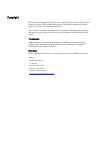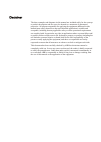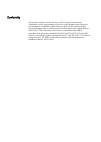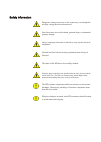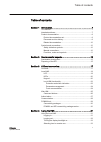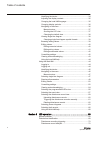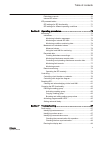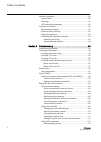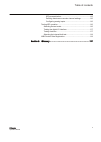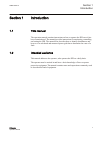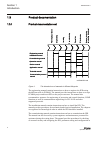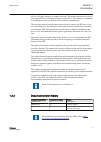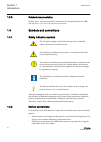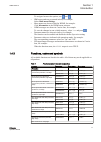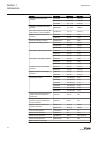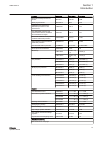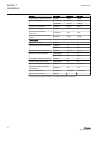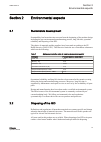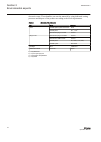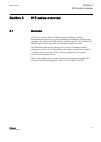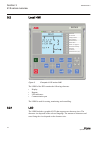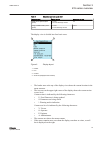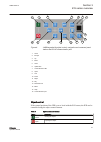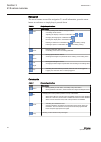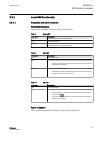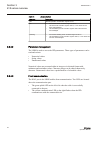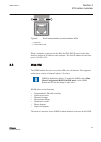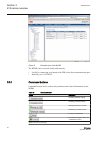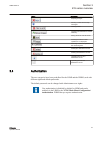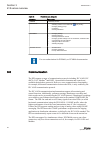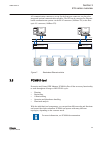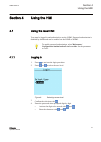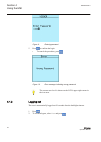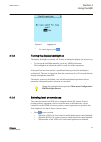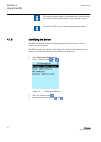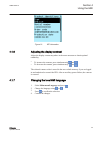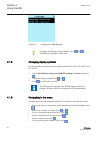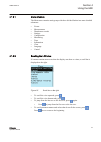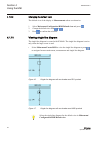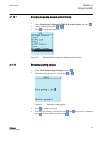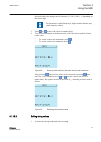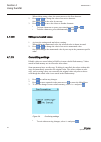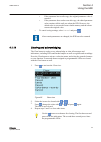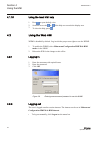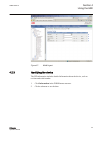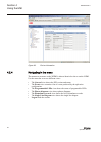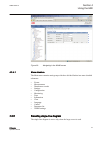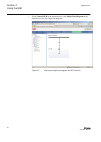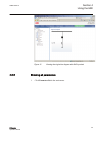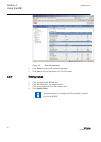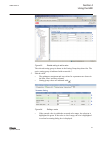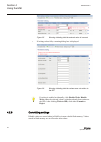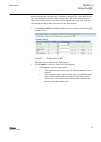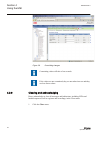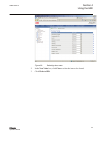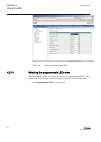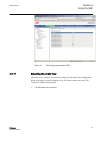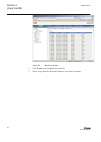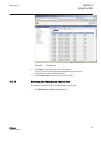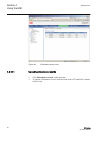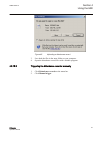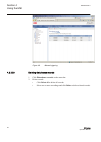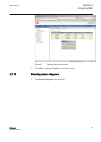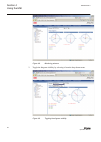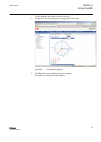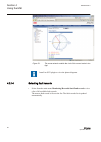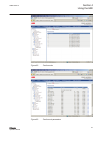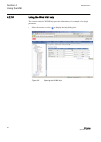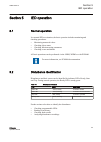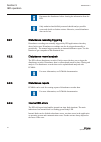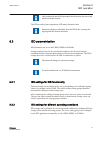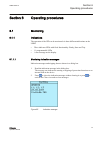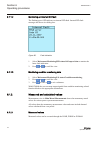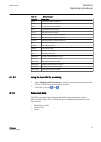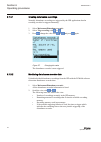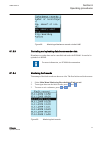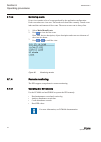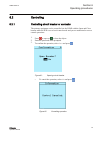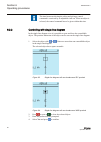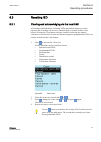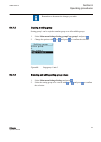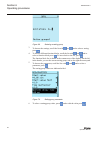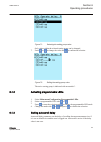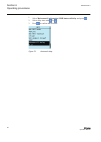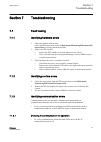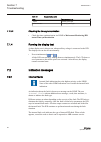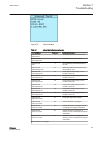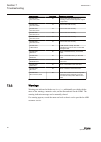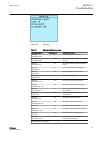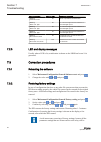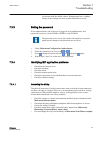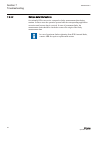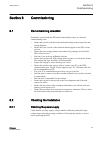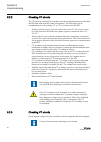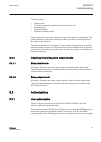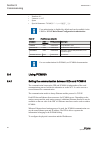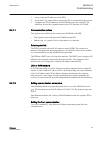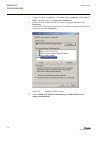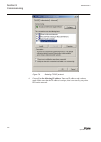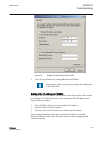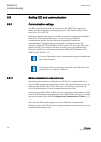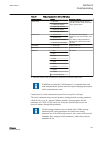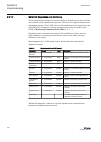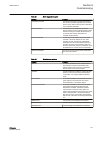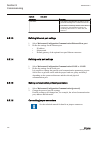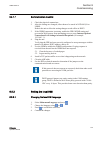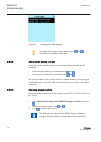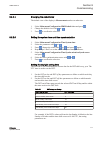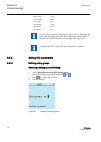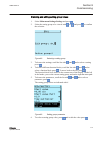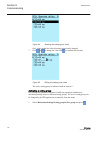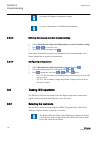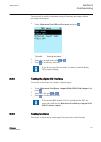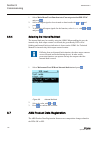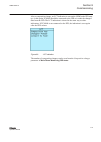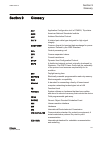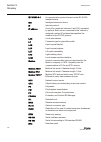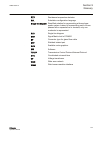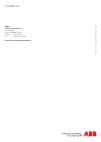- DL manuals
- ABB
- Transformer
- Relion 615 series
- Operation Manual
ABB Relion 615 series Operation Manual
Summary of Relion 615 series
Page 1
Relion ® protection and control 615 series operation manual.
Page 3
Document id: 1mrs756708 issued: 2010-06-11 revision: c product version: 3.0 © copyright 2010 abb. All rights reserved.
Page 4
Copyright this document and parts thereof must not be reproduced or copied without written permission from abb, and the contents thereof must not be imparted to a third party, nor used for any unauthorized purpose. The software or hardware described in this document is furnished under a license and ...
Page 5
Disclaimer the data, examples and diagrams in this manual are included solely for the concept or product description and are not to be deemed as a statement of guaranteed properties. All persons responsible for applying the equipment addressed in this manual must satisfy themselves that each intende...
Page 6
Conformity this product complies with the directive of the council of the european communities on the approximation of the laws of the member states relating to electromagnetic compatibility (emc directive 2004/108/ec) and concerning electrical equipment for use within specified voltage limits (low-...
Page 7
Safety information dangerous voltages can occur on the connectors, even though the auxiliary voltage has been disconnected. Non-observance can result in death, personal injury or substantial property damage. Only a competent electrician is allowed to carry out the electrical installation. National a...
Page 9
Table of contents section 1 introduction.......................................................................7 this manual........................................................................................7 intended audience........................................................................
Page 10
Identifying the device...................................................................34 adjusting the display contrast......................................................35 changing the local hmi language...............................................35 changing display symbols...................
Page 11
Disturbance reports.....................................................................70 internal ied errors.......................................................................70 ied parametrization..........................................................................71 ied settings for ied...
Page 12
Indication messages.........................................................................88 internal faults...............................................................................88 warnings.....................................................................................90 led and disp...
Page 13
Ied parametrization..............................................................115 defining disturbance recorder channel settings...................116 configuring analog inputs.....................................................116 testing ied operation..............................................
Page 14
6.
Page 15
Section 1 introduction 1.1 this manual the operation manual contains instructions on how to operate the ied once it has been commissioned. The manual provides instructions for monitoring, controlling and setting the ied. The manual also describes how to identify disturbances and how to view calculat...
Page 16
1.3 product documentation 1.3.1 product documentation set p la nni n g & p ur cha se e n gi nee ring in st al ling c om m iss io n ing o p e ra tio n m a in te na nc e d ec om m issi oni n g de inst a lli n g & d is pos a l application manual operation manual installation manual service manual engin...
Page 17
Well as verifying settings by secondary injection. The manual describes the process of testing an ied in a substation which is not in service. The chapters are organized in chronological order in which the ied should be commissioned. The operation manual contains instructions on how to operate the i...
Page 18
1.3.3 related documentation product series- and product-specific manuals can be downloaded from the abb web site http://www.Abb.Com/substationautomation . 1.4 symbols and conventions 1.4.1 safety indication symbols the electrical warning icon indicates the presence of a hazard which could result in ...
Page 19
To navigate between the options, use and . • hmi menu paths are presented in bold, for example: select main menu/settings . • menu names are shown in bold in whmi, for example: click information in the whmi menu structure. • lhmi messages are shown in courier font, for example: to save the changes i...
Page 20
Function iec 61850 iec 60617 iec-ansi admittance based earth-fault protection efpadm1 yo> -> (1) 21yn (1) efpadm2 yo> -> (2) 21yn (2) efpadm3 yo> -> (3) 21yn (3) transient / intermittent earth-fault protection intrptef1 io> -> ief 67nief non-directional (cross-country) earth fault protection, using ...
Page 21
Function iec 61850 iec 60617 iec-ansi thermal overload protection for motors mpttr1 3ith>m 49m binary signal transfer bstggio1 bst bst stabilized and instantaneous differential protection for 2w transformers tr2ptdf1 3di>t 87t line differential protection and related measurements, stabilized and ins...
Page 22
Function iec 61850 iec 60617 iec-ansi circuit-breaker condition monitoring sscbr1 cbcm cbcm trip circuit supervision tcsscbr1 tcs (1) tcm (1) tcsscbr2 tcs (2) tcm (2) current circuit supervision ccrdif1 mcs 3i mcs 3i fuse failure supervision seqrfuf1 fusef 60 protection communication supervision pcs...
Page 23
Section 2 environmental aspects 2.1 sustainable development sustainability has been taken into account from the beginning of the product design including the pro-environmental manufacturing process, long life time, operation reliability and disposing of the ied. The choice of materials and the suppl...
Page 24
Electronic waste. These handlers can sort the material by using dedicated sorting processes and dispose of the product according to the local requirements. Table 3: materials of the ied parts ied parts material case metallic plates, parts and screws steel plastic parts pc 1) , lcp 2) electronics plu...
Page 25
Section 3 615 series overview 3.1 overview 615 series is a product family of ieds designed for protection, control, measurement and supervision of utility substations and industrial switchgear and equipment. The design of the ieds has been guided by the iec 61850 standard for communication and inter...
Page 26
3.2 local hmi ref615 overcurrent dir. Earth-fault voltage protection phase unbalance thermal overload breaker failure disturb. Rec. Triggered cb condition monitoring supervision arc detected autoreclose shot in progr. A070704 v3 en figure 2: example of 615 series lhmi the lhmi of the ied contains th...
Page 27
Table 4: characters and rows on the view character size rows in view characters on row small, mono-spaced (6x12 pixels) 5 rows 10 rows with large screen 20 large, variable width (13x14 pixels) 4 rows 8 rows with large screen min 8 the display view is divided into four basic areas. 1 2 3 4 a070705 v2...
Page 28
The display is updated either cyclically or based on changes in the source data such as parameters or events. 3.2.2 leds the lhmi includes three protection indicators above the display: ready, start and trip. There are also 11 matrix programmable leds on front of the lhmi. The leds can be configured...
Page 29
1 2 3 4 5 6 7 8 9 10 11 12 13 14 15 16 a070680 v2 en figure 4: lhmi keypad with object control, navigation and command push- buttons and rj-45 communication port 1 close 2 escape 3 up 4 enter 5 clear 6 uplink led 7 communication led 8 open 9 left 10 down 11 right 12 key 13 remote/local 14 menu 15 he...
Page 30
Navigation the arrow buttons are used for navigation. To scroll information, press the arrow button several times or simply keep it pressed down. Table 6: navigation push-buttons name description esc • leaving setting mode without saving the values. • cancelling certain actions. • adjusting the disp...
Page 31
3.2.4 local hmi functionality 3.2.4.1 protection and alarm indication protection indicators the protection indicator leds are ready, start and trip. Table 8: ready led led state description off auxiliary supply voltage is disconnected. On normal operation. Flashing internal fault has occurred or the...
Page 32
Table 11: alarm indications led state description off normal operation. All activation signals are off. On • non-latched mode: activation signal is still on. • latched mode: activation signal is still on, or it is off but has not been acknowledged. • latched flashing mode: activation signal is still...
Page 33
2 1 a070816 v2 en figure 5: rj-45 communication port and indication leds 1 uplink led 2 communication led when a computer is connected to the ied, the ied's dhcp server for the front interface assigns an ip address to the computer. The fixed ip address for the front port is 192.168.0.254. 3.3 web hm...
Page 34
A070754 v3 en figure 6: example view of the whmi the whmi can be accessed locally and remotely. • locally by connecting your laptop to the ied via the front communication port. • remotely over lan/wan. 3.3.1 command buttons command buttons can be used to edit parameters and control information via t...
Page 35
Name description rejecting changes. Showing context sensitive help messages. Clearing events. Triggering the disturbance recorder manually. Saving values to csv file format. Freezing the values so that updates are not displayed. Receiving continuous updates to the monitoring view. Deleting the distu...
Page 36
Table 13: predefined user categories username user rights viewer read only access operator • selecting remote or local state with (only locally) • changing setting groups • controlling • clearing indications engineer • changing settings • clearing event list • clearing disturbance records • changing...
Page 37
All communication connectors, except for the front port connector, are placed on integrated optional communication modules. The ied can be connected to ethernet- based communication systems via the rj-45 connector (100base-tx) or the fibre- optic lc connector (100base-fx). Managed ethernet switch wi...
Page 38
3.6.1 connectivity packages connectivity package is a collection of software and information related to a specific protection and control terminal providing system products and tools to connect and interact with the ied. Connectivity packages are used to create configuration structures in pcm600. Th...
Page 39
Section 4 using the hmi 4.1 using the local hmi you must be logged in and authorized to use the lhmi. Password authorization is disabled by default and can be enabled via the lhmi or whmi. To enable password authorization, select main menu/ configuration/authorization/local override . Set the parame...
Page 40
A070890 v2 en figure 9: entering password 5. Press to confirm the login. • to cancel the procedure, press . A070889 v2 en figure 10: error message indicating wrong password the current user level is shown on the lcd's upper right corner in the icon area. 4.1.2 logging out the user is automatically l...
Page 41
A070837 v3 en figure 11: logging out • to cancel logout, press . 4.1.3 turning the display backlight on the display backlight is normally off. It turns on during the display test at power up. • to turn on the backlight manually, press any lhmi push button. The backlight turns on and the panel is rea...
Page 42
The control position cannot be simultaneously local and remote but it can be disabled when neither of the positions is active. To control the ied, log in with the appropriate user rights. 4.1.5 identifying the device the ied information includes detailed information about the device, such as revisio...
Page 43
A071160 v2 en figure 13: ied information 4.1.6 adjusting the display contrast adjust the display contrast anywhere in the menu structure to obtain optimal readability. • to increase the contrast, press simultaneously and . • to decrease the contrast, press simultaneously and . The selected contrast ...
Page 44
A071010 v2 en figure 14: changing the lhmi language to change the language using a shortcut, press and simultaneously anywhere in the menu. 4.1.8 changing display symbols use the keypad to switch between the display symbols iec 61850, iec 60617 and iec-ansi. 1. Select main menu/configuration/hmi/fb ...
Page 45
4.1.9.1 menu structure the main menu contains main groups which are divided further into more detailed submenus. • events • measurements • disturbance records • settings • configuration • monitoring • tests • information • clear • language • control 4.1.9.2 scrolling the lcd view if a menu contains ...
Page 46
4.1.9.3 changing the default view the default view of the display is measurements unless set otherwise. 1. Select main menu/configuration/hmi/default view and press . 2. Change the default view with or . 3. Press to confirm the selection. 4.1.10 viewing single-line diagram the single-line diagram is...
Page 47
4.1.10.1 changing single-line diagram symbol formats 1. Select main menu/configuration/hmi/sld symbol format and press . 2. Change symbol format with or . 3. Press to confirm the selection. Guid-02f6c094-9b0e-4624-aad2-780355a3f64b v1 en figure 18: selecting iec as single-line diagram symbol format ...
Page 48
A070859 v3 en figure 20: example of submenus in the settings menu 4.1.12 editing values • to edit values, log in with the appropriate user rights. 4.1.12.1 editing numerical values 1. Select main menu/settings and then a setting. The last digit of the value is active. • when the symbol in front of t...
Page 49
Decimal values, the change can be fractions 0.1, 0.01, 0.001 (...) depending on the active digit. For parameters with defined steps, digits smaller than the step value cannot be edited. 3. Press or to move the cursor to another digit. 4. To select the minimum or maximum value, select the arrow symbo...
Page 50
When editing string values, the cursor moves to the first character. 2. Press or to change the value of an active character. One press changes the value by one step. 3. Press or to move the cursor to another character. • to insert characters or space, press simultaneously and . • to delete character...
Page 51
• if the parameter has an edit-copy, the original parameter value is restored. • if the parameter does not have an edit-copy, the edited parameter value remains visible until you reboot the ied. However, the edited value is not stored in non-volatile memory and the reboot restores the original value...
Page 52
4.1.15 using the local hmi help 1. Press to open the help view. 2. Scroll the text with or if the help text exceeds the display area. 3. To close the help, press . 4.2 using the web hmi whmi is disabled by default. Log in with the proper user rights to use the whmi. 1. To enable the whmi, select mai...
Page 53
A070924 v4 en figure 27: whmi logout 4.2.3 identifying the device the ied information includes detailed information about the device, such as revision and serial number. 1. Click information in the whmi menu structure. 2. Click a submenu to see the data. 1mrs756708 c section 4 using the hmi 615 seri...
Page 54
A070925 v4 en figure 28: device information 4.2.4 navigating in the menu the menu tree structure on the whmi is almost identical to the one on the lhmi. Use the menu bar to access different views. • the general view shows the ied version and status. • the events view contains a list of events produc...
Page 55
A070945 v4 en figure 29: navigating in the whmi menus 4.2.4.1 menu structure the main menu contains main groups which are divided further into more detailed submenus. • events • measurements • disturbance records • settings • configuration • monitoring • tests • information • clear • language • cont...
Page 56
• select control/sld in the main menu or click single line diagram in the menu bar to view the single-line diagram. Guid-961e57a5-bfdf-4bb5-9615-b8dd4c3707be v1 en figure 30: viewing the single-line diagram with iec symbols section 4 1mrs756708 c using the hmi 48 615 series operation manual.
Page 57
Guid-c78b4218-3979-41ed-8b4e-83eacc433182 v1 en figure 31: viewing the single-line diagram with ansi symbols 4.2.6 showing all parameters 1. Click parameter list in the main menu. 1mrs756708 c section 4 using the hmi 615 series 49 operation manual.
Page 58
A070963 v4 en figure 32: show all parameters 2. Click print to print out all parameters on paper. 3. Click save to save all parameters in csv file format. 4.2.7 editing values 1. Click the menu in the whmi tree. 2. Click the submenu to see function blocks. 3. Click a function block to see the settin...
Page 59
A070929 v4 en figure 33: enable writing to edit a value the selected setting group is shown in the setting group drop-down list. The active setting group is indicated with an asterisk *. 5. Edit the value. • the minimum, maximum and step values for a parameter are shown in the min., max. And step co...
Page 60
A070934 v3 en figure 35: warning indicating that the entered value is incorrect • if writing values fails, a warning dialog box is displayed. Guid-e10ee091-cfb9-4278-9fa4-7340c26f5814 v2 en figure 36: warning indicating that the values were not written to the ied if writing is enabled accidentally, ...
Page 61
Some parameters have an edit-copy. If editing is cancelled, the values with an edit- copy are immediately restored to the original value. The values without an edit- copy, such as string values, are restored to the original value only after a reboot even though the edited value is not stored in the ...
Page 62
A070932 v4 en figure 38: committing changes committing values will take a few seconds. If the values are not committed, they are not taken into use and they are lost after a reboot. 4.2.9 clearing and acknowledging reset, acknowledge or clear all messages and indications, including leds and latched ...
Page 63
A070935 v5 en figure 39: selecting clear menu 2. In the new value box, click clear to select the item to be cleared. 3. Click write to ied . 1mrs756708 c section 4 using the hmi 615 series 55 operation manual.
Page 64
A070936 v5 en figure 40: clearing indications and leds 4.2.10 selecting the programmable leds view the programmable leds view shows the status of the programmable leds. These are the same leds that are located on the upper right side of the lhmi panel. • click programmable leds in the menu bar. Sect...
Page 65
A070946 v4 en figure 41: monitoring programmable leds 4.2.11 selecting the event view the event view contains a list of events produced by the application configuration. When event page is opened it displays up to 100 latest events at one time. The event list is updated automatically. 1. Click event...
Page 66
A070947 v4 en figure 42: monitoring events 2. Click freeze to stop updating the event list. 3. Select a page from the drop-down menu to view older documents. Section 4 1mrs756708 c using the hmi 58 615 series operation manual.
Page 67
Guid-328ebe0a-26d4-4063-aa1f-051c302ebce2 v1 en figure 43: events view 4. Click save to save the events in csv file format. The csv file can be opened with a spreadsheet program such as openoffice.Org calc or microsoft excel. 5. Click clear events to clear all events from the ied. 4.2.12 selecting t...
Page 68
Guid-2b46a09d-730e-45d3-be30-20546bb6f8ad v2 en figure 44: disturbance record view 4.2.12.1 uploading disturbance records 1. Click disturbance records on the menu bar. 2. To upload a disturbance record, click the icons in the cfg and dat columns of the record. Section 4 1mrs756708 c using the hmi 60...
Page 69
Guid-0280828d-0dff-4c83-90a0-d8e57e17e51a v1 en figure 45: uploading a disturbance record 3. Save both the files in the same folder on your computer. 4. Open the disturbance record files with a suitable program. 4.2.12.2 triggering the disturbance recorder manually 1. Click disturbance records on th...
Page 70
Guid-4f5661cb-2317-4f4c-9da2-bfadfa71ba3e v2 en figure 46: manual triggering 4.2.12.3 deleting disturbance records 1. Click disturbance records on the menu bar. 2. Delete records. • click delete all to delete all records. • select one or more recordings and click delete to delete selected records. S...
Page 71
Guid-e109c24f-8cc9-4074-a175-da4820ba7913 v2 en figure 47: deleting disturbance records 3. Click ok to confirm or cancel to cancel the deletion. 4.2.13 selecting phasor diagrams 1. Click phasor diagrams in the menu bar. 1mrs756708 c section 4 using the hmi 615 series 63 operation manual.
Page 72
A070948 v4 en figure 48: monitoring phasors 2. Toggle the diagram visibility by selecting it from the drop-down menu. Guid-5f3c9cc8-1ae8-4235-836f-ac93e1e73708 v3 en figure 49: toggling the diagram visibility section 4 1mrs756708 c using the hmi 64 615 series operation manual.
Page 73
Visible diagrams are indicated with an asterisk *. 3. Change the size of the diagram by changing the zoom value. Guid-690a11a9-fec4-4558-a68f-16fbac500e3b v3 en figure 50: zooming the diagram 4. Click freeze to stop updating the phasor diagram. No updates are displayed in the diagram. 1mrs756708 c s...
Page 74
A071226 v4 en figure 51: the arrow extends outside the circle if the current value is too high install an svg plugin to view the phasor diagrams. 4.2.14 selecting fault records • select from the main menu monitoring/recorded data/fault record to view a list of all available fault records. The newest...
Page 75
Guid-a6d3e116-cbac-4f6b-8853-d97d32f73a71 v1 en figure 52: fault records guid-a49a6d73-2e18-48b3-9eca-17908590688d v1 en figure 53: fault record parameters 1mrs756708 c section 4 using the hmi 615 series 67 operation manual.
Page 76
4.2.15 using the web hmi help the context sensitive whmi help provides information, for example, of a single parameter. • move the mouse over the to display the help dialog box. A070927 v4 en figure 54: opening the whmi help section 4 1mrs756708 c using the hmi 68 615 series operation manual.
Page 77
Section 5 ied operation 5.1 normal operation in a normal ied use situation, the basic operation includes monitoring and checking procedures. • monitoring measured values • checking object states • checking function setting parameters • checking events and alarms all basic operations can be performed...
Page 78
Document the disturbance before clearing the information from the ied. Only authorized and skilled personnel should analyze possible errors and decide on further actions. Otherwise, stored disturbance data can be lost. 5.2.1 disturbance recording triggering disturbance recordings are normally trigge...
Page 79
Only authorized and skilled personnel should analyze the errors and decide on further actions. The ied records system registrations, ied status data and events. Document all the recorded data from the ied before resetting the tripping and ied lockout functions. 5.3 ied parametrization ied parameters...
Page 80
72.
Page 81
Section 6 operating procedures 6.1 monitoring 6.1.1 indications the operation of the ied can be monitored via three different indications on the lhmi. • three indicator leds with fixed functionality: ready, start and trip • 11 programmable leds • a text message on the display. 6.1.1.1 monitoring ind...
Page 82
6.1.1.2 monitoring an internal ied fault the flashing green led indicates an internal ied fault. Internal ied fault messages are shown in a dialog box. A071144 v2 en figure 56: fault indication 1. Select main menu/monitoring/ied status/self-supervision to monitor the latest fault indication. 2. Pres...
Page 83
Table 15: measured values indicator description il1-a current measured on phase l1 il2-a current measured on phase l2 il3-a current measured on phase l3 i 0 -a measured earth-fault current u 0 -kv measured residual voltage u12-kv measured phase-to-phase voltage u12 u23-kv measured phase-to-phase vol...
Page 84
6.1.3.1 creating disturbance recordings normally disturbance recordings are triggered by the ied applications but the recording can also be triggered manually. 1. Select main menu/disturbance records . 2. Select trig recording with or . 3. Press , change the value with or and press again. A070861 v3...
Page 85
A070863 v3 en figure 58: monitoring disturbance recorder via the lhmi 6.1.3.3 controlling and uploading disturbance recorder data disturbance recorder data can be controlled and read with pcm600. It can also be uploaded via whmi. For more information, see pcm600 documentation. 6.1.3.4 monitoring fau...
Page 86
6.1.3.5 monitoring events event view contains a list of events produced by the application configuration. Each event takes one view area. The header area shows the currently viewed event index and the total amount of the events. The most recent event is always first. 1. Select main menu/events . 2. ...
Page 87
6.2 controlling 6.2.1 controlling circuit breaker or contactor the primary equipment can be controlled via the lhmi with the open and close buttons when the ied is set to local control mode and you are authorized to access control operations. 1. Press to open or to close the object. 2. Enter the pas...
Page 88
The time between selecting the object and giving a control command is restricted by an adjustable time-out. When an object is selected, the control command has to be given within this time. 6.2.2 controlling with single-line diagram in the single-line diagram view it is possible to open and close th...
Page 89
6.3 resetting ied 6.3.1 clearing and acknowledging via the local hmi all messages and indications, including leds and latched outputs as well as registers and recordings can be reset, acknowledged or cleared with the clear button. Pressing the clear button activates a menu for selecting the wanted c...
Page 90
6.4 changing the ied functionality 6.4.1 defining the setting group 6.4.1.1 activating a setting group ied settings are planned in advance for different operation conditions by calculating setting values to different setting groups. The active setting group can be changed by the ied application or m...
Page 91
Remember to document the changes you make. 6.4.1.2 copying a setting group setting group 1 can be copied to another group or to all available groups. 1. Select main menu/settings/setting group/copy group 1 and press . 2. Change the options with or and press to confirm the selection. Guid-7c997215-ca...
Page 92
A071166 v3 en figure 69: selecting a setting group 3. To browse the settings, scroll the list with and and to select a setting press . 4. To browse different function blocks, scroll the list with and and to select a function block press . To move back to the list, press . The function block list is ...
Page 93
A071168 v3 en figure 71: selecting the setting group value only values within the selected setting group can be changed. 7. Press or to change the value and to confirm the selection. A070922 v3 en figure 72: editing the setting group value the active setting group is indicated with an asterisk * . 6...
Page 94
1. Select main menu/configuration/ hmi/autoscroll delay and press . 2. Select delay time with or . 3. Press to confirm the selection. Guid-799bfddc-93d0-4887-818e-e7c7905f236d v1 en figure 73: autoscroll delay section 6 1mrs756708 c operating procedures 86 615 series operation manual.
Page 95
Section 7 troubleshooting 7.1 fault tracing 7.1.1 identifying hardware errors 1. Check the module with an error. Check the ied supervision events in main menu/monitoring/ied status/self- supervision for a faulty hardware module. 2. Inspect the ied visually. • inspect the ied visually to find any phy...
Page 96
Table 16: communication leds led communication ok uplink steady green light communication flashing yellow light 7.1.3.2 checking the time synchronization • check the time synchronization via lhmi in main menu/monitoring/ied status/time synchronization . 7.1.4 running the display test a short display...
Page 97
A071144 v2 en figure 74: fault indication table 17: internal fault indications and codes fault indication fault code additional information internal fault system error 2 an internal system error has occurred. Internal fault file system error 7 a file system error has occurred. Internal fault test 8 ...
Page 98
Fault indication fault code additional information internal fault conf. Error,x130 66 card in slot x130 is wrong type, is missing or does not belong to the original composition. Internal fault card error,x000 72 card in slot x000 is faulty. Internal fault card error,x100 73 card in slot x100 is faul...
Page 99
A071222 v2 en figure 75: warning table 18: warning indications and codes warning indication warning code additional information warning watchdog reset 10 a watchdog reset has occurred. Warning power down det. 11 the auxiliary supply voltage has dropped too low. Warning iec61850 error 20 error when b...
Page 100
Warning indication warning code additional information warning protection comm. 50 error in protection communication. Warning arc1 cont. Light 85 a continuous light has been detected on the arc light input 1. Warning arc2 cont. Light 86 a continuous light has been detected on the arc light input 2. ...
Page 101
Overwritten with the default values. During normal use, a sudden change of the settings can cause a protection function to trip. 7.3.3 setting the password if user authorization is off or the user is logged in as an administrator, user passwords can be set via the lhmi or whmi or with pcm600. The pa...
Page 102
7.3.4.2 sample data interruptions occasionally ieds can receive corrupted or faulty measurement data during runtime. In these cases the operation system halts the corresponding application execution until correct data is received. In case of permanent faults, the measurement chain should be checked ...
Page 103
Section 8 commissioning 8.1 commissioning checklist familiarize yourself with the ied and its functionality before you start the commissioning work. • ensure that you have all the needed station drawings such as single line and wiring diagrams. • ensure that your version of the technical manual appl...
Page 104
8.2.2 checking ct circuits the cts must be connected in accordance with the terminal diagram provided with the ied, both with regards to phases and polarity. The following tests are recommended for every primary ct or ct core connected to the ied. • primary injection test to verify the current ratio...
Page 105
Test the circuitry. • polarity check • vt circuit voltage measurement (primary injection test) • earthing check • phase relationship • insulation resistance check the polarity check verifies the integrity of circuits and the phase relationships. The polarity should be measured as close to the ied as...
Page 107
1. Set up or get the ip addresses of the ieds. 2. Set up the pc for a direct link or connect the pc or workstation to the network. 3. Configure the ied ip addresses in the pcm600 project for each ied. The addresses are used for communication by the opc interface of pcm600. 8.4.1.1 communication opti...
Page 108
1. To open network connections, click start , point to settings , click control panel , and then double-click network connections . 2. Double-click the connection that you want to configure, and then click properties . 3. Select the tcp/ip protocol from the list of configured components using this c...
Page 109
A071224 v1 en figure 77: obtaining ip address automatically 5. Close all open windows by clicking ok and start pcm600. Administrator rights are requested to change the configuration as described above. Setting the rear communication to set up a standard pc with microsoft windows operating system for...
Page 110
A071162 v1 en figure 78: selecting tcp/ip protocol 4. Choose use the following ip address . Enter an ip address and a subnet mask. Make sure that the ip address is unique, that is not used by any other ied on the network. Section 8 1mrs756708 c commissioning 102 615 series operation manual.
Page 111
A071164 v1 en figure 79: setting ip address and subnet mask 5. Close all open windows by clicking ok and start pcm600. Administrator rights are requested to change the configuration as described above. Setting ied's ip address in pcm600 in pcm600 the ied's ip address can be defined via the first win...
Page 112
8.5 setting ied and communication 8.5.1 communication settings the ied is provided with an rj-45 connector on the lhmi. The connector is mainly used for configuration and setting purposes. The fixed ip address for the front port is 192.168.0.254. Different communication ports are available via optio...
Page 113
Table 20: com port parameters in different hw options com parameter values hardware options 1) fiber mode 0 = no fiber used in the fiber-optic mode only. Note that no fiber mode is the same as the galvanic mode. 1 = fiber light on/loop 2 = fiber light off/loop 3 = fiber light on/star 4 = fiber light...
Page 114
8.5.1.2 serial link diagnostics and monitoring serial communication diagnostics and monitoring is divided between the serial link driver and the serial communication protocol. The lower level physical and protocol- independent aspects of the uart-based serial communication are monitored in the seria...
Page 115
Table 22: basic diagnostic counters counter function characters received counts all incoming non-erroneous characters. This counter operates regardless of if the serial driver is set to detect a whole protocol link frame or just separate characters. Frames received counts all protocol specific non-e...
Page 116
Table 24: link status parameter function link status link status in write direction: by writing 1 to the parameter the diagnostic counters are reset to 0. Link status in monitoring direction: if the driver is in use by any communication protocol, the monitoring value shows 1. In other case, the valu...
Page 117
8.5.1.7 communication checklist 1. Check the physical connections. 2. After the settings are changed, allow them to be stored in nvram (!S on lhmi). Reboot the unit to allow the setting changes to take effect in dnp3. 3. If the whmi connection is missing, enable the ied's whmi setting and prevent th...
Page 118
A071010 v2 en figure 80: changing the lhmi language to change the language using a shortcut, press and simultaneously anywhere in the menu. 8.5.2.2 adjusting the display contrast adjust the display contrast anywhere in the menu structure to obtain optimal readability. • to increase the contrast, pre...
Page 119
8.5.2.4 changing the default view the default view of the display is measurements unless set otherwise. 1. Select main menu/configuration/hmi/default view and press . 2. Change the default view with or . 3. Press to confirm the selection. 8.5.2.5 setting the system time and time synchronization 1. S...
Page 120
Dst on time: 01:00 dst on date: 25.03 dst on day: sun dst off time: 01:00 dst off date: 25.10 dst off day: sun set the dst on day and dst off day to "not in use" to determine the exact date and time for the dst shift. Repeat the setting yearly, as the time for the dst shift is not on the same date e...
Page 121
Browsing and editing setting group values 1. Select main menu/settings/settings and press . 2. Select the setting group to be viewed with or and press to confirm the selection. A071166 v3 en figure 82: selecting a setting group 3. To browse the settings, scroll the list with and and to select a sett...
Page 122
A071168 v3 en figure 84: selecting the setting group value only values within the selected setting group can be changed. 7. Press or to change the value and to confirm the selection. A070922 v3 en figure 85: editing the setting group value the active setting group is indicated with an asterisk * . A...
Page 123
A071150 v3 en figure 86: active setting group 2. Select the setting group with or . 3. Press to confirm the selection or to cancel. A071152 v3 en figure 87: selecting the active setting group 4. Commit the settings. Remember to document the changes you make. 8.5.3.2 ied parametrization ied parameter...
Page 124
Document all changes to parameter settings. For more information, see pcm600 documentation. 8.5.3.3 defining disturbance recorder channel settings 1. Select main menu/configuration/disturbance recorder/channel settings . 2. Press or to scroll the view. 3. To change channel settings, press . Each ana...
Page 125
The test mode is useful for simulated testing of functions and outputs without providing current inputs. 1. Select main menu/tests/ied test/test mode and press . A071154 v2 en figure 88: entering test mode 2. Select the test mode status with or . 3. Press to confirm the selection. If you do not canc...
Page 126
1. Select main menu/tests/function tests/current protection/phlptoc and press . 2. Select the output signal to be activated or deactivated with or and press . 3. To deactivate all output signals for the function, select reset with or and press . 8.6.4 selecting the internal fault test the internal f...
Page 127
After a composition change, an lct indication is seen on the lhmi at the ied start- up. At this point, pcm600 should be connected to the ied as it reads the changed data from the ied. The lct indication is cleared in the same way as other indications. If pcm600 is not connected to the ied, the indic...
Page 128
120
Page 129
Section 9 glossary act application configuration tool in pcm600; trip status ansi american national standards institute arp address resolution protocol cat 5 a twisted pair cable type designed for high signal integrity comtrade common format for transient data exchange for power systems. Defined by ...
Page 130
Iec 61850-8-1 a communication protocol based on the iec 61850 standard series ied intelligent electronic device ip internet protocol ip address a set of four numbers between 0 and 255, separated by periods. Each server connected to the internet is assigned a unique ip address that specifies the loca...
Page 131
Rtd resistance temperature detector scl substation configuration language single-line diagram simplified notation for representing a three-phase power system. Instead of representing each of three phases with a separate line or terminal, only one conductor is represented. Sld single-line diagram smt...
Page 132
124.
Page 133
125.
Page 136
Contact us abb oy distribution automation p.O. Box 699 fi-65101 vaasa, finland phone +358 10 22 11 fax +358 10 22 41094 www.Abb.Com/substationautomation 1mrs756708 c © copyright 2010 abb. All rights reserved..