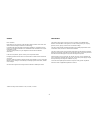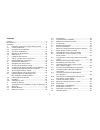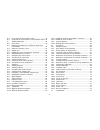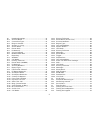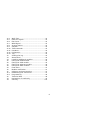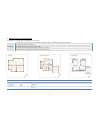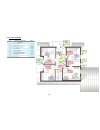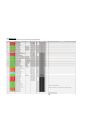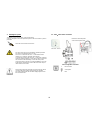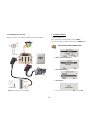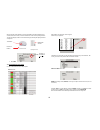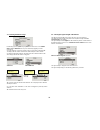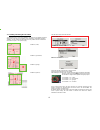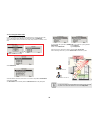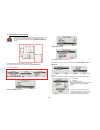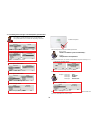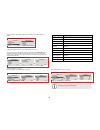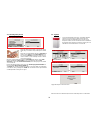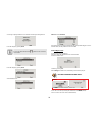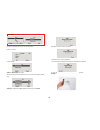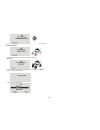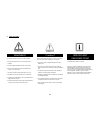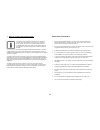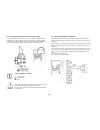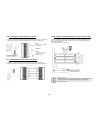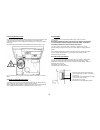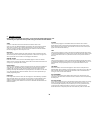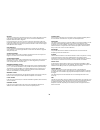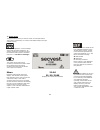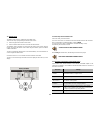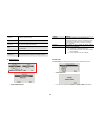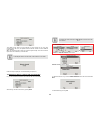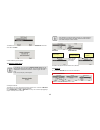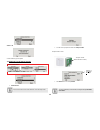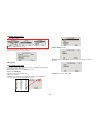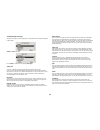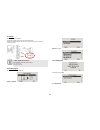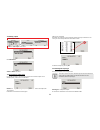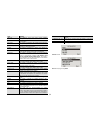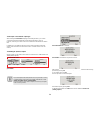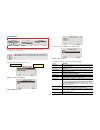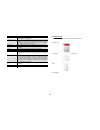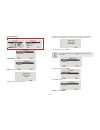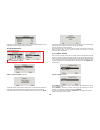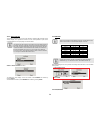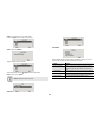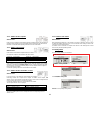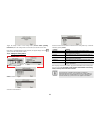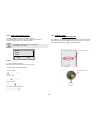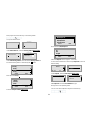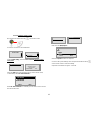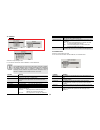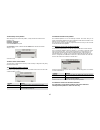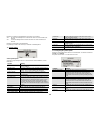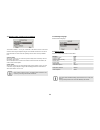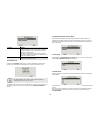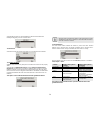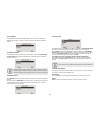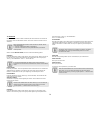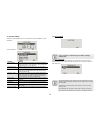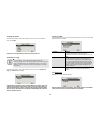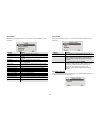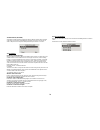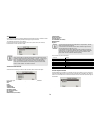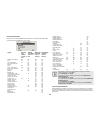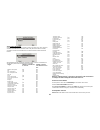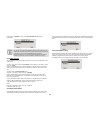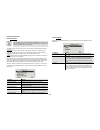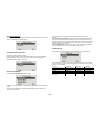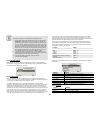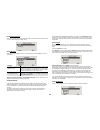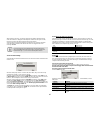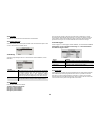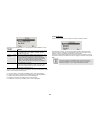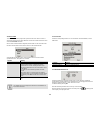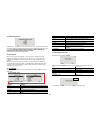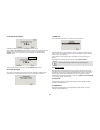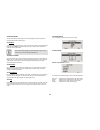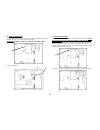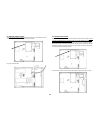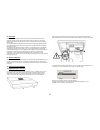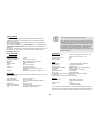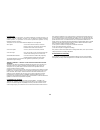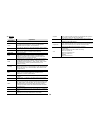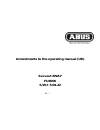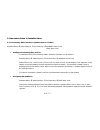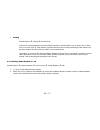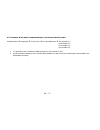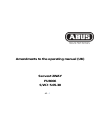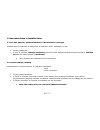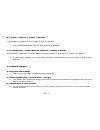- DL manuals
- Abus
- Security System
- Secvest 2WAY
- Installation Instructions Manual
Abus Secvest 2WAY Installation Instructions Manual
Summary of Secvest 2WAY
Page 1
1 secvest 2way i n s t a l l a t i o n i n s t r u c t i o n s bom-no. 12000868.
Page 2
2 preface dear customers, many thanks for your purchase of the secvest 2way wireless alarm centre. This device is built according to state-of-the-art technology. It complies with current domestic and european regulations. Conformity has been proven, and all related certifications are available from ...
Page 3
3 contents preface ...................................................................................... 2 introduction ............................................................................. 2 contents ................................................................................... 3 1. E...
Page 4
4 11.1 first steps in the installer menu .......................... 42 11.2 overview of menu items in the installer menu . 42 12. Adding detectors ...................................................... 43 12.1 auto learn .................................................................. 43 12.2 dele...
Page 5
5 18. Download settings ................................................... 74 18.1 account name .......................................................... 74 18.2 connection type ...................................................... 74 18.3 rings to answer ............................................
Page 6
6 21.4 walk test .................................................................. 92 21.5 detector signals ...................................................... 92 21.6 ext sirens .................................................................. 92 21.7 wam signal ..................................
Page 7
7 1. Example: securing a single-family house this example can be used for better understanding of house security external security internal security alarm window motion internal siren external doors smoke external siren garage doors water strobe telephone planning ‐ to protect your house so that you...
Page 8
8 1.1 cellar installation number installed components cellar abbr. 1 info module im 1 motion sensor ms 1 water detector wd 3 smoke detector sd 5 opening detector od 5 glass breakage detector im od od od od od sd sd wd ms.
Page 9
9 1.2 ground floor installation no. Installed components ground floor abbr. 1 secvest 2way c 5 motion sensor ms 1 water detector wd 3 smoke detector sd 14 opening detector - with od 16 glass breakage detector 1 wireless key switch wks od od od od od od od od od od od od od ms ms ms ms ms c sd sd wd ...
Page 10
10 1.3 top floor installation no. Installed components top floor abbr. 1 control panel cp 1 internal siren is 3 wireless motion sensor wlms 3 wired motion sensor wms 1 water detector wd 4 smoke detector sd 6 opening detector od 9 glass breakage detector 4 wired opening detector wod 4 info module im ...
Page 11
11 1.4 number of components no. Installed components ground floor abbr. 1 secvest 2way c 5 motion sensor ms 1 water detector wd 3 smoke detector sd 14 opening detector - with od 16 glass breakage detector 1 wireless key switch wks no. Installed components top floor abbr. 1 control panel cp 1 interna...
Page 12
12 1.5 detector list create a detector list for the 50 zones after making your initial planning.
Page 13
13 2. Installing the system the following pages describe basic system programming. A step-by-step guide of the most important aspects on the secvest 2way system is presented. 2.1 230 v ∼ 50 hz mains connection attach the secvest 2way alarm centre. The alarm centre may only be installed by qualified ...
Page 14
14 2.2 pstn telephone connection the alarm centre is connected to the telephone connection as follows. 3. Training the detectors call up the installer menu. Enter a valid installer code (default setting = 7890): 7 8 9 0 it may also be necessary to enter the administrator code 1234 (default). “you ar...
Page 15
15 detector list when using the smoke detector, press the test button and hold it until the alarm sounds (about 10 seconds). Press the wall break contact on the opening detector. The secvest display confirms successful training by showing the display: detector assigned to: test button ir led on bott...
Page 16
16 3.2 checking the detector range end training by pressing next and going back to the main menu. Go to installer menu Æ test Æ walk test and carry out a walk test by triggering an alarm message (a). As smoke detectors do not have a tamper contact, only the alarm is displayed (a). The display with t...
Page 17
17 3.4 installing and training the info module the example shows a house in four partitions. The status of each partition should be displayed on each floor. Each partition can be activated or deactivated separately. Therefore, an info module must be installed for each partition. Please note that the...
Page 18
18 3.5 accessing the alarm centre in order to not trigger an alarm when leaving (ext time) or entering (ent time) the area, a delay time must be defined for accessing the centre in partition 01. Access the installer menu and set the exit or entry delay under the “partitions” menu item. Select partio...
Page 19
19 3.6 internal alarm active (prt set all) this setting is used when the inside of the house should be accessed freely whilst being protected against break-ins from the outside. The detectors must be configured so that external surveillance is created. Set the detector for external surveillance to “...
Page 20
20 3.7 forwarding alarm messages over the telephone (speech dialler) this setting is used for informing the user over the telephone. Call up the installer menu and select the “reporting” menu item. Select the installed telephone connection (pstn) on the secvest. Installed microphone the recording sh...
Page 21
21 the call sequence starts with number 01, then number 02 up to the “follow me” number. A dial pause of three seconds can be entered using the “ * ” key. Please note that the last telephone number is designated as the follow me number. The wireless centre shows this number in the user menu. A user ...
Page 22
22 3.8 informing other persons when the called party answers a call from the speech dialler, they can end the call by sending back a dtmf “5”. When the “call acknowledge” function is activated, the wireless centre ends the call to this number when it has received a dtmf “5”. When the centre does not...
Page 23
23 a message is displayed with the siren confirmation and the signal strength value. Leave this display by pressing back. If a siren has been trained, then the symbol is shown next to the siren number. Leave this display by pressing back. Select “edit ext siren”. Select the trained ext siren. If the...
Page 24
24 you have a guest that may only access the ground floor. Enter a user name. Confirm with ok. Select the normal user user status. Allocate the relevant access rights to the user (e.G. For the ground floor partition only). Change the authorisation to no or yes and confirm by pressing done . Now ente...
Page 25
25 if you do not wish to train telecommands (remote control), then confirm by pressing no telecommands… . If you do not wish to train social care, then confirm by pressing no social… if you do not wish to train panic transmitters, then confirm by pressing no pa… the user is added with this display. ...
Page 26
26 4. Scope of delivery secvest 4 wireless alarm centre chip key (tag) keyring 2 x housing screws 2 x 2.2 kΩ 2 x 4.7 kΩ 2 x screws (tension relief) 3 x wall plugs 3 x screws (wall fixation) 8 x hole adapters 6 x nimh r6 aa rechargeable batteries 1.2 v / 2000 mah downloader cd installation instructio...
Page 27
27 5. Accessories (not included in scope of delivery) 5.1 detector 5.2 wired detector motion sensor fu8350 opening detector fu8320 (cc) fu8321 (fsl) seismic sensor fu8380 smoke detector fu8340 glass breakage detector fu8370 mk1010w mk1300w with wks fu7300 fire alarm fu8310 alarm detector fu8300
Page 28
28 5.3 remote controls 5.4 transmitter wireless cylinder fu59xx key switch with status display fu8165 remote control fu8100 arming station fu8110 fu8360 (pet) chip key (tag) az5501 emergency call transmitter (pendant) fu8390 panic transmitter fu8305.
Page 29
29 5.5 communication modules 5.6 modules and external sirens isdn module fu8020 gsm module fu8010 info module fu8200 accessory module fu8210 wireless external siren fu8220 ip module fu8030
Page 30
30 5.7 accessories 5.8 wireless testing box 12 v / 1 a psu fu3822 12 v / 1 a built-in psu for 55 mm up switch boxes tvac35200 6 v standby rechargeable battery for the accessory module fu3821 868 mhz wireless testing box fu3801 pc cable fu3810
Page 31
31 6. Safety information warning ! To avoid fire and injury, please note the following: • securely fasten the device in a dry location in the building. • ensure sufficient ventilation for the alarm centre. • do not expose the alarm centre to temperatures under 0 °c or above 50 °c. • the alarm centre...
Page 32
32 7. Notes on connection and extension options the wireless alarm centre is the central part of an electronic security system for protecting your property (e.G. Apartment, house, garage, shops etc.). It secures the monitored areas in combination with other components such as wireless detectors and ...
Page 33
33 8. Notes on the security system high-frequency emission warning! The limit value of the emitted high-frequency signals for these components is below the european standard (considered as safe). Nonetheless, the device must be attached so that potential contact with users during normal operation is...
Page 34
34 8.3 connections on the base plate of the alarm centre the following diagram shows the connections on the base plate of the alarm centre. Number description 1 cable clamp (tension relief) for the 230 v ac mains line 2 connection socket for the connection cable 3 230 v ac mains connection 4 connect...
Page 35
35 8.6 connecting the alarm centre to the 230 v mains supply connecting the alarm centre to the 230 v ac mains network is subject to national regulations. Check that no voltage is present in the connection cable when fitting. Connect the 230 v power supply to the mains connector according to en60950...
Page 36
36 8.8 connecting the analogue telephone connection connection instructions for isdn / gsm / ethernet and gprs modules can be found in chapter 11. Connect the analogue telephone line as shown in the diagram: a-b connection of an external analogue line in uk only a1-b1 connection of analogue terminal...
Page 37
37 8.11 closing the alarm centre reconnect the top part to the base plate. Remember to connect the connection cable of the base plate to the alarm centre. At the same time, check that all other connections (emergency power supply and loudspeaker) are correctly connected to the top part. Close the al...
Page 38
38 9. Explanation of terms before starting to program the alarm centre, you should become familiar with the terms used. The following is an explanation of the possible zone types and their allocated attributes: zone a zone is a detector that has been trained for the wireless alarm centre. Zones can ...
Page 39
39 key box this zone is mainly used in scandinavia. If this zone is opened, the trigger is stored in the memory of the burglar alarm centre. The can also be transmitted via the telephone dialler. No alarm is triggered. If a zone of this type is necessary, the user connects the alarm wiring of this z...
Page 40
40 10. Overview of the alarm centres 1 – chip key reader 2 – graphic display multiple-line display 3 – integrated siren 4 – activation button 5 – deactivation button 6 – control buttons 7 – keypad alarm keys for panic, fire, medical and social call emergencies 8 – keypad for programming and operatin...
Page 41
41 11. Graphic display the graphic display informs you about all events concerning the wireless alarm system. The following is an overview of the different display messages and their meaning: this symbol appears when activity monitoring is activated. Remember to define the monitoring time period. Ac...
Page 42
42 12. Installer menu the wireless alarm centre is configured in the installer menu. There are two ways of programming the wireless alarm centre: a: over the keypad on the wireless alarm centre. B: over the software (either locally or by remote data transmission). The following section describes how...
Page 43
43 download configure download settings reporting configure telephone settings, define transmission types social care set social care, define activation times test centre and detector test, output test, walk test, wireless communication view log read the event log about panel read information about ...
Page 44
44 this display shows which zone the detector has been trained to, the zone type programmed for this zone, the partition that the detector monitors and the additional zone attributes. Ss is also displayed, which shows the received signal strength. This value should be higher than 3 for satisfactory ...
Page 45
45 to delete the detector and the zone information, select the default zone menu item and confirm with next . Confirm deletion by pressing yes . 13.3 detector already in use in exceptional cases, the message“detector already in use” may be displayed during training of the detector. This occurs after...
Page 46
46 select the delete all menu item. Confirm deletion by pressing yes . 13.5 adding the zone 01 detector manually ¾ select zone 01 . Please ensure that no other active detectors are in the tamper state. ¾ you will now be prompted to activate the tamper contact . Example: motion sensor ¾ the detector ...
Page 47
47 13.6 editing detectors (zones) the detector transmits its standard settings automatically to the alarm centre after training. This setting can be changed at any time. Editing zone 01 13.7 assigning the zone name it is sensible to assign a clear and unique zone name so that detector can be identif...
Page 48
48 13.8 selecting the zone type the preset zone type can be changed here. Pay attention to the zone type descriptions in this chapter. Select the type menu item. Press select to confirm the corresponding zone type. Zone type a zone is a detector that has been trained for the wireless alarm centre. Z...
Page 49
49 key sw moment train a key switch (pulse) to the wireless alarm centre. Any change to this zone changes the state of the alarm centre from active to inactive or vice versa (following the delay time). Key sw latched a key switch (permanent) can be connected to the burglar alarm centre. Any change t...
Page 50
50 13.10 selecting zone characteristics select the attributes menu item. Further properties can be allocated to the zone here. Property meaning chime when the alarm centre is deactivated and this zone is triggered, the centre emits an acoustic signal. Soak test if a detector tends to trigger false a...
Page 51
51 14. Outputs the controller has 34 outputs. The first two outputs (o/p1 and o/p2) are wired outputs. Outputs 3 to 34 are wireless outputs. They can be accessed using a fu8210 accessory module. Switch outputs o/p1 and o/p2: disconnected, single pole relay contacts dc: 24 v / 1 a ac: 120 v / 0.5 a 1...
Page 52
52 14.2 editing outputs now edit zone 01. Select the name menu item. 14.3 assigning the output name it is sensible to assign a clear and unique output name so that the output can be identified quickly in the event of a malfunction. Delete the existing name (output01) and assign a unique name for the...
Page 53
53 type meaning not used this output is not in use and is never activated. (exception: complete power loss). Local this output is activated on local alarms for the defined siren duration. E/e follow this output is activated for the duration of the delay time (entry/exit delay active). Armed lamp thi...
Page 54
54 14.5 example: “user defined” output type after selecting the user defined output type and entering the times, you can then connect the programmed output with a wired input (programmed as “key sw latched”). In this way, the alarm centre can be activated and deactivated at a defined time. In additi...
Page 55
55 14.7 wam outputs the wam wireless outputs can be edited after training the wam as a wireless transmitter or receiver (function 3). Select output 31 using the arrow keys (wam 1). Edit the menu point under output 31 . Select the name menu item. Assign a new name and finish data entry by pressing ok...
Page 56
56 successful activation of the wireless alarm centre. Siren p1 - p4 this output is activated on local alarms in the selected partition for the defined siren duration. Strobe set p1 - p4 this output is activated for a local alarm in the selected partition and remains active until the wireless alarm ...
Page 57
57 15.1 external siren select add/del ext siren. Select the corresponding siren. Trigger the tamper contact of the siren. When the sirens have been trained, the alarm centre beeps twice as confirmation. A message is displayed with the siren confirmation and the signal strength value. Leave this disp...
Page 58
58 if the external siren should be activated when the relevant partition triggers a local or external alarm, then the partition must be set to yes. 15.2 info module/int siren select the teach info module menu item. Set the info module / internal siren to learning mode. See the product instructions f...
Page 59
59 15.2.2 rdy-to-set led this function must also be set if the info module is equipped with properties of the “ready” display. This signals that at least one zone in the partition is open (zones connected with “force set” property). Proceed as follows: select the rdy-to-set led menu item. To display...
Page 60
60 select the corresponding accessory module (wam). In total, up to eight accessory modules can be trained. Select a module (e.G. Wam 1 ). Trigger the tamper contact on the wam. Trained wam modules have the symbol next to the wam number. Exit the menu by pressing back . Select view wam. Select wam 1...
Page 61
61 15.3.1 wam as wireless repeater wam function 1 if the accessory module is trained with the wireless repeater function, then the wireless repeaters whose signals are to be transmitted via this module must also be trained to the wam. Consult the wam operating instructions for more information. 15.3...
Page 62
62 trigger the tamper contact on the arming station (see the station operating instructions). When the arming station has been trained, the wireless alarm centre beeps twice in acknowledgement. At the same time, the graphic display shows the symbol next to the arming station number. 15.4.1 editing t...
Page 63
63 15.4.2. Arming station with new function the arming station can also be used outdoors (ip54). Using the “instant set” function, the alarm centre can be activated without any exit delay after entry of the user code. Edit arming station f2 key f3 key f4 key instant set y select back select: y = ins...
Page 64
64 now program the f3 function key on the arming station. Call up the installer menu. Under other devices, select the arming station menu point. Under edit arming station, select the trained arming station 1. The trained arming station is indicated by the symbol. Now select the f3 key. Select the ou...
Page 65
65 15.4.3.2. Using the remote control now program the double-arrow key on the remote control. Access the user menu as an administrator. Under system setting, select the telecommands (remote control) menu point select the edit menu point and press any key on the remote control, or alternatively selec...
Page 66
66 16. Partitions select the corresponding function. For an overview of functions and their attributes, see the table below. Function meaning name select this point to rename a partition. Enter the name in the same way as for zones or output names. Type select this point to define the output mode of...
Page 67
67 16.2 exit delays of the partition after entering the exit mode for the partition, a delay time must be entered in the following cases: exit mode = timed set or exit mode = silent set select the ext time menu point. After ext time has been confirmed with the select button, the following graphic di...
Page 68
68 behaviour of activation acknowledgement. The options are as follows: off – no visual acknowledgement on external siren after successful activation (not internal). On – visual acknowledgement on external siren after successful activation (not internal). Behaviour of deactivation acknowledgement. P...
Page 69
69 17.2 remote control / remote access by telephone this function enables a user to give commands to the wireless alarm centre from a remote location using the telephone keypad. The available commands are as follows. More information can be found in the operating manual. There are two possibilities ...
Page 70
70 function meaning country defaults after confirming the “country defaults”, a list of different countries is displayed. Each country has its own alarm settings. This option can be used to select the default settings for a certain country. Select the country where the alarm centre is installed. For...
Page 71
71 select whether the siren is to start immediately or after the selected delay time following the triggering of a local or external alarm. 17.10 siren time select how long the siren should sound when a local or external alarm is triggered. 17.11 stray on ent dly additional delay when the entry dela...
Page 72
72 17.13 jamming select whether the alarm system should display a warning in the case of jamming detection. If this function is enabled, a warning is shown on the display if jamming is detected. 17.14 batt load test select whether the alarm system should test the battery capacity at every disarming ...
Page 73
73 18. Ip network when an ethernet or gprs module is attached, this menu allows the user to allocate the wireless centre an individual ip address. This is then used for ip alarms or the ip download. With an installed ethernet module, the menu contains the following options: ip address enter the indi...
Page 74
74 19. Download settings select the corresponding function. For a list of functions and their attributes, see the table below. Select “download”. Function meaning account name the account name is allocated by the download software in order to guarantee a secure connection. The account name is displa...
Page 75
75 19.3 rings to answer select when the wireless alarm centre should accept a call. To select a number of rings, press select. If the value is set to 255, the alarm centre never answers the call. 19.4 answer on 1 ring select when the wireless alarm centre should accept a call. To select answer on 1 ...
Page 76
76 19.7 ip network if an ethernet module is attached to the wireless alarm centre, then it is possible for the downloader to communicate with the wireless alarm centre using the internet protocol. This menu allows you to save two ip addresses that can be called by the wireless alarm centre to start ...
Page 77
77 20.1 alarms select the corresponding function. For a list of functions and their attributes, see the table below. Function meaning call mode settings for reporting alarm messages. Primary telecoms settings for the primary transmission path of alarm reporting. Phone book used for selecting a phone...
Page 78
78 20.4 phone book (alarms) select which number should be changed. Enter the callback number of the command centre that you received for transmitting the respective report. Press the star key to enter a dial pause. Each dial pause interrupts the dial procedure for 3 seconds. 20.5 ip network ip addre...
Page 79
79 20.7 report type select the report type to be used for digital alarm transmission to the command centre. The command centre usually indicates which type of report to select. The available report types are as follows: fast format channel, contact id reports, sia level i, sia level ii, sia level ii...
Page 80
80 20.10 sia report mode select this, then select the level of the transmission. The following table details which events should be transmitted for the sia 1 report. Trigger basic sia code without zone no. Or user sum sia code without zone no. Or user middle sia code with zone no. And user complete ...
Page 81
81 20.12 contact id reports select whether the restoration of a function (closing of an alarm zone, error clearance) should be transmitted to the command centre. If only the basic function is enabled, only faults or alarms are transmitted to the command centre but not the reset of this function. All...
Page 82
82 if the function is enabled, the call is made every 24 hours following the last transmission. 20.15 static test call when a static test call is selected, the system makes a test call at a certain time or day of the month. To make a test call at a specific time every day, select reporting -> alarms...
Page 83
83 20.18 no transmission 20.19 social care the wireless alarm centre sends a social care message for the following alarm types: emergency the user presses social care on the control panel or activates an emergency call transmitter (pendant). The wireless alarm centre then reports this to the emergen...
Page 84
84 20.21 primary telecoms select which primary transmission path should be used. This transmission path is used as long as transmission is possible using it. 20.22 phone book (social care) select which number should be changed. Enter the callback number of the command centre that you received for tr...
Page 85
85 20.25 call acknowledge select whether the social call must be acknowledged by the receiver by pressing dtmf button “5” or not. If the function is disabled, the call is considered to have been transmitted when the called party accepts it. 20.26 speech dialler the “speech dialler” function of the w...
Page 86
86 20.28 primary telecoms select which primary transmission path should be used. This transmission path is used as long as transmission is possible using it. 20.29 messages select the corresponding function. For a list of functions and their attributes, see the table below. Function meaning home mes...
Page 87
87 after selecting a message, an overview of the phone numbers entered previously under “phone book” is displayed. If the telephone number has been given a name, then this is shown in the display instead of the running number. Select to which of the displayed telephone numbers the voice message shou...
Page 88
88 20.36 call mode this option is used to activate or deactivate sms communications. 20.37 primary telecoms select which primary transmission path should be used. This transmission path is used as long as transmission is possible using it. 20.38 messages select the corresponding function. For a list...
Page 89
89 select the corresponding function. For a list of functions and their attributes, see the table below. Ask your chosen service provider for the protocol used and the sms service centre number. Some examples are listed below. For t-com (germany), select protocol tap8n1 (service centre 01712521001) ...
Page 90
90 20.43 line fault this menu can be used to program the system so that it reacts with an acoustic or silent alarm when the alarm centre determines a fault in the remote transmission lines. Select the line fault menu item. When a gsm or isdn module is integrated, then line faults can be set for the ...
Page 91
91 21.2 monitoring interval select the monitoring interval in hours. Within this interval, every detector programmed for activity monitoring must be triggered at least once to avoid the triggering of a social care alarm. Select the monitoring interval so that it is within the monitoring period defin...
Page 92
92 22.2 testing the loudspeaker activate the loudspeaker by pressing play/stop under the display. After confirming with play/stop, the loudspeaker is activated. You should now hear the voice messages. You can now listen to all voice messages saved in the display. Playing is also shown in the top-rig...
Page 93
93 22.8 arming station the test of the arming station signal is used for displaying the signal strength. The signal strength should be higher than 3. 22.9 outputs a list of all outputs installed on the system is shown on the display. Select the output to be tested. Press done to end the test. When t...
Page 94
94 25. Installing additional modules before connecting the isdn / gsm / ethernet / gprs module to the alarm centre, disconnect the electric power supply. Firstly, access the installer menu on the alarm centre. This prevents a tamper alarm from being triggered when the top part is removed from the ba...
Page 95
95 26. Fitting the isdn module insert the isdn module carefully and exactly into the base of the isdn module. Ensure that all base feet are correctly attached to the base holder. Important: the isdn module does not support the entry of msn numbers. Plug in the isdn cable. 27. Fitting the gsm module ...
Page 96
96 28. Fitting the ethernet module insert the ethernet module carefully and exactly into the base of the module. Ensure that all base feet are correctly attached to the base holder. Plug in the network cable. 29. Fitting the gprs module before inserting the gprs module, insert a sim card into the gp...
Page 97
97 30. Final tasks finally, plug the siren plug from the cover of the top part back into the pcb and replace the tamper contact spring. Make sure that the microphone is also exactly located in the top part and place the cover back on the top part. Screw the top part back in place. Reconnect the batt...
Page 98
98 32.2 programming to program the system, install the downloader program from the software cd supplied. The current version of this program can also be downloaded from the security center website. After installing and starting the downloader program, you are prompted to enter a password. This is: s...
Page 99
99 communication this product can be connected to an analogue telephone connection (pstn) or an analogue extension connection. However, due to differences between telephone network providers, no guarantees can be made for problem-free operation on every telephone terminal connection. This product ca...
Page 100
100 35. Glossary term / abbreviation explanation arc alarm and relay command centre. Command centre organisations where alarm and system messages are transferred to in digital form (by telephone). Used as an initial point for intervention measures (police / fire department). Force set zones with thi...
Page 101: Secvest 2Way
A1 - i amendments to the operating manual (uk) secvest 2way fu8006 s/w ≥ 5.04.22.
Page 102
A1 - ii 1. Preface dear customers, we constantly develop our product range in order to provide our customers with optimal products incorporating state-of-the-art technology. The new software release for the secvest 2way includes optimised workflows and an extended function range. These improvements ...
Page 103
A1 - iii 3. New menu items in installer menu 3.1. Secvest key 2way wireless cylinder, item no. Fu59xx installer menu Æ other devices Æ secvest key Æ add/del door lock edit door lock • adding and removing key devices a maximum of four secvest key 2way wireless cylinders can be trained. Installer menu...
Page 104
A1 - iv • testing installer menu Æ testing Æ secvest key select the corresponding secvest key 2way wireless cylinder (door lock 1, door lock 2, door lock 3 or door lock 4). The wireless cylinder functions and correct positioning of dip switch 3 to the door hinge in the secvest key 2way can be tested...
Page 105
A1 - v 3.3. Tamper alarm installer menu Æ system options Æ send unset tampers Æ disabled enabled • factory setting: disabled • when “enabled” is selected, tamper alarms are transmitted over the selected communication method, even when the alarm centre is deactivated. This applies to alarms, speech d...
Page 106
A1 - vi 3.5. Customer id for alarm communication to a social care service centre installer menu Æ reporting Æ social care Æ account numbers Æ account no p 1 account no p 2 account no p 3 account no p 4 • “p” (partition) has now been added (previously “account no 1” etc.). • an id must be entered for...
Page 107
A1 - vii 4. Software changes 4.1. “normal alarm” zone type with fts 96 e function to use the fts 96 e wireless window lock (item no. Fu841x) or the fts 96 wireless upgrade set (item no. Fu8402), program the “normal alarm” zone type in the alarm centre. • when the alarm centre is deactivated, these d...
Page 108
A1 - viii 4.3. New operating mode for social care messages • an alarm cancellation using the pendant is no longer possible within the 30 second guard time. Earlier, an alarm was cancelled by pressing the button a second time within the guard time. • an alarm cancellation is only possible on the alar...
Page 109
A1 - ix 4.4. Zone name prompts this function is activated as follows and zone names are recorded: user menu Æ facilities on/off Æ zone name prompts Æ enabled Æ yes the following additional prompt is then announced: • with opened zone Æ “the system cannot set” + “” when several zones are open, the zo...
Page 110
A1 - x.
Page 111: Secvest 2Way
A2 - i amendments to the operating manual (uk) secvest 2way fu8006 s/w ≥ 5.05.30
Page 112
A2 - ii 1. Preface dear customers, we constantly develop our product range in order to provide our customers with optimal products incorporating state-of-the-art technology. The new software release for the secvest 2way includes optimised workflows and an extended function range. These improvements ...
Page 113
A2 - iii 3. New menu items in installer menu 3.1. Fts 96 e detector, additional attribut for “normal alarm” zone type installer menu Æ detectors Æ edit zones Æ attributes Æ dis. Sabotage yes /no • factory setting: no • if “yes” is selected, sabotage monitoring on the fts 96 e wireless window protect...
Page 114
A2 - iv 3.3. Outputs - additional “jamming” output type installer menu Æ outputs Æ edit outputs Æ type Æ jamming • the corresponding output switches when jamming is detected. 3.4. Communication , speech dialler, additional “jamming” event type installer menu Æ reporting Æ speech dialler Æ report tri...