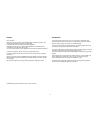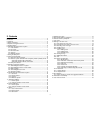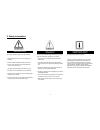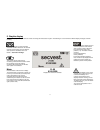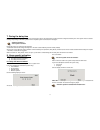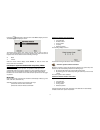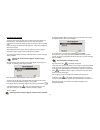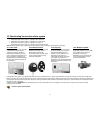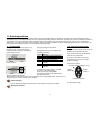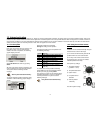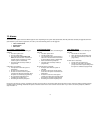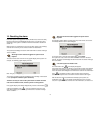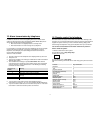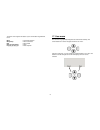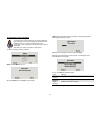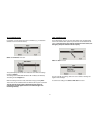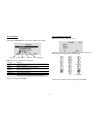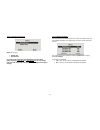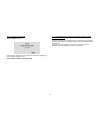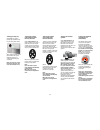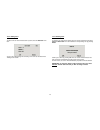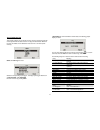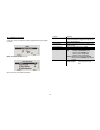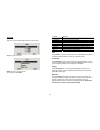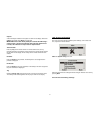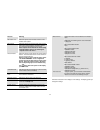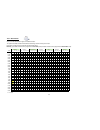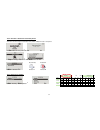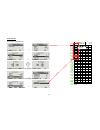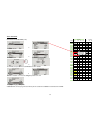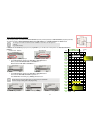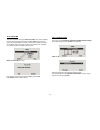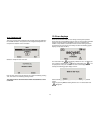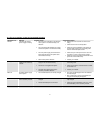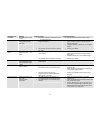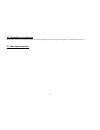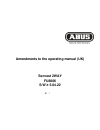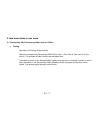- DL manuals
- Abus
- Security System
- Secvest 2WAY
- Operating Instructions Manual
Abus Secvest 2WAY Operating Instructions Manual
Summary of Secvest 2WAY
Page 1
1 secvest 2way o p e r a t i n g i n s t r u c t i o n s bom-no 12000869.
Page 2
2 preface dear customers, many thanks for your purchase of the secvest 2way wireless alarm centre. This device is built according to state-of-the-art technology. It complies with current domestic and european regulations. Conformity has been proven, and all related certifications are available from ...
Page 3
3 2. Contents preface ............................................................................................................ 2 introduction ...................................................................................................... 2 2. Contents ........................................
Page 4
4 3. Safety information !Warning! To avoid fire and injury, please note the following: • securely fasten the device in a dry location in the building. • ensure sufficient ventilation for the alarm centre. • do not expose the alarm centre to temperatures under 0 °c or above 50 °c. • the alarm centre ...
Page 5
5 4. System and keypad overview 1 – chip key reader 2 – graphic display multiple-line display 3 – integrated siren 4 – activation button 5 – deactivation button 6 – control buttons 7 – keypad alarm keys for panic, fire, medical and social call emergencies 8 – keypad for programming and operating the...
Page 6
6 5. Graphic display the graphic display informs you about all events concerning the wireless alarm system. The following is an overview of the different display messages and their meaning: this symbol appears when activity monitoring is activated. Remember to define the monitoring time period. Acti...
Page 7
7 6. Activating the wireless alarm system the wireless alarm system can be activated in a variety of ways . The system emits an acoustic message. Depending on whether a partition or the complete system is activated, the message is: “partition activated” or “alarm system activated”. 6.1. Fast activat...
Page 8
8 7. During the delay time provided no errors that prevent activation have occurred (zone open), the wireless alarm system starts the configured exit delay time. The system emits an acoustic message. Depending on whether a partition or the complete system is activated, the message is: “partition act...
Page 9
9 using the control button, select the item under view to display the error. The following graphic display is shown: the wireless alarm system now shows all zones that are open or have an error. The entry following the zone number directly in front of the zone name is important here. These entries h...
Page 10
10 8.3. Delay time started the alarm system starts the delay time, but with a pulsed tone instead of a continuous tone. This indicates that one or more zones are still open. Close these zones within the delay time so that a continuous tone is emitted again. If these zones are not closed within the d...
Page 11
11 9. Following successful activation when the alarm centre is successfully activated (also with automatically omitted zones), an acknowledgement is received after the delay time has expired. This acknowledgement can have different forms: • acknowledgement tone on the wireless alarm system • acknowl...
Page 12
12 10. Deactivating the wireless alarm system the wireless alarm system can be deactivated in a variety of ways: • deactivation of the entire system or a partition with a user code • deactivation of the entire system or a partition via remote control • deactivation of the entire system or a partitio...
Page 13
13 11. Activating partitions if the alarm system is set up so that two or more partitions can be monitored independently of each other, these partitions can now be individually activated or deactivated. A user can now activate/deactivate one or more partitions, depending on the user authorisation. I...
Page 14
14 12. Internal activation in addition to monitoring one or more partitions (i.E. Objects or company departments) separately, the system also has an internal activation option. This type of activation is often used to monitor the exterior of the object when it is still occupied. In this case, specif...
Page 15
15 13. Alarms the wireless alarm system has three different types of alarm. Depending on the system state (deactivated, internally activated, activated) or triggered alarm zone (technical alarm, panic alarm, burglar alarm, fire alarm), one of the following alarms can be triggered: • local / internal...
Page 16
16 14. Resetting the alarm if the alarm system has triggered an alarm (whether local, external or silent), then this must first be acknowledged and then reset. To confirm the alarm, deactivation of the system is sufficient. Follow the instructions described in section 10. When the alarm is confirmed...
Page 17
17 15. Alarm transmission by telephone in addition to alarms from sirens and signalling devices, the wireless alarm system can also transmit an alarm via telephone (pstn, isdn, gsm). There are two types of alarm transmission by telephone: • alarm transmission of a digital protocol to a security cent...
Page 18
18 the alarm centre registers the status of your commands through different tones: beep = command accepted beep, beep = action carried out bup = action failed eeh, oh (three times) = alarm pip, pip, pip, pip, pip = reset required 17. User menu the user menu is graphically designed to be used almost ...
Page 19
19 18. Settings in the user menu 18.1. First steps in the user menu in the user mode, proceed as follows: press the control button under menu . Enter a valid user code or master code. The default master code is 1234: 1 2 3 4 the wireless alarm system accesses the user menu and the following graphic ...
Page 20
20 18.3. Recording voice messages the wireless alarm centre enables the user to record individual voice messages. These voice messages can be listened to and deleted at any time. The system informs the user of the existence of a voice message when the wireless alarm system is deactivated. This allow...
Page 21
21 18.4. Omitting zones if necessary, you can remove zones from surveillance (e.G. If a detector is defective or a zone cannot be closed). Select the omit zones menu item. The system displays all trained zones. Select the zone where the settings should be changed . The settings are as follows: m = m...
Page 22
22 18.5.1. Editing users after selecting the edit user menu item, the user attributes can be edited. Select the user whose attributes should be edited. Property meaning name program the user name. Type define the user type. Partition define the partitions this user can control. Code enter the user c...
Page 23
23 18.5.1.2. Changing the user type select the user type: • normal user • administrator in contrast to the normal user, the administrator can make many different settings in the user menu. The normal user can only change their user code, but cannot create users or make changes to the system settings...
Page 24
24 18.5.1.4. Changing the user code select the code menu item. Enter the new four-digit code via the keypad. After entering the last digit, you are prompted to repeat your input. If both codes are identical, the code is saved. 18.5.1.5. Training and removing chip keys, remote controls, pendants and ...
Page 25
25 training the chip key select tag . The system prompts you to hold the chip key over the system reader. Hold the chip key over the alarm system as shown in the picture. When the system detects the chip key, it confirms that training was successful. Note: one chip key can be trained for each user. ...
Page 26
26 15.5.2. Adding users to add a new user to the wireless alarm system, select the add user menu item. You are now guided through the remaining menu items as described in the “editing users” section. 15.5.3. Deleting users to delete a user and all user settings (such as remote controls and chip keys...
Page 27
27 18.6. Viewing the log this function enables you to read the event log. This log contains the last 250 events together with the date and time. The log cannot be deleted. When the log is full, the oldest event is deleted to make room for a new event (fifo memory). Select the view log menu item. Sel...
Page 28
28 system rearmed the system has automatically reactivated itself following an alarm. U-- z== omit user -- has omitted zone ==. Fire z== alarm zone == has triggered a fire alarm. Fire z== restore the fire alarm was confirmed. Fire reset the fire alarm was confirmed on the control panel. Pa z== alarm...
Page 29
29 18.7. Additional functions in this menu, a user can switch the functions assigned to them by the installer on and off. Select the facilities on/off menu item. Seven menu items are available for selection. Function meaning chime when deactivated, the system emits a signal tone if a door chime dete...
Page 30
30 18.8. Test this menu is used to test the different alarm centre functions. Select the “test” menu item. Select the function you wish to test. To end the test, select back . Function meaning siren tests local alarms on the system and external sirens. Loudspeaker tests the loudspeaker function. Key...
Page 31
31 outputs a list of all outputs installed on the system is shown on the display. Select the output to be tested. Press done to end the test. Important: ensure that nobody attempts to activate the wam using a remote control or social care transmitter during the test. When the test is ended, check wh...
Page 32
32 function meaning set date & time select this point to enter the date and time of the wireless alarm system. Edit outputs select this point to change the times of the manual output. The manual output is activated at the first time entered and deactivated at the second. Note: outputs can be switche...
Page 33
33 18.9.1. Week planner only users with administration rights can install this function. The system should be activated and deactivated according to the time and day of the week. First create a weekly plan of the activation and deactivation times. Each day , up to 5 data records can be programmed fo...
Page 34
34 18.9.2. Activation / deactivation of the week planner access the user menu using the administrator code (default = 1234 ) and create a week planner. 18.9.3. Selecting the weekday Æ in the system config menu, select the auto set/unset menu item. Æ access the menu and enter your access code . Æ sel...
Page 35
35 18.9.4. Auto set select the time for auto set (00:00). Æ select data record 1. Æ select activated y select the activation time . Æ set the hour , then press next to set the minutes and confirm with ok . Æ select the “partitions” menu item, then change the partitions to y or n . Æ go back and sele...
Page 36
36 18.9.5. Auto unset select the time for the auto unset (07:20). A data record has now been programmed for monday with an activation time of 00:00 and a deactivation time of 07:20 . Æ select data record 1. Æ select activated y select the activation time . Æ set the hour , then press next to set the...
Page 37
37 18.9.6. Internal and external activation in this example, partition 1 is switched from internal activation (external perimeter protection) to external activation (completely activated). The system should have external perimeter protection from 18:00 onwards and a complete activation from 20:00 on...
Page 38
38 18.9.6. Activating and deactivating data records to deactivate a data record (time period), make changes in the auto set menu. In auto unset , change set to n . Data record: data record: start deactivated end deactivated monday tuesday time p1 p2 p3 p4 p1 p2 p 00:00 00:00 01:00 02:00 03:00 s 04:0...
Page 39
39 18.10. Follow me this menu is used for entering the follow me number . This number is dialled to send a voice message to a telephone of your choice in the event of an alarm. Apart from the follow me number, up to four other telephone numbers can be dialled. These can only be changed in the instal...
Page 40
40 18.12. Telephone call this menu is used to start a telephone call manually and test the telephone line or gsm connection. The system uses the integrated loudspeaker and microphone to establish a voice connection. Select the “telephone call” menu item. Enter the new number using the keypad. The nu...
Page 41
41 19.1. Errors, meanings, causes and suggested solutions displayed error meaning possible causes suggested solutions ac fail the 230 v ac system power supply is missing. • the main fuse of the psu on the wireless alarm system is not fitted correctly or is defective. • the connecting cable between t...
Page 42
42 displayed error meaning possible causes suggested solutions low batt z__ no battery power supply in zone __. • the battery capacity in the detector of zone __ is almost exhausted. • change the detector battery within 14 days. Wam__ sup fail supervision signal from the accessory module has failed....
Page 43
43 20. Declaration of conformity the declaration of conformity to the applicable guidelines has been made available and signed by security center management. It is available under www.Abus-sc.Eu. 21. User menu overview.
Page 44
44.
Page 45: Secvest 2Way
A1 - i amendments to the operating manual (uk) secvest 2way fu8006 s/w ≥ 5.04.22.
Page 46
A1 - ii 1. Preface dear customers, we constantly develop our product range in order to provide our customers with optimal products incorporating state-of-the-art technology. The new software release for the secvest 2way includes optimised workflows and an extended function range. These improvements ...
Page 47
A1 - iii 3. New menu items in user menu 3.1. Secvest key 2way wireless cylinder, item no. Fu59xx • testing user menu Æ testing Æ secvest key select the corresponding secvest key 2way (door lock 1, door lock 2, door lock 3 or door lock 4). The wireless cylinder functions can be tested here. “unlocked...
Page 48
A1 - iv 3.2. Fu8100 wireless remote control user menu Æ system config Æ telecommands Æ 2 way instant set Æ 2 way instant set y 2 way instant set n • “y” (yes) is the default factory setting. The alarm centre is activated immediately when the fu8100 remote control is pressed. • when “n” (no) is selec...