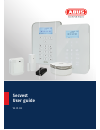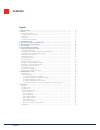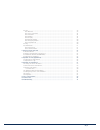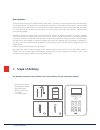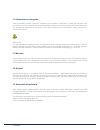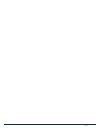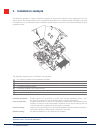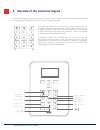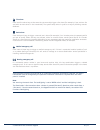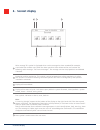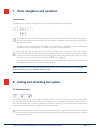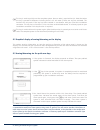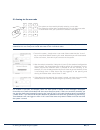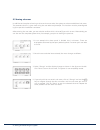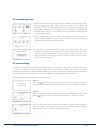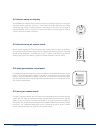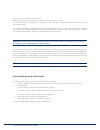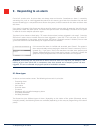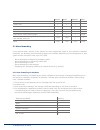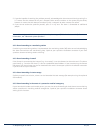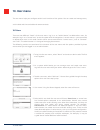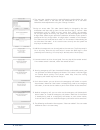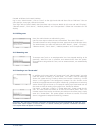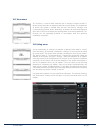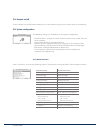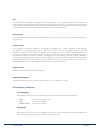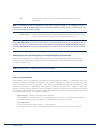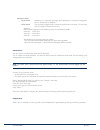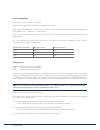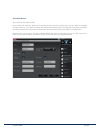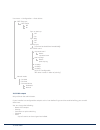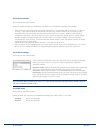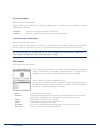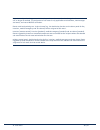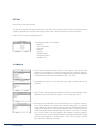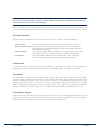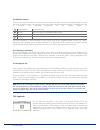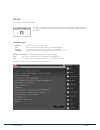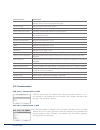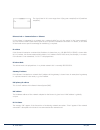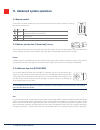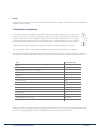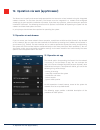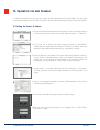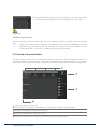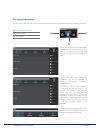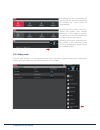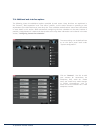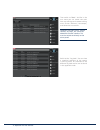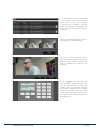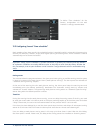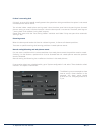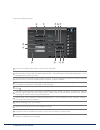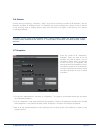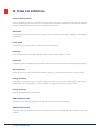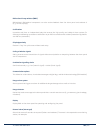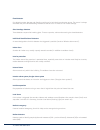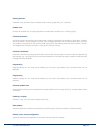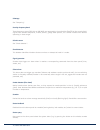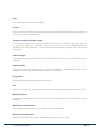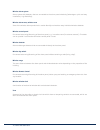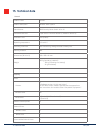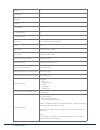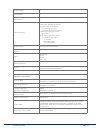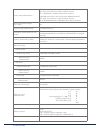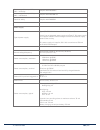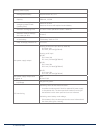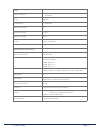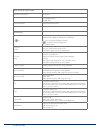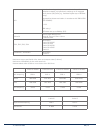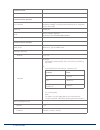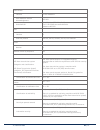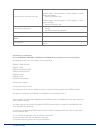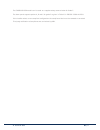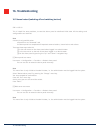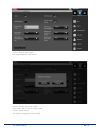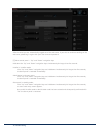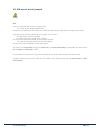- DL manuals
- Abus
- Security System
- SECVEST
- User Manual
Abus SECVEST User Manual
Summary of SECVEST
Page 1
Secvest user guide v2.01.08.
Page 2: Contents
22 contents english 1. Scope of delivery .................................................................................................. 4 2. General ............................................................................................................. 5 2.1 safety information ...............
Page 4: 1. Scope of Delivery
44 1. Scope of delivery 1. Scope of delivery dear customer, thank you for purchasing this secvest wireless alarm panel. This device is built with state-of-the-art technology and it complies with current domestic and european regulations. Conformity has been proven, and all related certifications are...
Page 6
6 safety information 2.2 information on user guide these instructions contain important installation and operation information. Follow the directions and instructions in this user manual to ensure safe operation. Store this manual in a safe place for future reference. This manual constitutes part of...
Page 8: 3. Installation Example
88 3. Installation example the following provides a simple installation example to show some important basic applications for the alarm system. The example focuses on a single-family detached home. A representative installation has been illustrated here, as an example of how it could be implemented ...
Page 10
10 5. Overview of the numerical keypad the numerical keypad is used to enter values in certain menus. Letters and special characters are also stored on the keypad for entering things like user names or email addresses. 1 4 7 * 2 5 8 0 3 6 9 # the numerical keypad can be used to input various informa...
Page 12: 6. Secvest Display
12 12 6. Secvest display 6. Secvest display 1 voice message this symbol is displayed when a voice message has been recorded (for example, a reminder from another user). Aft er the alarm panel has been disarmed the user receives the following audio message: "you have a message". The message can then ...
Page 13
54 54 55
Page 14
14 14 8. Arming and disarming the system this key is used to quickly arm the complete system. No user code is required for this. Note that when this key is pressed all detectors including those in all sub-areas (if there are any) are activated. This function will only work if the key has been enable...
Page 15
66 66 67
Page 16
16 8. Arming and disarming the system 8.5 arming sub-areas in addition to the option of arming a sub-area via a user code, the system can also arm additional sub-areas. The procedure for this is given here using the user code entry example. This function must be preconfi gured by your specialist ins...
Page 18
18 8. Arming and disarming the system 8.8 internal arming via chip key the procedure for internal arming via the chip key is virtually the same as arming the complete system: hold the chip key in close proximity to the abus logo and swipe it over the logo briefly. A prompt appears, requesting confir...
Page 20
20 8. Arming and disarming the system important: if the exit delay has expired and you are still inside the building, your movement, for example, will trigger an alarm if detected by a motion detector. The entry delay gives you a sufficient timeframe to disarm the system after opening the doors when...
Page 22
3
Page 24: 10. User Menu
24 24 10. User menu the user menu helps you confi gure certain basic functions of the system. You can create and manage users, set the date and time and add and remove contacts. 10.1 users there are two diff erent "levels" of the user menu. Log in as an "administrator" to delete other users, for exa...
Page 26
26 10. User menu proceed as follows via the web interface: log in as an "administrator", click on “users” on the right hand side and then click on “add user”. You can now specify a name, type, code and sub-area. Then login with the access details that have been set or the user details for this user ...
Page 28
28 10. User menu 10.4 outputs on/off if your installer has confi gured the outputs as the “user defi ned” type, you can switch them on and off here. 10.5 system configuration the following settings can be defi ned in the system confi guration: • on/off functions: settings for certain special functio...
Page 30
30 10. User menu ⋅ “on” turns the illumination on in order to keep the complete touch front lit constantly. Note: lcd backlighting and all backlighting of the keys are always turned on. The wakeup function is deactivated.In case of a power failure, the illumination switches to “when active” in order...
Page 32
32 10. User menu dynamic backlighting only visible if the touch front is installed. The brightness regulation is an option for dynamic light control. If the “dynamic backlighting” menu item is set to “off”, it will behave similarly to the secvest with a key front with a fixed “high”, “medium” or “lo...
Page 34
34 10. User menu user menu -> configuration -> date & time sntp time sync. Sntp active off on sync on start-up off on sync daily off on manual sync (synchronises date/time immediately) ntp server name ntp.Exnet.Com* name: ntp.Exnet.Com pool.Ntp.Org* name: pool.Ntp.Org (a list of 5 configurable ntp-s...
Page 36
36 safety information 10.5.7 remote updates only visible to the administrator. Defi ne whether your system can be remotely updated here. For details, see the installation manual, “b/w upgrade” appendix “disabled” a level-4 user cannot update your alarm panel. “enabled” approval is granted so a level...
Page 38
38 safety information 10.7 test only visible to the administrator. The test menu provides the option of testing the various functions of your system to ensure they are working properly. Depending on the setup level of your alarm panel, certain functions may not be available. Select "test" to access ...
Page 40
40 safety information 10.7.6 remote controls if you wish to test the function of a remote control, select this menu and press the diff erent keys one aft er the other. The display then indicates which keys have been pressed and what function is assigned to the key in question. The standard assignmen...
Page 42
42 safety information name/function explanation version, language version number of the soft ware currently installed on the alarm system version number for the confi gured language serial number serial number of the alarm system part no.: article number of the alarm system alarm panel time, date cu...
Page 44
5
Page 46
46 12. Operation via web (app/browser) the secvest can be easily and conveniently operated via the internet or a local network using the integrated network interface. To use these functions, the secvest must be integrated in a network and configured accordingly by your specialist installation contra...
Page 48
48 13. Operation via web browser 8. You are then directed to the main menu of the secvest. The next page provides an initial overview of the diff erent options available to you at this level. Important! Automatic log out function: based on the secvest’s automatic log out function, this is now also p...
Page 50
50 13. Operation via web browser acknowledge an alarm by selecting the red sub-area and confi rming the prompt for whether the alarm should be acknowledged. To reset the alarm panel, select the ! Symbol that appears aft er acknow- ledgement in the triggered sub-area. This action must also be confi r...
Page 52
52 13. Operation via web browser then switch to "user". Just like in the user menu you can create new users here and manage and remove existing users. Click on "add user", for example, and follow the instructions. Important: for s/w controls, chip keys, etc. Cannot be added via the web interface. Th...
Page 54
54 54 13. Operation via web browser to defi ne "time schedules" for the secvest, confi guration via the web interface is strongly recommended. 13.5 configuring secvest "time schedules" basic procedure: your alarm panel’s time schedule function is especially useful in places which have recurring rout...
Page 56
56 carry out the following steps: 1 for a time schedule to be active, it must fi rst be "enabled". 2 defi ne when the time schedule should be active. The following options are available: monday/tuesday/ wednesday/thursday/friday/saturday/sunday/monday – friday/saturday to sunday/daily/exceptions. In...
Page 58: 14. Terms and Definitions
58 58 14. Terms and definitions active intrusion protection even an attempt to break in is reported. This can be done using alarm components that not only combine wireless technology with mechanical intrusion protection (mechatronic detectors), but also monitor attempts to open a door or window usin...
Page 60
60 60 14. Terms and definitions flood detector for detecting water damage and flooding, existing of a basic device and water sensor. The sensor is always mounted at a point where flooding would first start to occur in order to incur water damage. Glass breakage detectors these detectors respond to b...
Page 62
62 62 14. Terms and definitions sabotage see “tampering” security frequency band these frequency ranges (433 mhz or 868 mhz) are approved by the authorities (regtp) for the security field. Signals from wireless earphones, mobile phones, garage door openers, etc. Cannot interfere with devices operati...
Page 64
Wireless alarm system alarm system with detectors that are connected to the alarm panel wirelessly (advantages: quick and easy installation, high flexibility). Wireless alarm zone, wireless zone zone of the wireless alarm panel that is used to identify and monitor every individual wireless detector....
Page 65: 15. Technical Data
Product name secvest product description wireless alarm system manufacturer abus security-center gmbh & co. Kg environmental class ii (en 50131-1 + a1:2009 section 7, en50131-3 section 7) protection class ip34 (indoor) operating temperature 0°c to 40°c humidity, maximum non-condensing average relati...
Page 66
66 66 wam 8 door locks 8 repeater 4 outputs ip outputs 0 radio outputs 32 wired outputs 4 partitions four (each with internal arming) user 50 user names 50 (plus installer name) user codes 50 (plus installer code) proximity tags (chip keys) 50 (one per user) remote controls 50 (one or several per us...
Page 68
68 68 15. Technical data access code differentiation 10,000 code variants with 4-digit codes (0000–9999) the digits of the code are numbers between 0 and 9. 10 4 = 10x10x10x10 = 10,000 (combinatorial variation) 1,000,000 code variants with 6-digit codes (000000–999999) the digits of the code are num...
Page 70
70 70 15. Technical data backup power supply rechargeable battery polymer lithium ion, 7.4 v capacity 2500 mah, 18.5 wh minimum running time in emergency power mode (standby time) more than 12 hours more than 24 hours with optional second battery maximum recharging time less than 72 hours (en 50131-...
Page 72
72 72 15. Technical data rfid proximity keyfob reader operating frequency 13.56 mhz in accordance with: en 300 330-2 special features individual identification connections l n mains connection 110 v/230 v ac, 50/60 hz, (85-265 v ac, 50/60 hz) l – line, single phase (black or brown) – protective eart...
Page 74
74 74 15. Technical data communication communication channels a/b interface interface for analogue telephone connection to the public telephone network, a private branch exchange or an integrated access device (iad) ethernet 10/100 lan gsm plug-in module, optional quad-band gsm: 850/900/1800/1900 mh...
Page 76
76 76 15. Technical data monitoring a/b, ethernet and gsm see the instructions for installers, pages 140 and 141 installer mode -> communication -> comm. Options -> comm. Path fault response ethernet, pstn (a/b), gsm installer mode -> communication -> comm. Options -> comm. Path fault delay ethernet...
Page 78: 16. Troubleshooting
78 78 16.1 manual restart (switching off and switching back on) s/w >=1.01.00 this is helpful for some problems, to reset the alarm panel to a defined initial state. All the settings and configurations are retained. Note a restart is only possible when all partitions are "disarmed" and the alarm pan...
Page 80
80 80 16. Troubleshooting after the restart you are automatically logged out of the web server. If you wish to continue working on the web server, please log in again with your user name and password. [3] alarm control panel – "up" and "down" navigation keys hold down the "up" and "down" navigation ...
Page 82
Abus security-center gmbh & co. Kg linker kreuthweg 5 86444 affing germany tel. +49 82 07 959 90 0 fax +49 82 07 959 90 100 info.De@abus-sc.Com abus.Com v2.01.08.