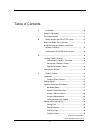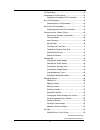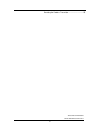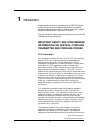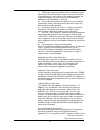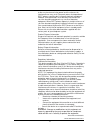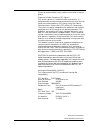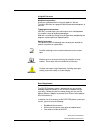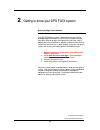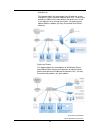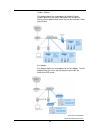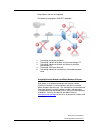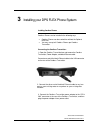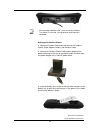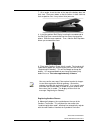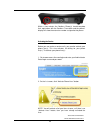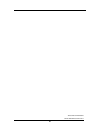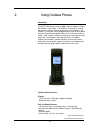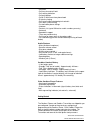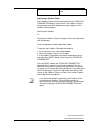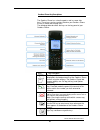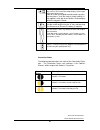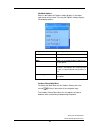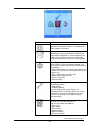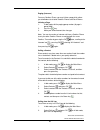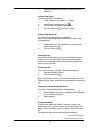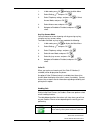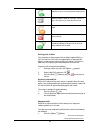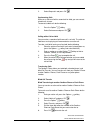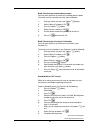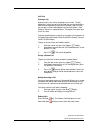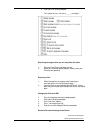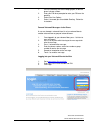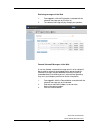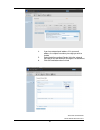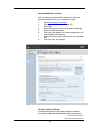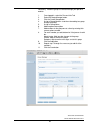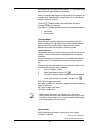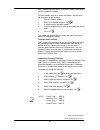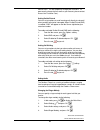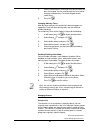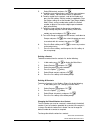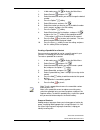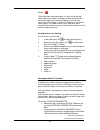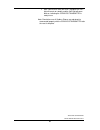- DL manuals
- Accessline
- Telephone
- DPS FLEX
- Owner's Manual
Accessline DPS FLEX Owner's Manual
Summary of DPS FLEX
Page 1
Accessline communications owners manual accessline 3-9-11 1 cordless phone owner’s manual v.2 acc 1068- pug.
Page 2
Accessline communications owners manual accessline 3-9-11 2 table of contents 1 introduction ......................................................................... 6 using this document ........................................................... 11 basic requirements ................................
Page 3
Accessline communications owners manual accessline 3-9-11 3 calling from the call log .............................................. 30 calling using redial ..................................................... 31 calling using speed dial .............................................. 31 answering c...
Page 4
Accessline communications owners manual accessline 3-9-11 4 call forwarding .................................................................... 44 unconditional call forwarding ............................................ 44 configuring unconditional call forwarding ................ 44 busy call fo...
Page 5
Accessline communications owners manual accessline 3-9-11 5 resetting the cordless transmitter .................................... 55.
Page 6
Accessline communications owners manual accessline 3-9-11 6 1 introduction congratulations on purchasing the accessline dps flex phone system and service. You will now be able to share your phone connection between fixed & wireless handsets and across multiple locations using the latest in ‘voice ov...
Page 7
Accessline communications owners manual accessline 3-9-11 7 necessary modifications in order to maintain uninterrupted service. If the trouble is causing harm to the telephone network, the telephone company may request you to disconnect the equipment from the network until the problem is resolved. T...
Page 8
Accessline communications owners manual accessline 3-9-11 8 c) should you experience trouble with this equipment, please contact your service provider for repair or warranty information. If the equipment is causing harm to the telephone network, the telephone company may request that you disconnect ...
Page 9
Accessline communications owners manual accessline 3-9-11 9 to the very low transmission power level the chances for interference are very small. Research proves that operational dect phones normally don’t influence electronic equipment however some precautions must be taken into account for sensiti...
Page 10
Accessline communications owners manual accessline 3-9-11 10 privacy of communications may not be ensured when using this phone. Exposure to radio frequency (rf) signals: this wireless phone is a radio transmitter and receiver. It is designed and manufactured not to exceed the emission limits for ex...
Page 11
Accessline communications owners manual accessline 3-9-11 11 using this document notational conventions acronyms are defined the first time they appear in the text. The term lan refers to a group of ethernet-connected computers at one site. Typographical conventions italic text is used for items you...
Page 12
Accessline communications owners manual accessline 3-9-11 12 2 getting to know your dps flex system before you begin your installation the dps flex phone system is designed to use your existing broadband data connection as well as the existing data wiring in your office. Where you don’t have data wi...
Page 13
Accessline communications owners manual accessline 3-9-11 13 shared lines: this diagram depicts the setup options for a shared line system. Shared line systems require the optional base unit. The base unit provides the ability to have more phones than phone lines as well as the ability to use an exi...
Page 14
Accessline communications owners manual accessline 3-9-11 14 cordless phones: this diagram depicts the setup options for cordless phones. Cordless phones can be used in conjunction with shared line phones and the optional base unit or they can be installed as stand alone phones. Fax adapter: this di...
Page 15
Accessline communications owners manual accessline 3-9-11 15 setup options that are not supported the following setup options are not supported: 1- connecting one phone to another 2- connecting a phone to the base unit then connecting a pc 3- connecting a phone to the base unit wirelessly and then c...
Page 16
Accessline communications owners manual accessline 3-9-11 16 3 installing your dps flex phone system installing cordless phones cordless phones can be installed in the following ways • cordless phones can be used with or without the optional base unit • you may use up to 3 cordless phones per cordle...
Page 17
Accessline communications owners manual accessline 3-9-11 17 note the connector labelled “line” at the rear of the cordless transmitter is not used. Do not connect anything to this connector. Setting up the cordless phones 4. Open each cordless phone box and remove the cordless phone, power adapter,...
Page 18
Accessline communications owners manual accessline 3-9-11 18 7. At an angle, insert the tabs at the top of the battery door into their slots. Then press down so that the other six tabs click into their respective slots. It may take a bit of pressure. 8. Install the optional belt clip by inserting th...
Page 19
Accessline communications owners manual accessline 3-9-11 19 within a few minutes the cordless phone(s) should complete their registration with the cordless transmitter and the phone’s display will show the extension number assigned to that phone. Activating the service before you can make or receiv...
Page 20
Accessline communications owners manual accessline 3-9-11 20
Page 21
Accessline communications owners manual accessline 3-9-11 21 2. Using cordless phones introduction the dps flex phone system supports up to 3 cordless phones per cordless transmitter. The cordless transmitter is used to connect the cordless phones to the accessline network. The cordless transmitter ...
Page 22
Accessline communications owners manual accessline 3-9-11 22 • call timer • call transfer and call hold • call waiting indication • call park/pickup • caller id with name from phone book • distinctive ringing • call log of incoming/outgoing/missed calls • call return (from call log) • customizable p...
Page 23
Accessline communications owners manual accessline 3-9-11 23 cordless transmitter basics the cordless transmitter provides wireless connectivity to the cordless phones. The lights on the front of the cordless transmitter indicate the current status. After the initial installation and activation, the...
Page 24
Accessline communications owners manual accessline 3-9-11 24 (back of unit) connection port (pstn), which is not used. Registering a cordless phone each cordless phone must be registered with your cordless transmitter before it can be used. If the cordless phone is not registered, one of the followi...
Page 25
Accessline communications owners manual accessline 3-9-11 25 cordless phone key descriptions the cordless phone has a front keypad as well as some side keys. These keys can be used to customize your cordless phone as well as make and manage calls. The following table describes the keys on the key pa...
Page 26
Accessline communications owners manual accessline 3-9-11 26 star key - change the input mode while entering text using the star key. The current input mode displays on the upper right corner of the screen. Lock or unlock the keypad from idle mode using the star key (press * then the lock or unlock ...
Page 27
Accessline communications owners manual accessline 3-9-11 27 idle mode options when in idle mode, the options softkey displays in the lower right corner of the screen. Pressing the options softkey displays the following options: option description redial allows you to redial the last number dialed. ...
Page 28
Accessline communications owners manual accessline 3-9-11 28 icon description intercom - allows you use the intercom feature and broadcast to all cordless phones associated with the same cordless transmitter. Messages - allows you to access and play your voicemail messages. By clicking the voicemail...
Page 29
Accessline communications owners manual accessline 3-9-11 29 • set up a group of contacts using the volume control the volume control is located on the left side of the phone. You can increase or decrease the volume while on an active call as required. To adjust the volume on the phone, do the follo...
Page 30
Accessline communications owners manual accessline 3-9-11 30 paging (intercom) from any cordless phone, you may initiate a page which allows you to broadcast to all other cordless phones and desk phones initiating a page 1. In idle mode, dial the paging group number (all page is group 9100) 2. Press...
Page 31
Accessline communications owners manual accessline 3-9-11 31 3. Select the number you want to call, and then press the green key . Calling using redial to call using redial do the following. 1. In idle mode, press the options softkey. 2. Select redial, and then press ok 3. The most recently dialed n...
Page 32
Accessline communications owners manual accessline 3-9-11 32 1. In idle mode, press ok to display the main menu. 2. Select settings and press ok 3. Select telephony settings, and press ok 4. Select answer mode, and press ok 4. Select auto answer, and press ok 5. Navigate to enabled or disabled, and ...
Page 33
Accessline communications owners manual accessline 3-9-11 33 the green phone icon with the raised handset indicates that you are connected to another phone the gray phone icon indicates that you are pre- dialing a phone number or extension. You must press the green key in order to place the call. Th...
Page 34
Accessline communications owners manual accessline 3-9-11 34 2. Select swap calls and press ok conferencing calls while on an active call with a second call on hold, you can connect to both calls at once. To connect to both calls do the following. 1. Press the options softkey. 2. Select conference a...
Page 35
Accessline communications owners manual accessline 3-9-11 35 blind transferring to another phone number: you may want to transfer an active call to another phone number. To transfer a call to a number you enter, do the following. 1. During an active call, press the options softkey 2. Select “hold ca...
Page 36
Accessline communications owners manual accessline 3-9-11 36 call park parking a call parking a call is very similar to putting a call on hold. The key difference is, when you put a call on hold you can only retrieve the held call from the phone that put the call on hold. With call park, you can put...
Page 37
Accessline communications owners manual accessline 3-9-11 37 voicemail each cordless phone receives a voicemail box which can record up to 90 minutes of messaging with a max of 5 minutes per message. Each user can record his or her personal greeting for the voicemail box. Voicemail is automatically ...
Page 38
Accessline communications owners manual accessline 3-9-11 38 4. Enter your pin when prompted the system will say, “you have ______ messages” retrieving messages when you are away from the office 1. Dial your desk phone and allow it to ring 2. When your voicemail greeting begins to play, enter your p...
Page 39
Accessline communications owners manual accessline 3-9-11 39 1. Press the fixed key with the envelope graphic, or dial the phone’s phone number. 2. Enter your pin when prompted or enter your pin over the greeting. 3. Select 8 for user options 4. Select 1 to record your unavailable greeting. Follow t...
Page 40
Accessline communications owners manual accessline 3-9-11 40 retrieving messages via the web 1. Once logged in, click the play button associated with the voicemail message you wish to listen to 2. The voicemail message will play through your speakers forward voicemail messages via the web a user can...
Page 41
Accessline communications owners manual accessline 3-9-11 41 4. If you have entered email address, fill in your email address, the subject line and any message you wish to include 5. Select the delivery method: send a link to the voicemail message or sent the voicemail message as an attachment 6. Cl...
Page 42
Accessline communications owners manual accessline 3-9-11 42 voicemail notification via email you may setup your voicemail box to send you an email alert whenever someone leaves you a voicemail message. 1. Go to www.Accessline.Com/login 2. Enter your desk phone number and pin 3. Click login 4. Selec...
Page 43
Accessline communications owners manual accessline 3-9-11 43 individually. Voicemail groups are created through your personal website. 1. Once logged in, select the personal info tab 2. Select the group manager button 3. Click the create group button 4. Assign a group number- used when forwarding to...
Page 44
Accessline communications owners manual accessline 3-9-11 44 call forwarding unconditional call forwarding you can set your cordless phone to forward all calls to another phone number by using the call forwarding unconditionally feature. Configuring unconditional call forwarding to forward all calls...
Page 45
Accessline communications owners manual accessline 3-9-11 45 note by default the on busy forwarding is set to forward to 200. 200 is the extension of the voicemail box. If you remove busy forwarding to 200, you must remember reestablish the forwarding to 200 in order for your calls to go to voicemai...
Page 46
Accessline communications owners manual accessline 3-9-11 46 and numbers on the cordless phone screen. This section describes how to enter text and numbers on your phone. When in an option requiring you to enter or edit text or numbers (for example when adding contacts to the contacts list), the fol...
Page 47
Accessline communications owners manual accessline 3-9-11 47 input symbol brings up a screen of available symbols allowing you to insert symbols as needed. To insert symbols when on a screen that requires you to enter or edit characters do the following. 1. Press the options softkey. 2. Select inser...
Page 48
Accessline communications owners manual accessline 3-9-11 48 important: this will temporarily change your time zone. To permanently change the time zone on your account, please contact accessline customer care). Setting do not disturb you can set your phone to send incoming calls directly to voicema...
Page 49
Accessline communications owners manual accessline 3-9-11 49 5. Select the type of call for which you want to specify a ringer melody, and press ok 6. Select a ringer melody from the list to assign to the selected type of call. You can scroll through the list of melodies using the navigation keys an...
Page 50
Accessline communications owners manual accessline 3-9-11 50 4. Select a sound from the list that you want to hear when you press the keypad. You can scroll through the list of sounds using the navigation keys. To disable keypad sounds, select silent. 5. Press ok changing advisory tones advisory ton...
Page 51
Accessline communications owners manual accessline 3-9-11 51 the contact screen also provides an options softkey that allows you to perform additional tasks in the contacts list such as: add contact - allows you to add new contacts to the contacts list. Edit contact - allows you to edit contacts in ...
Page 52
Accessline communications owners manual accessline 3-9-11 52 5. Select edit contact, and press ok a. To edit the name of the contact, scroll to the name and press the edit softkey. Edit the contact name as applicable. B. To edit a number for the contact, scroll to the number and press the edit softk...
Page 53
Accessline communications owners manual accessline 3-9-11 53 1. In idle mode, press ok to display the main menu. 2. Select contacts and press ok 3. Select the contact for which you want to change the default number. 4. Press the options softkey. 5. Select edit contact, and press ok 6. Select the num...
Page 54
Accessline communications owners manual accessline 3-9-11 54 creating a contact group before you can add a contact to a group, you must create the empty group. Each group has its own page in the contacts list accessed using the right and left navigation keys. To add a group to your contacts list do ...
Page 55
Accessline communications owners manual accessline 3-9-11 55 missed the call log stores up to 30 numbers. For each call the call log keeps track of the number (if available), the date and time of the call, and the type of call: incoming, outgoing, or missed. If the caller’s name and number is stored...
Page 56
Accessline communications owners manual accessline 3-9-11 56 • after a few minutes when the reset is complete the i-net light will remain on steadily, and the voip light will come back on, indicating the cordless transmitter is ready to use. Note: check to be sure all cordless phones are registered ...