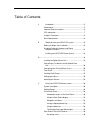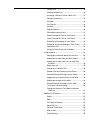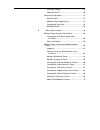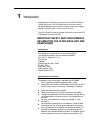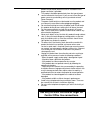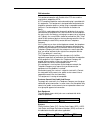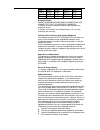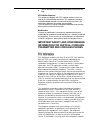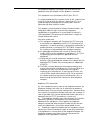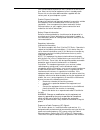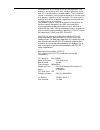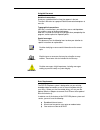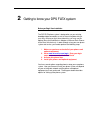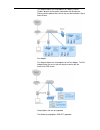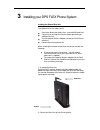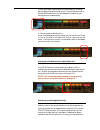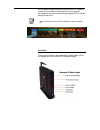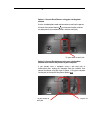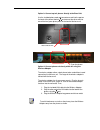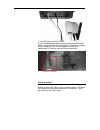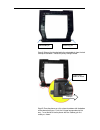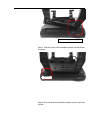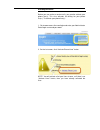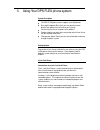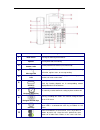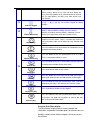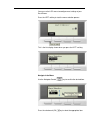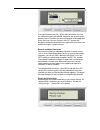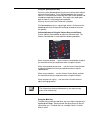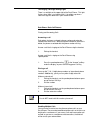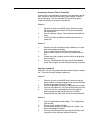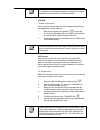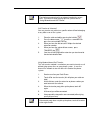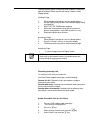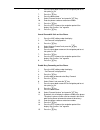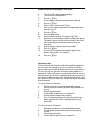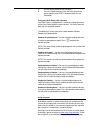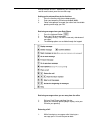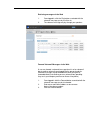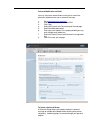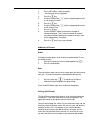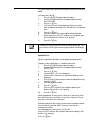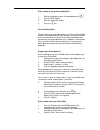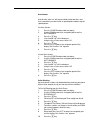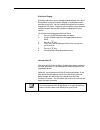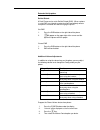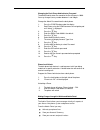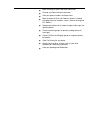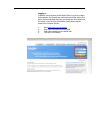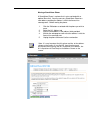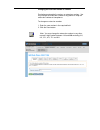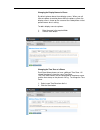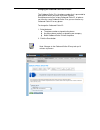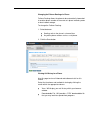- DL manuals
- Accessline
- Telephone
- DPS FLEX
- Owner's manual
Accessline DPS FLEX Owner's manual
Summary of DPS FLEX
Page 1
Acc 1139- pug vertical 4-line desk phone owner’s manual.
Page 2
Table of contents 1 introduction ......................................................................... 5 conformance ......................................................................... 5 important safety instructions ................................................ 5 fcc information..........
Page 3
Placing a call ................................................................. 36 handling multiple calls ................................................. 36 answering a second, third or fourth call .................. 37 placing a second call .................................................... 3...
Page 4
Distinctive ringing ........................................................ 56 inbound caller id .......................................................... 56 extension set-up options .................................................... 57 do not disturb ...............................................
Page 5
1 introduction congratulations on purchasing the accessline dps flex phone system and service. You will now be able to share your phone connection between fixed & wireless handsets and across multiple locations using the lat est in „voice over ip‟ services. This user guide will show you how to setup...
Page 6
Product should not be placed in a built-in installation unless proper ventilation is provided. This product should be operated only from the type of power source indicated in the manual. If you are not sure of the type of power source to your building, consult your dealer or local power company. The...
Page 7
Fcc information this equipment complies with part 68 of the fcc rules and the requirements adopted by acta. A fcc compliant telephone cord and modular plug is provided with this equipment. This equipment is designed to be connected to the telephone network or premises wiring using a compatible modul...
Page 8
Line 1 02ls2 9.0y rj11c 0.1b line 2 02ls2 9.0y rj11c 0.1b line 3 02ls2 9.0y rj11c 0.1b phone 02ls2 9.0y rj11c 0.1b automatic dialers when programming emergency numbers and (or) making test calls to emergency numbers: 1. Remain on the line and briefly explain to the dispatcher the reason for the call...
Page 9
Consult the dealer or an experienced radio/tv technician for help. Rf radiation exposure this equipment complies with fcc radiation exposure limits set forth for an uncontrolled environment. This equipment should be installed and operated with a minimum distance of 8 inches (20 centimeters) between ...
Page 10
The telephone company may request you to disconnect the equipment from the network until the problem is resolved. This equipment uses the following usoc jacks: rj11c. It is recommended that the customer install an ac surge arrester in the ac outlet to which this device is connected. This is to avoid...
Page 11
D) please follow instructions for repairing if any (e.G. Battery replacement section); otherwise do not alternate or repair any parts of device except specified. E) connection to party line service is subject to state tariffs. Contact the state public utility commission, public service commission or...
Page 12
You are advised not to place the dect phone on or close (less than 10cm) to this kind of equipment, even in standby mode. Please also use the other documentation supplied with the various parts of your telephone system. Product disposal information disposal of electrical and electronic products in c...
Page 13
Permitted levels of rf energy for the general population. The guidelines are based on the safety standards previously set by both u.S. And international standards bodies. These standards include a substantial safety margin designed to assure the safety of all persons, regardless of age and health. T...
Page 14
Using this document notational conventions acronyms are defined the first time they appear in the text. The term lan refers to a group of ethernet-connected computers at one site. Typographical conventions italic text is used for items you select from menus and drop-down lists and the names of displ...
Page 15
2 getting to know your dps flex system before you begin your installation the dps flex phone system is designed to use your existing broadband data connection as well as the existing data wiring in your office. Where you don‟t have data wiring, you may use the optional base unit and wireless adapter...
Page 16
Shared lines: this diagram depicts the setup options for a shared line system. Shared line systems require the optional base unit. The base unit provides the ability to have more phones than phone lines as well as the ability to use an existing fax machine. By purchasing the optional wireless adapte...
Page 17
This diagram depicts the setup options for cordless phones. Cordless phones can be used in conjunction with shared line phones and the optional base unit or they can be installed as stand alone phones. Fax adapter: this diagram depicts the setup options for the fax adapter. The fax adapter allows yo...
Page 18
1- connecting one phone to another 2- connecting a phone to the base unit then connecting a pc 3- connecting a phone to the base unit wirelessly and then connecting a pc 4- connecting a pc to the base unit 5- connecting a phone to a router that is connected to another router assigning extension numb...
Page 19
3 installing your dps flex phone system installing the optional base unit the optional base unit allows you to: have more phone than phone lines, also called shared lines connect to an existing fax machine without purchasing an additional fax line use the optional wireless adapters to connect desk p...
Page 20
Use the blue wan cable and connect one end to the to router port (located at the top of the base unit). Connect the other end of the blue wan cable to an unused lan port on the back of your existing router or modem/router. 3. Connect power to the base unit use the included power cor d and plug one e...
Page 21
Use that phone number and phone line with the dps flex phone system until the number has been ported. To do so, plug the existing phone line into the orange line port labeled co line 1on the back of the base unit. Note any call coming in on any co line will always ring at extension 100 front panel t...
Page 22
Installing desk phones desk phones can be installed in the following ways you may connect up to 4 desk phones to the optional base unit you may connect desk phones wirelessly to the optional base unit with the optional wireless adapters you may connect desk phones to your existing router you may con...
Page 23
6- option 1: connect desk phones using your existing data network use the included phone cord and connect one end into the port on the back of the phone labeled and connect the other end into any data port on your network (router, switch or wall jack). Option 2: connect desk phones using your existi...
Page 24
Option 3: connect up to 4 phones directly to the base unit. Use the included phone cord and connect one end into the port on the back of the phone labeled and connect the other end into one of the four green phone ports on the back of the base unit. Option 4: c onnect phones wirelessly within 40’ us...
Page 25
3. Connect power to the desk phone use the included power cord and plug one end into the back of the phone and the other end into the wall outlet. The phone will indicate that it is configuring itself. Once the phone has finished its configuration, it is ready to make and receive phone calls. Settin...
Page 26
Step a: release the tab attached to the retractable pin from the lock and flip the tab down. Retract the pin by sliding it inward. Step b: place the phone on a flat surface face down with the bottom of the phone facing you. Push the u-shape leg up and out of the way. Insert the base into the phone w...
Page 27
Step c: align the stand so the retractable stand pin can be slid into the phone step d: push the tab of the retractable stand pin up and snap it into the lock slide pin this side first (stationary pin).
Page 28
Step e: pull-in the u-type leg (attached to the phone) and seat it at about a 45º-angle position in base -or- step f: pull-in the u-type leg (attached to the phone) and seat it at about 60º-angle position in the base.
Page 29
Activating the service before you can make or receive calls, you need to activate your phone line(s). This also activates the billing for your phone line(s). To activate your phone line(s): 1. Go to www.Accessline.Com/login and enter your administrator portal login name and password 2. On the 1st sc...
Page 30
3. Using your dps flex phone system system description the dps flex phone system supports up to 100 phones by using the optional base unit, you may purchase more phones than phone lines to increase your savings you can have as few as on phone at an address cordless phones can be used in conjunction ...
Page 31
No part name description of function 1 hook switch to hang-on and hang-off of handset.. 2 speaker for ring and hands-free talking. 3 handset bottom cradle for the placement of handset (transmitter end). 4 message led the message led. This red led is used to indicate incoming call arrival, register s...
Page 32
Group will start flashing green. To pick up a parked call, anyone using a phone in the same call park group will press the flashing button to be connected with the parked call. The other buttons are dnd, lock, auto answer and call records 11 numeric keypad [1], [2], …, [9], [*], [0], [#]: the numeri...
Page 33
You can use the lcd menus to configure most settings of your desk phone. Press the left soft key to start the menu selection process. This is the first display shown when you press the left soft key. Navigate in the menu use the navigator control key to scroll to the desired item. Press the checkmar...
Page 34
Pressing the checkmark (ok) key again will confirm and save the setting of the item you selected, and cause you to return to the previous menu. Thereafter, the menu will roll back to the upper level of the menu tree. You can also press the left arrow of the navigator control key to roll back to the ...
Page 35
Using the speakerphone key you can use the speakerphone key to have a conversation without having to lift the handset. Press the speakerphone key to go off- hook, as if the handset were lifted with the desk phone speaker and microphone replacing the handset. Pressing the key again goes back on-hook,...
Page 36
The ringing / message waiting light: there is a red light on the upper right of the desk phone. This light flashes when there is an incoming call. It also lights up when a voice message has been left in your voicemail box. Desk phone – basic call features placing and answering calls answering a call...
Page 37
Answering a second, third or fourth call if you are on a call and another call comes in to your phone you will hear a tone from the phone and see the word “calling” on the top line of the display. The next available call key will flash green.. There are two ways to answer the second call: method 1 1...
Page 38
Note if a number on an incoming call matches a number in the system speed dial list, the name in the list will be displayed. Call hold to place a call on hold when you place a call on hold, the caller will be presented with the standard phone system hold music. 1. While on the call press the hold ke...
Page 39
Note transferring an external call to an external number ties up two lines. If you wish to avoid tying up two lines, please refer to “using network-based call transfer” call transfer to voicemail you may transfer any caller to a specific voicemail box belonging to any other user on the system. 1. Pl...
Page 40
Call park to park a call parking a call is very similar to putting a call on hold. The key difference is, when you put a call on hold you can only retrieve the held call from the phone that put the call on hold. With call park, you can put a call on hold and pick it up from any phone within the same...
Page 41
To group specific phones so only they receive specific paging calls, login to the admin portal and click the groups tab then select paging groups. Initiating a page 1. Either pickup the handset or uses the speaker phone 2. Dial the paging group (9100 is the standard paging group for all phones). 3. ...
Page 42
6. Press the up or down arrows on the navigation pad to set this option to “on” 7. Press the key 8. Press the down arrow 9. Select “forward number” and press the key. 10. Enter the phone number or extension number 11. Press the key. 12. Press the left arrow on the navigation pad until the display “q...
Page 43
Enable no answer forwarding on your phone 1. Press the line softkey under the display 2. “call forward" is displayed first 3. Press the key. 4. Use the down arrow and select no answer forward 5. Press the key. 6. Select “status” and press the key 7. Press the up or down arrows on the navigation pad ...
Page 44
5. Dial the phone number of the next party 6. Press the conference key to join the caller and the two parties together and conf is displayed within the call information. Using your desk phone with a headset your desk phone is equipped with a socket for a headset located on the desk phone below the h...
Page 45
Waiting indicator will flash. Additionally, your voicemail box can send an email to alert you of the new message. Setting up the voicemail box for the first time 1. Press the fixed key with the envelope graphic 2. Enter your temporary pin when prompted (0000). 3. Follow voice prompts to record your ...
Page 46
2. You may return to your voicemail box without calling back in by pressing ## after talking to the person you called back change your voicemail pin 1. Press the fixed key with the envelope graphic 2. Enter your pin when prompted 3. Press 8 for user options 4. Press 7 to change your pin 5. Enter the...
Page 48
Retrieving messages via the web 1. Once logged in, click the play button associated with the voicemail message you wish to listen to 2. The voicemail message will play through your speakers forward voicemail messages via the web a user can forward a voicemail message from his or her voicemail box to...
Page 49
4. If you have entered email address, fill in your email address, the subject line and any message you wish to include 5. Select the delivery method: send a link to the voicemail message or sent the voicemail message as an attachment 6. Click the send button when finished.
Page 50
Voicemail notification via email you may setup your voicemail box to send you an email alert whenever someone leaves you a voicemail message. 1. Go to www.Accessline.Com/login 2. Enter your desk phone number and pin 3. Click login 4. Select the personal info tab at the top of the web page 5. Select ...
Page 51
1. Once logged in, select the personal info tab 2. Select the group manager button 3. Click the create group button 4. Assign a group number- used when forwarding to a group through the phone 5. Assign a group name 6. Add an optional description 7. Add members to the group one at a time by entering ...
Page 52
1. Press line softkey under the display 2. “call forward" will be highlighted 3. Press the key. 4. Use the down arrow of the navigation pad to scroll to “no answer forward" 5. Press the key 6. Use the down arrow of the navigation pad to scroll to “no answer time" 7. Press the key 8. Use the backsp s...
Page 53
The desk phone stores the last ten numbers received, missed and dialed. To display the call log 1. Press the config button under the display 2. Use the down arrow of the navigation pad to scroll to call record. 3. Press the key. 4. “call record type” will be displayed. Make your choice from the opti...
Page 54
Dial a number in the system speed dial list 1. Pick up the handset or press the speakerphone key 2. Press the spd softkey 3. Enter the speed dial number 4. Press the key personal phone book the desk phone can store 400 numbers in a personal phone book. Numbers can be dialed directly from the phone l...
Page 55
Auto answer auto answer, when set, will ring the called station two times and then automatically answer the call in speakerphone mode using the speakerphone. Set auto answer 1. Press the config button under the display. 2. Use the down arrow of the navigation pad to scroll to auto answer. 3. Press t...
Page 56
Distinctive ringing distinctive ring tones can be selected allowing adjacent users to tell which phone is ringing. Distinctive ringing is set per phone and is for external calls only. You can change the ring tone of any phone through the lcd menu. Ring tones are named for various countries and the r...
Page 57
Extension set-up options do not disturb a desk phone can be set to do not disturb (dnd). When a phone is set to dnd, any internal or external call will immediately route to that phone‟s voicemail box without ringing the phone. Set dnd 1. Press the dnd button on the right side of the phone 2. Will ap...
Page 58
5. After making your selection, use the up and down arrows to adjust the volume 6. Press the key so save your change changing the ring type you may change the sound of your phones ring to one of several available rings. To change the ring 1. Press the config button under the display. 2. Use the down...
Page 59
9. Press the key. Changing the backlight auto off 1. Press the config button under the display. 2. Use the down arrow of the navigation pad to scroll to backlight. 3. Press the key. 4. Use the down arrow to select auto off 5. Press the key. 6. Use the up and down arrows to determine how long the bac...
Page 60
Changing the desk phone administrator password the default administrator password for the desk phones is 9999. You may change it to any number between 1 and 9 digits. Change the admin password from the desk phone 1. Press the config button under the display 2. Scroll down using the down arrow on the...
Page 61
Make a change to your credit card information change your administrator information view your phone numbers and extensions make changes to desk and cordless phones including changing extension numbers, names, failover routing and 911 address upload new hold music or hold messages and assign it to sp...
Page 62
Logging in in order to use the features of the admin portal, first you must log in to the website. You should have received an email from accessline with a link to a web page that helps you create your user name and password. If you have not received this email, please contact accessline customer se...
Page 63
Viewing a list of your phone numbers and extensions to view a list of all phone numbers and extensions, click the numbers & extensions tab within the admin portal. You will be presented with a sortable table displaying all phone numbers, extensions, equipment and services. To view detailed informati...
Page 64
Moving a stand alone phone a stand alone phone is a phone that is not associated with an optional base unit. You may move any stand alone phone to a new address providing the address is within the accessline coverage area. Before moving the phone: 1. Click the edit button associated with the phone y...
Page 65
Moving a shared line phone a shared line phone is a phone that is associated with an optional base unit. You may move any shared line phone to a new address providing the address is on the same local area network as the base unit (for example to a different floor or suite). You may also move all pho...
Page 66
Changing the extension number of a phone each phone automatically receives an extension number. You may change the extension number of any phone or swap the extension numbers of two phones. To change an extension number: 1. Enter the new number in the required field 2. Click the save button. Note no...
Page 67
Changing the display name of a phone by default, phones do not have display names. When you call from one phone to another phone within the phone system, the display name is shown on the screen of the called phone so that person knows who is calling. To add a display name to a phone: 1. Enter the na...
Page 68
Changing the outbound caller id of a phone the outbound caller id is the phone number that is presented to other phones when you place a call from a phone. Each phone can have a unique outbound caller id, all phones can have the same outbound caller id or you can choose any outbound caller id for an...
Page 69
Changing the failover routing of a phone failover routing allows the phone to be automatically forwarded to another phone number in the event of a phone network, power or local network outage. To change the failover routing: 1. Select between: sending calls to the phone‟s voicemail box any other pho...
Page 70
Admin portal additional features: for the following features, please refer to the admin portal reference guide: viewing a list of your phone lines viewing a list of all your phone equipment using your own hold music creating call park groups creating paging groups creating company-wide voicemail dis...