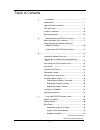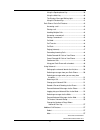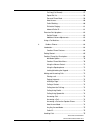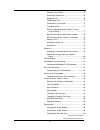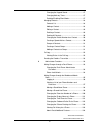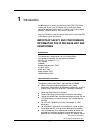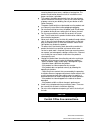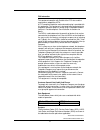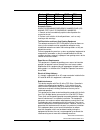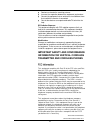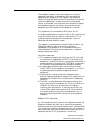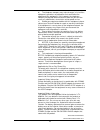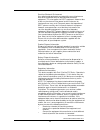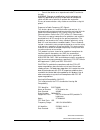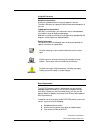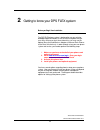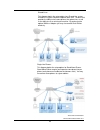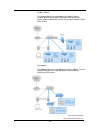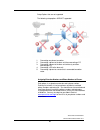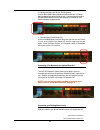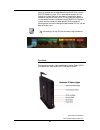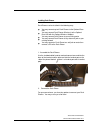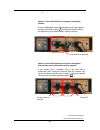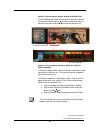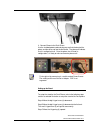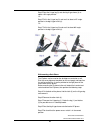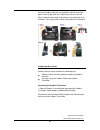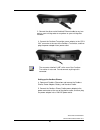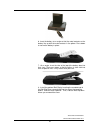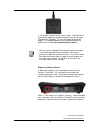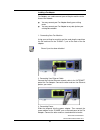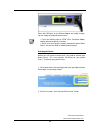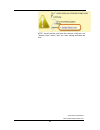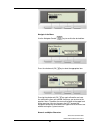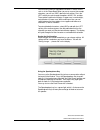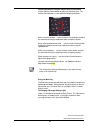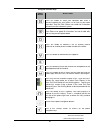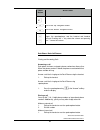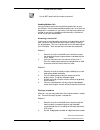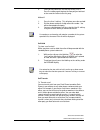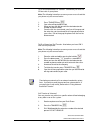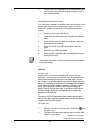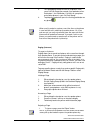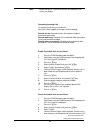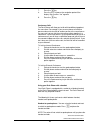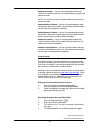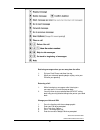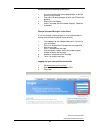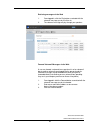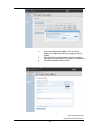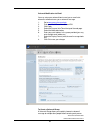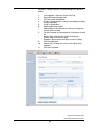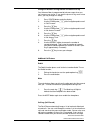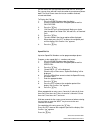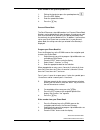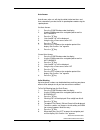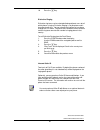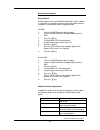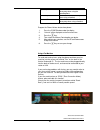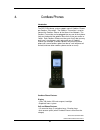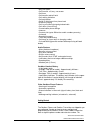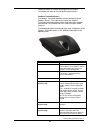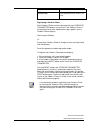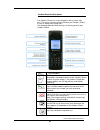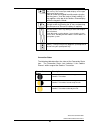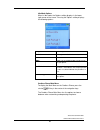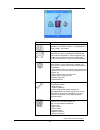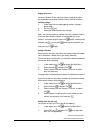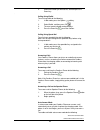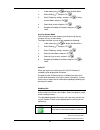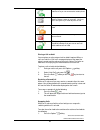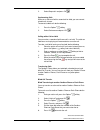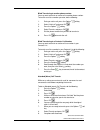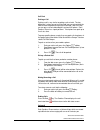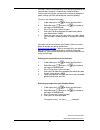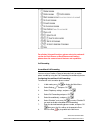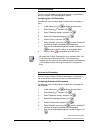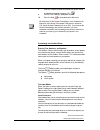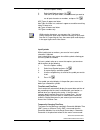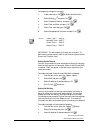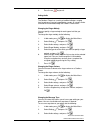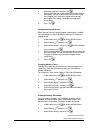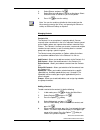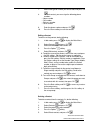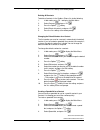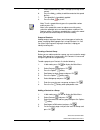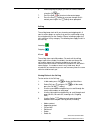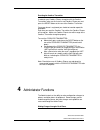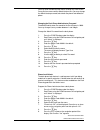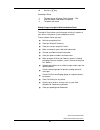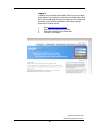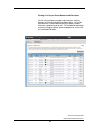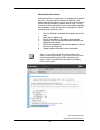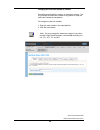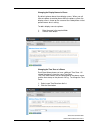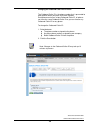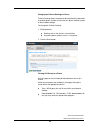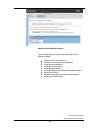- DL manuals
- Accessline
- Telephone
- DPS FLEX
- Owner's Manual
Accessline DPS FLEX Owner's Manual
Summary of DPS FLEX
Page 1
Accessline communications owner ’s manual accessline 8-23-11 1 owner’s manual v.1.1 acc 1068- pug.
Page 2
Accessline communications owner ’s manual accessline 8-23-11 2 table of contents 1 introduction ......................................................................... 7 conformance ......................................................................... 7 important safety instructions .............
Page 3
Accessline communications owner ’s manual accessline 8-23-11 3 using the speakerphone key ...................................... 39 using the mute key ...................................................... 40 the ringing / message waiting light: ........................ 40 using the function keys .....
Page 4
Accessline communications owner ’s manual accessline 8-23-11 4 call log (call record) .................................................. 57 speed dial list ............................................................... 58 personal phone book .................................................. 59 aut...
Page 5
Accessline communications owner ’s manual accessline 8-23-11 5 placing a call on hold .................................................. 76 receiving a second call .............................................. 76 swapping calls ............................................................. 76 confer...
Page 6
Accessline communications owner ’s manual accessline 8-23-11 6 changing the keypad sound....................................... 87 changing advisory tones ............................................ 87 enabling/disabling silent mode ................................... 87 managing contacts ............
Page 7
Accessline communications owner ’s manual accessline 8-23-11 7 1 introduction congratulations on purchasing the accessline dps flex phone system and service. You will now be able to share your phone connection between fixed & wireless handsets and across multiple locations using the lat est in „voic...
Page 8
Accessline communications owner ’s manual accessline 8-23-11 8 never be placed near or over a radiator or heat register. This product should not be placed in a built-in installation unless proper ventilation is provided. This product should be operated only from the type of power source indicated in...
Page 9
Accessline communications owner ’s manual accessline 8-23-11 9 fcc information this equipment complies with part 68 of the fcc rules and the requirements adopted by acta. A fcc compliant telephone cord and modular plug is provided with this equipment. This equipment is designed to be connected to th...
Page 10
Accessline communications owner ’s manual accessline 8-23-11 10 port fic soc usoc ren line 1 02ls2 9.0y rj11c 0.1b line 2 02ls2 9.0y rj11c 0.1b line 3 02ls2 9.0y rj11c 0.1b phone 02ls2 9.0y rj11c 0.1b automatic dialers when programming emergency numbers and (or) making test calls to emergency number...
Page 11
Accessline communications owner ’s manual accessline 8-23-11 11 reorient or relocate the receiving antenna. Increase the separation between the equipment and receiver. Connect the equipment into an outlet on a circuit different from that to which the receiver is connected. Consult the dealer or an e...
Page 12
Accessline communications owner ’s manual accessline 8-23-11 12 the telephone company may make changes in its facilities, equipment, operations, or procedures that could affect the operation of the equipment. If this happens, the telephone company will provide advance notice to enable you to make th...
Page 13
Accessline communications owner ’s manual accessline 8-23-11 13 b) the telephone company may make changes in its facilities, equipment, operations or procedures that could affect the operation of the equipment. If this happens the telephone company will provide advance notice in order for you to mak...
Page 14
Accessline communications owner ’s manual accessline 8-23-11 14 sensitive electronic environment any radio-based equipment can potentially cause interference with other equipment and can be interfered from other equipment. This also applies for dect equipment. However due to the very low transmissio...
Page 15
Accessline communications owner ’s manual accessline 8-23-11 15 • consult the dealer or an experienced radio/tv technician for help. Warning: changes or modifications to this equipment not expressly approved by the party responsible for compliance could void the user‟s authority to operate the equip...
Page 16
Accessline communications owner ’s manual accessline 8-23-11 16 using this document notational conventions acronyms are defined the first time they appear in the text. The term lan refers to a group of ethernet-connected computers at one site. Typographical conventions italic text is used for items ...
Page 17
Accessline communications owner ’s manual accessline 8-23-11 17 2 getting to know your dps flex system before you begin your installation the dps flex phone system is designed to use your existing broadband data connection as well as the existing data wiring in your office. Where you don‟t have data...
Page 18
Accessline communications owner ’s manual accessline 8-23-11 18 shared lines: this diagram depicts the setup options for a shared line system. Shared line systems require the optional base unit. The base unit provides the ability to have more phones than phone lines as well as the ability to use an ...
Page 19
Accessline communications owner ’s manual accessline 8-23-11 19 cordless phones: this diagram depicts the setup options for cordless phones. Cordless phones can be used in conjunction with shared line phones and the optional base unit or they can be installed as stand alone phones. Fax adapter: this...
Page 20
Accessline communications owner ’s manual accessline 8-23-11 20 setup options that are not supported the following setup options are not supported: 1- connecting one phone to another 2- connecting a phone to the base unit then connecting a pc 3- connecting a phone to the base unit wirelessly and the...
Page 21
Accessline communications owner ’s manual accessline 8-23-11 21 3 installing your dps flex phone system installing the optional base unit the optional base unit allows you to: have more phone than phone lines, also called shared lines connect to an existing fax machine without purchasing an addition...
Page 22
Accessline communications owner ’s manual accessline 8-23-11 22 2. Connect the base unit to your existing router use the blue wan cable and connect one end to the to router port (located at the top of the base unit). Connect the other end of the blue wan cable to an unused lan port on the back of yo...
Page 23
Accessline communications owner ’s manual accessline 8-23-11 23 you may connect one existing phone line (called co line) into the dps flex phone system. This is generally done when you first receive the system and are in the process of porting the phone number on that line to accessline. This way, y...
Page 24
Accessline communications owner ’s manual accessline 8-23-11 24 installing desk phones desk phones can be installed in the following ways you may connect up to 4 desk phones to the optional base unit you may connect desk phones wirelessly to the optional base unit with the optional wireless adapters...
Page 25
Accessline communications owner ’s manual accessline 8-23-11 25 6- option 1: connect desk phones using your existing data network use the included phone cord and connect one end into the port on the back of the phone labeled and connect the other end into any data port on your network (router, switc...
Page 26
Accessline communications owner ’s manual accessline 8-23-11 26 option 3: connect up to 4 phones directly to the base unit. Use the included phone cord and connect one end into the port on the back of the phone labeled and connect the other end into one of the four green phone ports on the back of t...
Page 27
Accessline communications owner ’s manual accessline 8-23-11 27 3. Connect power to the desk phone use the included power cord and plug one end into the back of the phone and the other end into the wall outlet. The phone will indicate that it is configuring itself. Once the phone has finished its co...
Page 28
Accessline communications owner ’s manual accessline 8-23-11 28 step d seat the u-type leg (3) onto the big u-type frame (4) at about a 30º-angle position. -or- step e pull-in the u-type leg (3) and seat it at about a 45º-angle position in the big u-type frame (4). -or- step f pull-in the u-type leg...
Page 29
Accessline communications owner ’s manual accessline 8-23-11 29 connect all cables to the jacks on the phone, and then mount the phone's holes (5 top, 6 left and 7 right) to the screws on the wall. Step f under the hook switch, find and press the cradle latch (8) to let it down. Then hang up the han...
Page 30
Accessline communications owner ’s manual accessline 8-23-11 30 2. Connect the other end of the black ethernet cable to any free port on your existing router or anywhere on your existing data network. 3. Connect the cordless transmitter power adaptor to the “dc 9- 20v” connector at the rear of the c...
Page 31
Accessline communications owner ’s manual accessline 8-23-11 31 6. Insert the battery at an angle so that the metal contacts on the battery line up with the metal contacts in the phone. Press down to secure the battery in place. 7. At an angle, insert the tabs at the top of the battery door into the...
Page 32
Accessline communications owner ’s manual accessline 8-23-11 32 9. Place each cordless phone into its cradle. The handset will automatically power up, and the display will flash the message “registering to gateway”. This will also begin to charge the battery. It is recommended that you charge the ba...
Page 33
Accessline communications owner ’s manual accessline 8-23-11 33 installing a fax adapter fax adapters are used to connect your existing fax machine to the accessline network you may connect your fax adapter directly your existing router you may connect your fax adapter to any data jack on your exist...
Page 34
Accessline communications owner ’s manual accessline 8-23-11 34 when the led lights on the phone adapter are solidly lit green, you are ready to send and receive faxes. Note • if your fax machine has an “ecm” (error correction mode) feature, please disable this function. • check your fax machine‟s s...
Page 35
Accessline communications owner ’s manual accessline 8-23-11 35 note- you will activate all of your lines at once, so if there is no “activate lines” button, then you have already activated the lines..
Page 36
Accessline communications owner ’s manual accessline 8-23-11 36 3. Using your dps flex phone system system description the dps flex phone system supports up to 100 phones by using the optional base unit, you may purchase more phones than phone lines to increase your savings you can have as few as on...
Page 37
Accessline communications owner ’s manual accessline 8-23-11 37 using the desk phone display the desk phones' display presents various prompts and information, and provides selectable options to the extension user. Read this section to learn how to navigate in the menus of your desk phone. You can u...
Page 38
Accessline communications owner ’s manual accessline 8-23-11 38 navigate in the menu use the navigator control key to scroll to the desired item. Press the checkmark (ok) key to select the appropriate item. Pressing the checkmark (ok) key again will confirm and save the setting of the item you selec...
Page 39
Accessline communications owner ’s manual accessline 8-23-11 39 you can enter numeric or alphabetic characters in certain menus, such as in the phone book. When you are on a menu that accepts characters, you will see "abc" above the left soft key. Press the left soft key to cycle through the options...
Page 40
Accessline communications owner ’s manual accessline 8-23-11 40 volume adjustment using the volume keys on the phone use the volume control button to adjust the volume of calls. The volume control button is used under the following conditions: when using the handset … use the volume control button t...
Page 41
Accessline communications owner ’s manual accessline 8-23-11 41 using the function keys phone button what it does press this button to setup your voicemail box, enter a personal greeting for your callers, or to listen to your voice messages. See the desk phone user guide for instructions on how to u...
Page 42
Accessline communications owner ’s manual accessline 8-23-11 42 phone button what it does this is the “left” navigation button. This is the “top” navigation button. This is the “bottom” navigation button. This is the volume control; it controls the volume for the ringer, the speakerphone, and the ha...
Page 43
Accessline communications owner ’s manual accessline 8-23-11 43 2. Dial the extension number note you do not need to dial 9 to make a phone call. Handling multiple calls you can make or receive two simultaneous phone calls on your desk phone. These can be two different phone calls or the calls can b...
Page 44
Accessline communications owner ’s manual accessline 8-23-11 44 3. Once you have done this, the soft key will say “line 1”. Press the softkey again to place the new party on hold and at the same time return to the first party. Method 2 1. Press the line 2 soft key. This will place your caller on hol...
Page 45
Accessline communications owner ’s manual accessline 8-23-11 45 to do an unsupervised call transfer- used when you have one or two calls on your phone. Note: the following instructions assume you are on a call and that your phone only has one call active. 1. Press transfer key 2. Your caller will be...
Page 46
Accessline communications owner ’s manual accessline 8-23-11 46 4. Once the call has transferred to the desired voicemail box, your line will hang up. Do not hang up the phone until the line has disconnected. Using network-based call transfer this call transfer method is used when you want to transf...
Page 47
Accessline communications owner ’s manual accessline 8-23-11 47 3. The selected park button will flash on all phones in the same call park group (for example if you parked a call on park button 1, the park button 1 will flash on your phone and all other phones in your call park group) 4. To pickup t...
Page 48
Accessline communications owner ’s manual accessline 8-23-11 48 note before dialing 400. If you have two calls on hold/parked, you cannot use paging. Forwarding incoming calls to forward all calls from your extension your desk phone supports three types of call forwarding; forward all calls- forward...
Page 49
Accessline communications owner ’s manual accessline 8-23-11 49 7. Press the key 8. Press the left arrow on the navigation pad until the display “quit confirm: yes” appears. 9. Press the key. Conference calls the desk phones will allow you to talk with two different people at the same time. For exam...
Page 50
Accessline communications owner ’s manual accessline 8-23-11 50 handset to headset -- you are using the handset and want to switch to the headset mode. Press the headset button and place the handset on hook. Note: the call will not switch to headset mode until you place the handset on hook. Speakerp...
Page 51
Accessline communications owner ’s manual accessline 8-23-11 51 retrieving messages when you are away from the office 1. Dial your desk phone and allow it to ring 2. When your voicemail greeting begins to play, enter your pin over your greeting. Returning a call 1. While listening to a message or af...
Page 52
Accessline communications owner ’s manual accessline 8-23-11 52 record a personal greeting via the phone 1. Press the fixed key with the envelope graphic, or dial the phone‟s phone number. 2. Enter your pin when prompted or enter your pin over the greeting. 3. Select 8 for user options 4. Select 1 t...
Page 53
Accessline communications owner ’s manual accessline 8-23-11 53 retrieving messages via the web 1. Once logged in, click the play button associated with the voicemail message you wish to listen to 2. The voicemail message will play through your speakers forward voicemail messages via the web a user ...
Page 54
Accessline communications owner ’s manual accessline 8-23-11 54 4. If you have entered email address, fill in your email address, the subject line and any message you wish to include 5. Select the delivery method: send a link to the voicemail message or sent the voicemail message as an attachment 6....
Page 55
Accessline communications owner ’s manual accessline 8-23-11 55 voicemail notification via email you may setup your voicemail box to send you an email alert whenever someone leaves you a voicemail message. 1. Go to www.Accessline.Com/login 2. Enter your desk phone number and pin 3. Click login 4. Se...
Page 56
Accessline communications owner ’s manual accessline 8-23-11 56 individually. Voicemail groups are created through your personal website. 1. Once logged in, select the personal info tab 2. Select the group manager button 3. Click the create group button 4. Assign a group number- used when forwarding...
Page 57
Accessline communications owner ’s manual accessline 8-23-11 57 change the number of rings before voicemail picks up your voicemail box is programmed to take messages when you can‟t answer your phone. If you want the phone to ring more or less times, you may change this setting: 1. Press config butt...
Page 58
Accessline communications owner ’s manual accessline 8-23-11 58 you can return their call right from the missed calls list, and if you like, you can then edit and save that number to your personal phone book. The desk phone stores the last ten numbers received, missed and dialed. To display the call...
Page 59
Accessline communications owner ’s manual accessline 8-23-11 59 dial a number in the system speed dial list 1. Pick up the handset or press the speakerphone key 2. Press the spd softkey 3. Enter the speed dial number 4. Press the key personal phone book the desk phone can store 400 numbers in a pers...
Page 60
Accessline communications owner ’s manual accessline 8-23-11 60 auto answer auto answer, when set, will ring the called station two times and then automatically answer the call in speakerphone mode using the speakerphone. Set auto answer 1. Press the config button under the display. 2. Use the down ...
Page 61
Accessline communications owner ’s manual accessline 8-23-11 61 10. Press the key. Distinctive ringing distinctive ring tones can be selected allowing adjacent users to tell which phone is ringing. Distinctive ringing is set per phone and is for external calls only. You can change the ring tone of a...
Page 62
Accessline communications owner ’s manual accessline 8-23-11 62 extension set-up options do not disturb a desk phone can be set to do not disturb (dnd). When a phone is set to dnd, any internal or external call will immediately route to that phones voicemail box without ringing the phone. Set dnd 1....
Page 63
Accessline communications owner ’s manual accessline 8-23-11 63 speakerphone mic controls the volume level to the other party when using the speakerphone headset speaker controls the volume level to your ear when using a headset headset mic controls the volume level to the other party when using a h...
Page 64
Accessline communications owner ’s manual accessline 8-23-11 64 4. Cordless phones introduction the dps flex phone system supports up to 3 cordless phones per cordless transmitter. The cordless transmitter is used to connect the cordless phones to the accessline network. The cordless transmitter can...
Page 65
Accessline communications owner ’s manual accessline 8-23-11 65 • key lock option • call forward - all, busy, no answer • call timer • call transfer and call hold • call waiting indication • call park/pickup • caller id with name from phone book • distinctive ringing • call log of incoming/outgoing/...
Page 66
Accessline communications owner ’s manual accessline 8-23-11 66 section describes the function of the lights on the cordless transmitter and some of the initial phone startup screens. Cordless transmitter basics the cordless transmitter provides wireless connectivity to the cordless phones. The ligh...
Page 67
Accessline communications owner ’s manual accessline 8-23-11 67 line (back of unit) indicates the telephone line connection port (pstn), which is not used. Registering a cordless phone each cordless phone must be registered with your cordless transmitter before it can be used. If the cordless phone ...
Page 68
Accessline communications owner ’s manual accessline 8-23-11 68 cordless phone key descriptions the cordless phone has a front keypad as well as some side keys. These keys can be used to customize your cordless phone as well as make and manage calls. The following table describes the keys on the key...
Page 69
Accessline communications owner ’s manual accessline 8-23-11 69 star key - change the input mode while entering text using the star key. The current input mode displays on the upper right corner of the screen. Lock or unlock the keypad from idle mode using the star key (press * then the lock or unlo...
Page 70
Accessline communications owner ’s manual accessline 8-23-11 70 idle mode options when in idle mode, the options softkey displays in the lower right corner of the screen. Pressing the options softkey displays the following options: option description redial allows you to redial the last number diale...
Page 71
Accessline communications owner ’s manual accessline 8-23-11 71 icon description intercom - allows you use the intercom feature and broadcast to all cordless phones associated with the same cordless transmitter. Messages - allows you to access and play your voicemail messages. By clicking the voicem...
Page 72
Accessline communications owner ’s manual accessline 8-23-11 72 • set up a group of contacts using the volume control the volume control is located on the left side of the phone. You can increase or decrease the volume while on an active call as required. To adjust the volume on the phone, do the fo...
Page 73
Accessline communications owner ’s manual accessline 8-23-11 73 paging (intercom) from any cordless phone, you may initiate a page which allows you to broadcast to all other cordless phones and desk phones initiating a page 1. In idle mode, dial the paging group number (all page is group 9100) 2. Pr...
Page 74
Accessline communications owner ’s manual accessline 8-23-11 74 3. Select the number you want to call, and then press the green key . Calling using redial to call using redial do the following. 1. In idle mode, press the options softkey. 2. Select redial, and then press ok 3. The most recently diale...
Page 75
Accessline communications owner ’s manual accessline 8-23-11 75 1. In idle mode, press ok to display the main menu. 2. Select settings and press ok 3. Select telephony settings, and press ok 4. Select answer mode, and press ok 4. Select auto answer, and press ok 5. Navigate to enabled or disabled, a...
Page 76
Accessline communications owner ’s manual accessline 8-23-11 76 the green phone icon with the raised handset indicates that you are connected to another phone the gray phone icon indicates that you are pre- dialing a phone number or extension. You must press the green key in order to place the call....
Page 77
Accessline communications owner ’s manual accessline 8-23-11 77 2. Select swap calls and press ok conferencing calls while on an active call with a second call on hold, you can connect to both calls at once. To connect to both calls do the following. 1. Press the options softkey. 2. Select conferenc...
Page 78
Accessline communications owner ’s manual accessline 8-23-11 78 blind transferring to another phone number: you may want to transfer an active call to another phone number. To transfer a call to a number you enter, do the following. 1. During an active call, press the options softkey 2. Select “hold...
Page 79
Accessline communications owner ’s manual accessline 8-23-11 79 call park parking a call parking a call is very similar to putting a call on hold. The key difference is, when you put a call on hold you can only retrieve the held call from the phone that put the call on hold. With call park, you can ...
Page 80
Accessline communications owner ’s manual accessline 8-23-11 80 message. Each user can record his or her personal greeting for the voicemail box. Voicemail is automatically saved for 90 days. Similar to the desk phone, you may access voicemail through the phone, change your pin and record your voice...
Page 81
Accessline communications owner ’s manual accessline 8-23-11 81 for all other voicemail functions, please refer to the voicemail section for desk phones as desk phones and cordless phones have the same voicemail features and capabilities. Call forwarding unconditional call forwarding you can set you...
Page 82
Accessline communications owner ’s manual accessline 8-23-11 82 busy call forwarding you can set your cordless phone to forward calls if your phone is busy by using the call forwarding busy feature. Configuring busy call forwarding to forward all calls to another phone number when your phone is busy...
Page 83
Accessline communications owner ’s manual accessline 8-23-11 83 8. Enter the timeout (number of seconds the phone should ring before forwarding) and press ok 9. Press the yes softkey if prompted to save 10. Press the red key to go back to the idle menu note by default the on no answer forwarding is ...
Page 84
Accessline communications owner ’s manual accessline 8-23-11 84 1. Press the options softkey. 2. Select input mode and press ok 3. From the list of input modes, select the format you want to use to input characters or numbers, and press ok abc types all upper case letters. Abc types first letter in ...
Page 85
Accessline communications owner ’s manual accessline 8-23-11 85 to temporarily change the time zone: 1. In idle mode, press ok to display the main menu. 2. Select settings and press ok 3. Select telephony settings, and press ok 4. Select time and date, and press ok 5. Select time zone and press ok 6...
Page 86
Accessline communications owner ’s manual accessline 8-23-11 86 4. Press the red key to exit. Setting audio the cordless phone has a variety of audible indicators, ranging from incoming call rings to keypad button sounds. All sounds can be turned off or customized through the cordless phone menu. Ch...
Page 87
Accessline communications owner ’s manual accessline 8-23-11 87 4. Select message tone, and press ok 5. Select a tone from the list that notifies you of messages on your phone. You can scroll through the list of tones using the navigation keys and hear a sample of the tone by pressing the play softk...
Page 88
Accessline communications owner ’s manual accessline 8-23-11 88 4. Select silence, and press ok 5. Select silent on to disable all sounds on the phone. Select silent off to hear all sounds as you use the phone. 6. Press ok to save the setting. Note note: you can also enable or disable the silent mod...
Page 89
Accessline communications owner ’s manual accessline 8-23-11 89 7. Scroll to the type of number you want to add, and press ok 8. For each contact, you can assign the following phone numbers: • home number • cell number • business number • other number 9. Enter the phone number and press ok 10. Press...
Page 90
Accessline communications owner ’s manual accessline 8-23-11 90 6. Press the yes softkey at the delete prompt. Deleting all contacts to delete all contacts in the cordless phone list, do the following. 1. In idle mode, press ok .. To display the main menu. 2. Select contacts and press ok 3. Press th...
Page 91
Accessline communications owner ’s manual accessline 8-23-11 91 5. Select a speed dial key (from 1 through 9) to assign to the contact. 6. Press the add softkey to add the contact to that speed dial key. 7. The speed dial is immediately applied. 8. Press the red key to exit. Note note: to call a spe...
Page 92
Accessline communications owner ’s manual accessline 8-23-11 92 6. Select the group or groups you want this contact added to using the ok key. 7. Press the red key to return to the contact page. 8. Press the save softkey to save your changes to this contact, pressing the yes softkey when prompted. C...
Page 93
Accessline communications owner ’s manual accessline 8-23-11 93 resetting the cordless transmitter in order for your cordless phones to register with the cordless transmitter, when you first install a new cordless phone you must press the reset button on the rear of the cordless transmitter. Once yo...
Page 94
Accessline communications owner ’s manual accessline 8-23-11 94 you may enter the administrator menus through any desk phone. Once you have accessed the administrator menu, you may change the administrator password, lock/unlock the phone and reboot the phone changing the desk phone administrator pas...
Page 95
Accessline communications owner ’s manual accessline 8-23-11 95 10. Press the key. Unlocking a phone 1. The desk phone will show: phone locked… pin: 2. Enter the admin code-9999 is the default 3. The phone will unlock making changes through the web-based admin portal the admin portal allows you to m...
Page 96
Accessline communications owner ’s manual accessline 8-23-11 96 logging in in order to use the features of the admin portal, first you must log in to the website. You should have received an email from accessline with a link to a web page that helps you create your user name and password. If you hav...
Page 97
Accessline communications owner ’s manual accessline 8-23-11 97 viewing a list of your phone numbers and extensions to view a list of all phone numbers and extensions, click the numbers & extensions tab within the admin portal. You will be presented with a sortable table displaying all phone numbers...
Page 98
Accessline communications owner ’s manual accessline 8-23-11 98 moving a stand alone phone a stand alone phone is a phone that is not associated with an optional base unit. You may move any stand alone phone to a new address providing the address is within the accessline coverage area. Before moving...
Page 99
Accessline communications owner ’s manual accessline 8-23-11 99 moving a shared line phone a shared line phone is a phone that is associated with an optional base unit. You may move any shared line phone to a new address providing the address is on the same local area network as the base unit (for e...
Page 100
Accessline communications owner ’s manual accessline 8-23-11 100 changing the extension number of a phone each phone automatically receives an extension number. You may change the extension number of any phone or swap the extension numbers of two phones. To change an extension number: 1. Enter the n...
Page 101
Accessline communications owner ’s manual accessline 8-23-11 101 changing the display name of a phone by default, phones do not have display names. When you call from one phone to another phone within the phone system, the display name is shown on the screen of the called phone so that person knows ...
Page 102
Accessline communications owner ’s manual accessline 8-23-11 102 changing the outbound caller id of a phone the outbound caller id is the phone number that is presented to other phones when you place a call from a phone. Each phone can have a unique outbound caller id, all phones can have the same o...
Page 103
Accessline communications owner ’s manual accessline 8-23-11 103 changing the failover routing of a phone failover routing allows the phone to be automatically forwarded to another phone number in the event of a phone network, power or local network outage. To change the failover routing: 1. Select ...
Page 104
Accessline communications owner ’s manual accessline 8-23-11 104 admin portal additional features: for the following features, please refer to the admin portal reference guide: viewing a list of your phone lines viewing a list of all your phone equipment using your own hold music creating call park ...