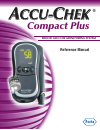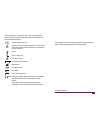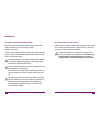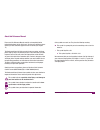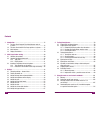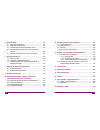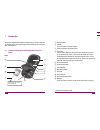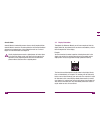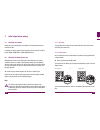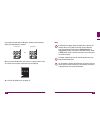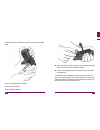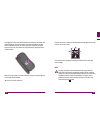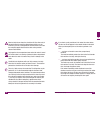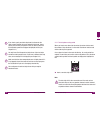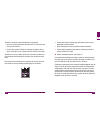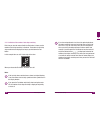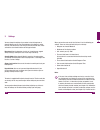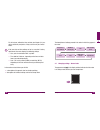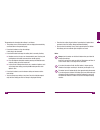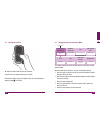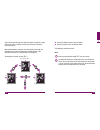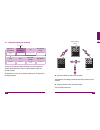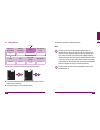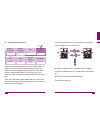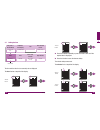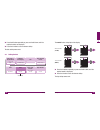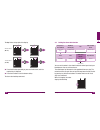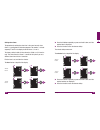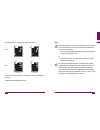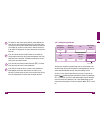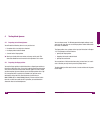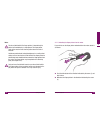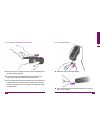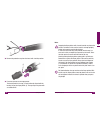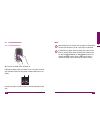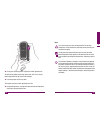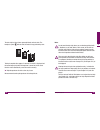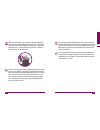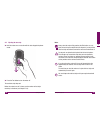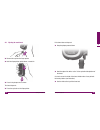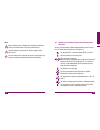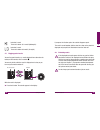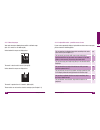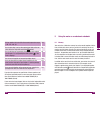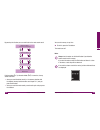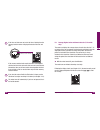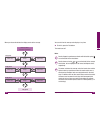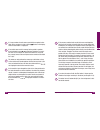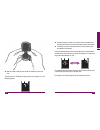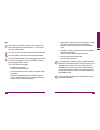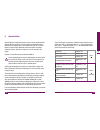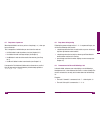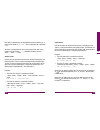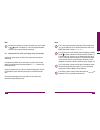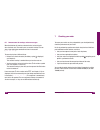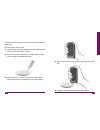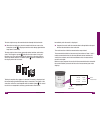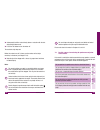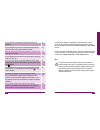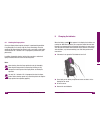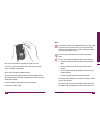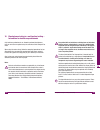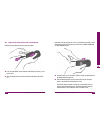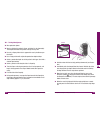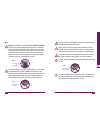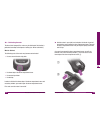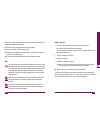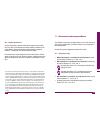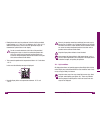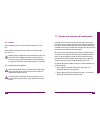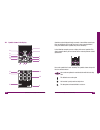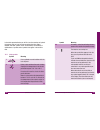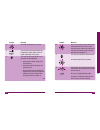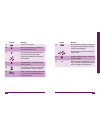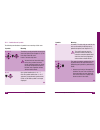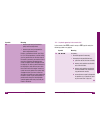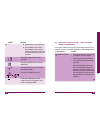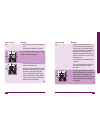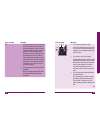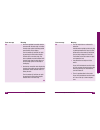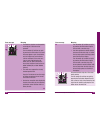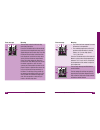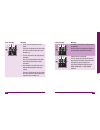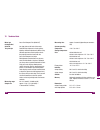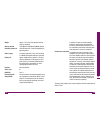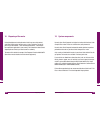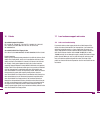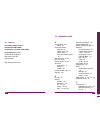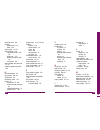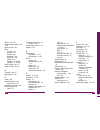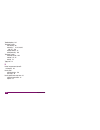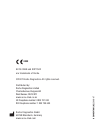- DL manuals
- Accu-Chek
- Blood Glucose Meter
- Compact Plus
- Reference Manual
Accu-Chek Compact Plus Reference Manual
Summary of Compact Plus
Page 1
Blood glucose monitoring system reference manual a ccu- c hek ® compact plus.
Page 2
3 on the packaging, on the type plate of the meter and on the finger pricker you may encounter the following symbols shown below. They have the following meanings: the explanation of any other symbols can be found in the instructions/ inserts, accompanying components within the packaging. Consult in...
Page 3
4 intended use 5 intended use intended use accu-chek softclix plus finger pricker finger pricker with adjustable depth setting for obtaining capillary blood from a fingertip or earlobe and, when a special ast cap is used, from alternative sites such as the ball of the thumb. The accu-chek softclix p...
Page 4
6 about this reference manual 7 about this reference manual about this reference manual other symbols are used, too. They have the following meaning: this symbol is a prompt for you to do something, such as turn the meter on. " this symbol signifies a list. This symbol signifies a list within a list...
Page 5
8 contents 9 contents contents 4 testing blood glucose ................................................................ 70 4.1 preparing to test blood glucose ........................................... 70 4.2 preparing the finger pricker................................................. 70 4.2.1 und...
Page 6
10 contents 11 contents 6 acoustic mode .......................................................................... 120 6.1 beep tones at power-on .................................................... 122 6.2 beep tones during testing ................................................. 123 6.3 announcem...
Page 7
12 introduction 13 introduction 1 : 8 9 7 / 0 1 2 3 4 6 5 1 introduction / display window 0 s button press this button to change settings. 1 recess for docking the finger pricker 2 test button use this button only if you want to test your blood glucose or per- form a performance check, or wish to tu...
Page 8
14 introduction 15 introduction 1 u v w x y c b a z d b a @ ; = > ? Back ; battery compartment cover* infrared window for sending results to a pc, for instance = batteries: type aaa, lr 03, am 4, micro > battery compartment ? Type plate @ control window (shows the number of strips remaining) a finge...
Page 9
16 introduction 17 introduction 1 1.3 main features docked finger pricker the meter comes with an attached accu-chek softclix plus finger pricker. You can leave it docked onto the meter to collect blood or, if you prefer, you can undock it. Test strip drum instead of individual test strips you never...
Page 10
18 introduction 19 introduction 1 acoustic mode acoustic mode is intended for persons who are visually impaired. When acoustic mode is turned on, the meter guides the user through the blood glucose test using beep tones; it also outputs the result as a series of beeps. For more information see chapt...
Page 11
20 initial steps before testing 21 initial steps before testing 2 2 initial steps before testing 2.1 checking the contents check that your monitoring kit is complete. The package contents are listed on the box. If anything is missing, please contact the accu-chek customer careline free on 0800 70100...
Page 12
22 initial steps before testing 23 initial steps before testing 2 if you continue to hold down the m button, you then see the following display after approximately 2 seconds. Mmol/l meter mg/dl meter or when you release the m button, your meter is in memory mode. As long as no results have yet been ...
Page 13
24 initial steps before testing 25 initial steps before testing 2 hold the meter in your right hand and place the thumb of your left hand into this recess. Then pull the drum compartment cover with your fingers slightly to the front and lift it up. Irrespective of whether a test strip drum is insert...
Page 14
26 initial steps before testing 27 initial steps before testing 2 the pin holding the test strip drum in position retracts with an audible click. If there is a test strip drum in the meter: tip the meter forwards. The test strip drum drops out. Insert a new test strip drum in the meter as illustrate...
Page 15
28 initial steps before testing 29 initial steps before testing 2 a dot appears in the small control window on the back of the meter. This indicates that you have just inserted a test strip drum. When you per- form a blood glucose test, the meter counts the number of test strips that you have used. ...
Page 16
30 initial steps before testing 31 initial steps before testing 2 new test strip drums where the aluminium foil (the silver ends) is damaged cannot be used. Your blood glucose results may be incorrect if you use a damaged drum. Incorrect results can cause the wrong therapeutic decision to be taken a...
Page 17
32 initial steps before testing 33 initial steps before testing 2 i if you insert a partly used test strip drum into the meter, the meter cannot calculate the use-by period for that drum. Conse- quently, the next time you perform a test, the drum symbol and flashing bottle symbol are displayed to hi...
Page 18
34 initial steps before testing 35 initial steps before testing 2 the meter is unable to calculate the 90-day use-by period if " you insert a partly used drum in the meter, even if it is the same one you have just removed, " the year, date and time settings are lost when you replace the bat- teries ...
Page 19
36 initial steps before testing 37 initial steps before testing 2 2.3.2 indication of the number of test strips remaining each time you turn the meter off with the test button, it shows you the number of test strips remaining in the drum. The number of remaining strips continues to be displayed as l...
Page 20
38 settings 39 settings 3 3 settings when you turn the meter on for the first time, it has the following pre- settings. These are factory defaults that you can change. " beep tone on, acoustic mode off " brightness of the display: medium " year: current year, e.G. 2007 " time-and-date format: 24-hou...
Page 21
40 settings 41 settings 3 pc, for instance, without the time and date (see chapter 5.4) can- not be statistically analyzed or, if they can, then only to a limited extent. I if the year, date and time settings are lost as a result of a battery replacement, the meter displays the following settings: "...
Page 22
42 settings 43 settings 3 the procedure for changing the settings is as follows: " the settings have a fixed sequence and are displayed consecutively, see illustration on the previous page. " press the s button to call up the settings. A test strip is not advanced. " press the m button to change the...
Page 23
44 settings 45 settings 3 3.2 turning the meter on with the meter turned off, press the s button. The meter turns on without advancing a test strip. Following the display check (see chapter 2.2.2) the current beep tone setting (symbol ) is flashing. 3.3 setting the beep tone or acoustic mode you are...
Page 24
46 settings 47 settings 3 there are two types of beep tone, differing in pitch. The pitch for a hypo indicator or an error message is higher than that heard in the other cases listed above. When acoustic mode is turned on, the meter guides you through the blood glucose test using the beep tones ment...
Page 25
48 settings 49 settings 3 3.4 setting the brightness of the display you are here beep tone or acoustic mode brightness of the display year time-and-date format on / off / acoustic mode low / medium / high 24-hour / 12-hour time date alarm clock function hypo indicator hours, minutes month, day off /...
Page 26
50 settings 51 settings 3 3.5 setting the year you are here beep tone or acoustic mode brightness of the display year time-and-date format on / off / acoustic mode low / medium / high 24-hour / 12-hour time date alarm clock function hypo indicator hours, minutes month, day off / 1, 2 and 3 (hour, mi...
Page 27
52 settings 53 settings 3 3.6 setting the time/date format you are here beep tone or acoustic mode brightness of the display year time-and-date format on / off / acoustic mode low / medium / high 24-hour / 12-hour time date alarm clock function hypo indicator hours, minutes month, day off / 1, 2 and...
Page 28
54 settings 55 settings 3 3.7 setting the time beep tone or acoustic mode brightness of the display year time-and-date format on / off / acoustic mode low / medium / high 24-hour / 12-hour time date alarm clock function hypo indicator hours, minutes month, day off / 1, 2 and 3 (hour, min) off / leve...
Page 29
56 settings 57 settings 3 press the m button repeatedly, or press and hold it down, until the required minutes are displayed. Press the s button to save the chosen setting. The date setting comes next. 3.8 setting the date beep tone or acoustic mode brightness of the display year time-and-date forma...
Page 30
58 settings 59 settings 3 the day flashes at top right of the display. 3.9 setting the alarm clock function beep tone or acoustic mode brightness of the display year time-and-date format on / off / acoustic mode low / medium / high 24-hour / 12-hour time date alarm clock function hypo indicator hour...
Page 31
60 settings 61 settings 3 two steps are involved in entering the setting. First you define whether the alarm clock function is basically to be turned on ( h ) or off ( ). When it is on, you can enter or change the alarm times. The alarm clock function ( symbol) is factory-set to off. Flashes in the ...
Page 32
62 settings 63 settings 3 setting alarm times the procedure for setting the alarm time is the same for each alarm. Alarm 1 is used below for illustrative purposes. The number and sub- sequently and in the display stand for alarms 1, 2 and 3. The factory setting is 0:00 (24-hour format) or 12:00 a.M....
Page 33
64 settings 65 settings 3 the setting for alarm 2 comes next, and then for alarm 3. Alarm 2 24-hour format 12-hour format alarm 3 24-hour format 12-hour format to set the alarm times for alarm 2 and alarm 3, proceed as described for alarm 1. The hypo indicator setting comes next. Notes i you do not ...
Page 34
66 settings 67 settings 3 i the meter can only remind you to perform a blood glucose test when the year, time and date have been set in the meter. If you lose the year, time and date settings while replacing the batteries (see chapter 9), you must re-enter these in order for the alarms to be active....
Page 35
68 settings 69 settings 3 you can choose between the following hypo indicator levels: " 3.3 mmol/l (60 mg/dl) " 3.9 mmol/l (70 mg/dl) " 4.4 mmol/l (80 mg/dl) the hypo indicator ( symbol) is factory set to off. Flashes in the display. Press the m button to move to the next option. When your chosen le...
Page 36
70 testing blood glucose 71 testing blood glucose 4 4 testing blood glucose 4.1 preparing to test blood glucose you will need the following items to carry out the test: " the meter with a test strip drum inserted " the finger pricker to obtain blood " a lancet for the finger pricker wash your hands ...
Page 37
72 testing blood glucose 73 testing blood glucose 4 0 / notes the accu-chek softclix plus finger pricker is intended only for patient self-monitoring by a single person. The finger pricker must not be used on more than one patient due to the risk of infection. Healthcare professionals testing blood ...
Page 38
74 testing blood glucose 75 testing blood glucose 4 4.2.2 docking the finger pricker onto the meter hold the meter so it is horizontal, with the recess for docking the fin- ger pricker pointing upwards. Place the flat face of the finger pricker on the lower end of the recess, with the plunger facing...
Page 39
76 testing blood glucose 77 testing blood glucose 4 remove the protective cap from the lancet with a twisting motion. Press the cap back on the finger pricker. The locating notch in the cap (1) must be directly aligned with the locating line on the finger pricker (2). The cap snaps into place with a...
Page 40
78 testing blood glucose 79 testing blood glucose 4 4.3 testing blood glucose 4.3.1 turning the meter on press the test button to turn the meter on. Following the display check (see chapter 2.2.2) a test strip is automati- cally advanced and the test strip symbol and drop symbol flash in the display...
Page 41
80 testing blood glucose 81 testing blood glucose 4 4.3.2 obtaining blood all the fingertips and both the earlobes are suitable for obtaining blood. We recommend obtaining capillary blood from the side of the fingertip, as this causes the least amount of pain. You can choose the penetration depth fr...
Page 42
82 testing blood glucose 83 testing blood glucose 4 notes use a new lancet each time you obtain blood. This not only reduces the risk of infection but also helps ensure virtually pain- free blood sampling. Do not prime the finger pricker until you are ready to collect blood. Keeping the finger prick...
Page 43
84 testing blood glucose 85 testing blood glucose 4 4.3.3 drawing up blood with the test strip wait until the test strip symbol and drop symbol flash in the display and the meter beeps (only when the beep tone is turned on). Hold the meter so the test strip is pointing downwards (see illustra- tion)...
Page 44
86 testing blood glucose 87 testing blood glucose 4 the test strip has then drawn up enough blood, and test starts. The hourglass symbol indicates that the meter is busy performing a test. Testing is complete after approx. 5 seconds. The result is displayed and the meter beeps (only when the beep to...
Page 45
88 testing blood glucose 89 testing blood glucose 4 always hold the meter so the test strip is pointing downwards when you are drawing up blood with the test strip. If you hold it so the test strip is pointing upwards or sideways or you put the meter down on a surface with the test strip still in it...
Page 46
90 testing blood glucose 91 testing blood glucose 4 4.4 ejecting the test strip hold the meter over a waste bin with the test strip pointing down- wards. Press the test button to turn the meter off. The used test strip drops out. Before the meter turns off, it shows you the number of test strips rem...
Page 47
92 testing blood glucose 93 testing blood glucose 4 4.5 ejecting the used lancet remove the cap from the finger pricker. Hold the finger pricker upright above a waste bin. Press in the plunger until it clicks. The lancet drops out. Press the cap back on the finger pricker. If the lancet does not dro...
Page 48
94 testing blood glucose 95 testing blood glucose 4 4.6 symbols you see before, during or after testing and what they mean you may see the following symbols displayed before, during or after a test. For further information please see chapter 12.1. The beep tone ( h ) or acoustic mode ( h ) is set to...
Page 49
96 testing blood glucose 97 testing blood glucose 4 instead of a result: the result is above 33.3 mmol/l (600 mg/dl). Instead of a result: the result is below 0.6 mmol/l (10 mg/dl). 4.7 flagging special results you can flag special results, e.G. Results obtained from alternative site testing or afte...
Page 50
98 testing blood glucose 99 testing blood glucose 4 4.8.1 measuring range your meter measures blood glucose within a defined range (0.6−33.3 mmol/l or 10−600 mg/dl). Values below this range are displayed as: the result is less than 0.6 mmol/l (10 mg/dl). Values above this range are displayed as: the...
Page 51
100 testing blood glucose 101 using the meter as an electronic notebook 5 did you perform the test within the correct temperature range (+10 °c to +40 °c)? Yes has the test strips’ use-by date expired (see label on the con- tainer of the test strip drum next to the symbol)? No has the 90-day use by ...
Page 52
102 using the meter as an electronic notebook 103 using the meter as an electronic notebook 5 5.2 retrieving results from memory with the meter turned off, press the m button. The meter turns on without advancing a test strip. Following the display check (see chapter 2.2.2), the most recently saved ...
Page 53
104 using the meter as an electronic notebook 105 using the meter as an electronic notebook 5 by pressing the s button you can scroll back to the most recent result. Memory location 1 most recent result saved memory location 2 memory location 3 memory location 499 memory location 500 oldest result i...
Page 54
106 using the meter as an electronic notebook 107 using the meter as an electronic notebook 5 i if the time and date were not set at the time of testing, then the memory location number is displayed instead of the time and date. Memory location number if the memory contains both results that were sa...
Page 55
108 using the meter as an electronic notebook 109 using the meter as an electronic notebook 5 press the m and s buttons at the same time. The average of the results from the last 7 days is displayed. / the number of results n used in the calculation is displayed at top left (in this example: 30). 0 ...
Page 56
110 using the meter as an electronic notebook 111 using the meter as an electronic notebook 5 when you release the button, the display reverts to the average. 30-day period 14-day period 7-day period memory location 1 most recent result saved 7-day period lowest value average highest value lowest va...
Page 57
112 using the meter as an electronic notebook 113 using the meter as an electronic notebook 5 i if a large number of results were saved within one period, calcu- lation of the average may take a while. Flashes in the display while the calculation is in progress. I if no results were saved in memory ...
Page 58
114 using the meter as an electronic notebook 115 using the meter as an electronic notebook 5 5.4 downloading test results to a pc, handheld computer or a special evaluation system the meter has an inbuilt infrared window permitting wireless data downloading to a suitably equipped pc, handheld compu...
Page 59
116 using the meter as an electronic notebook 117 using the meter as an electronic notebook 5 with the meter turned off, press the m and s buttons at the same time. The meter turns on. Following the display check (see chapter 2.2.2), the following appears: position the meter 5-20 cm away from the in...
Page 60
118 using the meter as an electronic notebook 119 using the meter as an electronic notebook 5 notes i your results can only be fully analysed if all of the results have been saved together with the date and time, i.E. As long as you have set the date and time. I the results remain in the meter’s mem...
Page 61
120 acoustic mode 121 acoustic mode 6 6 acoustic mode acoustic mode is intended for persons who are visually impaired. When acoustic mode is turned on, the meter guides you through the blood glucose test using beep tones; it also outputs the result as a series of beeps. The meter beeps additionally ...
Page 62
122 acoustic mode 123 acoustic mode 6 6.1 beep tones at power-on when acoustic mode is set to on, you hear a long beep ( — ) when you turn on the meter. This is irrespective of which button you use to turn the meter on: " the test button in order to perform a test (see chapter 4.3.1) " the s button ...
Page 63
124 acoustic mode 125 acoustic mode 6 each digit is represented by the corresponding number of beeps; e.G. 4 beeps for the number 4 ( – – – – ). Zero is represented by a long beep ( — ). The result is announced three times in succession. Each result is pre- ceded by two short beeps ( - - ) . Altoget...
Page 64
126 acoustic mode 127 acoustic mode 6 note i information or warnings in the form of symbols (e.G. Drum symbol or symbol, see chapter 12.1) that are displayed together with the result are not announced acoustically. 6.4 announcement of results and average values from memory only the last (most recent...
Page 65
128 acoustic mode 129 checking your meter 7 6.5 announcement of warnings and error messages when the batteries will soon be exhausted or the last test strip in a drum has been used, the meter issues an acoustic warning. This con- sists of two short beeps sounded three times in succession ( - - - - -...
Page 66
130 checking your meter 131 checking your meter 7 7.1 what you need to perform a performance check you need the following items: " meter with a test strip drum inserted " accu-chek compact control solution autocontrol g1 (low glucose concentration) or autocontrol g2 (high glucose concentration) " co...
Page 67
132 checking your meter 133 checking your meter 7 you now have about 5 minutes in which to draw up control solution with the test strip. Take a bottle of control solution. Open it and wipe the tip of the dropper with a clean, dry paper towel in order to remove any dried-on residues. Invert the vial ...
Page 68
134 checking your meter 135 checking your meter 7 the test strip draws up the control solution through the black notch. Move the test strip away from the control solution as soon as the hourglass symbol is displayed and the meter beeps (provided the beep tone is turned on). The test strip has then d...
Page 69
136 checking your meter 137 checking your meter 7 subsequently hold the meter directly above a waste bin with the test strip pointing downwards. Press the test button to turn the meter off. The used test strip drops out. Before the meter turns off, it shows you the number of test strips remaining in...
Page 70
138 checking your meter 139 checking your meter 7 did you bend or move the test strip while the test was in progress? No did you compare the result with the concentration data spe- cifically relating to the control solution you used? Yes does the concentration table belong to the test strips that ar...
Page 71
140 cleaning the meter and finger pricker 141 cleaning the meter and finger pricker 8 8 cleaning the meter and finger pricker 8.1 cleaning the meter your meter uses an optical measuring method that relies heavily on all of its components being clean. Owing to the way the test strip works, the meter ...
Page 72
142 cleaning the meter and finger pricker 143 cleaning the meter and finger pricker 8 wipe the measuring window and the area surrounding it with a cot- ton swab lightly moistened with cold water or 70 % ethanol. Remove any fluff or lint that may remain. Allow areas you have wiped time to dry thoroug...
Page 73
144 cleaning the meter and finger pricker 145 changing the batteries 9 8.2 cleaning the finger pricker clean your finger pricker regularly to keep it in good working condition. If any blood gets on it, always wipe this away immediately. Clean the outside of the finger pricker only. Wipe it once a we...
Page 74
146 changing the batteries 147 changing the batteries 9 insert two new batteries (type aaa, lr 03, am 4 or micro). The minus (-) ends of the batteries must match up with the minus marks in the battery compartment. Re-attach the battery compartment cover. The three hooks on the underside of the cover...
Page 75
148 changing the batteries 149 changing the batteries 9 the test results saved in memory will be numbered consecutively so you can still recognize the order in which they were saved (see chapter 5.2). If the year, time and date have been lost, the meter rotates the drum in order to re-read the bar c...
Page 76
150 blood glucose testing in a multi-patient setting 151 blood glucose testing in a multi-patient setting 10 10 blood glucose testing in a multi-patient setting – information for healthcare professionals only healthcare professionals are allowed to perform blood glucose tests on more than one patien...
Page 77
152 blood glucose testing in a multi-patient setting 153 blood glucose testing in a multi-patient setting 10 10.1 replacing the finger pricker with a blanking plate undock the finger pricker from the meter as follows. Push the slide button in the direction indicated by the arrow (1) and hold it ther...
Page 78
154 blood glucose testing in a multi-patient setting 155 blood glucose testing in a multi-patient setting 10 10.2 testing blood glucose wear protective gloves. Wash or disinfect the patient’s finger and allow it to dry thoroughly. The drop of blood does not spread so easily over dry skin. Use only a...
Page 79
156 blood glucose testing in a multi-patient setting 157 blood glucose testing in a multi-patient setting 10 to test blood glucose you require approximately 1.5 μl of blood. Avoid producing large drops of blood on the patient’s finger. Where the drops of blood are too large, the meter may come into ...
Page 80
158 blood glucose testing in a multi-patient setting 159 blood glucose testing in a multi-patient setting 10 10.3 disinfecting the meter the accu-chek compact plus meter may be disinfected. Disinfection is performed according to the degree of soiling (see “when to disinfect”). What to disinfect the ...
Page 81
160 blood glucose testing in a multi-patient setting 161 blood glucose testing in a multi-patient setting 10 cotton buds, wipes and cloths lightly moistened with disinfectant are all suitable for disinfecting the meter. Allow areas you have wiped time to dry thoroughly. Remove any fluff or lint that...
Page 82
162 blood glucose testing in a multi-patient setting 163 measurement and storage conditions 11 10.4 suitable disinfectants use only disinfectants of proven effectiveness quoted in official guide- lines (e.G. Clinical and laboratory standards institute: protection of lab- oratory workers from occupat...
Page 83
164 measurement and storage conditions 165 measurement and storage conditions 11 " blood glucose tests may be performed at the limit of the permitted range (between +6 °c and +10 °c or between +40 °c and +44 °c). When the temperature is at the limit of the permitted range, the thermometer symbol fla...
Page 84
166 measurement and storage conditions 167 symbols, error messages and troubleshooting 12 11.3 humidity only test blood glucose at a relative humidity of between 20 % and 85 %. Keep the meter and finger pricker at a relative humidity of between 20 % and 85 %. Sudden changes in temperature cause cond...
Page 85
168 symbols, error messages and troubleshooting 169 symbols, error messages and troubleshooting 12 12.1 symbols shown in the display symbols may be displayed singly or several at once. When several sym- bols are displayed, each symbol can have its own meaning. Alterna- tively, the combination of sym...
Page 86
170 symbols, error messages and troubleshooting 171 symbols, error messages and troubleshooting 12 in the tables presented below you will first see the meanings of symbols that appear singly or have the same meaning when they appear together with other symbols. These are followed by the meanings of ...
Page 87
172 symbols, error messages and troubleshooting 173 symbols, error messages and troubleshooting 12 symbol meaning 4 see under combinations of symbols 5 the unit your meter uses to display the blood glucose result, either mmol/l or mg/dl (depending on the meter). 6 the meter cannot calculate the use-...
Page 88
174 symbols, error messages and troubleshooting 175 symbols, error messages and troubleshooting 12 symbol meaning 9 you are in the settings. 10 flag for a special result, e.G. Obtained from alternative site testing 11 you have turned on at least one alarm or you are in the alarm clock setting. Optic...
Page 89
176 symbols, error messages and troubleshooting 177 symbols, error messages and troubleshooting 12 12.1.2 combinations of symbols the following combinations of symbols have meanings of their own. Symbols meaning 4 + 6 + 7 the 90-day use-by period for the test strip drum has expired (see chapter 2.3....
Page 90
178 symbols, error messages and troubleshooting 179 symbols, error messages and troubleshooting 12 symbols meaning " because you have just inserted a partly used test strip drum, " because you have just opened the drum compartment cover. Perform a performance check (see chap- ter 7). If the test pro...
Page 91
180 symbols, error messages and troubleshooting 181 symbols, error messages and troubleshooting 12 symbol meaning the date that it is set is in the past, you changed the time and date, then performed a test and after- wards re-set the time and date, but have not performed any more tests since then. ...
Page 92
182 symbols, error messages and troubleshooting 183 symbols, error messages and troubleshooting 12 if this happens … it means: " the drum compartment cover is not properly closed. Close the drum compartment cover. It must close with an audible click. " the ambient temperature is low and the batterie...
Page 93
184 symbols, error messages and troubleshooting 185 symbols, error messages and troubleshooting 12 error message meaning " the year, time and date have not been set. Set these as described in chapter 3. The test strip drum in the meter is empty. Insert a new test strip drum. " the bar code informati...
Page 94
186 symbols, error messages and troubleshooting 187 symbols, error messages and troubleshooting 12 error message meaning the meter rotates the drum and reads the bar code. When you next turn on the meter to perform a test, the drum symbol and flashing bottle symbol are displayed. Perform a performan...
Page 95
188 symbols, error messages and troubleshooting 189 symbols, error messages and troubleshooting 12 error message meaning " you drew up blood or control solution too soon with the test strip, i.E. Before the test strip symbol and drop symbol were flashing in the display. Turn the meter off and then o...
Page 96
190 symbols, error messages and troubleshooting 191 symbols, error messages and troubleshooting 12 error message meaning " the batteries (regular or rechargeable) are empty or a meter error has occurred. Turn the meter off and then on again by pressing the test button. If the error message appears a...
Page 97
192 symbols, error messages and troubleshooting 193 symbols, error messages and troubleshooting 12 error message meaning the test strip is stuck or the test strip drum does not rotate. Press the test button to turn the meter off. Open the drum compartment cover and (if applicable) pull out the test ...
Page 98
194 symbols, error messages and troubleshooting 195 symbols, error messages and troubleshooting 12 error message meaning " there is no test strip drum in the meter. Press the test button to turn the meter off. Insert a new test strip drum (see chapter 2.3). " the bar code on the test strip drum is d...
Page 99
196 technical data 197 technical data 13 13 technical data meter type accu-chek compact plus (model gt) catalogue no./ serial no. See type plate on the back of the meter test principle determination of glucose in fresh capillary blood by reflectance photometry. When using different specimen material...
Page 100
198 technical data 199 technical data 13 weight approx. 147 g with finger pricker, batteries and test strip drum display window oled ( o rganic l ight e mitting d iode) display automatic power-off after 60 seconds or 5 minutes depending on operating status power supply 2 batteries (type aaa, lr 03, ...
Page 101
200 disposing of the meter 14 201 system components 15 14 disposing of the meter during blood glucose testing the meter itself may come into contact with blood. Used meters therefore carry a risk of infection. Please dis- pose of your used meter - after removing the batteries - according to the regu...
Page 102
202 patents 16 203 local customer support and service 17 16 patents accu-chek compact plus meter ep 732 590; ep 738 666; ep 742 436; ep 1 189 064; us 5,463,467; us 5,720,924; us 5,863,800; us 6,707,554; us 6,475,436; wo 2004/003549 accu-chek softclix plus finger pricker us 4,924,879; us-2004-0092996...
Page 103
204 local customer support and service 205 alphabetical index 18 17.2 addresses accu-chek customer careline: freephone uk: 0800 701000 freephone rep. Of ireland: 1 800 709600 roche diagnostics limited charles avenue, burgess hill west sussex, rh15 9ry united kingdom web: www.Accu-chek.Co.Uk 18 alpha...
Page 104
206 alphabetical index 207 alphabetical index 18 checking, meter 129 cleaning finger pricker 144 meter 140 clock symbol 33, 176 control solution 129 concentration table 130, 135 disposal of ~ 137 drawing up with test strip 133 use-by date 138 control window, test strip drum 14, 28 customer support a...
Page 105
208 alphabetical index 209 alphabetical index 18 memory 101, 197 memory location number 101, 106 memory, results 101 meter at a glance 12 checking 129 cleaning 140 disinfecting 158 disposal of ~ 200 storage 163 turning off 43, 90, 105 turning on 44, 78, 102 mg/dl (symbol) 20, 172 mmol/l (symbol) 20,...
Page 106
210 alphabetical index troubleshooting 181 turning off, meter after testing 90 automatic ~ 23, 43, 88, 91, 106, 117, 198 closing settings 43 exiting memory 105 turning on, meter retrieving results 102 settings 42, 44 testing 78 type plate 14 u unit of measurement (mmol/l and mg/dl) 20 use-by date co...
Page 107: 0088
0 5049547001(02) 2008-07 0088 accu-chek and softclix are trademarks of roche. ©2007 roche diagnostics. All rights reserved. Distributed by: roche diagnostics limited charles avenue, burgess hill west sussex, rh15 9ry www.Accu-chek.Co.Uk uk freephone number: 0800 701 000 roi freephone number: 1 800 7...