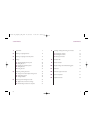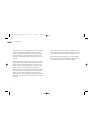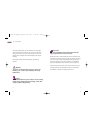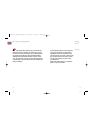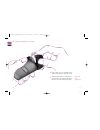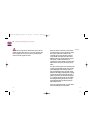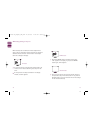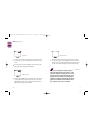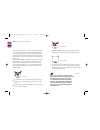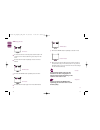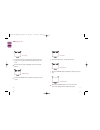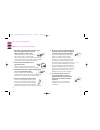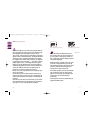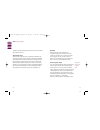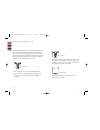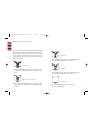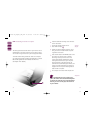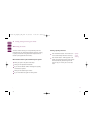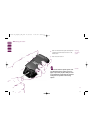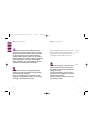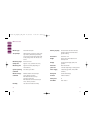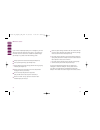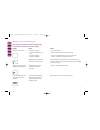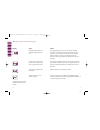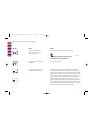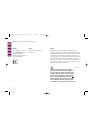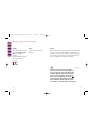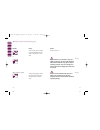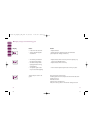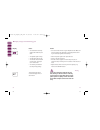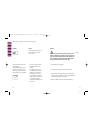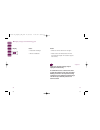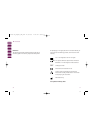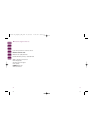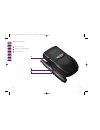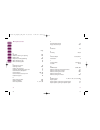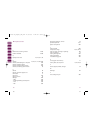- DL manuals
- Accu-Chek
- Medical Equipment
- Compact
- User Manual
Accu-Chek Compact User Manual
Roche 014103 – Accu-Chek Compact_CAN – Cover Schwarz
Cyan
Magenta
Gelb
PMS 249
Prüfmittel-Nr. 30 X
ACCU-CHEK and SOFTCLIX
are trademarks of a Member
of the Roche Group
Made in Germany for export to:
Roche Diagnostics
201 Boul. Armand-Frappier
Laval, Québec
CANADA,
H7V 4A2
Diabetes Care Info-Line:
Montreal area: (450) 686-7100
Outside Montreal (toll free): 1-800-363-7949
www.accu-chek.ca
Roche Diagnostics GmbH
D
-68298 Mannheim, Germany
www.accu-chek.com
0088
0 35355
1
7
001(01)
- 02/03
BLOOD GLUCOSE MONITOR
User’s Manual
Integrated test strips
A
CCU-
C
HEK
®
Compact
Summary of Compact
Page 1
Roche 014103 – accu-chek compact_can – cover schwarz cyan magenta gelb pms 249 prüfmittel-nr. 30 x accu-chek and softclix are trademarks of a member of the roche group made in germany for export to: roche diagnostics 201 boul. Armand-frappier laval, québec canada, h7v 4a2 diabetes care info-line: mo...
Page 2
U2 1 contents contents 1 introduction 6 2 inserting or replacing batteries 10 3 inserting or replacing the test strip drum 16 4 settings 26 4.1 enabling/disabling the beep tone 28 4.2 setting the year 30 4.3 changing the date/time format 32 4.4 setting the time 34 4.5 setting the date 36 5 performin...
Page 3
2 3 3 2 1 2 3 4 5 6 7 8 9 10 11 1 2 3 4 5 6 7 8 11 display window on/off button memo button set button optical system drum compartment release button drum compartment test strip drum test strip optical system cover* display cover* front edge of strip that draws up the blood * available as replacemen...
Page 4
4 5 5 4 15 12 13 14 16 17 infrared data transmission window control window (shows the number of strips remaining) battery compartment batteries: type aaa, lr 03, am 4, micro battery compartment cover* test strip guide 12 13 14 15 16 17 * available as replacement part 014103 ac_compact_imp_can 12.08....
Page 5
6 7 6 7 accu-chek compact is a completely new type of blood glucose monitor for people with diabetes who test their own blood glucose regularly. We have designed it to be as easy and safe to use as possible. You will quickly discover that accu-chek compact is a reliable blood glucose monitor that yo...
Page 6
This user’s manual gives you full details of how to operate accu-chek compact. It also tells you how to clean and look after your monitor. At the back of the manual is a list of all possible error messages with recommendations for trouble- shooting. Please read carefully all text preceded by the fol...
Page 7
11 11 opening the battery compartment 10 10 2 inserting or replacing batteries 10 if the monitor is on, turn it off. Press lightly on the lid of the battery compartment and slide it in the direction of the arrow . Open the battery compartment . 2 1 1 2 014103 ac_compact_imp_can 12.08.2003 11:23 uhr ...
Page 8
12 remove any used batteries. Insert two batteries (type aaa, lr 03, am 4 or micro). Make sure that the minus (-) pole of the battery is next to the minus contact in the battery compartment. A new set of batteries provides enough power to carry out a minimum of 500 blood glucose tests. When battery ...
Page 9
14 to keep things simple, we recommend you use up any current drum of strips before replacing the batteries. Otherwise, it may take the monitor a long time to advance the first test strip from the next drum, and the “use-by” date warning may also be lost. (see chapter 3). Please take used batteries ...
Page 10
17 17 opening the drum compartment 16 3 inserting or replacing the test strip drum if the monitor is on, turn it off. Wait for the motor to stop before you open the monitor. Slide the release button on the right side of the monitor in the direction indicated by the arrow. The drum compartment opens....
Page 11
18 to exchange the drum, first tip the monitor upright. The old drum drops out. 19 19 18 3 inserting or replacing the test strip drum 014103 ac_compact_imp_can 12.08.2003 11:23 uhr seite 18.
Page 12
21 21 20 3 inserting or replacing the test strip drum insert the new drum. Close the drum compartment. The monitor automatically moves the drum to the correct position and reads the code on the drum. 20 closing the drum compartment 014103 ac_compact_imp_can 12.08.2003 11:23 uhr seite 20
Page 13
22 23 23 3 inserting or replacing the test strip drum 13 22 a dot appears in the small control window on the reverse side of the monitor. This dot indicates that you have inserted a new, full drum containing 17 test strips. When you perform a blood glucose test, the monitor counts the number of test...
Page 14
24 once you remove a drum from its container, you have 90 days to use up all the test strips. The monitor counts the number of days remaining. Do not open the drum compart- ment until all of the strips have been used. Whenever the drum compartment is opened and closed, or when the batteries are repl...
Page 15
27 27 you may now move to the set menu to enable or disable the beep tone, to set the year, date and time, and to define the time and date format. Press the set button to call up the set menu. The field currently flashing in the menu may now be changed. To quit the set menu, press the on/off button....
Page 16
28 29 29 when the beep tone is enabled, the monitor beeps when it starts to test, as confirmation that the test strip has received a sufficient amount of blood or control solution. It also beeps each time it displays a message. 28 4.1 enabling/disabling the beep tone set button 1. Check the monitor ...
Page 17
30 31 31 important 30 4.2 setting the year 1. Check the monitor is off and press the set button. The monitor turns on without advancing a test strip from the drum. 2. Press the set button repeatedly until the current year setting flashes at top right of the display. 3. Press the memo button to adjus...
Page 18
32 33 33 important 32 4.3 changing the date/time format if you have a new monitor or you have just replaced the batter- ies, the date will be set to 01.01.2000, and the time to 00:00 hours. The correct date and time are needed to enable you to unambiguously identify your blood glucose test results a...
Page 19
34 34 35 35 caution important at temperatures below minus 10°c the batteries do not have enough power to keep the internal clock functioning. In this event the clock must be reset. Instead of pressing the memo button repeatedly, you can hold it down to scroll forward quickly. 1. Check the monitor is...
Page 20
36 37 37 36 4.5 setting the date 6. Press the on/off button to turn the monitor off. The current settings will be saved automatically. Memo button set button set button memo button on/off button 1. Check the monitor is off and press the set button. The monitor turns on without advancing a test strip...
Page 21
39 39 test strip 38 38 5 performing a blood glucose test 5.1 using the accu-chek softclix lancing device 1. Pull off the accu-chek softclix cap. Insert a new accu-chek softclix lancet in the lancet holder and push it in until it clicks. Remove the protective cap from the lancet with a twisting motio...
Page 22
40 41 41 warning 40 blood glucose results can be displayed in 2 different units (mmol/l or mg/dl). Conse- quently, we sell two different versions of the same monitor. Check that your monitor displays the unit you are accustomed to. Using the wrong unit can cause you to wrongly interpret the test res...
Page 23
43 43 applying blood 5.2 testing blood glucose with a lancing device such as accu-chek softclix prick the side of a fingertip. Gently squeeze the fingertip to develop a small drop of blood. Wait until the flashing hand symbol and blood drop symbol appear in the display and the monitor beeps (as long...
Page 24
44 44 45 45 used test strip ejected 5.2 testing blood glucose the three 000 in the display gradually dis- appear. When they have totally disappeared, the test is complete and the test result is dis- played. The test strip symbol flashes. Press the on/off button. This saves the test result to memory,...
Page 25
46 if you hold down the on/off button for a few seconds when you turn the monitor on, you can perform a full segment check. Do this to verify that all of the display segments are properly displayed. When performing a quality control test, refer to the list of expected values given on the peel-off la...
Page 26
48 humidity relative humidity must be below 85 %. A sudden change in temperature can cause moisture to condense on or inside the monitor. If this happens, do not turn the monitor on. Wait until it is thoroughly dry again. Make sure that it returns to room temperature slowly. Electromagnetic fields v...
Page 27
50 press the set button to move towards the “oldest” result stored. Press the memo button to scroll forward to the “newest” result again. You can hold down the buttons to scroll through your results more quickly. Press the on/off button to turn the monitor off. A test strip is not ejected. 51 51 acc...
Page 28
52 press the memo button again. The highest measured test result is displayed together with date and time. Press the memo button again. The lowest measured test result is displayed together with date and time. Press the on/off button to turn the monitor off. A test strip is not ejected. 53 53 your m...
Page 29
54 12 install the software according to the manufac- turer’s instructions. Locate the infrared interface on the accu-chek compact . Position the infrared adaptor less than 10 cm away, so the two infrared windows are point- ing toward one another. Press the set button and memo button at the same time...
Page 30
56 running a quality control test press the on/off button. The monitor turns on and automatically advances a test strip. Press the set button. “ctrl” appears in the display (simultaneously with the hand symbol) and is automatically stored along with the result, to flag it in memory as a control test...
Page 31
58 wait for the hand symbol and the blood drop to flash in the display before you apply control solution. Take a bottle of control solution and hold the dropper tip downwards until a hanging drop forms at its end. Gently touch the drop of control solution against the front edge of the test strip nea...
Page 32
60 61 61 removing the optical system cover 60 7.2 cleaning the monitor if the outside of your monitor or the display are dirty, wipe them off with a slightly dampened cloth. If blood has entered the test strip guide, or if the message “off” is displayed, clean the monitor as follows: remove the cove...
Page 33
63 63 cleaning the optical system caution 7.2 cleaning the monitor clean the measurement optics carefully with a slightly dampened cotton swab or a soft, lintfree cloth. Press the cover back on. Please ensure that the optical system cover (see description of the monitor’s parts on pages 2-3) is firm...
Page 34
64 64 with the batteries removed, the monitor may be stored at between minus 40°c and plus 70°c. Please refer to the test strip package insert for the temperature at which to keep the test strips. Do not store the monitor at above plus 50 °c when it contains batteries. At this tempera- ture and abov...
Page 35
66 66 memory capacity 100 test results with time and date, average, highest and lowest blood glucose reading dimensions 103 x 52 x 31 mm weight approx. 120 g with batteries and test strip drum display liquid crystal display (lcd) with symbols automatic after 60 seconds / power-off 5 minutes dependin...
Page 36
68 have the proper storage conditions for the monitor and test strip drum been observed (see chapter 7.3 and the package insert that came with the test strip drum)? For quality control checks: is the control solution beyond its expiry date (see label on bottle)? Or has the control solution been open...
Page 37
71 71 70 70 • insert new batteries. • move somewhere warmer and repeat the test. • contact our diabetes care info-line (for details see chapter 12 “customer support and service”). Continue testing until all the test strips in the test strip drum have been used. Then insert two new batteries (type aa...
Page 38
Action 73 73 72 display cause 72 the displayed test result may only be used for reference purposes. It is saved along with the thermometer symbol. To perform an accurate test, let the monitor and test strips slowly cool down or warm up, and repeat the test. The optimum measuring temperature is betwe...
Page 39
74 display cause 74 caution action 75 75 open the drum compartment and close it again. The display showing the 90-day “use-by” period will be lost (see chapter 3). Insert a test strip drum. The monitor cannot determine how long the test strip drum has been outside the monitor, or whether it is still...
Page 40
Warning action 77 77 76 display cause 76 remove the drum from the monitor and return it to its container. Insert the second drum from the package and use all 17 test strips. When it is time to replace the drum, insert the first drum with the damaged bar code. When the error mes- sage is displayed, p...
Page 41
Warning action 79 79 78 display cause 78 press the set button. The monitor uses the bar code from the first drum. The error message disappears. “ctrl” flashes in the display, requesting you to perform a quality control check. You can use all 17 test strips. The drum symbol continues to flash in the ...
Page 42
Warning warning action 81 81 80 display cause 80 insert a new drum. If you continue to use the drum, carry out a quality control test. The test results obtained under these conditions may only be used for reference purposes. The error message con- tinues to flash in the display until a new drum is i...
Page 43
Action 83 83 82 display cause 82 • a test error has occurred. • there is electromagnetic interference. • you forcibly removed the test strip during testing. • you bent the strip while applying blood or during measurement. • the optical system cover may not be closed properly. The test strip is stuck...
Page 44
Warning action 85 85 84 display cause 84 • turn the monitor off and on again. Repeat the test. Wait until the hand symbol has appeared in the display before touch- ing the test strip against the blood drop. • clean the optical system and repeat the test. • insert a new test strip drum. • hold the mo...
Page 45
Warning action 87 87 86 display cause 86 if this test result agrees with the way you feel, follow your doctor’s advice. If the way you feel does not agree with this test result, please per- form a quality control check with accu-chek compact control and a new test strip. • download the data again. •...
Page 46
Important action 89 89 88 display cause 88 • switch the monitor off and then on again. • please contact our diabetes care info-line (for details see chapter 12 “customer support and service”). Please note: several messages may be displayed simultaneously. A combination such as a thermometer, drum sy...
Page 47
91 91 90 90 11 guarantee guarantee: the statutory guarantee provisions governing the sale of consumer goods in the country of purchase shall prevail. On packaging, on the type plate and in the user’s manual you may encounter the following symbols, shown here with their meaning: for in vitro diagnost...
Page 48
93 93 92 92 12 customer support and service if you have questions or concerns, call the diabetes care info-line : montreal area: (450) 686-7100 outside montreal (toll free): 1 800-363-7949 made in germany for export to: roche diagnostics 201 boul. Armand-frappier laval, québec canada, h7v 4a2 www.Ac...
Page 49
94 95 95 94 13 system components 1 2 3 accu-chek compact holster for accu-chek compact accu-chek softclix 1 3 2 014103 ac_compact_imp_can 12.08.2003 11:24 uhr seite 94.
Page 50
96 97 97 96 4 5 6 7 drum with 17 test strips. Each drum comes individually packaged in its own container. Accu-chek compact control for checking the performance of your system* 200 sterile lancets* carry-case 5 4 7 6 13 system components * available separately 014103 ac_compact_imp_can 12.08.2003 11...
Page 51
99 99 98 98 14 alphabetical index page b bar code 74ff. Batteries, inserting or replacing 10ff. Battery types 13 beep tone, enabling/disabling 28ff. Blood, dosing the strip 43 blood, too little applied 43 c checking the monitor 56 cleaning, monitor 60ff. Coding, test strip drum 6 computer, downloadi...
Page 52
101 101 100 100 14 alphabetical index p performance, checking monitor 56-59 problem checklist 68-69 q quality control test 25, 47, 57, 71, 79 r results 14, 24, 31f., 41, 46ff., 50ff. Results, downloading to a computer 54ff. Results, reviewing stored 50ff. Results, reviewing stored results 50ff. Resu...