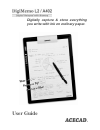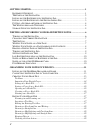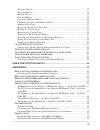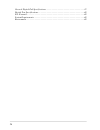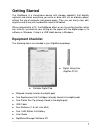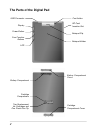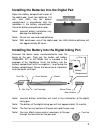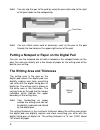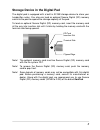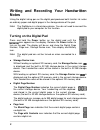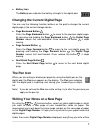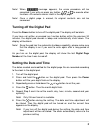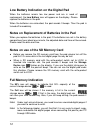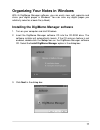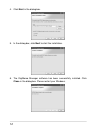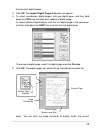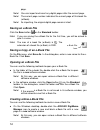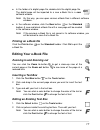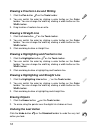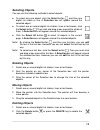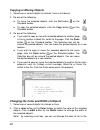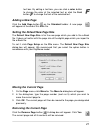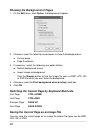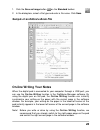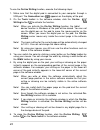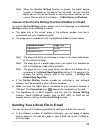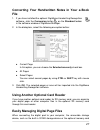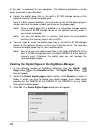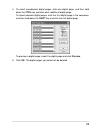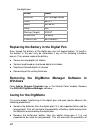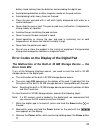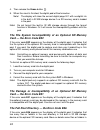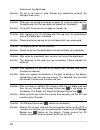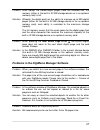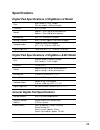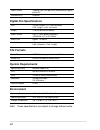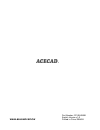- DL manuals
- Acecad
- Tablet
- DigiMemo L2
- User Manual
Acecad DigiMemo L2 User Manual
Summary of DigiMemo L2
Page 1
Digitally capture & store everything you write with ink on ordinary paper. User guide.
Page 3: Trademark Information
Federal communications commission (fcc) radio frequency interference statement this equipment has been tested and found to comply with the limits for a class b digital device, pursuant to part 15 of the fcc rules. These limits are designed to provide reasonable protection against harmful interferenc...
Page 4
Getting started....................................................................................................1 e quipment c hecklist ...............................................................................................1 t he p arts of the d igital p ad ..................................
Page 5
Selecting objects.................................................................................................. 19 resizing objects................................................................................................... 19 moving objects ..................................................
Page 6
General digital pad specifications......................................................................39 digital pen specifications ....................................................................................40 file formats......................................................................
Page 7: Getting Started
Getting started the digimemo is a stand-alone device with storage capability that digitally captures and stores everything you write or draw with ink on ordinary paper, without the use of computer and special paper. Then you can easily view, edit, organize and share your handwritten notes in windows...
Page 8: The Parts of The Digital Pad
The parts of the digital pad usb connector pen holder sd card insertion slot display power button four function buttons led notepad clip notepad holder battery compartment cover battery compartment cartridge compartment two replacement ink cartridges and one plastic pen tip cartridge compartment cov...
Page 9
Installing the batteries into the digital pad open the battery compartment cover of the digital pad. Insert four batteries (1.5 volt, size aaa) into the battery compartment in accordance with the indication in the battery compartment. Close the battery compartment cover. Note! Incorrect battery inst...
Page 10
Note! You can clip the pen to the pad by using the pen clip to clip to the right or left pen holder on the notepad clip. Two holes note! You can attach some cord or accessory such as the pen to the pad through the two holes on the upper-right corner of the pad. Putting a notepad or paper on the digi...
Page 11
Storage device in the digital pad storage device to store your secure digital (sd) memory mory card with the note! The optional memory card must be secure digital (sd) memory card with the file system fat. The digital pad is equipped with a built-in 32 mb handwritten notes. You also can load an opti...
Page 12: Notes
Writing and recording your handwritten notes using the digital inking pen on the digital pad produces both familiar ink notes on ordinary paper and digital pages in the storage device of the pad. Note! The digimemo is a stand-alone device. You do not need to connect the digital pad to your computer ...
Page 13: The Pen Icon
Z battery icon the battery icon indicates the battery strength in the digital pad. Changing the current digital page you can use the following function buttons on the pad to change the current digital page in the current storage device. Z page backward button press the page backward button to move t...
Page 14
Immediately captured and stored in the current digital page file of the current storage device. The file name of this digital page is pglt_xxx.Dhw for the model digimemo l2, or pga4_xxx.Dhw for the model digimemo a402 (the xxx is the digital page number such as 001). While the storage device icon is...
Page 15: Turning Off The Digital Pad
Note! When message appears, the erase procedure will be cancelled if you write or press any button , or to execute other functions. All contents remain intact in the digital page. Note! Once a digital page is erased, its original contents can not be recovered. Turning off the digital pad press the p...
Page 16: Full Memory Indication
Low battery indication on the digital pad when the batteries remain too low power and are in need of replacement, the low battery icon will appear on the display. Please replace the batteries in the pad. When the batteries are exhausted, the pad sounds 3 beeps. Then the pad is turned off immediately...
Page 17
Organizing your notes in windows with its digimemo manager software, you can easily view, edit, organize and share your digital pages in windows. You can save any digital pages you arbitrarily select as a book file (e-book). Installing the digimemo manager software 1. Turn on your computer and start...
Page 18
4. Click next in the dialog box. 5. In the dialog box, click 6. The digimemo manager software has been successfully installed. Click close in the dialog box. Please restart your windows. Next to start the installation. 12.
Page 19: Toolbars
Connecting the digital pad to your computer turn on your computer. Take out the usb cable ther end of the cable to digital pad. Included in the package. Plug the wide connector of the cable into an available usb port on your computer. Connect the o the usb connector of the the connection icon will a...
Page 20: Importing Your Digital Pages
Tools toolbar z z color toolbar z width toolbar to move a toolbar to the new location, drag the move handle on a docked toolbar or the title bar on a floating toolbar. Importing your digital pages move handle move handle docke oolbar d t title bar docked toolbar floating toolbar 1. Click the digital...
Page 21
That contains digital pages. Click ok . The import digital pages d 3. Ialog box will appear. 4. To select nonadja page, and then hold down the ctrl age. To select adjace page in the sequence, and then hold gital page. 5. File. Note! You can click any page thumbnail to quickly switch the current cent...
Page 22: Saving An E-Book File
Page. Note! You can import and insert any digital pages after the current page. Note! The current page number indicates the current page of this book file (e-book). Note! As importing, the original digital page remains intact. Saving an e-book file click the save button on the standard toolbar. Note...
Page 23: Printing An E-Book File
Z in the folder of a digital page file, double-click the digital page file. The digital page will be imported to a new e-book file in a new softwar note! N open various e-book files in different software z e window. By this way, you ca windows. In the software window, click the new button on the sta...
Page 24: Drawing
Drawing a freeform line and writing 1. Click the pen button on the tools toolbar. 2. By n on the color 3. Drawing 1. Click the line button you can switch the color clicking a color butto toolbar. You can change the width by clicking a width button on the width toolbar. Drag to draw a freeform line o...
Page 25: Selecting Objects
Selecting objects you can u method se the following s to select objects: z to select only one object, click the select button and then one digital ink stroke or line. A selection box will appear around the selected object. Z okes, lines or text boxes, click to select one or several digital ink str t...
Page 26: Copying Or Moving Objects
Copying or moving objects xt boxes. 1. Select one or several digital ink strokes, lines or te 2. Do one of the following: z to move the selected objects, click the cut button on the standard toolbar. Z to copy the selected objects, click the copy button on the standard toolbar. Do one of the followi...
Page 27: Ad N
Text box. By editing a text box, you can click a color button e font to change the color of the selected text or click th button to change the font of the selected text. Ad n click th n di g a new page e add page butto on the standard toolbar. A new page will app page size the e - file. D ort to the...
Page 28: Showing
Showing 1. On the 2. Choose or clear the follo e background on: z current page z page thumbna 3. If necessary, sele z default backgr z import image click the brow as bmp, jpg, gif or png file which you 4. Choose or clear the check box. 5. Click ok . Las next page e file types can be jpg, gif or png....
Page 29: Riting Your Notes
1. Click the save as image button on the standard toolbar. Ick save . Sample of an edited e-book file riting your notes b port, you on-li tion in the digimemo manager software. By ital pen on the pad, the on-line writing function can instantly paper with the current page in the software riting on th...
Page 30
To use the on-line writing function, execute the following steps: 1. Is er throug make sure that the digital pad connected to your comput h a usb port. The connection icon appears on the display of the pa on the d. 2. Tools toolbar in the software window, click the on-line writing button to activate...
Page 31: Sending
Not can use the ointer on the s . Ca n wr z the pa accorda z the pa note! E is shown in the lower-right corner reated it. Z if the window z make s usb po nnection icon e! When the on-line writing function is closed, the tablet device function in windows of the pad will be activated. You digital pen ...
Page 32
You can not use this copy or move technique in an outlook express e-mail message. Note! Z in an e- note! Mail message, insert your e-book file as an attachment. To view and edit your e-book file, the recipient must have the digimemo manager software. If he or she does not have this software, please ...
Page 33: Fil
Converting your handwritten notes in your e-book e fil 1. Cognition software, cli if you have installed the optional digimemo handwriting re ck the conversion button on the standard re window of digimemo manager. Box, select the following one option button: t page you can choose the selected area on...
Page 34: Nager
Of t eas z delete the digital page files in the built-in 32 mb storage device or the re is a brief recommendation: you may want to tear off the paper page or ply cross out the page number you wrote on the paper page. Rd), it n the write-protect switch z you can copy built-in 32 mb storage device or ...
Page 35
4. To select nonadjacent digital pages, click one d down the ctrl key and click each additional digi igital page, and then hold tal page. 5. Click o to select adjacent digital pages, click the first digital page in the sequence, and then hold down the shift key and click the last digital page. To pr...
Page 36: Tablet Device In Windows
Tablet device in windows wh con en the digital pad is connected to your computer through a usb port, the nection icon will appear on the display of the pad and the led on the pad will light. The digital pad is a tablet device in windows and for all windows applications. You can u ntal writing area o...
Page 37: Appendixes
Appendixes replacing the cartridge of the digital pen open the cartridge compartment cover on the back of the digital pad. Two replacement ink cartridges and one plastic pen tip are stored in the cartridge compartment of the digital pad. Clip hole to replace the cartri e old one out. Then in ge tip ...
Page 38: Caring For The Digimemo
The digital pen: brand model acecad ink cartridge series cross 8518-1 zebra br-8a-4c lamy m21 sterling (target) 01800t spalding rfr80a staedtler 930-asbk3v replacing the battery in the digital pen even though the battery of the digital pen can last approximately 14 months, the battery in the pen may...
Page 39: Error Code E04
Battery liquid leaking from the batteries and corroding the digital pen. Id placing disket z avo tes or other magnetic media on the pad surface. Z avoid plac r heavy items z clean the ad with a soft cloth lightly dampened with water or a neutral detergent. Z never drop n or pad. The may malfunction ...
Page 40: N Optional Sd Memory
4. Then release the erase button . When the reset is finished, the digital pad will be turned on. 5. Ital ink no sd memory card is loaded not the built-in 32 mb storage device through the format n optional sd memory the patible with the digital apture and store your handwriting in this optional sd n...
Page 41: General Problems
The root directory. If the erro indicates th contact the general problems ge is created. The damage of the digital pad — the error code e03 or e05 r code e03 or e05 appears on the display of the digital pad, it at the digital pad may be damaged. It needs to be repaired. Please acecad distributor. Tr...
Page 42
Thickness of the digital pad. Solution: do not try to trace or write through any conductive material (for example: steel ruler). Problem: when you are writing or drawing on paper by using the digital pen on the digital pad, the pen icon does not appear on the display. Solution: try to alter the pres...
Page 43
Problem: even though the stored digital pages have not reached 999, the memory (either in the built-in 32 mb storage device or in an optional solution: d has the ability to manage up to 999 digital pages (either for the built-in 32 mb storage device or for an optional e digital page files and the ot...
Page 44
Problems when connecting the digital pad to your computer problem: when connecting the digital pad to your computer through a usb port, your windows can not recognize the built-in 32 mb storage device and an optional memory card in the pad as removable storage devices. Solution: wer to the usb hub w...
Page 45: Specifications
Specifications digital pad specifications of digimemo l2 model 9.88" (width) x 13.22" (length) size 251 mm (width) x 336 mm (length) thickness 0.47" (12 mm) weight ) without batteries ) with batteries approx. 1.4 lbs (635 g approx. 1.5 lbs (680 g writing area 8.5" x 11" (216 mm x 279 mm) writing thi...
Page 46: Digital Pen Specifications
Power source supplied from usb port when connecting the digital pad to pc. Interface to pc usb port digital pen specifications 0.45" (diameter) size 134 mm (length) x 11.3 mm (diameter) 5.28" (length) x weight 13.8 g (0.03 lbs) with battery power source one (1) 1.55v button cell battery (sr626sw, 37...
Page 48: Www.Acecad.Com.Tw
Www.Acecad.Com.Tw part number: 91100-40590 english version v1.0 printed in china 2006.09.