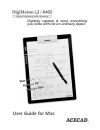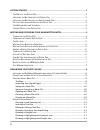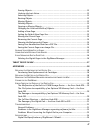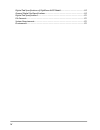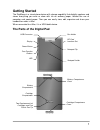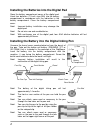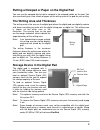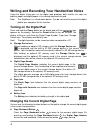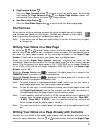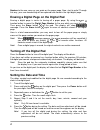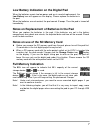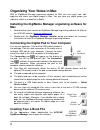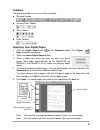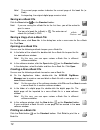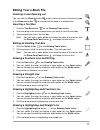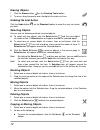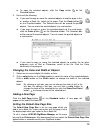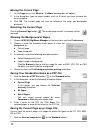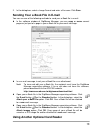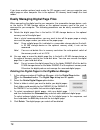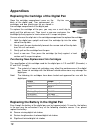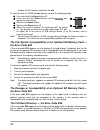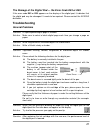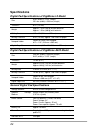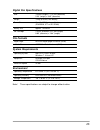- DL manuals
- Acecad
- Tablet
- DigiMemo L2
- User Manual
Acecad DigiMemo L2 User Manual
Summary of DigiMemo L2
Page 1
Digitally capture & store everything you write with ink on ordinary paper. User guide for mac.
Page 3: Trademark Information
Federal communications commission (fcc) radio frequency interference statement this equipment has been tested and found to comply with the limits for a class b digital device, pursuant to part 15 of the fcc rules. These limits are designed to provide reasonable protection against harmful interferenc...
Page 4
Getting started .................................................................................................... 1 t he p arts of the d igital p ad ......................................................................................... 1 i nstalling the b atteries into the d igital p ad .........
Page 5
Erasing objects .................................................................................................... 12 undoing the last action ....................................................................................... 12 selecting objects ..................................................
Page 6
Iv digital pad specifications of digimemo a402 model .......................................... 24 general digital pad specifications ....................................................................... 24 digital pen specifications ...................................................................
Page 7: Getting Started
1 getting started the digimemo is a stand-alone device with storage capability that digitally captures and stores everything you write or draw with ink on ordinary paper, without the use of computer and special paper. Then you can easily view, edit, organize and share your handwritten notes in mac. ...
Page 8
2 pen cap ink cartridge pen clip front section barrel barrel cover rear section (-) cap (+) can battery compartment installing the batteries into the digital pad open the battery compartment cover of the digital pad. Insert four batteries (1.5 volt, size aaa) into the battery compartment in accordan...
Page 9
3 putting a notepad or paper on the digital pad you can use the notepad clip to hold a notepad in the notepad holder on the pad. You also can directly put a few sheets of paper on the writing area of the pad for your writing. The writing area and thickness the writing area is the area on the digital...
Page 10: Turning On The Digital Pad
4 writing and recording your handwritten notes using the digital inking pen on the digital pad produces both familiar ink notes on ordinary paper and digital pages in the storage device of the pad. Note! The digimemo is a stand-alone device. You do not need to connect the digital pad to your compute...
Page 11: The Pen Icon
Z page forward button press the page forward button to move to the next digital page. By pressing and holding the page forward button , the digital page number moves fast and forward. Once release the button , it stops moving. Z next blank page button press the next blank page button to move to the ...
Page 12: Turning Off The Digital Pad
Number to the one same as you wrote on the paper page. Now, start to write! Through this way, your new handwriting will be captured and stored in the right digital page. Erasing a digital page on the digital pad erasing a digital page is similar to tearing off a paper page. By using the or function ...
Page 13: Full Memory Indication
Low battery indication on the digital pad when the batteries remain too low power and are in need of replacement, the low battery icon will appear on the display. Please replace the batteries in the pad. When the batteries are exhausted, the pad sounds 3 beeps. Then the pad is turned off immediately...
Page 14: Organizing Your Notes In Mac
8 organizing your notes in mac with its digimemo manager organizing software for mac, you can easily view, edit, organize and share your digital pages in mac. You can save any digital pages you arbitrarily select as a book file (e-book). Installing the digimemo manager organizing software for mac 1....
Page 15: Toolbars
Toolbars the following toolbars are on the software window: z standard toolbar z drawing tools toolbar z color toolbar z width toolbar importing your digital pages 1. Click the digital page button on the standard toolbar. The digital page dialog box will appear. 2. Select the import digital pages bu...
Page 16: Saving An E-Book File
10 note! The current page number indicates the current page of this book file (e- book). Note! As importing, the original digital page remains intact. Saving an e-book file click the save button on the standard toolbar. Note! If you are saving the e-book file for the first time, you will be asked to...
Page 17: Editing Your E-Book File
11 editing your e-book file zooming in and zooming out you can click the zoom in button to get a close-up view of the current page or the zoom out button to see more of the page at a reduced size. Inserting a text box 1. Click the text box button on the drawing tools toolbar. 2. Click and drag in th...
Page 18: Erasing Objects
Erasing objects 1. Click the eraser button on the drawing tools toolbar. 2. To erase, drag the pointer over the digital ink strokes or lines. Undoing the last action click the undo button on the standard toolbar to undo the very last action you took. Selecting objects you can use the following metho...
Page 19: Adding A New Page
13 z to copy the selected objects, click the copy button on the standard toolbar. 3. Do one of the following: z if you want to copy or move the selected objects to another page in this or another e-book file, switch to the page. Click the paste button on the standard toolbar. The selection box will ...
Page 20: Moving The Current Page
Moving the current page 1. On the page menu, click move to . The move to dialog box will appear. 2. In the dialog box, type the page number (such as 5) which you want to move the current page to. 3. Click ok . The current page will then be moved to the page you designated previously. Removing the cu...
Page 21
2. In the dialog box, select a image format and enter a file name. Click save . Sending your e-book file in e-mail you can use one of the following methods to send your e-book file in e-mail: z in the software window of digimemo manager, you can copy or move several pages or just part of a page in y...
Page 22
If you have another optional card reader for sd memory card, you can organize your digital page or other computer files in the optional sd memory card through this card reader. Easily managing digital page files when connecting the digital pad to your computer, the removable storage device, such as ...
Page 23: Tablet Device In Mac
17 tablet device in mac when the digital pad is connected to your computer through a usb port, the connection icon will appear on the display of the pad and the led on the pad will light. The digital pad is a tablet device in mac and for all mac applications. You can use the digital pen on the writi...
Page 24: Appendixes
Appendixes replacing the cartridge of the digital pen open the cartridge compartment cover on the back of the digital pad. Two replacement ink cartridges and one plastic pen tip are stored in the cartridge compartment of the digital pad. Clip hole to replace the cartridge of the pen, you may use a s...
Page 25: For Mac
Z decreasing of the writing thickness removing the digimemo manager organizing software for mac open application icon. Remove the acecad digimemo manager software. Caring for the digimemo to assure proper functioning of the digital pen and pad, please observe the following precautions: z remove the ...
Page 26: The Error Code E02
20 remove the sd memory card from the pad. To reset the built-in 32 mb storage device, execute the following steps: c press and hold the erase button x. D press and hold the power button until the icon appears on the display. E release the power button. F release the erase button x. G when the reset...
Page 27: Troubleshooting
The damage of the digital pad — the error code e03 or e05 if the error code e03 or e05 appears on the display of the digital pad, it indicates that the digital pad may be damaged. It needs to be repaired. Please contact the acecad distributor. Troubleshooting general problems question: a superimpose...
Page 28
Solution : please purchase and use an ink cartridge which we recommend. Question: the digital pad can not be turned on. Solution : please verify that the digital pad is not connected to your computer. Question: after using for a period of time, you can not turn on the digital pad. Solution : the bat...
Page 29
Problems in the digimemo manager organizing software for mac question: in the software window of digimemo manager, the selected objects in an e- book file can not be copied or moved to a file for some applications. Solution : you can copy or move the selected objects to another file for other applic...
Page 30: Specifications
Specifications digital pad specifications of digimemo l2 model size 9.88" (width) x 13.22" (length) 251 mm (width) x 336 mm (length) thickness 0.47" (12 mm) weight approx. 1.4 lbs (635 g) without batteries approx. 1.5 lbs (680 g) with batteries writing area 8.5" x 11" (216 mm x 279 mm) writing thick...
Page 31: Digital Pen Specifications
25 digital pen specifications size 134 mm (length) x 11.3 mm (diameter) 5.28" (length) x 0.45" (diameter) weight 13.8 g (0.03 lbs) with battery power source one (1) 1.55v button cell battery (sr626sw, 377 or iec-sr66) battery life approx. 14 months ink cartridge 2.3 mm (diameter) x 67 mm (length) 0....
Page 33: Www.Acecad.Com.Tw
Www.Acecad.Com.Tw english version for mac v2.50 2010.08.