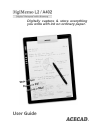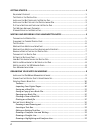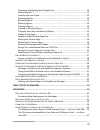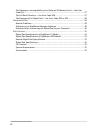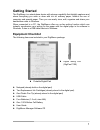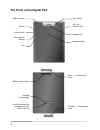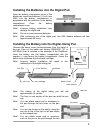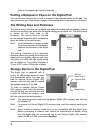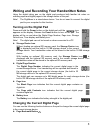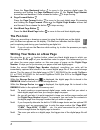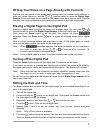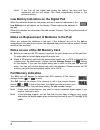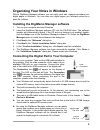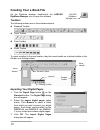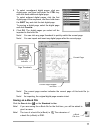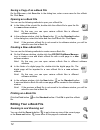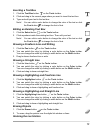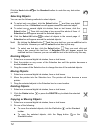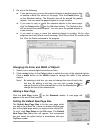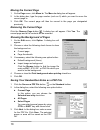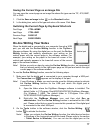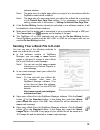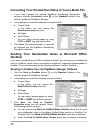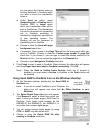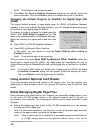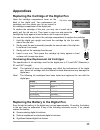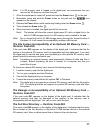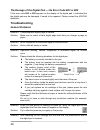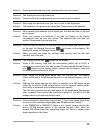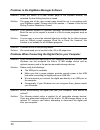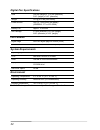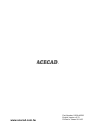- DL manuals
- Acecad
- Tablet
- DigiMemo L2
- User Manual
Acecad DigiMemo L2 User Manual
Summary of DigiMemo L2
Page 1
Digitally capture & store everything you write with ink on ordinary paper. User guide.
Page 3: Trademark Information
I federal communications commission (fcc) radio frequency interference statement this equipment has been tested and found to comply with the limits for a class b digital device, pursuant to part 15 of the fcc rules. These limits are designed to provide reasonable protection against harmful interfere...
Page 4
Ii getting started ...................................................................................................... 1 e quipment c hecklist .................................................................................................... 1 t he p arts of the d igital p ad .....................
Page 5
Iii drawing a highlighting and straight line ............................................................ 13 erasing objects .................................................................................................... 13 undoing the last action ..................................................
Page 6
Iv the damage or incompatibility of an optional sd memory card — the error code e01 .............................................................................................................. 27 the full root directory — the error code e06 ..................................................... 27 ...
Page 7: Getting Started
1 getting started the digimemo is a stand-alone device with storage capability that digitally captures and stores everything you write or draw with ink on ordinary paper, without the use of computer and special paper. Then you can easily view, edit, organize and share your handwritten notes in windo...
Page 8
2 the parts of the digital pad sd card insertion slot usb connector display power button four function buttons led pen holder notepad holder notepad clip battery compartment cover battery compartment cartridge compartment cartridge compartment cover two replacement ink cartridges and one plastic pen...
Page 9
3 pen cap ink cartridge pen clip front section barrel barrel cover rear section (-) cap (+) can battery compartment installing the batteries into the digital pad open the battery compartment cover of the digital pad. Insert four batteries (1.5 volt, size aaa) into the battery compartment in accordan...
Page 10
4 holes on the upper-right corner of the pad. Putting a notepad or paper on the digital pad you can use the notepad clip to hold a notepad in the notepad holder on the pad. You also can directly put a few sheets of paper on the writing area of the pad for your writing. The writing area and thickness...
Page 11: Turning On The Digital Pad
5 writing and recording your handwritten notes using the digital inking pen on the digital pad produces both familiar ink notes on ordinary paper and digital pages in the storage device of the pad. Note! The digimemo is a stand-alone device. You do not need to connect the digital pad to your compute...
Page 12: The Pen Icon
6 press the page backward button to move to the previous digital page. By pressing and holding the page backward button , the digital page number moves fast and backward. Once release the button , it stops moving. Page forward button press the page forward button to move to the next digital page. By...
Page 13: Turning Off The Digital Pad
7 writing your notes on a page already with contents anytime you can switch to the paper page already with the contents and continue to write your notes. Moreover, use the or function button to move the digital page number to the one same as you wrote on the paper page. Now, start to write! Through ...
Page 14: Full Memory Indication
8 note! If you turn off the digital pad during the setting, the date and time adjustment will be not stored. The clock automatically returns to the previous setting. Low battery indication on the digital pad when the batteries remain too low power and are in need of replacement, the low battery icon...
Page 15
9 organizing your notes in windows with its digimemo manager software, you can easily view, edit, organize and share your digital pages in windows. You can save any digital pages you arbitrarily select as a book file (e-book). Installing the digimemo manager software 1. Turn on your computer and sta...
Page 16: Creating Your E-Book File
10 creating your e-book file on the windows desktop, double-click the acecad digimemo manager icon to open the software. Toolbars the following toolbars are on the software window: standard toolbar tools toolbar color toolbar width toolbar to move a toolbar to the new location, drag the move handle ...
Page 17: Saving An E-Book File
11 4. To select nonadjacent digital pages, click one digital page, and then hold down the ctrl key and click each additional digital page. To select adjacent digital pages, click the first digital page in the sequence, and then hold down the shift key and click the last digital page. To preview a di...
Page 18: Opening An E-Book File
12 saving a copy of an e-book file on the file menu, click save as . In the dialog box, enter a new name for the e-book file. Click save . Opening an e-book file you can use the following methods to open your e-book file. In the folder of the e-book file, double-click the e-book file to open the fil...
Page 19: Inserting A Text Box
13 inserting a text box 1. Click the text box button on the tools toolbar. 2. Click and drag in the current page where you want to insert the text box. 3. Type and edit your text in the text box. Note! You can click a color button to change the color of the text or click the font button to change th...
Page 20: Selecting Objects
14 click the undo button on the standard toolbar to undo the very last action you took. Selecting objects you can use the following methods to select objects: to select only one object, click the select button and then one digital ink stroke or line. A selection box will appear around the selected o...
Page 21: Adding A New Page
15 3. Do one of the following: if you want to copy or move the selected objects to another page in this or another e-book file, switch to the page. Click the paste button on the standard toolbar. The selection box will be around the pasted objects. You can move the pasted objects to a new location. ...
Page 22: Moving The Current Page
16 moving the current page 1. On the page menu, click move to . The move to dialog box will appear. 2. In the dialog box, type the page number (such as 5) which you want to move the current page to. 3. Click ok . The current page will then be moved to the page you designated previously. Removing the...
Page 23: On-Line Writing Your Notes
17 saving the current page as an image file you can save the current page as an image file whose file types can be tif, jpg, bmp, gif or png. 1. Click the save as image button on the standard toolbar. 2. In the dialog box, select a file type and enter a file name. Click save . Switching the current ...
Page 24
18 horizontal pad to move the mouse pointer on the screen. When you move the digital pen on the vertical pad, the on-line writing cursor moves only inside the current page in the software window. Note! The zoom setting for the current page will be automatically changed to 100%. You can not change th...
Page 25
19 software window. Note! The page size of a digital page which you import is in accordance with the digimemo model which created it. Note! The page size of a new page which you add in the e-book file is according to the default new page size setting. If it is necessary to change the setting, please...
Page 26: Onenote
20 converting your handwritten notes in your e-book file 1. If you have installed the optional digimemo handwriting recognition software, click the conversion button on the standard toolbar in the software window of digimemo manager. 2. In the dialog box, select the following one option button: curr...
Page 27
21 you can select the section under an existing notebook in onenote which you want to send your handwritten notes in. Under send as option, select handwriting ink (or drawing ink for onenote 2003) or image option which your handwritten notes will be sent in onenote as. The handwriting ink can be con...
Page 28: (Dhw)
22 note! Such deletion can not be recovered. 5. Click next . The send to onenote properties dialog box will appear. Select the options you want. Then click finish to send your handwritten notes to onenote. Changing the default program to onenote for digital page file (dhw) the original default progr...
Page 29
23 recovered. Note! You can not delete files in memory card when the write-protect switch of the memory card is set to lock. You can copy or move the digital page files in the built-in 32 mb storage device or the optional memory card to your hard disk drive. You also can rename the digital page file...
Page 30: Tablet Device In Windows
24 tablet device in windows when the digital pad is connected to your computer through a usb port, the connection icon will appear on the display of the pad and the led on the pad will light. The digital pad is a tablet device in windows and for all windows applications. You can use the digital pen ...
Page 31: Appendixes
25 appendixes replacing the cartridge of the digital pen open the cartridge compartment cover on the back of the digital pad. Two replacement ink cartridges and one plastic pen tip are stored in the cartridge compartment of the digital pad. To replace the cartridge of the pen, you may use a small cl...
Page 32: Caring For The Digimemo
26 decreasing of the writing thickness removing the digimemo manager software in windows open add or remove programs icon in the control panel window. Remove the acecad digimemo manager software. Caring for the digimemo to assure proper functioning of the digital pen and pad, please observe the foll...
Page 33: The Error Code E02
27 note! If a sd memory card is loaded in the digital pad, we recommend that you remove the sd memory card from the pad. 1. While the digital pad is turned off, press and hold the erase button on the pad. 2. Meanwhile, press and hold the power button on the pad until the icon appears on the display....
Page 34: Troubleshooting
28 the damage of the digital pad — the error code e03 or e05 if the error code e03 or e05 appears on the display of the digital pad, it indicates that the digital pad may be damaged. It needs to be repaired. Please contact the acecad distributor. Troubleshooting general problems question: a superimp...
Page 35
29 solution : please purchase and use an ink cartridge which we recommend. Question: the digital pad can not be turned on. Solution : please verify that the digital pad is not connected to your computer. Question: after using for a period of time, you can not turn on the digital pad. Solution : the ...
Page 36
30 problems in the digimemo manager software question: when you switch to a new current page in the software window, the activated on-line writing function is closed. Solution : the page size of the new current page should be not in accordance with your digimemo model. Please refer to the section — ...
Page 37: Specifications
31 specifications digital pad specifications of digimemo l2 model size 9.88" (width) x 13.22" (length) 251 mm (width) x 336 mm (length) thickness 0.47" (12 mm) weight approx. 1.4 lbs (635 g) without batteries approx. 1.5 lbs (680 g) with batteries writing area 8.5" x 11" (216 mm x 279 mm) writing th...
Page 38: Digital Pen Specifications
32 digital pen specifications size 134 mm (length) x 11.3 mm (diameter) 5.28" (length) x 0.45" (diameter) weight 13.8 g (0.03 lbs) with battery power source one (1) 1.55v button cell battery (sr626sw, 377 or iec-sr66) battery life approx. 14 months ink cartridge 2.3 mm (diameter) x 67 mm (length) 0....
Page 40: Www.Acecad.Com.Tw
Www.Acecad.Com.Tw part number: 91100-40593 english version v2.70 printed in taiwan 2011.05.