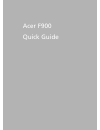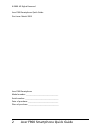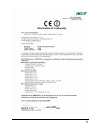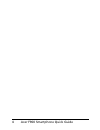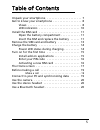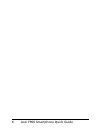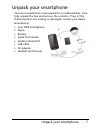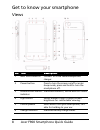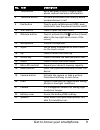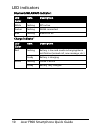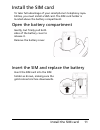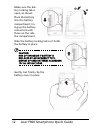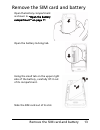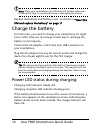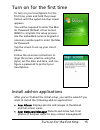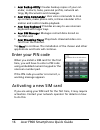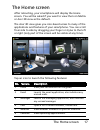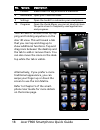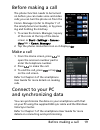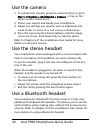Summary of F900
Page 1
1 acer f900 quick guide.
Page 2
Acer f900 smartphone quick guide 2 © 2009 all rights reserved acer f900 smartphone quick guide first issue: march 2009 acer f900 smartphone model number: __________________________________ serial number: ___________________________________ date of purchase: ________________________________ place of ...
Page 3
3.
Page 4
Acer f900 smartphone quick guide 4.
Page 5
5 table of contents unpack your smartphone . . . . . . . . . . . . . . . . . . . . . . 7 get to know your smartphone . . . . . . . . . . . . . . . . . . 8 views . . . . . . . . . . . . . . . . . . . . . . . . . . . . . . . . . . 8 led indicators . . . . . . . . . . . . . . . . . . . . . . . . . . 10...
Page 6
Acer f900 smartphone quick guide 6.
Page 7
7 unpack your smartphone unpack your smartphone your acer smartphone comes packed in a cardboard box. Care- fully unpack the box and remove the contents. If any of the following items are missing or damaged, contact your dealer immediately: • acer f900 smartphone • stylus • battery • quick start gui...
Page 8
Acer f900 smartphone quick guide 8 get to know your smartphone views no. Item description 1 mini usb connector connect to a usb cable/headphones/ charger. 2 power button press to turn the screen on/off or enter sleep mode; press and hold to turn the smartphone off. 3 bluetooth/wlan/gps indicator ind...
Page 9
9 get to know your smartphone 7 touchscreen 800 x 480 pixel screen to display data, phone content and enter information. 8 talk/send button activate phone/dial/view recently dialed numbers/answer a call. 9 end button press to end a call/disconnect gprs; press and hold to turn the phone function on/o...
Page 10
Acer f900 smartphone quick guide 10 led indicators bluetooth/wlan/gps indicator: charge indicator: led color state description white flashing gps active amber flashing wlan connected blue flashing bluetooth on led color state description red flashing battery is low and needs recharging/alarm notific...
Page 11
11 install the sim card install the sim card to take full advantage of your smartphone’s telephony capa- bilities, you must install a sim card. The sim card holder is located above the battery compartment. Open the battery compartment gently, but firmly pull both sides of the battery cover to releas...
Page 12
Acer f900 smartphone quick guide 12 make sure the bat- tery locking tab is open, as shown. Place the battery into the battery compartment, lin- ing up the battery connectors with those on the side the compartment. Slide the battery locking tab so it holds the battery in place. Caution: risk of explo...
Page 13
13 remove the sim card and battery remove the sim card and battery open the battery compartment as shown in “open the battery compartment“ on page 11. Open the battery locking tab. Using the small tab on the upper right side of the battery, carefully lift it out of its compartment. Slide the sim car...
Page 14
Acer f900 smartphone quick guide 14 note: place your smartphone on a flat but soft surface when per- forming this step, to avoid scratching or damaging the screen. Replace the battery and battery cover as shown in “insert the sim and replace the battery“ on page 11. Charge the battery for initial us...
Page 15
15 turn on for the first time turn on for the first time to turn on your smartphone for the first time, press and hold the power button until the system bootup screen appears. You will be required to enter the mas- ter password (default is four zeroes: 0000) to complete the setup process. Use the em...
Page 16
Acer f900 smartphone quick guide 16 • acer backup utility: creates backup copies of your cal- endar, contacts, tasks, personal profile, network set- tings, my documents and messages. • acer voice commander: uses voice commands to look up contacts, make phone calls, retrieve calendar infor- mation an...
Page 17
17 the home screen the home screen after rebooting, your smartphone will display the home screen. You will be asked if you want to view the icon matrix or acer 3d view as the default. The acer 3d view gives you icon-based access to many of the applications and features of your smartphone. You can sc...
Page 18
Acer f900 smartphone quick guide 18 you can add or remove icons by tap- ping and holding anywhere on the acer 3d view. This will reveal a tab that you can tap and drag up to show additional functions. Tap and drag icons between the desktop and the tab to add or remove them. You can also move the ico...
Page 19
19 before making a call before making a call the phone function needs to be turned on before you can make voice and video calls; you can turn the phone on from the comm. Manager (refer to chapter 7 of the smartphone user guide), or by press- ing and holding the end key. 1. To access the comm. Manage...
Page 20
Acer f900 smartphone quick guide 20 use the camera 1. To activate the camera, press the camera button or go to start > programs > multimedia > camera, or tap on the home screen’s camera icon. 2. Frame your subject and steady your smartphone. 3. Adjust any settings you require, such as brightness and...