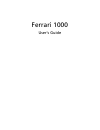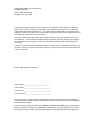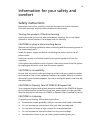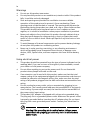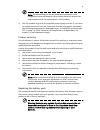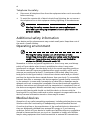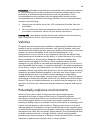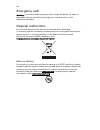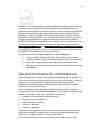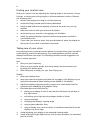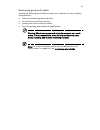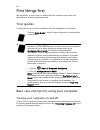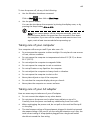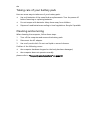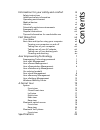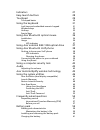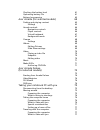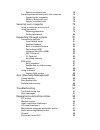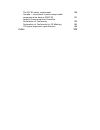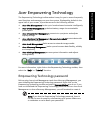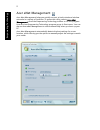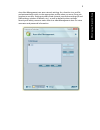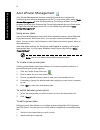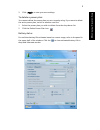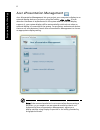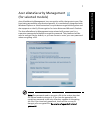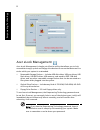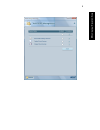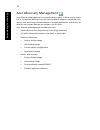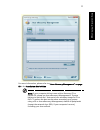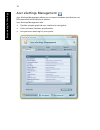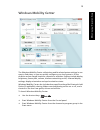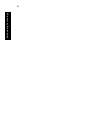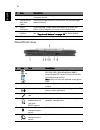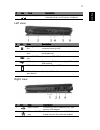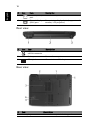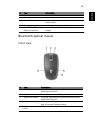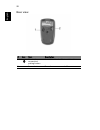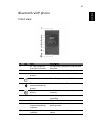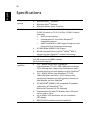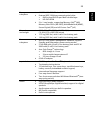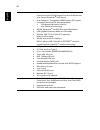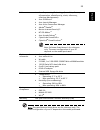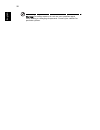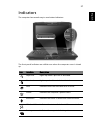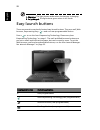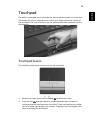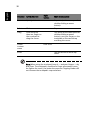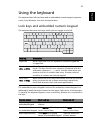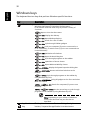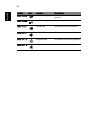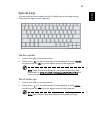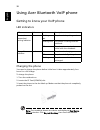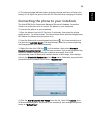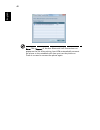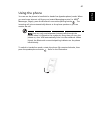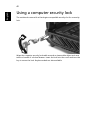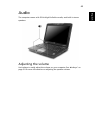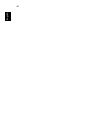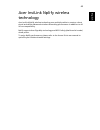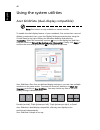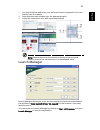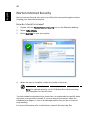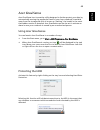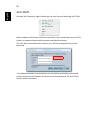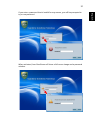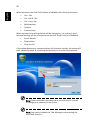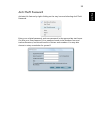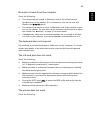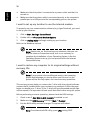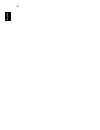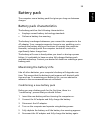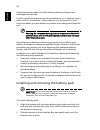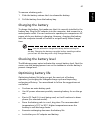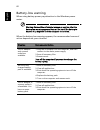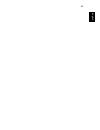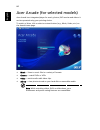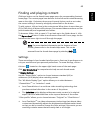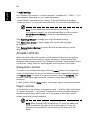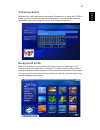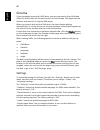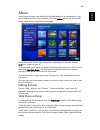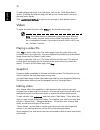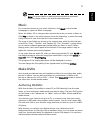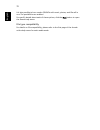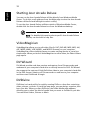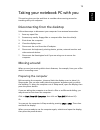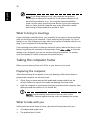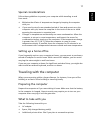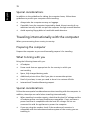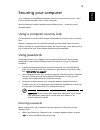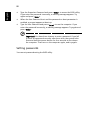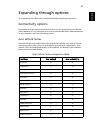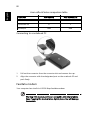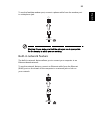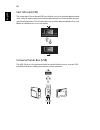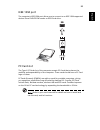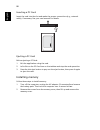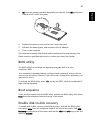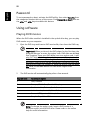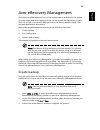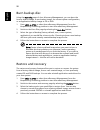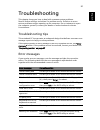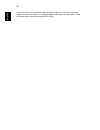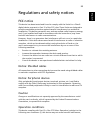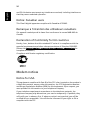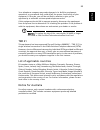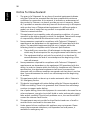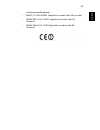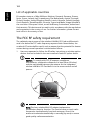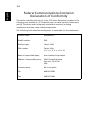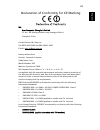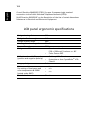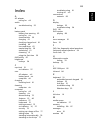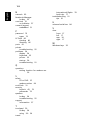- DL manuals
- Acer
- Laptop
- Ferrari 1000 Series
- User Manual
Acer Ferrari 1000 Series User Manual
Summary of Ferrari 1000 Series
Page 1
Ferrari 1000 user's guide.
Page 2
Changes may be made periodically to the information in this publication without obligation to notify any person of such revision or changes. Such changes will be incorporated in new editions of this manual or supplementary documents and publications. This company makes no representations or warranti...
Page 3
Iii information for your safety and comfort safety instructions read these instructions carefully. Keep this document for future reference. Follow all warnings and instructions marked on the product. Turning the product off before cleaning unplug this product from the wall outlet before cleaning. Do...
Page 4
Iv warnings • do not use this product near water. • do not place this product on an unstable cart, stand or table. If the product falls, it could be seriously damaged. • slots and openings are provided for ventilation to ensure reliable operation of the product and to protect it from overheating. Th...
Page 5
V note: the grounding pin also provides good protection from unexpected noise produced by other nearby electrical devices that may interfere with the performance of this product. • use the product only with the supplied power supply cord set. If you need to replace the power cord set, make sure that...
Page 6
Vi telephone line safety • disconnect all telephone lines from the equipment when not in use and/or before servicing. • to avoid the remote risk of electric shock from lightning, do not connect the telephone line to this equipment during lightning or thunderstorms. Warning! For safety reasons, do no...
Page 7
Vii pacemakers. Pacemaker manufacturers recommend that a minimum separation of 15.3 centimeters (6 inches) be maintained between wireless devices and a pacemaker to avoid potential interference with the pacemaker. These recommendations are consistent with the independent research by and recommendati...
Page 8
Viii emergency calls warning: you cannot make emergency calls through this device. To make an emergency call you shall dial out through your mobile phone or other telephone call system. Disposal instructions do not throw this electronic device into the trash when discarding. To minimize pollution an...
Page 9
Ix energy star is a government program (public/private partnership) that gives people the power to protect the environment in a cost effective way and without sacrificing quality or product features. Products that earn the energy star prevent greenhouse gas emissions by meeting strict energy efficie...
Page 10
X finding your comfort zone find your comfort zone by adjusting the viewing angle of the monitor, using a footrest, or raising your sitting height to achieve maximum comfort. Observe the following tips: • refrain from staying too long in one fixed posture • avoid slouching forward and/or leaning bac...
Page 11
Xi developing good work habits develop the following work habits to make your computer use more relaxing and productive: • take short breaks regularly and often. • perform some stretching exercises. • breathe fresh air as often as possible. • exercise regularly and maintain a healthy body. Warning! ...
Page 12
Xii first things first we would like to thank you for making an acer notebook your choice for meeting your mobile computing needs. Your guides to help you use your ferrari notebook, we have designed a set of guides: basic care and tips for using your computer turning your computer on and off to turn...
Page 13
Xiii to turn the power off, do any of the following: • use the windows shutdown command click on start then click on shut down. • use the power button you can also shut down the computer by closing the display cover, or by pressing the sleep hotkey + . Note: if you cannot power off the computer norm...
Page 14
Xiv taking care of your battery pack here are some ways to take care of your battery pack: • use only batteries of the same kind as replacements. Turn the power off before removing or replacing batteries. • do not tamper with batteries. Keep them away from children. • dispose of used batteries accor...
Page 15
Information for your safety and comfort iii safety instructions iii additional safety information vi operating environment vi medical devices vi vehicles vii potentially explosive environments vii emergency calls viii disposal instructions viii tips and information for comfortable use ix first thing...
Page 16
Indicators 27 easy-launch buttons 28 touchpad 29 touchpad basics 29 using the keyboard 31 lock keys and embedded numeric keypad 31 windows keys 32 hotkeys 33 special keys 35 using acer bluetooth optical mouse 36 installation 36 usage 36 led indicator 37 using acer external ieee 1394 optical drive 37...
Page 17
Checking the battery level 61 optimising battery life 61 battery-low warning 62 acer arcade (for selected models) 64 finding and playing content 65 settings 65 arcade controls 66 navigation controls 66 player controls 66 virtual keyboard 67 background mode 67 cinema 68 settings 68 album 69 editing p...
Page 18
Special considerations 78 traveling internationally with the computer 78 preparing the computer 78 what to bring with you 78 special considerations 78 securing your computer 79 using a computer security lock 79 using passwords 79 entering passwords 79 setting passwords 80 expanding through options 8...
Page 19
The fcc rf safety requirement 100 canada — low-power license-exempt radio communication devices (rss-210) 101 federal communications comission declaration of conformity 102 declaration of conformity for ce marking 103 lcd panel ergonomic specifications 104 index 105.
Page 21
1 empowe ring tech nology acer empowering technology the empowering technology toolbar makes it easy for you to access frequently used functions and manage your new acer system. Displayed by default in the upper half of your screen, it provides access to the following utilities: • acer enet manageme...
Page 22
2 em po w eri ng te ch no lo g y acer enet management acer enet management helps you quickly connect to both wired and wireless networks in a variety of locations. To access this utility, select "acer enet management" from the empowering technology toolbar or run the program from the acer empowering...
Page 23
3 empowe ring tech nology acer enet management can save network settings for a location to a profile, and automatically switch to the appropriate profile when you move from one location to another. Settings stored include network connection settings (ip and dns settings, wireless ap details, etc.), ...
Page 24
4 em po w eri ng te ch no lo g y acer epower management acer epower management features a straightforward user interface for configuring your power management options. To access this utility, select "acer epower management" from the empowering technology toolbar, run the program from the acer empowe...
Page 25
5 empowe ring tech nology 3 click "apply" to save your new settings. To delete a power plan: you cannot delete the power plan you are currently using. If you want to delete the active power plan, switch to another one first. 1 select the power plan you wish to delete from the drop-down list. 2 click...
Page 26
6 em po w eri ng te ch no lo g y acer epresentation management acer epresentation management lets you project your computer's display to an external display device or projector using the hotkey: + . If auto- detection hardware is implemented in the system and the external display supports it, your s...
Page 27
7 empowe ring tech nology acer edatasecurity management (for selected models) acer edatasecurity management is an encryption utility that protects your files from being accessed by unauthorized persons. It is conveniently integrated with windows explorer as a shell extension for quick data encryptio...
Page 28
8 em po w eri ng te ch no lo g y acer elock management acer elock management is simple yet effective utility that allows you to lock removable storage, optical and floppy drive devices to ensure that data can't be stolen while your system is unattended. • removable storage devices — includes usb dis...
Page 29
9 empowe ring tech nology.
Page 30
10 em po w eri ng te ch no lo g y acer erecovery management acer erecovery management is a versatile backup utility. It allows you to create full or incremental backups, burn the factory default image to optical disc, and restore from previously created backups or reinstall applications and drivers....
Page 31
11 empowe ring tech nology for more information, please refer to "acer erecovery management" on page 89 in the acersystem user's guide. Note: if your computer did not come with a recovery cd or system cd, please use acer erecovery management's "system backup to optical disc" feature to burn a backup...
Page 32
12 em po w eri ng te ch no lo g y acer esettings management acer esettings management allows you to inspect hardware specifications, set bios passwords and modify boot options. Acer esettings management also: • provides a simple graphical user interface for navigation. • prints and saves hardware sp...
Page 33
13 empowe ring tech nology windows mobility center the windows mobility center collects key mobile-related system settings in one easy-to-find place, so you can quickly configure your acer system to fit the situation as you change locations, networks or activities. Settings include display brightnes...
Page 34
14 em po w eri ng te ch no lo g y.
Page 35
15 eng lis h a ferrari tour after setting up your computer, let us show you around your new ferrari computer. System front view # item description 1 built-in camera 1.3 megapixel web camera for video communication. 2 display screen also called liquid-crystal display (lcd), displays computer output. ...
Page 36
16 english closed front view 6 touchpad touch-sensitive pointing device which functions like a computer mouse. 7 click buttons (left and right) the left and right buttons function like the left and right mouse buttons. 8 status indicators light-emitting diodes (leds) that light up to show the status...
Page 37
17 eng lis h left view right view 8 infrared port interfaces with infrared devices (e.G., infrared printer and ir-aware computer). # icon item description 1 kensington lock slot connects to a kensington-compatible computer security lock. 2 ventilation slots enable the computer to stay cool, even aft...
Page 38
18 english rear view base view 3 modem (rj-11) port connects to a phone line. 4 external display (vga) port connects to a display device (e.G., external monitor, lcd projector). # icon item description 1 124-pin acer ezdock connector connects to acer ezdock. 2 battery powers the computer. 3 dc-in ja...
Page 39
19 eng lis h bluetooth optical mouse front view 2 battery release latch releases the battery for removal. 3 memory compartment houses the computer's main memory. 4 hard disk bay houses the computer's hard disk (secured with screws). 5 battery lock locks the battery in position. 6 acer dasp (disk ant...
Page 40
20 english base view # icon item description 1 bluetooth connection/ pairing button enable/disables the bluetooth function. 2 power button turns the mouse on and off..
Page 41
21 eng lis h bluetooth voip phone front view # icon item description 1 pc card (pcmcia) interface connector connects the computer's pcmcia card interface. 2 speaker speaker delivers audio output. 3 volume up/down button increases/decreases the sound volume. 4 power button turns the phone on and off....
Page 42
22 english specifications operating system • windows vista ™ ultimate • windows vista ™ business • windows vista ™ home premium platform • amd turion ™ 64 x2 tl-52/tl-56/tl-60 (1.6/1.8/2.0 ghz, 512 kb l2 cache) or tl-50 (1.6 ghz, 512 kb l2 cache) featuring: • dual-core processing • simultaneous 32- ...
Page 43
23 eng lis h storage subsystem • 100/120 /160 gb sata hard disk drive • external ieee 1394 bus-powered optical drive: • 8x slot-load dvd-super multi double-layer • hd dvd-rom • 5-in-1 card reader, supporting memory stick ® (ms), memory stick pro ™ (ms pro), multimediacard (mmc), secure digital (sd) ...
Page 44
24 english communication • acer video conference featuring voice and video over internet protocol (vvoip) support via acer orbicam and acer ferrari bluetooth ® voip phone • acer orbicam 1.3 megapixel cmos camera (lcd panel- mounted) featuring (for selected models): • 225-degree ergonomic rotation • ...
Page 45
25 eng lis h note: the specifications listed above are for reference only. The exact configuration of your pc depends on the model purchased. Software • acer empowering technology (acer enet, epower, epresentation, edatasecurity, elock, erecovery, esettings management) • acer gridvista ™ • acer laun...
Page 46
26 english warning! For safety reasons, do not use non-compliant parts when adding or changing components. Consult your reseller for purchase options..
Page 47
27 eng lis h indicators the computer has several easy-to-read status indicators: the front panel indicators are visible even when the computer cover is closed up. Icon function description caps lock lights up when caps lock is activated. Num lock lights up when num lock is activated. Hdd indicates w...
Page 48
28 english 1. Charging: the light shows amber when the battery is charging. 2. Fully charged: the light shows green when in ac mode. Easy-launch buttons there are several conveniently located easy-launch buttons. They are: mail, web browser, empowering key > and one user-programmable button. Press >...
Page 49
29 eng lis h touchpad the built-in touchpad is a pointing device that senses movement on its surface. This means the cursor responds as you move your finger across the surface of the touchpad. The central location on the palmrest provides optimum comfort and support. Touchpad basics the following it...
Page 50
30 english note: when using the touchpad, keep it — and your fingers — dry and clean. The touchpad is sensitive to finger movement; hence, the lighter the touch, the better the response. Tapping harder will not increase the touchpad's responsiveness. Function left button (1) right button main touchp...
Page 51
31 eng lis h using the keyboard the keyboard has full-sized keys and an embedded numeric keypad, separate cursor, lock, windows, function and special keys. Lock keys and embedded numeric keypad the keyboard has three lock keys which you can toggle on and off. The embedded numeric keypad functions li...
Page 52
32 english windows keys the keyboard has two keys that perform windows-specific functions. Key description windows key pressed alone, this key has the same effect as clicking on the windows start button; it launches the start menu. It can also be used with other keys to provide a variety of function...
Page 53
33 eng lis h hotkeys the computer employs hotkeys or key combinations to access most of the computer's controls like screen brightness, volume output and the bios utility. To activate hotkeys, press and hold the key before pressing the other key in the hotkey combination. Hotkey icon function descri...
Page 54
34 english + touchpad toggle turns the internal touchpad on and off. + speaker toggle turns the speakers on and off. + volume up increases the sound volume. + volume down decreases the sound volume. + brightness up increases the screen brightness. + ←> brightness down decreases the screen brightness...
Page 55
35 eng lis h special keys you can locate the euro symbol and the us dollar sign at the upper-center and/or bottom-right of your keyboard. The euro symbol 1 open a text editor or word processor. 2 either press > at the bottom-right of the keyboard, or hold and then press the key at the upper-center o...
Page 56
36 english using acer bluetooth optical mouse your ferrari 1000 notebook computer comes with a bluetooth optical mouse and two aa batteries. Installation 1 on your computer, enable bluetooth communication (see "closed front view" on page 16) and open "bluetooth devices" by double-clicking on the blu...
Page 57
37 eng lis h led indicator in pairing mode or when linking with the notebook the led indicator on the body of the mouse blinks every second. If the mouse is not functioning correctly, press the "bluetooth connection/pairing" button on the bottom of the mouse to re-initialize the bluetooth connection...
Page 58
38 english using acer bluetooth voip phone getting to know your voip phone led indicators charging the phone you need to charge the phone before initial use. It takes approximately four hours for a full charge. To charge the phone: 1. Turn the notebook on. 2. Locate the pc card (pcmcia) slot. 3. Ins...
Page 59
39 eng lis h 4. The power/charge indicator lights up during charge and turns off when the battery is full. Eject the phone from the pc card slot when charging is finished. Connecting the phone to your notebook the acer vcm (voice connection manager) bluetooth headset connection center is a convenien...
Page 60
40 english note: click "rescan" if the acer bluetooth voip phone does not appear on the list. After pairing, acer vcm automatically connects the phone to the notebook each time you turn the phone on. There is no need to connect the phone again..
Page 61
41 eng lis h using the phone you can use the phone in handheld or hands-free (speakerphone) mode. When you receive an internet call from your instant messaging service (i.E. Msn ® messenger, skype), press the bluetooth connection/pairing button . The incoming call voice automatically diverts to the ...
Page 62
42 english using a computer security lock the notebook comes with a kensington-compatible security slot for a security lock. Wrap the computer security lock cable around an immovable object such as a table or handle of a locked drawer. Insert the lock into the notch and turn the key to secure the lo...
Page 63
43 eng lis h audio the computer comes with 32-bit high-definition audio, and built-in stereo speakers. Adjusting the volume use hotkeys to easily adjust the volume on your computer. See "hotkeys" on page 31 for more information on adjusting the speaker volume..
Page 64
44 english.
Page 65
45 eng lis h acer invilink nplify wireless technology acer invilink nplify wireless technology uses multiple radios to create a robust signal and deliver advanced wireless networking performance in addition to all- in-one compatibility. Nplify supports acer signalup technology and 802.11a/b/g (dual-...
Page 66
46 english using the system utilities acer gridvista (dual-display compatible) note: this feature is only available on certain models. To enable the dual display feature of your notebook, first ensure that a second display is connected, then, open the display settings properties box using the contro...
Page 67
47 eng lis h 1 run acer gridvista and select your preferred screen configuration for each display from the taskbar. 2 drag and drop each window into the appropriate grid. 3 enjoy the convenience of a well-organized desktop. Note: please ensure that the resolution setting of your second monitor is se...
Page 68
48 english norton internet security norton internet security is an anti-virus utility that can protect against viruses, keeping your data safe and secure. How do i check for viruses? 1 double-click the norton internet security icon on the windows desktop. 2 select tasks & scans. 3 select run scan to...
Page 69
49 eng lis h acer gravisense acer gravisense is an innovative utility designed to further protect your data by automatically moving the read/write heads of your acer notebook's hard disk away from the storage disk (this is known as "parking" the heads) in the event that sudden motion is detected. Ac...
Page 70
50 english anti-theft activate this feature by right-clicking on the tray icon and selecting anti-theft. When enabled, this feature will sound an alarm if your notebook is moved. This feature is password-protected to prevent unauthorized access. The first time you activate this function, you will be...
Page 71
51 eng lis h if you enter a password that is invalid for any reason, you will be prompted to try a new password. When activated, acer gravisense will show a full-screen image and a password window..
Page 72
52 english when activated, the anti-theft feature will disable the following functions: • alt + tab • ctrl + shift + esc • ctrl + alt + del • windows keys • task bar • function keys when activated, the settings below will be changed to "do nothing" (your personal settings will be recovered once the ...
Page 73
53 eng lis h anti-theft password activate this feature by right-clicking on the tray icon and selecting anti-theft password. Enter your original password, and new password in the appropriate text boxes. Confirm your new password. Your password needs to be between four and twelve characters, and shou...
Page 74
54 english frequently asked questions the following is a list of possible situations that may arise during the use of your computer. Easy solutions are provided for each one. I turned on the power, but the computer does not start or boot up. Look at the power indicator: • if it is not lit, no power ...
Page 75
55 eng lis h no audio is heard from the computer. Check the following: • the volume may be muted. In windows, look at the volume control (speaker) icon on the taskbar. If it is crossed-out, click on the icon and deselect the mute all option. • the volume level may be too low. In windows, look at the...
Page 76
56 english • make sure that the printer is connected to a power outlet and that it is turned on. • make sure that the printer cable is connected securely to the computer's parallel port or a usb port and the corresponding port on the printer. I want to set up my location to use the internal modem. T...
Page 77
57 eng lis h to start the recovery process: 1 restart the system. 2 while the acer logo is showing, press + at the same time to enter the recovery process. 3 refer to the onscreen instructions to perform system recovery. Important! This feature occupies up to 10 gb in a hidden partition on your hard...
Page 78
58 english.
Page 79
59 eng lish en glish battery pack the computer uses a battery pack that gives you long use between charges. Battery pack characteristics the battery pack has the following characteristics: • employs current battery technology standards. • delivers a battery-low warning. The battery is recharged when...
Page 80
60 en gli sh follow these steps again until the battery has been charged and discharged three times. Use this conditioning process for all new batteries, or if a battery hasn't been used for a long time. If the computer is to be stored for more than two weeks, you are advised to remove the battery p...
Page 81
61 eng lish en glish to remove a battery pack: 1 slide the battery release latch to release the battery. 2 pull the battery from the battery bay. Charging the battery to charge the battery, first make sure that it is correctly installed in the battery bay. Plug the ac adapter into the computer, and ...
Page 82
62 en gli sh battery-low warning when using battery power pay attention to the windows power meter. Warning: connect the ac adapter as soon as possible after the battery-low warning appears. Data will be lost if the battery to become fully depleted and the computer shuts down. When the battery-low w...
Page 83
63 eng lish en glish.
Page 84
64 english acer arcade (for selected models) acer arcade is an integrated player for music, photos, dvd movies and videos. It can be operated using your pointing device. To watch or listen, click or select a content button (e.G., music, video, etc.) on the arcade home page. • music — listen to music...
Page 85
65 eng lis h finding and playing content clicking a button on the arcade home page opens the corresponding feature's home page. The content pages have buttons on the left and a content browsing area on the right. If a button shows one of several choices, such as sort order, the current setting is sh...
Page 86
66 english in audio settings: use "speaker environment" to choose between "headphones," "spdif," "2" or more speakers depending on your audio equipment. "output mode" should be set to "stereo" if you are listening to speakers, "dolby surround," or "virtual surround sound" if you are using headphones...
Page 87
67 eng lis h virtual keyboard whenever you are required to enter search information, or name a file, dvd or folder, you can use the onscreen virtual keyboard. You can quickly enter the information you need using the mouse, cursor keys or keyboard. Background mode with acer arcade you can continue li...
Page 88
68 english cinema if your computer came with a dvd drive, you can play movies from dvds and video cds (vcds) with the cinema function of acer arcade. This player has the features and controls of a typical dvd player. When you insert a disk into the dvd drive, the movie begins playing automatically. ...
Page 89
69 eng lis h album acer arcade lets you view digital photos individually or as a slide show, from any available drive on your computer. Click the album button on the arcade home page to show the album main page. The content area on the right shows both individual pictures and folders. Click on a fol...
Page 90
70 english to add background music to a slide show, click on the "slide show music" option. The slide show music page will ask you to choose music from your personal music library. Click load default settings to return your settings to their default values. Video to open the video function, click vi...
Page 91
71 eng lis h note: for more details on editing video and all the associated features, please refer to the acer arcade help menu. Music for convenient access to your music collection, click music on the arcade homepage to open the music homepage. Select the folder, cd or category that contains the mu...
Page 92
72 english it is also possible to burn combo cd/dvds with music, photos, and film all in one. The possibilities are endless! For specific details about each of these options, click the help button to open the arcade help menu. File type compatibility for details on file compatibility, please refer t...
Page 93
73 eng lis h acer arcade deluxe (for selected models) note: acer arcade deluxe is available for systems with windows media center. Acer arcade deluxe extends the capabilities of your windows media center- equipped system with a set of acer utilities designed to make it easy to manage your multimedia...
Page 94
74 english starting acer arcade deluxe you can run the acer arcade deluxe utilities directly from windows media center. To do this, scroll up/down from the main page to view the acer arcade deluxe utilities list and left/right to select a utility. To run the acer arcade deluxe utilities outside of w...
Page 95
75 eng lis h taking your notebook pc with you this section gives you tips and hints to consider when moving around or traveling with your computer. Disconnecting from the desktop follow these steps to disconnect your computer from external accessories: 1 save any open files. 2 remove any media, flop...
Page 96
76 english note: if the sleep indicator is off, the computer has entered hibernation mode and is turned off. If the power indicator is off but the sleep indicator is on, the computer has entered sleep mode. In both cases, press the power button to turn the computer back on. Note that the computer ma...
Page 97
77 eng lis h special considerations follow these guidelines to protect your computer while traveling to and from work: • minimize the effects of temperature changes by keeping the computer with you. • if you need to stop for an extended period of time and cannot carry the computer with you, leave th...
Page 98
78 english special considerations in addition to the guidelines for taking the computer home, follow these guidelines to protect your computer while traveling: • always take the computer as carry-on luggage. • if possible, have the computer inspected by hand. Airport security x-ray machines are safe...
Page 99
79 eng lis h securing your computer your computer is a valuable investment that you need to take care of. Learn how to protect and take care of your computer. Security features include hardware and software locks — a security notch and passwords. Using a computer security lock the notebook comes wit...
Page 100
80 english • type the supervisor password and press to access the bios utility. If you enter the password incorrectly, a warning message appears. Try again and press . • when the user password is set and the password on boot parameter is enabled, a prompt appears at boot-up. • type the user password...
Page 101
81 eng lis h expanding through options your notebook pc offers you a complete mobile computing experience. Connectivity options ports allow you to connect peripheral devices to your computer as you would with a desktop pc. For instructions on how to connect different external devices to the computer...
Page 102
82 english connecting to a notebook pc 1 pull out the connector from the connector slot and remove the cap. 2 align the connector with the designated port on the notebook pc and push firmly. Fax/data modem your computer has a built-in v.92 56 kbps fax/data modem. Warning! This modem port is not comp...
Page 103
83 eng lis h to use the fax/data modem port, connect a phone cable from the modem port to a telephone jack. Warning! Please make sure that the cable you use is appropriate for the country in which you are working. Built-in network feature the built-in network feature allows you to connect your compu...
Page 104
84 english fast infrared (fir) the computer's fast infrared (fir) port allows you to do wireless data transfer with other ir-aware computers and peripherals such as pdas, mobile phones, and infrared printers. The infrared port can transfer data at speeds of up to 4 mbps at a distance of up to one me...
Page 105
85 eng lis h ieee 1394 port the computer's ieee 1394 port allows you to connect to an ieee 1394 supported devices like a dvd/cd-rw combo or dvd-dual drive. Pc card slot the type ii pc card slot of the computer accepts pc cards that enhance the usability and expandability of the computer. These cards...
Page 106
86 english inserting a pc card insert the card into the slot and make the proper connections (e.G., network cable), if necessary. See your card manual for details. Ejecting a pc card before ejecting a pc card: 1 exit the application using the card. 2 left-click on the pc card icon on the taskbar and...
Page 107
87 eng lis h 3 (a) insert the memory module diagonally into the slot, then (b) gently press it down until it clicks into place. 4 replace the memory cover and secure it with the screw. 5 reinstall the battery pack, and reconnect the ac adapter. 6 turn on the computer. The computer automatically dete...
Page 108
88 english password to set a password on boot, activate the bios utility, then select security from the categories listed at the top of the screen. Find password on boot: and use the and keys to enable this feature. Using software playing dvd movies when the dvd drive module is installed in the opti...
Page 109
89 eng lis h acer erecovery management acer erecovery management is a tool to quickly backup and restore the system. You can create and save a backup of the current system configuration to hard disk, cd or dvd. You can also backup/restore the factory default image, and reinstall applications and dri...
Page 110
90 english burn backup disc using the burn disc page of acer erecovery management, you can burn the factory default image, a user backup image, the current system configuration, or an application backup image to cd or dvd. 1 press + or select acer erecovery management from the empowering technology ...
Page 111
91 eng lis h troubleshooting this chapter shows you how to deal with common system problems. Read it before calling a technician if a problem occurs. Solutions to more serious problems require opening up the computer. Do not attempt to open the computer yourself; contact your dealer or authorized se...
Page 112
92 english if you still encounter problems after going through the corrective measures, please contact your dealer or an authorized service center for assistance. Some problems may be solved using the bios utility..
Page 113
93 eng lish eng lis h regulations and safety notices fcc notice this device has been tested and found to comply with the limits for a class b digital device pursuant to part 15 of the fcc rules. These limits are designed to provide reasonable protection against harmful interference in a residential ...
Page 114
94 english and (2) this device must accept any interference received, including interference that may cause undesired operation. Notice: canadian users this class b digital apparatus complies with canadian ices-003. Remarque à l'intention des utilisateurs canadiens cet appareil numérique de la class...
Page 115
95 eng lish eng lis h your telephone company may make changes in its facilities, equipment, operations, or procedures that could affect the proper functioning of your equipment. If they do, you will be notified in advance to give you an opportunity to maintain uninterrupted telephone service. If thi...
Page 116
96 english notice for new zealand 1 the grant of a telepermit for any item of terminal equipment indicates only that telecom has accepted that the item complies with minimum conditions for connection to its network. It indicates no endorsement of the product by telecom, nor does it provide any sort ...
Page 117
97 eng lish eng lis h laser compliance statement the cd or dvd drive used with this computer is a laser product. The cd or dvd drive's classification label (shown below) is located on the drive. Class 1 laser product caution: invisible laser radiation when open. Avoid exposure to beam. Appareil a la...
Page 118
98 english radio device regulatory notice note: below regulatory information is for models with wireless lan and/or bluetooth only. General this product complies with the radio frequency and safety standards of any country or region in which it has been approved for wireless use. Depending on config...
Page 119
99 eng lish eng lis h wireless mouse/keyboard) • en301 511 v9.0.2:2003 (applied to models with 3g function) • en301 908-1 v2.2.1:2003 (applied to models with 3g function). • en301 908-2 v2.2.1:2003 (applied to models with 3g function)..
Page 120
100 english list of applicable countries eu member states as of may 2004 are: belgium, denmark, germany, greece, spain, france, ireland, italy, luxembourg, the netherlands, austria, portugal, finland, sweden, united kingdom estonia, latvia, lithuania, poland, hungary, czech republic, slovak republic...
Page 121
101 eng lish eng lis h 2 this device is restricted to indoor use due to its operation in the 5.15 to 5.25 ghz frequency range. Fcc requires this product to be used indoors for the frequency range 5.15 to 5.25 ghz to reduce the potential for harmful interference to co-channel mobile satellite systems...
Page 122
102 english federal communications comission declaration of conformity this device complies with part 15 of the fcc rules. Operation is subject to the following two conditions: (1) this device may not cause harmful interference, and (2) this device must accept any interference received, including in...
Page 123
103 eng lish eng lis h declaration of conformity for ce marking we, acer computer (shanghai) limited 3f, no. 168 xizang medium road, huangpu district, shanghai, china contact person: mr. Easy lai tel: 886-2-8691-3089 fax: 886-2-8691-3000 e-mail: easy_lai@acer.Com.Tw hereby declare that: product: per...
Page 124
104 english council decision 98/482/ec (ctr21) for pan- european single terminal connection to the public switched telephone network (pstn). Rohs directive 2002/95/ec on the restriction of the use of certain hazardous substances in electrical and electronic equipment lcd panel ergonomic specificatio...
Page 125
105 eng lis h index a ac adapter caring for xiii audio troubleshooting 55 b battery pack battery-low warning 62 caring for xiv characteristics 59 charging 61 checking charge level 61 installing 60 low conditions 62 maximizing life 59 optimizing 61 removing 61 using the first time 59 bios utility 87 ...
Page 126
106 english n network 83 notebook manager hotkey 33 num lock 31 on indicator 27 numeric keypad embedded 31 p password 79 types 79 pc card 85 ejecting 86 inserting 86 ports 81 printer troubleshooting 55 problems 54 display 54 keyboard 55 printer 55 startup 54 troubleshooting 91 q questions setting lo...