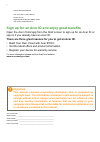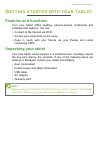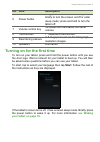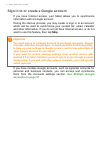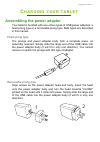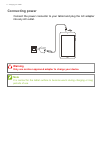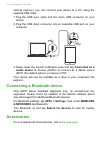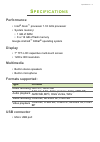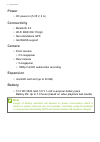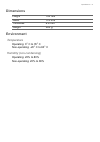- DL manuals
- Acer
- Tablet
- Iconia One 7
- User Manual
Acer Iconia One 7 User Manual
Summary of Iconia One 7
Page 1
User’s manual.
Page 2: Important
2 - © 2014 all rights reserved acer iconia one 7 user’s manual covers: b1-750 regulatory model number (rmn): a1408 this revision: september 2014 acer iconia one 7 model number: _______________________________________________ serial number: _______________________________________________ date of purc...
Page 3: Etting
Getting started with your tablet - 3 g etting started with your tablet features and functions your new tablet offers leading, easy-to-access multimedia and entertainment features. You can: • connect to the internet via wi-fi. • access your email while on the move. • keep in touch with your friends v...
Page 4: Getting to Know Your Tablet
4 - getting started with your tablet getting to know your tablet 1 2 3 10 4 5 6 8 7 9 views no. Item description 1 3.5 mm headphone jack connects to stereo headphones. 2 micro usb port (slave) connects to a computer via a usb cable. Also serves as the charging port for the ac adapter. For more infor...
Page 5: See Wakingâ
Getting started with your tablet - 5 turning on for the first time to turn on your tablet, press and hold the power button until you see the acer logo. Wait a moment for your tablet to boot up. You will then be asked some questions before you can use your tablet. To start, tap to select your languag...
Page 6: See Multiple Googleâ
6 - getting started with your tablet sign in to or create a google account if you have internet access, your tablet allows you to synchronize information with a google account. During the start-up process, you may create or sign in to an account, which will be used to synchronize your contact list, ...
Page 7: Harging
Charging your tablet - 7 c harging your tablet assembling the power adapter your tablet is bundled with one of two types of usb power adapters: a fixed-prong type or a removable-prong type. Both types are described in this manual. Fixed-prong type the prongs and power adapter body form a complete pi...
Page 8: Connecting Power
8 - charging your tablet connecting power connect the power connector to your tablet and plug the ac adapter into any ac outlet. Warning only use an acer-approved adapter to charge your device. Note it is normal for the tablet surface to become warm during charging or long periods of use..
Page 9: Onnecting
Connecting devices to your tablet - 9 c onnecting devices to your tablet connecting to ac power see charging your tablet on page 7 inserting a microsd card you may install a microsd card to expand your device's storage space. Ensure that the microsd card is inserted all the way into the card slot. C...
Page 10: & Networks Tap Bluetooth.
10 - connecting devices to your tablet internal memory), you can connect your device to a pc using the supplied usb cable. 1. Plug the usb sync cable into the micro usb connector on your device. 2. Plug the usb client connector into an available usb port on your computer. 3. Swipe down the top-left ...
Page 11: Pecifications
Specifications - 11 s pecifications performance • intel ® atom ™ processor 1.33 ghz processor • system memory: • 1 gb of ram • 8 or 16 gb of flash memory google android ™ kitkat ® operating system display • 7" tft-lcd capacitive multi-touch screen • 1280 x 800 resolution multimedia • built-in stereo...
Page 12: Power
12 - specifications power • dc power-in (5.35 v, 2 a) connectivity • bluetooth 4.0 • wi-fi ieee 802.11b/g/n • non-standalone gps • glonass support camera • front camera • 0.3-megapixel • rear camera • 5-megapixel • 1080p full hd audio/video recording expansion • microsd card slot (up to 32 gb) batte...
Page 13: Dimensions
Specifications - 13 dimensions height 193 mm width 114 mm thickness 8.6 mm weight 320 g environment temperature operating: 0 ° c to 35 ° c non-operating: -20 ° c to 60 ° c humidity (non-condensing) operating: 20% to 80% non-operating: 20% to 80%.