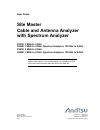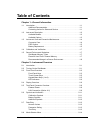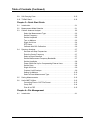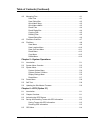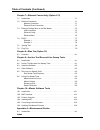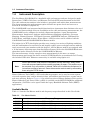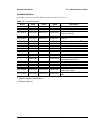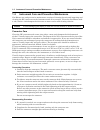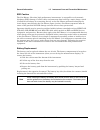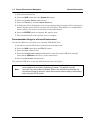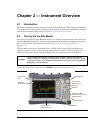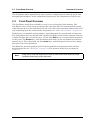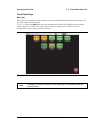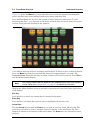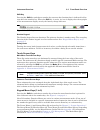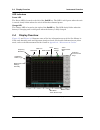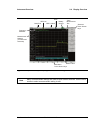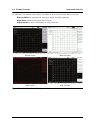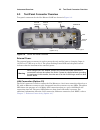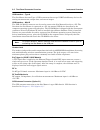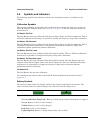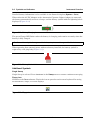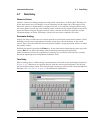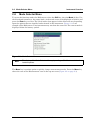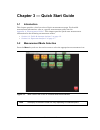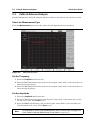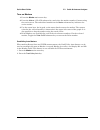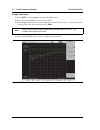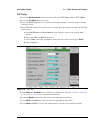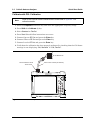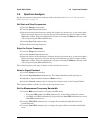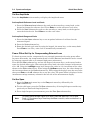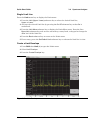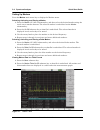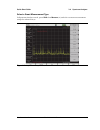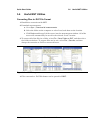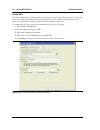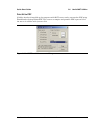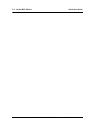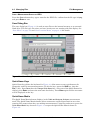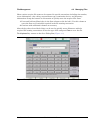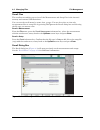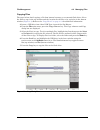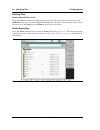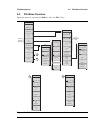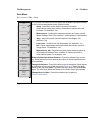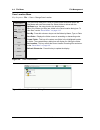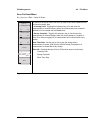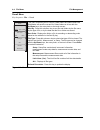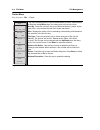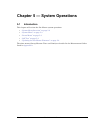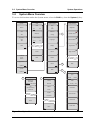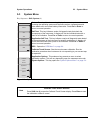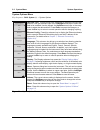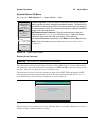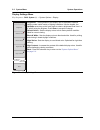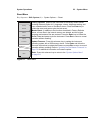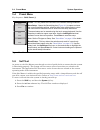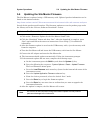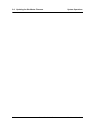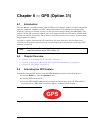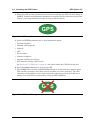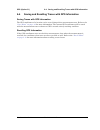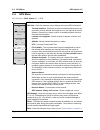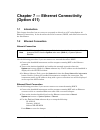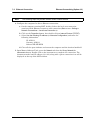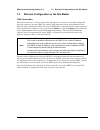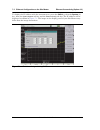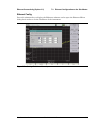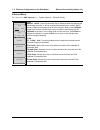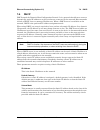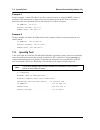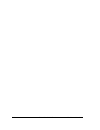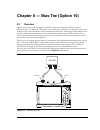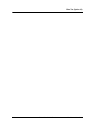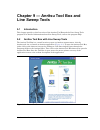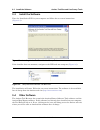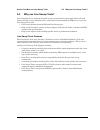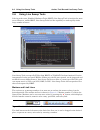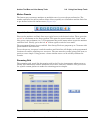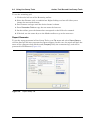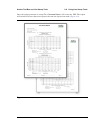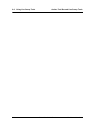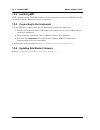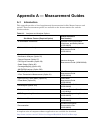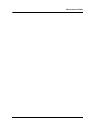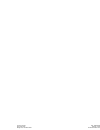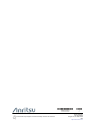- DL manuals
- Anritsu
- Measuring Instruments
- s332e
- User Manual
Anritsu s332e User Manual
User Guide
Site Master
Cable and Antenna Analyzer
with Spectrum Analyzer
S331E, 2 MHz to 4 GHz
S332E, 2 MHz to 4 GHz, Spectrum Analyzer, 100 kHz to 4 GHz
S361E, 2 MHz to 6 GHz
S362E, 2 MHz to 6 GHz, Spectrum Analyzer, 100 kHz to 6 GHz
Appendix A provides a list of documentation for the Site Master
features and options. The documentation set is available as PDF
files on the documentation disc and the Anritsu Web site.
Anritsu Company
490 Jarvis Drive
Morgan Hill, CA 95037-2809
USA
Part Number: 10580-00252
Revision: J
Published: December 2015
Copyright 2009, 2015 Anritsu Company
Summary of s332e
Page 1
User guide site master cable and antenna analyzer with spectrum analyzer s331e, 2 mhz to 4 ghz s332e, 2 mhz to 4 ghz, spectrum analyzer, 100 khz to 4 ghz s361e, 2 mhz to 6 ghz s362e, 2 mhz to 6 ghz, spectrum analyzer, 100 khz to 6 ghz appendix a provides a list of documentation for the site master f...
Page 3: Table of Contents
Site master user guide pn: 10580-00252 rev. J contents-1 table of contents chapter 1—general information 1-1 introduction . . . . . . . . . . . . . . . . . . . . . . . . . . . . . . . . . . . . . . . . . . . . . . . . . 1-1 additional documentation . . . . . . . . . . . . . . . . . . . . . . . . . ....
Page 4
Contents-2 pn: 10580-00252 rev. J site master user guide table of contents (continued) 2-9 soft carrying case . . . . . . . . . . . . . . . . . . . . . . . . . . . . . . . . . . . . . . . . . . 2-15 2-10 tilt bail stand . . . . . . . . . . . . . . . . . . . . . . . . . . . . . . . . . . . . . . . . ...
Page 5
Site master user guide pn: 10580-00252 rev. J contents-3 table of contents (continued) 4-2 managing files . . . . . . . . . . . . . . . . . . . . . . . . . . . . . . . . . . . . . . . . . . . . . . 4-1 save files . . . . . . . . . . . . . . . . . . . . . . . . . . . . . . . . . . . . . . . . . . . ....
Page 6
Contents-4 pn: 10580-00252 rev. J site master user guide table of contents (continued) chapter 7—ethernet connectivity (option 411) 7-1 introduction . . . . . . . . . . . . . . . . . . . . . . . . . . . . . . . . . . . . . . . . . . . . . . . . 7-1 7-2 ethernet connection . . . . . . . . . . . . . ....
Page 7
Site master user guide pn: 10580-00252 rev. J 1-1 chapter 1 — general information 1-1 introduction the site master user guide is part of a set of manuals that cover all of the instrument functions and their use. This manual covers the instrument overview, system functions, and other common features,...
Page 8
1-2 instrument description general information 1-2 pn: 10580-00252 rev. J site master user guide 1-2 instrument description the site master s331e/s361e is a handheld cable and antenna analyzer designed to make return loss, vswr, cable loss, and distance-to-fault (dtf) measurements in the field. The ...
Page 9
General information 1-2 instrument description site master user guide pn: 10580-00252 rev. J 1-3 available options available options for the site master models are shown in table 1-2 . 1. Requires external power sensor. 2. Requires option 31. Table 1-2. Available options s331e s332e s361e s362e desc...
Page 10
1-3 instrument care and preventive maintenance general information 1-4 pn: 10580-00252 rev. J site master user guide 1-3 instrument care and preventive maintenance site master care and preventive maintenance consists of cleaning the unit and inspecting and cleaning the rf connectors on the instrumen...
Page 11
General information 1-3 instrument care and preventive maintenance site master user guide pn: 10580-00252 rev. J 1-5 esd caution the site master, like other high performance instruments, is susceptible to electrostatic discharge (esd) damage. Coaxial cables and antennas often build up a static charg...
Page 12
1-3 instrument care and preventive maintenance general information 1-6 pn: 10580-00252 rev. J site master user guide the battery that is supplied with the site master may need charging before use. The battery can be charged while it is installed in the site master by using either the ac-dc adapter o...
Page 13
General information 1-4 calibration and verification site master user guide pn: 10580-00252 rev. J 1-7 1-4 calibration and verification anritsu recommends annual calibration and performance verification by local anritsu service centers. The cable and antenna analyzer mode requires calibration standa...
Page 14
1-5 secure environment workplace general information 1-8 pn: 10580-00252 rev. J site master user guide 1. Turn the instrument on. 2. Press the shift button then the system (8) button. 3. Press the system options submenu key. 4. Press the reset key, then the master reset key. 5. A dialog box will be ...
Page 15
Site master user guide pn: 10580-00252 rev. J 2-1 chapter 2 — instrument overview 2-1 introduction this chapter provides a brief overview of the anritsu site master. The intent of this chapter is to acquaint the user with the instrument. For detailed measurement information, refer to a specific meas...
Page 16
2-3 front panel overview instrument overview 2-2 pn: 10580-00252 rev. J site master user guide the site master takes approximately sixty seconds to complete power warm-up and to load the application software. At the completion of this process, the instrument is ready for use. 2-3 front panel overvie...
Page 17
Instrument overview 2-3 front panel overview site master user guide pn: 10580-00252 rev. J 2-3 front panel keys menu key press this key to display a grid of shortcut icons for installed measurement modes and user selected menus and setup files. Figure 2-2 shows the menu key screen with shortcut icon...
Page 18
2-3 front panel overview instrument overview 2-4 pn: 10580-00252 rev. J site master user guide figure 2-3 shows the menu key screen with shortcut icons for the installed measurement modes and four rows of user-defined shortcuts to menus and setup files. Press and hold down any key for a few seconds ...
Page 19
Instrument overview 2-3 front panel overview site master user guide pn: 10580-00252 rev. J 2-5 shift key pressing the shift key and then a number key executes the function that is indicated in blue text above the number key. When the shift key is active, its icon is displayed at the top-right of the...
Page 20
2-4 display overview instrument overview 2-6 pn: 10580-00252 rev. J site master user guide led indicators power led the power led is located to the left of the on/off key. The led is solid green when the unit is on and slowly blinks when the unit is off but has external power. Charge led the charge ...
Page 21
Instrument overview 2-4 display overview site master user guide pn: 10580-00252 rev. J 2-7 figure 2-6. Spectrum analyzer display (s332e and s362e only) note many of measurement settings are used as touch screen shortcuts. Use the touch screen to select a measurement setting to edit. Date/time gps ic...
Page 22
2-4 display overview instrument overview 2-8 pn: 10580-00252 rev. J site master user guide in addition to the default color display, site master offers the following display settings: black on white for printing and viewing in broad daylight conditions night vision optimized for night-time viewing h...
Page 23
Instrument overview 2-5 test panel connector overview site master user guide pn: 10580-00252 rev. J 2-9 2-5 test panel connector overview test panel connectors for the site master s332e are shown in figure 2-8 . External power the external power connector is used to power the unit and for battery ch...
Page 24
2-5 test panel connector overview instrument overview 2-10 pn: 10580-00252 rev. J site master user guide usb interface – type a the site master has two type a usb connectors that accept usb flash memory devices for storing measurements, setups data, and screen images. Usb interface – mini-b the usb ...
Page 25
Instrument overview 2-6 symbols and indicators site master user guide pn: 10580-00252 rev. J 2-11 2-6 symbols and indicators the following symbols and indicators indicate the instrument status or condition on the display. Calibration symbols the current calibration status and type is displayed in th...
Page 26
2-6 symbols and indicators instrument overview 2-12 pn: 10580-00252 rev. J site master user guide detailed battery information is also available in the status dialog box (system > status). When either the ac-dc adapter or the automotive cigarette lighter adapter is connected, the battery automatical...
Page 27
Instrument overview 2-7 data entry site master user guide pn: 10580-00252 rev. J 2-13 2-7 data entry numeric values numeric values are changed using the rotary knob, arrow keys, or the keypad. Pressing one of the main menu keys will display a list of submenus on the right side of the touch screen. W...
Page 28
2-8 mode selector menu instrument overview 2-14 pn: 10580-00252 rev. J site master user guide 2-8 mode selector menu to access the functions under the mode menu, select the shift key, then the mode (9) key. Use the directional arrow keys, the rotary knob, or the touch screen to highlight the selecti...
Page 29
Instrument overview 2-9 soft carrying case site master user guide pn: 10580-00252 rev. J 2-15 2-9 soft carrying case the site master can be operated while in the soft carrying case. On the back of the case is a large storage pouch for accessories and supplies. To install the instrument into the soft...
Page 30
2-10 tilt bail stand instrument overview 2-16 pn: 10580-00252 rev. J site master user guide the soft carrying case includes a detachable shoulder strap, which can be connected to the d-rings of the case. 2-10 tilt bail stand a tilt bail is attached to the back of the site master for desktop operatio...
Page 31
Site master user guide pn: 10580-00252 rev. J 3-1 chapter 3 — quick start guide 3-1 introduction this chapter provides a brief overview of basic measurement setups. For detailed measurement information, refer to a specific measurement guide listed in appendix a, “measurement guides” . This chapter p...
Page 32
3-3 cable & antenna analyzer quick start guide 3-2 pn: 10580-00252 rev. J site master user guide 3-3 cable & antenna analyzer set the instrument to cable & antenna analyzer mode as described in the previous section. Select the measurement type press the measurement main menu key and select the appro...
Page 33
Quick start guide 3-3 cable & antenna analyzer site master user guide pn: 10580-00252 rev. J 3-3 turn on markers 1. Press the marker main menu key. 2. Press the marker 1 2 3 4 5 6 submenu key and select the marker number 1 button using the touch screen. The underlined number on the marker submenu ke...
Page 34
3-3 cable & antenna analyzer quick start guide 3-4 pn: 10580-00252 rev. J site master user guide single limit line 1. Press shift and then limit (6) to enter the limit menu. 2. Press the limit on/off key to turn on the limit. 3. Press single limit and then use the numeric keypad, the arrow keys, or ...
Page 35
Quick start guide 3-3 cable & antenna analyzer site master user guide pn: 10580-00252 rev. J 3-5 dtf setup 1. Press the measurements main menu key and select dtf return loss or dtf vswr. 2. Press the freq/dist main menu key. 3. Press the units submenu key and select m to display distance in meters o...
Page 36
3-3 cable & antenna analyzer quick start guide 3-6 pn: 10580-00252 rev. J site master user guide calibrate with osl calibration 1. Press the freq/dist main menu key and enter the appropriate frequency range 2. Press shift then calibrate (2) key. 3. Select standard or flexcal. 4. Press start cal and ...
Page 37
Quick start guide 3-4 spectrum analyzer site master user guide pn: 10580-00252 rev. J 3-7 3-4 spectrum analyzer set the instrument to spectrum analyzer mode as described in section 3-2 “measurement mode selection” on page 3-1 . Set start and stop frequencies 1. Press the freq main menu key. 2. Press...
Page 38
3-4 spectrum analyzer quick start guide 3-8 pn: 10580-00252 rev. J site master user guide set the amplitude press the amplitude main menu key to display the amplitude menu. Set amplitude reference level and scale 1. Press the reference level submenu key and use the arrow keys, rotary knob, or the ke...
Page 39
Quick start guide 3-4 spectrum analyzer site master user guide pn: 10580-00252 rev. J 3-9 single limit line press the limit menu key to display the limit menu. 1. Press the limit (upper / lower) submenu key to select the desired limit line, upper or lower. 2. Activate the selected limit line by pres...
Page 40
3-4 spectrum analyzer quick start guide 3-10 pn: 10580-00252 rev. J site master user guide setting up markers press the marker main menu key to display the marker menu. Selecting, activating, and placing a marker 1. Press the marker 1 2 3 4 5 6 submenu key and then select the desired marker using th...
Page 41
Quick start guide 3-4 spectrum analyzer site master user guide pn: 10580-00252 rev. J 3-11 select a smart measurement type in spectrum analyzer mode, press shift then measure (4) and select a smart measurement using the submenu keys. Figure 3-8. Spectrum analyzer measure menu.
Page 42
3-5 saving measurements quick start guide 3-12 pn: 10580-00252 rev. J site master user guide 3-5 saving measurements measurement files can be stored in the following formats: .Vna or .Dat for cable and antenna analyzer measurements .Spa for spectrum analyzer measurements saving files in .Vna or .Spa...
Page 44
3-6 useful mst utilities quick start guide 3-14 pn: 10580-00252 rev. J site master user guide group edit the group edit feature allows markers and limit lines to be copied from one trace to all of the traces in a folder. In addition, the title and subtitle can be quickly renamed for all of the trace...
Page 45
Quick start guide 3-6 useful mst utilities site master user guide pn: 10580-00252 rev. J 3-15 print all to pdf if adobe acrobat is installed on the computer with mst, traces can be converted to pdf using print all and selecting print to pdf. This creates a compact and portable pdf report of all of t...
Page 46
3-6 useful mst utilities quick start guide 3-16 pn: 10580-00252 rev. J site master user guide.
Page 47
Site master user guide pn: 10580-00252 rev. J 4-1 chapter 4 — file management 4-1 introduction this chapter will review the file management features of the site master and detail the file menu. The submenus under this menu allow the user to save, recall, copy, and delete files in internal memory or ...
Page 48
4-2 managing files file management 4-2 pn: 10580-00252 rev. J site master user guide save a measurement screen as jpeg press the save submenu key, type a name for the jpeg file, confirm that the file type is jpeg, and press enter to save. Save dialog box the save dialog box ( figure 4-1 ) is used to...
Page 49
File management 4-2 managing files site master user guide pn: 10580-00252 rev. J 4-3 often carriers require file names to be reported in special conventions including site number, sector information, color coding, measurement type, termination device, and frequency information. Setup the buttons in ...
Page 50
4-2 managing files file management 4-4 pn: 10580-00252 rev. J site master user guide recall files the recall menu enables you to view all the measurement and setup files in the internal memory and external usb flash drive. You can sort the recall menu by name, date, or type. You can also select to v...
Page 51
File management 4-2 managing files site master user guide pn: 10580-00252 rev. J 4-5 copying files the steps below detail copying a file from internal memory to an external flash drive. Select the files to copy in the top window and the location for the files to be copied to in the bottom window ( f...
Page 52
4-2 managing files file management 4-6 pn: 10580-00252 rev. J site master user guide deleting files delete a selected file or files press the delete submenu key. Highlight the file to be deleted with the touchscreen or the up/down arrow keys. Press the select or de-select key. The file will be outli...
Page 53
File management 4-3 file menu overview site master user guide pn: 10580-00252 rev. J 4-7 4-3 file menu overview open this menu by pressing the shift key, then the file (7) key. Figure 4-6. File menu back file copy recall recall measurement recall save on event spectrum analyzer mode only save save m...
Page 54
4-4 file menu file management 4-8 pn: 10580-00252 rev. J site master user guide 4-4 file menu key sequence: file save measurement as: this key will save the current setup with a user defined file name. The default file name is changed using the save submenu. To change the default file name, type in ...
Page 55
File management 4-4 file menu site master user guide pn: 10580-00252 rev. J 4-9 save menu key sequence: file > save the top keys in the save menu will display the available save options based on the current measurement mode. Options include: setup: setup files contain basic instrument information, m...
Page 56
4-4 file menu file management 4-10 pn: 10580-00252 rev. J site master user guide save location menu key sequence: file > save > change save location this menu and dialog box is used to create folders and select where the site master will save the current file. Select folders or drives with the up/do...
Page 57
File management 4-4 file menu site master user guide pn: 10580-00252 rev. J 4-11 save on event menu key sequence: file > save on event in spectrum analyzer mode, this menu is used to auto save measurements to internal memory after: ...Crossing limit: toggling this submenu key to on will save the mea...
Page 58
4-4 file menu file management 4-12 pn: 10580-00252 rev. J site master user guide recall menu key sequence: file > recall this menu and dialog box is used to create folders and select where the site master will save the current file. Select folders or drives with the up/down keys, the rotary knob or ...
Page 59
File management 4-4 file menu site master user guide pn: 10580-00252 rev. J 4-13 copy menu key sequence: file > copy this menu and dialog box is used to copy folders and files. Select folders or files with the up/down keys, the rotary knob or the touch screen. Figure 4-4 on page 4-5 shows the copy d...
Page 60
4-4 file menu file management 4-14 pn: 10580-00252 rev. J site master user guide delete menu key sequence: file > delete this menu and dialog box is used to delete folders and files. Select folders or files with the up/down keys, the rotary knob or the touch screen. Sort by: press this submenu key t...
Page 61
Site master user guide pn: 10580-00252 rev. J 5-1 chapter 5 — system operations 5-1 introduction this chapter will review the site master system operations. • “system menu overview” on page 5-2 • “system menu” on page 5-3 • “preset menu” on page 5-8 • “self test” on page 5-8 • “updating the site mas...
Page 62
5-2 system menu overview system operations 5-2 pn: 10580-00252 rev. J site master user guide 5-2 system menu overview to access the functions under the system menu, select the shift key, then the system (8) key. Figure 5-1. System menu gps back gps on off gps voltage 3.3 v 5 v gps info reset system ...
Page 63
System operations 5-3 system menu site master user guide pn: 10580-00252 rev. J 5-3 5-3 system menu key sequence: shift, system (8) status: pressing this submenu key displays the current system status, including the operating system and firmware versions, temperatures and other details such as curre...
Page 64
5-3 system menu system operations 5-4 pn: 10580-00252 rev. J site master user guide system options menu key sequence: shift, system (8) > system options date and time: this key brings up a dialog box for setting the current date and time. Use the submenu keys or the left/right arrow keys to select t...
Page 65
System operations 5-3 system menu site master user guide pn: 10580-00252 rev. J 5-5 system options 2/2 menu key sequence: shift, system (8) > system options > more remote access password this function is valid only with master software tools (mst) v2.21.1 or later. After setting the password, reboot...
Page 66
5-3 system menu system operations 5-6 pn: 10580-00252 rev. J site master user guide display settings menu key sequence: shift, system (8) > system options > display brightness: the brightness of the display can be adjusted to optimize viewing under a wide variety of lighting conditions. Use the keyp...
Page 67
System operations 5-3 system menu site master user guide pn: 10580-00252 rev. J 5-7 reset menu key sequence: shift, system (8) > system options > reset factory defaults: restores the instrument to the factory default values, including ethernet (option 411), language, volume, brightness setting, and ...
Page 68
5-4 preset menu system operations 5-8 pn: 10580-00252 rev. J site master user guide 5-4 preset menu key sequence: shift, preset (1) 5-5 self test at power on, the site master runs through a series of quick checks to ensure that the system is functioning properly. The system self test runs a series o...
Page 69
System operations 5-6 updating the site master firmware site master user guide pn: 10580-00252 rev. J 5-9 5-6 updating the site master firmware the site master is updated using a usb memory stick. Updated product information can be found on the anritsu website: http://www.Anritsu.Com/en-us/test-meas...
Page 70
5-6 updating the site master firmware system operations 5-10 pn: 10580-00252 rev. J site master user guide.
Page 71: Gps
Site master user guide pn: 10580-00252 rev. J 6-1 chapter 6 — gps (option 31) 6-1 introduction the site master is available with a built-in gps receiver feature (option 31) that can provide latitude, longitude, altitude, and utc timing information. This option also enhances the frequency reference o...
Page 72: Gps
6-3 activating the gps feature gps (option 31) 6-2 pn: 10580-00252 rev. J site master user guide 4. When the gps receiver has tracked at least three satellites, the gps icon will change to green. Latitude and longitude information is displayed in the white bar on top of the display. Acquiring satell...
Page 73
Gps (option 31) 6-4 saving and recalling traces with gps information site master user guide pn: 10580-00252 rev. J 6-3 6-4 saving and recalling traces with gps information saving traces with gps information the gps coordinates of a location can be saved along with a measurement trace. Refer to the “...
Page 74
6-5 gps menu gps (option 31) 6-4 pn: 10580-00252 rev. J site master user guide 6-5 gps menu key sequence: shift, system (8) > gps gps: press this submenu key to turn gps on or off. Gps info: press this submenu key to display the current gps information. Tracked satellites: shows the number of tracke...
Page 75: (Option 411)
Site master user guide pn: 10580-00252 rev. J 7-1 chapter 7 — ethernet connectivity (option 411) 7-1 introduction this chapter describes how to connect to a network or directly to a pc using option 411 ethernet connectivity. It also describes the rj-45 connector, dhcp, and connection tests for the s...
Page 76
7-2 ethernet connection ethernet connectivity (option 411) 7-2 pn: 10580-00252 rev. J site master user guide 4. Configure the computer for direct ethernet connection: a. On the computer running mst, double-click on the local area connection associated with ethernet crossover cable connection (start ...
Page 77
Ethernet connectivity (option 411) 7-3 ethernet configuration on the site master site master user guide pn: 10580-00252 rev. J 7-3 7-3 ethernet configuration on the site master lan connection the rj-45 connector is used to connect the site master to a local area network. Integrated into this connect...
Page 78
7-3 ethernet configuration on the site master ethernet connectivity (option 411) 7-4 pn: 10580-00252 rev. J site master user guide to display the ip address with the instrument on, press the shift key, then the system (8) key, then the system options soft key and the ethernet config soft key. The ip...
Page 79
Ethernet connectivity (option 411) 7-3 ethernet configuration on the site master site master user guide pn: 10580-00252 rev. J 7-5 ethernet config press this submenu key to display the ethernet submenu and to open the ethernet editor dialog box in order to set the ip address of the instrument. Figur...
Page 80
7-3 ethernet configuration on the site master ethernet connectivity (option 411) 7-6 pn: 10580-00252 rev. J site master user guide ethernet menu key sequence: shift, system (8) > system options > ethernet config type manual dhcp: press this submenu key to select whether the address will be entered m...
Page 81
Ethernet connectivity (option 411) 7-4 dhcp site master user guide pn: 10580-00252 rev. J 7-7 7-4 dhcp dhcp stands for dynamic host configuration protocol. It is a protocol that allows a server to dynamically assign ip addresses to devices that are connected to the network. Most networks include a d...
Page 82
7-5 ipconfig tool ethernet connectivity (option 411) 7-8 pn: 10580-00252 rev. J site master user guide example 1 in this example, a static ip address has been chosen because no network dhcp service is available. The instrument is connected to the network port on the pc with a crossover ethernet cabl...
Page 83
Ethernet connectivity (option 411) 7-6 ping tool site master user guide pn: 10580-00252 rev. J 7-9 7-6 ping tool another tool that can find out if a selected ip address is already on the network is ping. Ping is a harmless way to determine if an address is found on the network, and (if it is found) ...
Page 84
7-10 pn: 10580-00252 rev. J site master user guide.
Page 85
Site master user guide pn: 10580-00252 rev. J 8-1 chapter 8 — bias tee (option 10) 8-1 overview option 10 provides a bias tee that is installed inside the instrument. The bias arm is connected to a 12 vdc to 32 vdc power source that can be turned on as needed to place the voltage on the center condu...
Page 86
Bias tee (option 10) 8-2 pn: 10580-00252 rev. J site master user guide.
Page 87: Line Sweep Tools
Site master user guide pn: 10580-00252 rev. J 9-1 chapter 9 — anritsu tool box and line sweep tools 9-1 introduction this chapter provides a brief overview of the anritsu tool box and the line sweep tools program. For detailed information about line sweep tools, refer to the program help. 9-2 anrits...
Page 88
9-3 install the software anritsu tool box and line sweep tools 9-2 pn: 10580-00252 rev. J site master user guide 9-3 install the software place the installation dvd in your computer and follow the on-screen instructions ( figure 9-2 ). If the installer does not autostart, navigate to the dvd and run...
Page 89
Anritsu tool box and line sweep tools 9-5 why use line sweep tools? Site master user guide pn: 10580-00252 rev. J 9-3 9-5 why use line sweep tools? Line sweep tools is a program designed to increase productivity for people who work with dozens of cable traces, antenna traces, and passive intermodula...
Page 90
9-6 using line sweep tools anritsu tool box and line sweep tools 9-4 pn: 10580-00252 rev. J site master user guide 9-6 using line sweep tools like its predecessor, handheld software tools (hhst), line sweep tools is intuitive for most users. However, unlike hhst, line sweep tools has the capability ...
Page 91
Anritsu tool box and line sweep tools 9-6 using line sweep tools site master user guide pn: 10580-00252 rev. J 9-5 marker presets the fastest way to manage markers on multiple traces is to use the preset function. The marker and limit line preset toolbar allows users to quickly set all markers and t...
Page 92
9-6 using line sweep tools anritsu tool box and line sweep tools 9-6 pn: 10580-00252 rev. J site master user guide to use the renaming grid: 1. Click on the left icon of the renaming toolbar. 2. Select the filename, title, or subtitle box. Right-clicking on a box will allow you to change the text on...
Page 93
Anritsu tool box and line sweep tools 9-6 using line sweep tools site master user guide pn: 10580-00252 rev. J 9-7 once the report generator is setup, file > generate report, will create the pdf. The report will include all traces that were open at the time the report was made ( figure 9-9 ). Figure...
Page 94
9-6 using line sweep tools anritsu tool box and line sweep tools 9-8 pn: 10580-00252 rev. J site master user guide.
Page 95
Site master user guide pn: 10580-00252 rev. J 10-1 chapter 10 — master software tools 10-1 introduction this chapter provides a brief overview of master software tools (mst). For detailed information, refer to the mst manual. 10-2 mst overview anritsu master software tools is a windows 2000 and late...
Page 96
10-4 installing mst master software tools 10-2 pn: 10580-00252 rev. J site master user guide 10-4 installing mst mst is provided on the cd-rom included with the instrument. Insert the cd-rom into a pc to run the installer. Follow the onscreen instruction. 10-5 connecting to the instrument use the us...
Page 97
Site master user guide pn: 10580-00252 rev. J a-1 appendix a — measurement guides a-1 introduction this appendix provides a list of supplemental documentation for site master features and options. These measurement guides are available on the documentation disc and the anritsu website. A complete su...
Page 98
Measurement guides a-2 pn: 10580-00252 rev. J site master user guide.
Page 99: Index
A to m site master user guide pn: 10580-00252 rev. J index-1 index a access control, internet . . . . . . . . . . . . 5-5 additional documents . . . . . . . . . . . . . . A-1 address ethernet ip address . . . . . . . . . . . . 7-3 annual verification . . . . . . . . . . . . . . . . 1-7 anritsu conta...
Page 100
N to w index-2 pn: 10580-00252 rev. J site master user guide master software tools . . . . . . . .2-10, 10-1 measurement guides . . . . . . . . . . . . . . . A-1 menu copy . . . . . . . . . . . . . . . . . . . . . . . . 4-13 delete . . . . . . . . . . . . . . . . . . . . . . . 4-14 ethernet . . . . ...
Page 101
Anritsu company 490 jarvis drive morgan hill, ca 95037-2809 p/n: 10000-00000 revision: prelim printed: december 2015.
Page 102
Anritsu company 490 jarvis drive morgan hill, ca 95037-2809 usa http://www.Anritsu.Com anritsu utilizes recycled paper and environmentally conscious inks and toner..