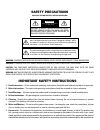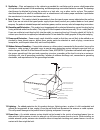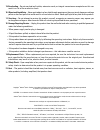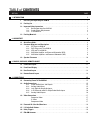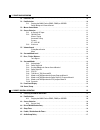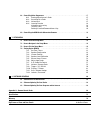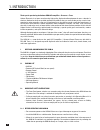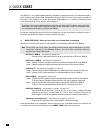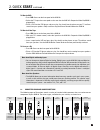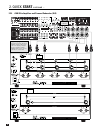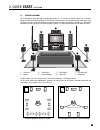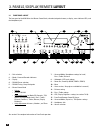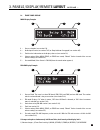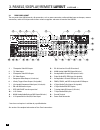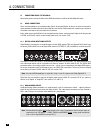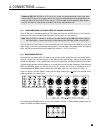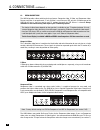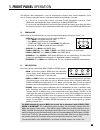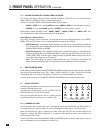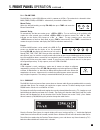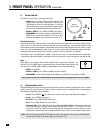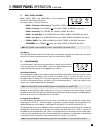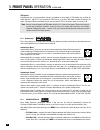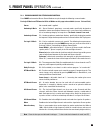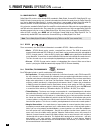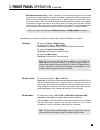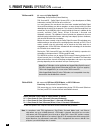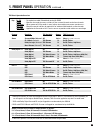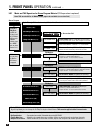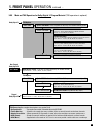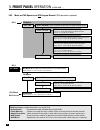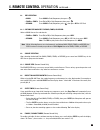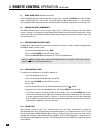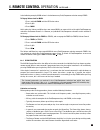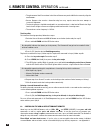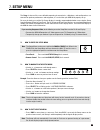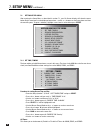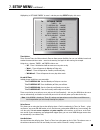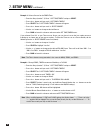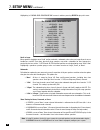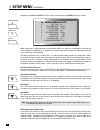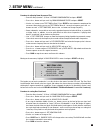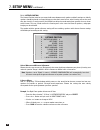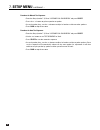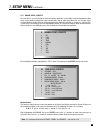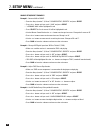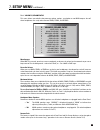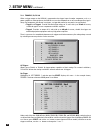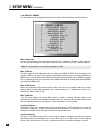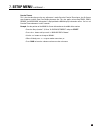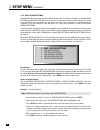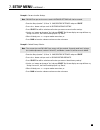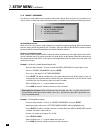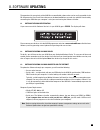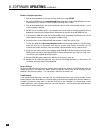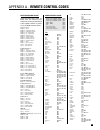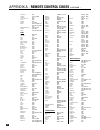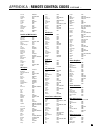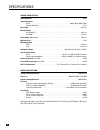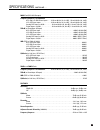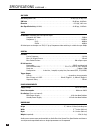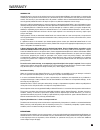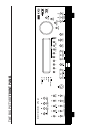- DL manuals
- Anthem
- Home Theater System
- AVM 20
- Operating Manual
Anthem AVM 20 Operating Manual
Summary of AVM 20
Page 1
Avm 20 operating manual updates: www.Anthemav.Com s o f t w a r e v e r s i o n 2 . 1 x ™.
Page 2: Safety Precautions
Safety precautions read this section carefully before proceeding! The lightning flash with arrowpoint within an equilateral triangle warns of the presence of uninsulated “dangerous voltage” within the product’s enclosure that may be of sufficient magnitude to constitute a risk of electric shock to p...
Page 3
8. Ventilation – slots and openings in the cabinet are provided for ventilation and to ensure reliable operation of the product and to protect it from overheating, and these openings must not be blocked or covered. The openings should never be blocked by placing the product on a bed, sofa, rug, or o...
Page 4
Copyright © anthem ™ /sonic frontiers international. All rights reserved. The information contained herein may not be reproduced in whole or in part without our express written permission. Anthem ™ is a trademark of sonic frontiers international. All other trademarks are the property of their respec...
Page 5: Table Of Contents
Section page 1. Introduction 1 1 receiving and unpacking the avm 20 . . . . . . . . . . . . . . . . . . . . . . . . . . . . . . . . . . . . . . . . . . . . . . . . . 1 1.1 packing list . . . . . . . . . . . . . . . . . . . . . . . . . . . . . . . . . . . . . . . . . . . . . . . . . . . . . . . . . ....
Page 6
5. Front panel operation 20 5.1 power on / off . . . . . . . . . . . . . . . . . . . . . . . . . . . . . . . . . . . . . . . . . . . . . . . . . . . . . . . . . . . . . . . . . . . . 20 5.2 path selection . . . . . . . . . . . . . . . . . . . . . . . . . . . . . . . . . . . . . . . . . . . . . . . ....
Page 7
6.8 controlling other components . . . . . . . . . . . . . . . . . . . . . . . . . . . . . . . . . . . . . . . . . . . . . . . . . . . . . . . 37 6.8.1 entering manufacturer’s codes 37 6.8.2 searching for a code 37 6.8.3 volume lock 37 6.8.4 learning function 38 limitations on learning 38 teaching a...
Page 8
1 thank you for purchasing the anthem avm 20 preamplifier • processor • tuner. Anthem electronics has been manufacturing high-quality, high-end audio equipment for over a decade. In that time, anthem has built an enviable reputation for products that can recreate the passion a music lover experience...
Page 9
2 1.2.2 supply power requirements the avm 20 operates from a single phase ac power source that supplies between 105v and 130v at a frequency of 60 hz. It cannot be changed from 120v to 240v operation. Do not use a power line conditioner: • some power line conditioners are incompatible with the avm 2...
Page 10: 2. Quick Start
2. Quick start the avm 20 is a very sophisticated component, providing a multitude of features and connection options, while providing easy intuitive setup and operation. With your avm 20 in front of you, browse through the illustrations in this section to see several quick system hookup options. It...
Page 11: 2. Quick Start
4 to watch a dvd: • press dvd source on the front panel of the avm 20. • select the tv input that corresponds to the one that the avm 20’s composite video-out/main is plugged into. • place a dvd into the dvd player and press play. You should see the picture on your tv and hear sound from your speake...
Page 12: 2. Quick Start
5 2. Quick start continued … cd player audio out r l 2.2.1 cd player to avm 20 cd player eject track 1.
Page 13: 2. Quick Start
6 2.2.2 dvd player and tv to avm 20 2. Quick start continued … dvd player composite video out s-video out audio out r l digital out rca toslink component video out pb y pr dvd audio out composite video in component video in s-video in vari fixed l r pb pr y rear panel of tv catv in note: for info on...
Page 14: 2. Quick Start
7 2.2.3 vcr and tv to avm 20 2. Quick start continued … vcr audio r l out in out s-video composite in video vcr eject audio out composite video in component video in s-video in vari fixed l r pb pr y rear panel of tv catv in.
Page 15: 2. Quick Start
8 powered subwoofer level rca input xlr p o we r 2.2.4 avm 20 to amplifier and powered subwoofer (rca) 2. Quick start continued … rear left inputs front left rear output + - left surround output + - right rear output + - left front output + - right surround output + - surround inputs right left cent...
Page 16: 2. Quick Start
9 2. Quick start continued … 2.2.5 avm 20 to amplifiers and powered subwoofer (xlr) to powered subwoofer trigger setup suggestion: if it is not necessary to have both amplifiers turned on when stereo sources are playing, set triggers to turn on only the 2-channel amplifier when a stereo source is se...
Page 17: 2. Quick Start
10 2 3 4 7 8 1 5 6 last slee p inpu t frt ctr thx tim ers stat us pip swa p mov e avm sou rce copy aux tape dvd tv sat vcr cd dvd tv sat vcr bas s tr eble ba lanc e 2-ch cd rec main z2 z3 avm pat h dyna mics volu me ch pre- set fm/ am pre -set s seek tune sour ce s eek le arn ente r mut e 7 8 0 9 se...
Page 18
11 3.1 front panel layout the front panel of the avm 20 has the master control knob, selection/navigation buttons, a display, status indicator leds, and the headphone jack . See section 5 for complete information on front panel operation. 1 – path selection 2 – mode / surround decoder indicators 3 –...
Page 19
12 3.2 front panel display main display example: 1 – source selection (see section 5.4). 2 – audio input format (see section 7.4.5) or sleep indicator if engaged (see section 6.5). 3 – path that the information on the display refers to (see section 5.2). 4 – volume setting. When main, zone2, or zone...
Page 20
13 1 – 7 composite video rca inputs 2 – 7 s-video inputs 3 – 5 composite video rca outputs 4 – 5 s-video outputs 5 – component video outputs (3 jacks/ea) 6 – 3 relay trigger 3.5mm outputs (assignable) 7 – 2 assignable component video inputs (3 jacks/ea) 8 – fm and am antenna inputs 9 – ieee 1394/pha...
Page 21
14 3.4 remote control layout 1 – ir transmitter (front face) 2 – transmission indicator led (red) 3 – power on when in main, zone2, or zone3 personality power on/off for other components (see #4) note: this does not turn the avm 20 off (see #31) 4 – path / component ‘personality’ selection 5 – fm • ...
Page 22
4.1 connecting power to the avm 20 connect the power cord to the back of the avm 20 and then to a 105 to 130 volt, 60 hz ac outlet. 4.2 audio connections there are two methods of transmitting audio signals: analog and digital. Analog is an electrical waveform representation of sound and requires one...
Page 23
16 caution for dts: with dts-cds or dts laser discs, do not use analog connection if your player does not have the dts logo on its faceplate, otherwise a loud noise will be produced at the analog outputs of the player. Players that have the dts logo can pass a dts-encoded signal through their digita...
Page 24
17 4. Connections continued … 4.3 video connections the avm 20 provides video switching for three formats: composite video, s-video, and component video. Format translation is not performed – if only s-video is used from your vcr, only the s-video output of the avm 20 will have a signal to send to y...
Page 25
18 4. Connections continued … dvd player, satellite receiver, and tv connections with avm 20 as video input selector audio out composite video in component video in s-video in vari fixed l r pb pr y rear panel of tv catv in dvd player composite video out s-video out audio out r l digital out rca tos...
Page 26
4. Connections continued … 19 4.4 powered i.R. (infra red) receivers external ir repeaters allow the remote control to be used from other locations in your home. Once a repeater is wired to a selected room, connect it to one of the three i.R. Receiver inputs through the removable terminal block. To ...
Page 27: 5. Front Panel Operation
20 the avm 20 is best understood as a piece of equipment that contains three control components in one chassis. Path best describes how this tremendous flexibility of the avm 20 is arranged: • it is first of all a state-of-the-art music and home theater preamplifier • processor • tuner (main path) w...
Page 28: 5. Front Panel Operation
5.2.1 copying the main path to zone2, zone3, or record this unique copy feature allows the source selected in main (e.G. Dvd, cd, etc.) to also be directed to zone2, zone3, or record from either analog or digital inputs. The source selected in main can be copied to another path as follows: • zone2 o...
Page 29: 5. Front Panel Operation
5.4.2 fm • am tuner the avm 20 has a built-in fm • am tuner, which is common to all paths. The station that is selected in either main, zone2, zone3, or record is automatically shared with all other paths. Manual tuning: select the desired band by pressing fm • am, then press tune and rotate the mas...
Page 30: 5. Front Panel Operation
23 5. Front panel operation continued … 5.5 volume control the volume of each path is controlled separately. • main: adjust using the master control knob. If your speaker levels have been calibrated to 75 db spl, the thx reference level for movie playback is 0 db, the level at which the film was ori...
Page 31: 5. Front Panel Operation
5.7 bass / treble / balance main, zone2, zone3, and headphone all have independent bass/treble and balance adjustments. To change the bass, treble, or balance of: • main – all speakers simultaneously: press bass, treble, or balance, then adjust. • main – fronts only: press fronts • , press bass, tre...
Page 32: 5. Front Panel Operation
Thx options: provided that you are using two rear speakers (in addition to surrounds), all thx modes are available for dolby digital 5.1 and dts 5.1 source material. Thx cinema is the only thx mode available for stereo, pro logic, pro logic ii-movie and neo:6-cinema source material (thx is covered i...
Page 33: 5. Front Panel Operation
26 5. Front panel operation continued … 5.8.3 surround modes for stereo source material press mode and rotate the master control knob to to cycle through the following surround modes: pro logic ii-movie and thx must be off for all modes on this page to be available (see sec. 5.8.2 and 5.8.6). Stereo...
Page 34: 5. Front Panel Operation
5. Front panel operation continued … 5.8.4 dolby digital ex dolby digital ex can be used to decode dvds encoded in dolby digital surround ex. Dolby digital ex uses dolby pro logic ii to extract the rear channel information from the two surround channels. Dolby digital ex can also be applied to dolby...
Page 35: 5. Front Panel Operation
28 • asa (advanced speaker array) – asa is a proprietary thx technology that processes the sound fed to the two surround and two rear speakers to provide an optimal surround sound experience. When you set up your home theater system using all 7.1 speaker outputs (l-front, center, r-front, r-surround...
Page 36: 5. Front Panel Operation
Thx surround ex: 6.1 output with dolby digital ex processing: re-equalization,timbre matching thx surround ex – dolby digital surround ex is a joint development of dolby laboratories and the thx division of lucasfilm ltd. In a movie theater, film soundtracks that have been encoded with dolby digital...
Page 37: 5. Front Panel Operation
30 program decoding thx available outputs thx processing stereo surround mode selected off varies none (since thx is set to off) pl ii-movie (default † ) thx cinema 5.1 re-eq, timbre dolby pro logic (selected † ) thx cinema 5.1 re-eq, timbre, adp-decor neo:6 cinema (selected † ) thx cinema 6.1 re-eq...
Page 38: 5. Front Panel Operation
31 dimension: adjust using mck (or n/s keys) front-to-back balance – center (c----+----s) surrounds dolby plii-music (5.1) anthemlogic-music (6.1) stereo (2-ch) press mode cycle through modes: select using mck (or north/south keys on remote control – see section 6) if thx is turned on at any time, p...
Page 39: 5. Front Panel Operation
32 thx cinema processing – re-eq, timbre matching, adp.Decorrelation channels – 5.1 (lf, c, rf, rs, ls, lfe/sub). Thx ultra2 cinema processing – re-eq, timbre matching, adp.Decorrelation, asa (cinema) output channels – 7.1 (lf, c, rf, rs, rr, lr, ls, lfe/sub) thx musicmode processing – timbre matchi...
Page 40: 5. Front Panel Operation
33 press mode dts neo:6: on using mck (or north/south keys on remote control) output channels – 6.1 (lf, c, rf, rs, ls, rear, lfe/sub) dts 5.1 5.8.9 mode and thx operation for dts program material (thx operation is optional) 5. Front panel operation continued … press thx 2nd time re-eq filter: on/of...
Page 41: 5. Front Panel Operation
34 5.8.10 dynamics this allows you to control the difference between the softest and loudest passages on 5.1/6.1-channel soundtracks, as long as the soundtrack contains dynamic scaling information and at least 5.1 speakers are used. Press dynamics and then use the master control knob to cycle throug...
Page 42
35 6. Remote control operation dr. Jekyll and mr. Hyde, as you may know, were two very different personalities, even though they were the same person. Well, the avm 20 remote control is the host to nine different personalities! (all of them ‘good’, of course.) the avm 20 universal learning remote co...
Page 43
36 6. Remote control operation continued … 6.2 path selection • main: press main in path/component, then press . • zone2 or zone3: press z2 (or z3) in path/component, then press . • record: press main in path/component, press , then press rec in ssp path. 6.2.1 copying the main path to zone2, zone3,...
Page 44
37 6. Remote control operation continued … 6.7 audio group delay (remote control only) to adjust audio group delay without entering the setup, press and hold the display key until the display shows “audio group delay”, then use the keys to move from digit to digit and the keys to adjust. This can be...
Page 45
38 6. Remote control operation continued … in the following example, main volume is locked onto every path/component selection except zone2: to engage volume lock for main: 1. Press and hold learn until the led flashes twice. 2. Press 9, 9, 3. 3. Press main. At this point, the volume and mute keys n...
Page 46
39 6. Remote control operation continued … • the placement of the ir transmitter in the source remote may make it difficult to correctly align the two remotes. • source remotes that contain a beam-focusing lens may require more than one attempt at successful alignment. • the learning process should ...
Page 47: 7. Setup Menu
40 7. Setup menu the setup is where all the user definable operating characteristics, calibrations, and configurations are entered. For optimum performance and enjoyment, it is crucial that your avm 20 be properly set up. For ease of viewing, use of the on-screen display is strongly recommended whet...
Page 48: 7. Setup Menu
41 7. Setup menu continued … 7.4 setting up the avm 20 after entering the setup menu as described in section 7.1, your on-screen display will show the menu below. Only 8 menu items can be displayed at one time – use the buttons to scroll up or down and view the remaining ones. To go to a submenu, hi...
Page 49: 7. Setup Menu
42 7. Setup menu continued … highlighting ‘e. Set main timers’ in menu 1 and then pressing select displays this menu: timer options: there are two timers for main and each zone to allow greater flexibility. You can set individual week and weekend auto-on/off times twice – once for the morning and ag...
Page 50: 7. Setup Menu
43 example 1: select a source for the zone2 timer: • enter the setup (section 7.1). Go to ‘1. Set time/timers’ and press select. • press the button until you reach ‘f. Set zone2 timers’. • press select. The ‘1f. Set zone2 timers’ submenu will appear. • press the button until you reach ‘e. Select sou...
Page 51: 7. Setup Menu
44 7. Setup menu continued … 7.4.2 speaker configuration the speaker configuration setup allows you to enter information about how many speakers you have in your system, and their relative size and type. Here you will also set up the bass management. Entering information about the size of your speak...
Page 52: 7. Setup Menu
45 7. Setup menu continued … highlighting ‘a. Cinema spkr configuration’ in menu 2 and then pressing select displays this menu: small or large: most speakers should be set to ‘small’ and be used with a subwoofer, unless they use large drivers that can handle bass and lfe. Even then, physically large...
Page 53: 7. Setup Menu
46 crossover frequency: the crossover (xover) divides the audio signal into two frequency bands, thereby restricting the amount of bass sent to any speaker set to ‘small’, and preventing midrange and treble from going to the subwoofer. Using the buttons, choose a frequency between 25 hz - 160 hz tha...
Page 54: 7. Setup Menu
47 7. Setup menu continued … highlighting ‘g. Room resonance filter’ in menu 2 and then pressing select displays this menu: rooms often have a single prominent resonance peak which can make bass sound boomy, even with the finest subwoofer. The avm 20 has a proprietary set of low frequency test tones...
Page 55: 7. Setup Menu
48 7. Setup menu continued … procedure for adjusting room resonance filter: • enter the setup (section 7.1). Go to ‘2. Speaker configuration’ and press select. • press the button until you reach ‘2g. Room resonance filter’ and press select. • use the buttons to set test tone to ‘auto’. Press select ...
Page 56: 7. Setup Menu
49 7.4.3 listener position the listener position menu lets you enter the distance between each speaker and the listening area. Ideally, speakers should be placed at an equal distance so that their sound arrives at the listening area at the same time, but since this is rarely practical, the avm 20 ca...
Page 57: 7. Setup Menu
50 7. Setup menu continued … 7.4.4 speaker level calibration speaker level calibration allows you to match the relative output level of each speaker at the listening position, using internal test noises. Note: the fronts, center, surrounds, rears, sub, and balance buttons on the front panel and remo...
Page 58: 7. Setup Menu
51 procedure for manual test sequence: • enter the setup (section 7.1). Go to ‘4. Speaker lvl calibration’ and press select. • press the buttons to go from speaker to speaker. • as each speaker plays, use the buttons to adjust its loudness relative to other speakers. • press back to stop the test to...
Page 59: 7. Setup Menu
52 7.4.5 source setup / presets for each source, you can change the name and, where applicable, assign digital audio and component video input, assign speaker configuration, adjust equalization, and set audio group delay. You can also pre-select surround modes that take effect for each source when t...
Page 60: 7. Setup Menu
53 7. Setup menu continued … audio in: there are four input formats to choose from – digital, analog-dsp, analog-direct, or auto. After highlighting ‘audio in’ use the buttons to select an input format. Selections apply to the main path only: • dig (digital – not applicable to 6-ch s/e, 2-ch bal, or...
Page 61: 7. Setup Menu
Program preset selections • 2-ch for stereo source material, select from any mode described in section 5.8.3, or last used. In addition, dolby pro logic, pro logic ii-movie, and neo:6 cinema can be preset either with or without thx cinema. The following presets apply to digital inputs only: • dd-2.0...
Page 62: 7. Setup Menu
55 7. Setup menu continued … source setup/preset examples example 1: rename aux to ‘game’. • enter the setup (section 7.1). Go to ‘5. Source setup / presets’ and press select. • press the button until you reach ‘j. Aux’ and press select. • ‘a. Rename: aux’ will be highlighted in red. • press select....
Page 63: 7. Setup Menu
56 7. Setup menu continued … 7.4.6 adjust input levels for sources set to anlg-dsp or anlg-dir in menu 5, you can match input levels in main to each other so there are no large changes in volume as you change sources. If a source that is set to analog-dsp is playing while you adjust the input level,...
Page 64: 7. Setup Menu
57 7. Setup menu continued … 7.4.7 a-d/audio-out format in the a-d/audio-out format menu you can re-configure the surround and rear channels, set analog to digital conversion parameters for the digital record output, and configure the balanced analog outputs. Reverse surrounds/rears: if you’re using...
Page 65: 7. Setup Menu
58 7. Setup menu continued … 7.4.8 volumes / rename paths this menu allows you to define the power-on volume settings, set whether or not main outputs shut off when headphones are used, and to rename zone2, zone3, and record. Mute amount: when mute is pressed, sound can cut out completely, or decrea...
Page 66: 7. Setup Menu
59 7. Setup menu continued … 7.4.9 triggers / ir / rs-232 when a trigger output on the avm 20 is connected to the trigger input of another component, such as a power amplifier or video projector, the avm 20 can turn the component on or off according to the trigger’s setup. For components that do not...
Page 67: 7. Setup Menu
60 7. Setup menu continued … note: changes to the trigger setup do not take effect until the setup menu is exited completely, to avoid unnecessary rapid turning off and on of triggers while changes are being made. Set ir inputs: this allows you to enable or disable the avm 20’s front ir receiver and...
Page 68: 7. Setup Menu
61 7.4.10 displays / timeout this menu allows you to configure both the on-screen display, front panel display and selection time. Main / z2 on-screen: lets you select the outputs that receive the on-screen display – ‘composite’, ‘s-video’, or both. ‘bypassed’ turns the on-screen display off; if you...
Page 69: 7. Setup Menu
62 function timeout: this is the time that elapses after any adjustment is made. Once the function time elapses, the on-screen text disappears and the front panel display becomes dim. This also applies to how long zone2, zone3, record, and headphone information is displayed before main display infor...
Page 70: 7. Setup Menu
63 7.4.11 save / restore settings the avm 20 enables you to save your entire setup configuration. Two separate save files are provided: user settings and installer settings. If your system is set up by your dealer, the configuration can be saved in the installer file by the dealer. You can then make...
Page 71: 7. Setup Menu
64 example 2: restore installer settings. Note: fm • am tuner presets that were saved in installer settings will also be restored. • enter the setup (section 7.1). Go to ‘11. Save/restore settings’ and press select. • press the button until you reach ‘d. Restore installer set’ns’. • press select. Yo...
Page 72: 7. Setup Menu
7.4.12 lockout / passwords passwords are used to protect the saved user and installer settings. Once you have set a password, it can also be used as a lockout to prevent settings from being changed by anyone without one of the passwords. Set setup menu lockout: when set to ‘yes’, this prevents anyon...
Page 73: 8. Software Updating
66 8. Software updating the operational characteristics of the avm 20 are controlled by software that can be easily upgraded via the rs-232 port on the rear panel. New software can be downloaded from our web site, and then transferred by connecting the avm 20 to your computer’s serial port and runni...
Page 74: 8. Software Updating
67 software installation procedure: 1. Find out which software version you currently have by pressing status. 2. Go to the anthem web site (www.Anthemav.Com) and locate the latest avm 20 software version. Proceed only if your version is a lower number, indicating that it is older. 3. Click on the do...
Page 75
68 direct mode/bank access: using the avm 20 ir codes for main path, the following 3-key sequences can be programmed into macro-capable remotes for direct access to modes and tuner banks: for stereo sources: mode, 0, 1 – stereo mode, 0, 2 – anthemlogic-music mode, 0, 3 – anthemlogic-cinema mode, 0, ...
Page 76
69 appendix a - remote control codes continued … telefunken 0056 toshiba 0154, 0156, 0060 totevision 0039 vector research 0030 victor 0053 vidikron 0054 vidtech 0178, 0019 wards 0054, 0165, 0030, 0178, 0021, 0019, 0179, 0056, 0016 white westinghouse 0463, 0623, 0624 yamaha 0030, 0019 zenith 0017, 04...
Page 77
70 appendix a - remote control codes continued … starcom 0003, 0015 stargate 0015, 0040, 0797 starquest 0015 tv86 0063 teleview 0040 tocom 0012, 0013 toshiba 0000 tusa 0015 unika 0153 united artists 0007 universal 0153, 0191 viewstar 0063 zenith 0000, 0525 zentek 0400 satellite or dbs receivers: alp...
Page 78
71 analog audio section input impedance . . . . . . . . . . . . . . . . . . . . . . . . . . . . . . . . . . . . . . . . . . . . . . . . . . . . . . . . . . . . . . . . . . . 20 k Ω output impedance main . . . . . . . . . . . . . . . . . . . . . . . . . . . . . . . . . . . . . . . . . . . . . . . . ....
Page 79
72 main path (rca & xlr output) frequency response and bandwidth 6-ch and 2-ch bal direct inputs . . . . 10 hz to 20 khz (+0, -0.2 db), 1 hz to 130 khz (+0, -3 db) 2-ch s/e direct inputs . . . . . . . . . . . . . 10 hz to 20 khz (+0, -0.2 db), 1 hz to 120 khz (+0, -3 db) analog-dsp inputs at 24/96 ....
Page 80
73 am tuner sensitivity (20 db s/n) . . . . . . . . . . . . . . . . . . . . . . . . . . . . . . . . . . . . . . . . . . . . . . 49 dbµ typ., 56 dbµ max. S/n ratio . . . . . . . . . . . . . . . . . . . . . . . . . . . . . . . . . . . . . . . . . . . . . . . . . . . . . . . . . . . . 50 db typ., 43 db...
Page 81
74 canada & usa anthem electronics warrants to the original purchaser that each anthem avm 20 is free from defects in workmanship and materials, during normal use and service, for a period of five (5) years from the date of sale (one year for the remote control). This warranty is not transferable un...
Page 82: Front P
The big picture front p anel logiclogic.
Page 83: Rear P
The big picture rear p anel.
Page 84
D e s i g n e d a n d m a n u f a c t u r e d i n n o r t h a m e r i c a a n t h e m ™ c a n b e r e a c h e d f r o m 9 : 0 0 a m t o 5 : 3 0 p m ( e s t ) b y p h o n e 9 0 5 - 3 6 2 - 0 9 5 8 o r 2 4 h o u r s a d a y b y f a x 9 0 5 - 5 6 4 - 4 6 4 2 w w w . A n t h e m a v . C o m 2 / 2 6 / 0 ...