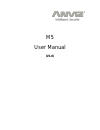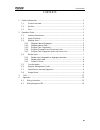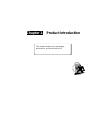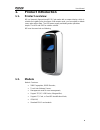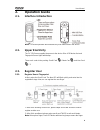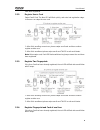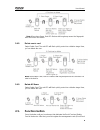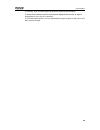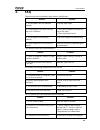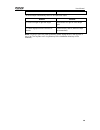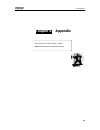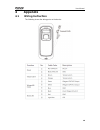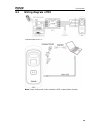M5 user manual (v1.0).
User manual ii preface honorable customers: thanks for choosing products of our company. The product with world cutting edge technologies —fingerprint/card recognition, computer communication, as well as microelectronics, is considered to be combination of three technologies: electronics, optics and...
User manual iii contents 1. Product introduction ............................................................................................... 2 1.1. Product overview....................................................................................... 2 1.2. Module .................................
Chapter 1. Product introduction this chapter introduces the advantages, performance, and functionality of m5..
User manual 2 1. Product introduction 1.1. Product overview m5 is a biometric fingerprint and rfid card reader with a compact design, which is suitable for installing on a door frame. With master cards, you can register or delete users under offline state. The usb power supply and debug make operati...
User manual 3 1.3. Size.
User manual 4 chapter2. Operation guide this chapter is about the hardware operation and contains information of how to set the administrator, and how to add/delete users, etc..
User manual 5 2. Operation guide 2.1. Interface introduction note: the restart operation will not delete any user data stored in the device. 2.2. Upper electricity the dc 12v power supplies the power to the device. Blue led flashes fast and fingerprint sensor lights with beeps. There are 4 cards in ...
User manual 6 have been registered. 2.3.2. Register user’s card swipe enroll card. The blue led will flash quickly, and enter into registration stage. In time we can swipe the user card. 1. After finish enrolling current user, please swipe enroll card and then continue register another user. 2. Afte...
User manual 7 1. After finish enrolling current user, please swipe enroll card and then continue register another user. 2. After finish enrollment, please swipe enroll card twice to exit enroll status. Note: the wiegand output of fingerprint and card are the same 2.3.5. Register two fingerprints and...
User manual 8 note: when place finger, red led flashes with long beep means the fingerprint does not exist in the device. 2.4.2. Delete user’s card swipe delete card. The red led will flash quickly, enter into a deletion stage. Now, you can delete the user. Note: when swipe card, red led flashes wit...
User manual 9 and delete card) to run the machine. Note: the operation will not delete any user data stored in the device. 2.6. Register management cards register management cards(enroll card and delete card): 2.7. Illustration for pressing fingerprint correct method: wrong method: valid left right ...
User manual 10 2. Humidity, dust, and direct light can affect the terminal’s performance. 3. Please don’t clean the surface of the optical fingerprint sensor with an organic impregnate such as alcohol or gasoline. 4. Recommended solution: use one-sided adhesive tape to paste on the sensor and then r...
User manual 11 chapter 3. Faq frequently asked questions and answers..
User manual 12 3. Faq fingerprint has been enrolled but gets failure in identification. Reason solution 1. The fingerprint was not captured properly. Enroll the finger again. 2. The fingerprint is too dry or too wet with oil or cosmetics. 1. Touch the forehead to increase oily level of the finger; 2...
User manual 13 module. Terminal beeps automatically when no one punches in/out. Reason solution 1. Direct sun light or light too bright. Avoid direct sun light or other bright light. 2. Latent fingerprint on the surface of sensor. Clean sensor surface (adhesive tape recommended). Note: should you ha...
User manual 14 chapter 4. Appendix the main theme of this chapter includes additional information in regards to wiring..
User manual 15 4 appendix 4.1 wiring instruction the following shows the wiring ports on the device:.
User manual 16 4.2 wiring diagram of m5 communicate m5 to pc : note: please verify enroll card to enable the usb communication function..