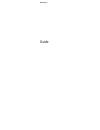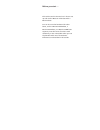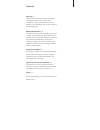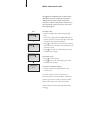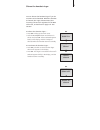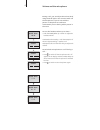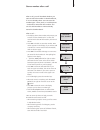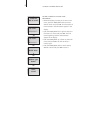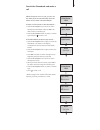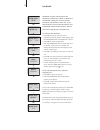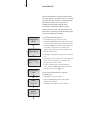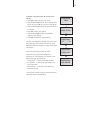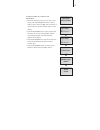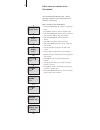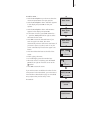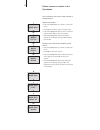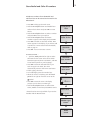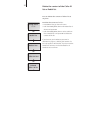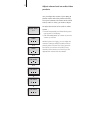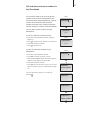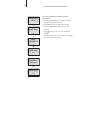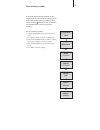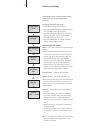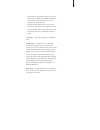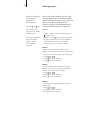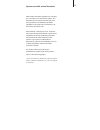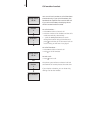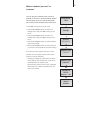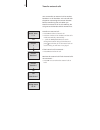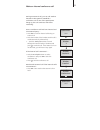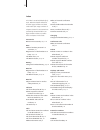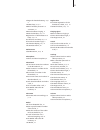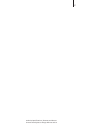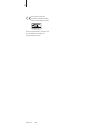Bang & Olufsen BEOCOM 2 Manual
Summary of BEOCOM 2
Page 1
Beocom 2 guide.
Page 2
Before you start … this guide contains instructions in how to set up and use the beocom 2 handset with a beoline base. You can also use the handset with other bases, such as a beocom 6000 base, a beoline pstn base, or a beoline isdn base. However, note that some functions work differently or are una...
Page 3
Contents daily use, 4 find out how to make and answer calls, adjust the handset volume, make calls from the phonebook, caller id and redial lists, store a number in the phonebook after a call, and silence the handset ringer. Advanced operations, 14 find out how to enter, edit and delete names and nu...
Page 4
Make and answer calls the key on the beocom 2 is used to start and end a call. During the call, the phone displays the duration of the call and the number or name of the person called. If you do not wish to answer a call, you can mute the ringing signal. To make a call … > enter the telephone number...
Page 5
You can silence the handset ringer if you do not want to be disturbed. While the handset is silenced, the ringer is deactivated, but incoming calls are still registered in the new calls menu, as described on page 6 in ‘get started’. To silence the handset ringer … > press ok to bring up the main men...
Page 6
Volume and the microphone during a call, you can adjust the volume level using the track point. You can also switch off the microphone if you do not wish the person on the phone to overhear a conversation you are having with a person in the room. To turn the handset volume up or down … > push the tr...
Page 7
Store a number after a call after a call, you will be asked whether you want to store the number in the phonebook, if it is not already there. You can store the number type – home, work, or mobile phone – and enter a name with the number. You can also add numbers to names already stored in the phone...
Page 8
To add a number to a name in the phonebook… > when the display prompts you to store a new name, push the track point down to select add to name? And press ok. The first letters of names stored in the phonebook appear in the display. > push the track point left or right to select the first letter of ...
Page 9
Search the phonebook and make a call when the phone is not in use, you can use the track point to search directly from the entire list of names in the phonebook. If there are few entries in the phonebook … > push the track point up or down to search through the phonebook and press ok to be able to s...
Page 10
Use redial the redial function stores the last 24 telephone numbers you called. In addition to the number called, you can also view the time, date, and duration of the call. If you have entered a name in the phone book, this is displayed instead of the number. Internal calls are not registered in th...
Page 11
To delete a specific redial number from the list… > press ok to bring up the main menu. > if redial list does not appear in the display, push the track point down until redial list is shown. > press ok to access the redial list. > push the track point down to select the name or number. > press ok to...
Page 12
Use caller id the last 24 numbers you have received calls from are stored in the caller id list. If a name is stored with the number in the phone book, this name is shown, even if your phone company has provided caller id name information. Identical numbers are only stored once in the list – the mos...
Page 13
To delete a specific caller id number from the list … > press ok to bring up the main menu. > push the track point down until caller id list is shown and press ok to access the caller id list. > push the track point down to select the name or number. > press ok to view your options. > push the track...
Page 14
Enter a new name and number in the phonebook at any time, you can store a name and number in the phonebook. A number can contain up to 48 digits, and a name up to 25* characters. You can store up to 200 entries. To enter a number … > enter the telephone number using the digit keys. > press ok to be ...
Page 15
To add a number to a name in the phonebook… > when the display prompts you to store a new name, push the track point down to select add to name? And press ok. The first letters of names stored in the phonebook appear in the display. > push the track point left or right to select the first letter of ...
Page 16
Edit a name or number in the phonebook you can edit a phonebook entry – which typically contains a name and at least one number – at any time. Edit a number in the phonebook… > push the track point up or down to select the name. > press ok to be able to select a number type. > push the track point d...
Page 17
To edit a name … > push the track point up or down to select the name and press ok to view your options. > push the track point down until edit? Appears in the display and press ok to view your options. > push the track point down until rename? Appears in the display and press ok. > if the name is c...
Page 18
Delete a name or number in the phonebook you can delete names and numbers stored in the phonebook. Delete one number … > push the track point up or down to select the name. > press ok to be able to select a number type. > push the track point down to select a number type and press ok to view your op...
Page 19
Store redial and caller id numbers telephone numbers from the redial and caller id lists can be stored and named in the phonebook. > press ok to bring up the main menu. > push the track point down until redial list or caller id list is shown and press ok to access the list. > push the track point do...
Page 20
You can delete the content of either list at any time. To delete the content of a list… > press ok to bring up the main menu > push the track point down until delete lists? Is shown and press ok > push the track point down to select caller id list? Or redial list? And press ok to delete the content ...
Page 21
21.
Page 22
Adjust volume level on audio/video products you can adjust the volume of your bang & olufsen audio and video products directly from your handset. First select which sound source, audio or video, you wish to adjust. To adjust the volume of an audio or video system … > press a.V repeatedly until the d...
Page 23
Call and store extension numbers in the phonebook if you need to make a call to an extension number, such as those used by banks and other businesses with switchboards, a pause must be inserted before the extension number. Store the main number, the pause and the extension number in the phonebook. Y...
Page 24
To call an extension number from the phonebook … > push the track point up or down to search through the entire phonebook. > press ok to be able to select the number. > press the track point down to select the number. > press to make a call. The main number is dialled. > the display prompts you to c...
Page 25
Set a primary number if you have stored several numbers with a single name, you can set the number you call most often as the primary number for that name. Pressing when the name is shown in the display places a call to the primary number. To set a primary number… > push the track point up or down t...
Page 26
Preference settings the settings menu contains several options which allow you to adjust beocom 2 functions. To choose settings in the menu … > press ok to bring up the main menu. > push the track point down to display settings and press ok to bring up the menu. > push the track point down until the...
Page 27
– open base for registration allows you to open the base for registration of additional handsets. This option is only available if you use the handset with a beoline base. – change pincode allows you to enter a new pincode for your base and change the pincode. Use the number keys to enter the pincod...
Page 28
Dialling systems you can set up the telephone to dial using the pulse dialling and tone dialling (dtmf) systems. Change the setting if you want to be able to call home banking services or extension numbers. The available settings are described below. Beoline is preset to mode 1. – predial … enter th...
Page 29
System use with several handsets with several handsets registered to one base, you can make your own phone system. The handsets can all receive external calls, also during internal calls between handsets. Handsets in the system are numbered 1–8* and can be named as well. Each handset is initially se...
Page 30
Call another handset you can call one handset or call all handsets simultaneously. If you call all handsets, the handset that responds first receives the call. If you call one handset, the display shows which handset has been called. To call a handset … > press int to make an internal call. > press ...
Page 31
Make a handset ‘personal’ or ‘common’ you can set your handset to be ‘personal’ instead of ‘common’. The phonebook, redial list and caller id list of a personal handset are located in the handset and not the base. > press ok to bring up the main menu. > push the track point down to select the settin...
Page 32
You can transfer an external call to another handset or to all hand sets. You can talk with the person answering the internal handset before transferring the call. When you transfer an external call to all handsets, the call goes to the handset which answers first. Transfer an external call … > pres...
Page 33
Make an internal conference call during an external call, you can call another handset in the system to establish a conference call. If one of the participants hangs up, the call continues with those remaining. Start a conference call with one internal and one external party … > press int to make an...
Page 34
Index the index is sorted alphabetically by topic. Relevant chapter references and their page numbers are listed under each topic. Page numbers of chapters located in ‘get started’ are prefaced by the abbreviation ‘gs’. Page numbers without a preface refer to chapters in the guide. Accessories beoco...
Page 35
Charge the handset battery, gs p. 8 handset keys, gs p. 4 make a handset ‘personal’ or ‘common’, 31 mute a handset’s ringing, 4 name the handset, gs p. 12 registration of the handset to a base, gs p. 10 set the time and date, gs p. 13 silence the handset ringer, 5 the handset display, gs p. 6 the ha...
Page 36
Waste electrical and electronic equipment (weee) – environmental protection the european parliament and the council of the european union have issued the waste electrical and electronic equip ment directive. The purpose of the directive is the prevention of waste of electrical and electronic equipme...
Page 37
37 technical specifications, features and the use thereof are subject to change without notice..
Page 38
This product fulfils the conditions stated in the eeu directives 89/336 and 73/23. Technical specifications, features and the use thereof are subject to change without notice! 38 version 1.0 1109.
Page 40
Www.Bang-olufsen.Com.