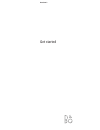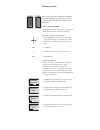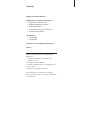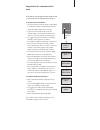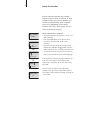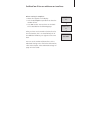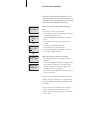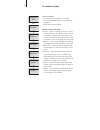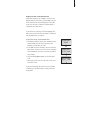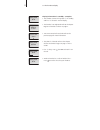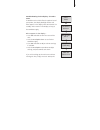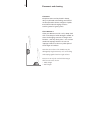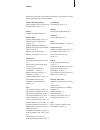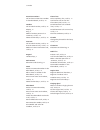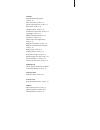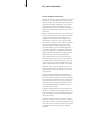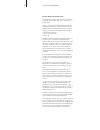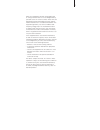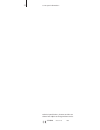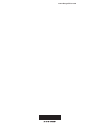Summary of BEOCOM 2
Page 1
Get started beocom 2.
Page 2
‘get started’ contains instructions in how to set up the beocom 2 handset for use. The guide contains instructions in daily use of beocom 2. How to use these guides the following examples show what a key or status display looks like in an instruction sequence. Examples of keys on the handset… > the ...
Page 3
3 contents charge the handset battery, 4 registration of a handset to the base, 5 • registerthefirsthandset • registeradditionalhandsets • namethehandset • setbeocom2foroneortwolines • setthetimeanddate the handset, 9 • thekeypad • thedisplay placement, surroundings and cleaning, 14 index, 15 follow...
Page 4
4 charge the handset battery if the handset requires charging, this occurs automatically when the handset is placed in the charger. When setting up beocom 2 for use, charge the handset for at least one hour before proceeding further! When you charge the handset: – the charger must be connected to th...
Page 5
5 registration of a handset to the base the handset must be registered to the base. Up to 8 handsets can be registered to one base. To register the first handset… > connect the base to a power outlet, as described in the beoline guide. The indicator light flashes red, and the base is open for five m...
Page 6
6 name the handset you can name the handset, for example, after the room in which it is placed, or after the person who uses it most. Handsets not named are automatically given a number from 1 to 8, depending on how many handsets you have in your system. You can name a handset at any time. When regi...
Page 7
7 set beocom 2 for use with one or two lines when naming is complete… > phone lines appears in the display. > push the track point up or down to select the number of lines. > press ok to store. You can then set the clock. This is described on the following page. After you have set the number of phon...
Page 8
8 set the time and date the time is shown when the phone is not in use and when there is no new information in the display. The time and date are also shown withcalleridandredialinformation. When you have set the number of phone lines… > set clock? Is shown in the display. > press ok to be able to s...
Page 9: 12:27
9 handset keys view information in the display and move through the menus. The display is lit when the handset is in use. The track point, located above the ok key, is used for navigation in the phonebook, redial list, caller id list and the menu system. Use it to adjust the volume during a call. Ac...
Page 10
10 the handset display open the display… > press ok while the handset is in standby. > push the track point down to view options in the display. > press ok to select an option. Options in the main menu: intercom… make an internal call, that is, a call to another handset in your phone system. You can...
Page 11
11 display of new, unanswered calls while the handset is in standby, a menu in the display informs you of any unanswered calls you have received. The menu disappears when you have seen the calls, and the call information is moved to the caller id list. If you have set a primary line for outgoing cal...
Page 12
12 >> the handset display display information in standby – examples > the handset (named ‘living room’) is in standby and line 1 is selected – normal display. > the handset is not registered. Refer to the chapter ‘register a handset to a base’ on page 5. > two unanswered calls received. Refer to the...
Page 13
13 troubleshooting via the display – the alert menu if conditions exist which affect the optimal use of your phone, the display backlight flashes and alert appears in the display while the handset is in standby. Alert remains in the display as long as the conditions apply. ‘alert’ appears in the dis...
Page 14
Placement and cleaning placement the phone must not be placed in damp, dusty or polluted surroundings and should not be exposed to direct sunlight or liquids. Avoid the handset charging contacts touching metal or greasy parts. Clean beocom 2 clean your beocom 2 with a soft, damp cloth with a few dro...
Page 15
15 audio and video products adjust volume level on audio and video products, guide p. 23 battery charge the handset battery, 4 beoline base change the pincode, guide p. 35 open a base for registration, guide p. 35 registeradditionalhandsets,5 registerahandsetinthehandset menu, guide p. 34 registerth...
Page 16
Extension numbers call and store extension numbers in the phonebook, guide p. 24 handset call another handset, guide p. 28 display, 10 keys, 9 make a handset ‘personal’ or ‘common’, guide p. 29 namethehandset,6, guide p. 34 intercom call another handset, guide p. 28 transfer external calls, guide p....
Page 17
17 settings advanced settings menu, guide p. 34 auto off-hook, guide p. 35 selectaprimaryline,guide p. 17 flash time, guide p. 35 handset name, guide p. 34 indication of new calls, guide p. 33 language, guide p. 35 make a handset ‘personal’ or ‘common’, guide p. 29 open a base for registration, guid...
Page 18
18 for your information… for the canadian market only… notice: the industry canada label identifies certified equipment. This certification means that the equip- ment meets telecommunications network protective, operational and safety requirements as prescribed in the appropriate terminal equipment ...
Page 19
19.
Page 20
20 >> for your information… for the american market only… this equipment complies with part 68 of the federal communications commission (fcc) rules for the united states. A label is located on the underside of the base unit containing either the fcc registration number and ringer equivalence number ...
Page 21
21 note: this equipment has been tested and found to comply with the limits for a class b digital device, pursuant to part 15 of the fcc rules. These limits are designed to provide reasonable protection against harmful interference in a residential installation. This equipment generates, uses and ca...
Page 22
22 technical specifications, features and the use thereof are subject to change without notice. 3510910 version 1.0 1109 >> for your information….
Page 24
Www.Bang-olufsen.Com.