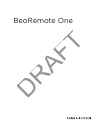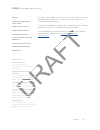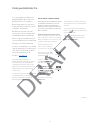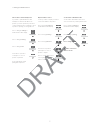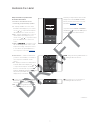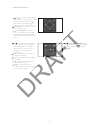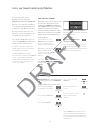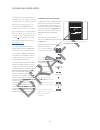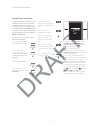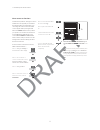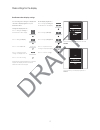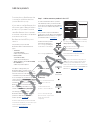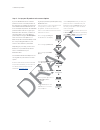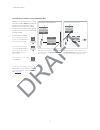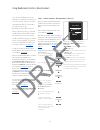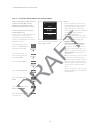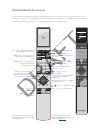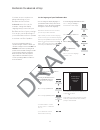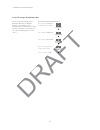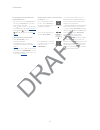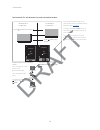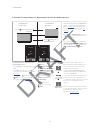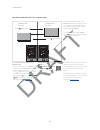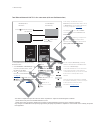- DL manuals
- Bang & Olufsen
- Remote Control
- BeoRemote One
- Online Manual
Bang & Olufsen BeoRemote One Online Manual
Summary of BeoRemote One
Page 1
Beoremote one draft.
Page 2
2 daily use introduction to beoremote one and the guide, 3 pairing your remote control, 4 using your beoremote one, 6 beoremote one in detail, 7 access your favourite content using mybuttons, 9 customise your remote control, 10 make settings for the display, 13 maintenance, 14 advanced use add more ...
Page 3
3 introduction to beoremote one and the guide the beoremote one is a hand-held remote control which gives easy access to remote operation of your bang & olufsen television or music system. With beoremote one you can operate both bluetooth and ir based products. The display on beoremote one shows you...
Page 4
4 pairing your beoremote one you can operate both bluetooth and ir based products with your beoremote one. To operate a bluetooth product, you must first make sure that your remote control is paired to the product. Beoremote one then typically synchronises various settings with the paired products an...
Page 5
5 >> pairing your beoremote one pair a remote control already in use if you want to pair a beoremote one already in use with another bluetooth product, you must open both your remote control and the product for pairing. To open a product for pairing, see the guide for it. Press to bring up settings ...
Page 6
6 using your beoremote one the beoremote one display shows you sources and functions. The tv button shows a list of tv sources. The music button shows a list of music sources* the mybuttons are short cuts to the personalisation function** number buttons control buttons for menu operation and for ope...
Page 7
7 beoremote one in detail daily and advanced operation with beoremote one buttons the buttons on beoremote one are conveniently grouped for daily operation. Tv … displays available tv sources in the beoremote one display for you to switch on. Use or to step in the list and press the centre button to...
Page 8
8 , , and … arrow buttons left, right, up and down allow you to move in menus and in the beoremote one display. Use to return to previous level/item. Use to open a list of options or make a selection. (centre button) … allows you to select or activate a menu or item. (coloured buttons) … allow you t...
Page 9
9 access your favourite content using mybuttons you can personalise your beoremote one, using the mybuttons and the tv and music buttons.* you can save a snapshot of a current viewing and listening experience to be able to restore it quickly with just one touch of a button. For more information, see...
Page 10
10 customise your remote control show/hide sources or functions the beoremote one distinguishes between two main types of sources for the product you operate. The tv button allows you to access tv sources and the music button allows you to access music sources. If your products are connected in a be...
Page 11
11 >> customise your remote control rename sources or functions for bluetooth products, settings for sources and functions are typically received from the paired product. For ir products, you can rename the sources to be shown when pressing the tv button and music button. You can also rename functio...
Page 12
12 >> customise your remote control move sources or functions for bluetooth products, settings for sources and functions are typically received from the paired product. For ir products, you can change the order in which the listed sources appear when pressing the tv button and music button for the p...
Page 13
13 make settings for the display you can change the settings for display time out and for display brightness on your beoremote one.* change the display time out … press to bring up settings in the beoremote one display press to bring up display press to select time out press to step between the sett...
Page 14
14 maintenance wipe the beoremote one remote control with a soft, lint-free, wet cloth which is wrung firmly. Note! Never use alcohol or other solvents to clean any part of the remote control! Cleaning beoremote one changing the batteries of beoremote one when the battery warning appears in the beore...
Page 15
15 add more products from the factory, beoremote one is set up for use with a television (such as beovision) only. If you want to use beoremote one with a new type of bang & olufsen product or if you want to use the same beoremote one to operate more than one product, the product must be shown in th...
Page 16
16 >> add more products step 2 – set up your ir product to the correct option if you use beoremote one for a new ir product or for two or more ir products of the same type, for example, two televisions and commands from beoremote one can be received by both products, the individual products must be ...
Page 17
17 >> add more products switch between products using beoremote one normally, you can activate a source, such as tv, by pressing tv or music and finding the relevant source on your remote control. However, when you have more products, you must select the product before you can operate its sources. Yo...
Page 18
18 using beoremote one for a ‘beo4’ product you can use beoremote one for operation of a master link television or music system, which is normally operated with beo4. The product must be shown in the beoremote one list to select it. When a ‘beo4’ product is selected, the beoremote one list contains ...
Page 19
19 >> using beoremote one for a ‘beo4’ product when you use beoremote one for a ‘beo4’ product, the product option menu is adapted to match the option settings available with your beo4 remote control. To option programme a ‘beo4’ product using beoremote one … point your remote control at the ir-rece...
Page 20
20 >> using beoremote one for a ‘beo4’ product when you use beoremote one to operate a ‘beo4’ product, the mybuttons are dedicated to the buttons corresponding to the dtv, dvd, a.Mem and cd buttons on beo4. You can change this at any time and select which source you want to activate each time you pr...
Page 21
21 beo4 and beoremote one conversion if you are used to operate your product with beo4, below conversion helps you find out which button to use on beoremote one when you operate a ‘beo4’ product. Beoremote one buttons are marked with blue. The buttons which have exactly the same function on beo4 and ...
Page 22
22 you can change the display language of your beoremote one at any time. Once a language is chosen, all menus and display messages are shown in this language. Note that to rename sources or functions, you can only use latin characters. If by accident, you have chosen a language you do not want, you...
Page 23
23 >> beoremote one advanced settings you can set up the ir strength of your beoremote one when operating ir products. If, for example, you use beoremote one for several ‘beo4’ products and they are placed in close proximity, you can reduce the ir strength of the remote control. To set the ir streng...
Page 24
24 a tv with network link and a music system with master link in the same or separate rooms beolink setup in this setup, the network link tv is either an ir based tv named beovision per default or a bluetooth tv with a tv product name and the master link music system must be set up as beo4 audio. If...
Page 25
25 example of how to listen to a tv source from the television ...***** press to bring up the current product, such as beovision or the tv product name, in the beoremote one list select the desired product, for example, beo4 audio*** press tv and select the source you want to ‘borrow’ from the telev...
Page 26
26 two bluetooth tvs with network link (with one beoremote one) example of how to listen to a linked tv source ...* press to bring up the current product in the beoremote one list select the desired product name press tv and select a linked source, such as hdmi 1 >> beolink setup product name produc...
Page 27
27 a bluetooth tv and an ir based tv with network link (with one beoremote one) to show/hide sources of the ir based tv using beoremote one ...* > select beovision ** in the beoremote one list . > show or hide sources*** of both televisions via the beoremote one list, see page 10 . > showor hide lin...
Page 28
28 two ir based network link tvs in separate rooms to show/hide sources of both tvs using beoremote one ... > both televisions are set up as beovision from the factory and beovision is selected in the beoremote one list. > show or hide sources* of both televisions via the beoremote one list, see pag...
Page 29
29 two ir based network link tvs in the same room (with one beoremote one) >> beolink setup to show/hide sources of both tvs using beoremote one ... > select beovision or beovision(2), or the respective product names,* in the beoremote one list. > show or hide sources** of both televisions via the b...