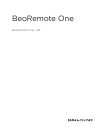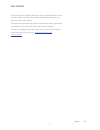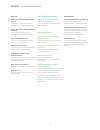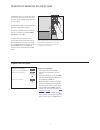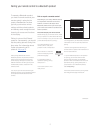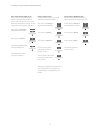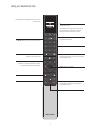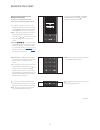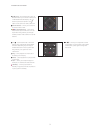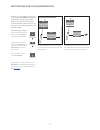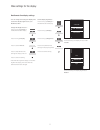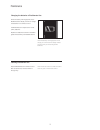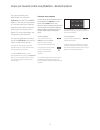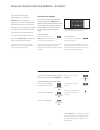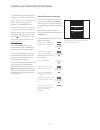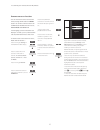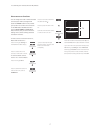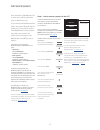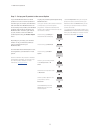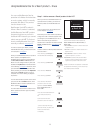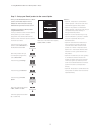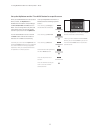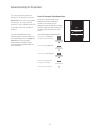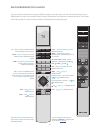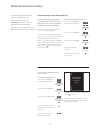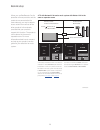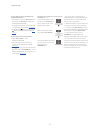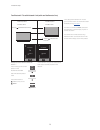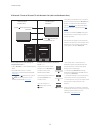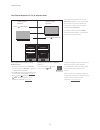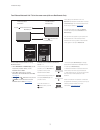- DL manuals
- Bang & Olufsen
- Remote Control
- BeoRemote One
- User Manual
Bang & Olufsen BeoRemote One User Manual
Summary of BeoRemote One
Page 1
Beoremote one beoremote one – bt.
Page 2
2 this guide contains additional information about your beoremote one and describes features and functions in detail. Among other things you can find information about settings. This guide will be updated on a regular basis to make it reflect, for example, new features and functions introduced with ...
Page 3
3 daily use introduction to beoremote one and the guide, 4 find out the principles of your remote control and how to understand the guide. Pairing your remote control to a bluetooth product, 5 how to make your remote control communicate with a bluetooth product. Using your beoremote one, 7 find out ...
Page 4
4 introduction to beoremote one and the guide the beoremote one is a hand-held remote control which gives easy access to remote operation of your bang & olufsen television or music system. With beoremote one you can operate both bluetooth and ir based products. The display on beoremote one shows you...
Page 5
5 pairing your remote control to a bluetooth product to operate a bluetooth product, you must first make sure that your remote control is paired to the product. Beoremote one then typically synchronises various settings with the paired products and thereby eases recognition and browsing of sources a...
Page 6
6 >> pairing your remote control to a bluetooth product pair a remote control already in use if you want to pair a beoremote one already in use with another bluetooth product, you must open both your remote control and the product for pairing. To open a product for pairing, see the guide for it. Pre...
Page 7
7 using your beoremote one the beoremote one display shows you sources and functions. The tv button shows a list of tv sources. The music button shows a list of music sources the mybuttons are short cuts to the personalisation function number buttons control buttons for menu operation and for operat...
Page 8
8 beoremote one in detail daily and advanced operation with beoremote one buttons the buttons on beoremote one are conveniently grouped for daily operation. Tv … displays available tv sources in the beoremote one display for you to switch on. Use or to step in the list and press the centre button to...
Page 9
9 , , and … arrow buttons left, right, up and down allow you to move in menus and in the beoremote one display. Use to return to previous level/item. Use to open a list of options or make a selection. ( centre button ) … allows you to select or activate a menu or item. ( coloured buttons) … allow yo...
Page 10
10 switch between products using beoremote one normally, you can activate a source, such as tv, by pressing tv or music and finding the relevant source on your remote control. However, when you have more products, you must select the product before you can operate its sources. You switch between the...
Page 11
11 make settings for the display you can change the settings for display time out and for display brightness on your beoremote one.* change the display time out … press to bring up settings in the beoremote one display press to bring up display press to select time out press to step between the sett...
Page 12
12 maintenance wipe the beoremote one remote control with a soft, lint-free, wet cloth which is wrung firmly. Note! Never use alcohol or other solvents to clean any part of the remote control! Cleaning beoremote one changing the batteries of beoremote one when the battery warning appears in the beor...
Page 13
13 access your favourite content using mybuttons – bluetooth products you can personalise your beoremote one, using the mybuttons and the tv and music buttons.* you can save a snapshot of a current viewing and listening experience to be able to restore it quickly with just one touch of a button. For...
Page 14
14 access your favourite content using mybuttons – ir products you can personalise your beoremote one, using the mybuttons . You can save a snapshot of a current viewing and listening experience to be able to restore it quickly with just one touch of a button. For more information, see the guide for...
Page 15
15 customise your remote control for ir products show/hide sources or functions the beoremote one distinguishes between two main types of sources for the product you operate. The tv button allows you to access tv sources and the music button allows you to access music sources. If your products are c...
Page 16
16 >> customise your remote control for ir products rename sources or functions you can rename the sources to be shown when pressing the tv button and music button. You can also rename functions for the list button dedicated to each source, list for music and list for tv . If the language you have s...
Page 17
17 >> customise your remote control for ir products move sources or functions you can change the order in which the listed sources appear when pressing the tv button and music button for the product you operate. You can also move functions for the list button dedicated to each source, list for music...
Page 18
18 add more ir products from the factory, beoremote one is set up for use with a television (such as beovision) only. If you want to use beoremote one with a new type of bang & olufsen product or if you want to use the same beoremote one to operate more than one product, the product must be shown in...
Page 19
19 >> add more ir products step 2 – set up your ir product to the correct option if you use beoremote one for a new ir product or for two or more ir products of the same type, for example, two televisions and commands from beoremote one can be received by both products, the individual products must ...
Page 20
20 using beoremote one for a ‘beo4’ product – ir use you can use beoremote one for operation of a master link television or music system, which is normally operated with beo4. The product must be shown in the beoremote one list to select it. When a ‘beo4’ product is selected, the beoremote one list ...
Page 21
21 >> using beoremote one for a ‘beo4’ product - ir use when you use beoremote one for a ‘beo4’ product, the product option menu is adapted to match the option settings available with your beo4 remote control. To option programme a ‘beo4’ product using beoremote one … point your remote control at th...
Page 22
22 >> using beoremote one for a ‘beo4’ product – ir use when you use beoremote one to operate a ‘beo4’ product, the mybuttons are dedicated to the buttons corresponding to the dtv , dvd , a.Mem and cd buttons on beo4. You can change this at any time and select which source you want to activate each ...
Page 23
23 you can set up the ir strength of your beoremote one when operating ir products. If, for example, you use beoremote one for several ‘beo4’ products and they are placed in close proximity, you can reduce the ir strength of the remote control. To set the ir strength of beoremote one ... Press to br...
Page 24
24 beo4 and beoremote one conversion if you are used to operate your product with beo4, below conversion helps you find out which button to use on beoremote one when you operate a ‘beo4’ product. Beoremote one buttons are marked with blue. The buttons which have exactly the same function on beo4 and...
Page 25
25 you can change the display language of your beoremote one at any time. Once a language is chosen, all menus and display messages are shown in this language. Note that to rename sources or functions, you can only use latin characters. If by accident, you have chosen a language you do not want, you...
Page 26
26 a tv with network link and a music system with master link in the same or separate rooms beolink setup in this setup, the network link tv is either an ir based tv named beovision per default or a bluetooth tv with a tv product name and the master link music system must be set up as beo4 audio . I...
Page 27
27 example of how to listen to a tv source from the television ...***** press to bring up the current product, such as beovision or the tv product name, in the beoremote one list select the desired product, for example, beo4 audio** * press tv and select the source you want to ‘borrow’ from the tele...
Page 28
28 two bluetooth tvs with network link (with one beoremote one) example of how to listen to a linked tv source ...* press to bring up the current product in the beoremote one list select the desired product name press tv and select a linked source, such as hdmi 1 >> beolink setup product name produc...
Page 29
29 a bluetooth tv and an ir based tv with network link (with one beoremote one) to show/hide sources of the ir based tv using beoremote one ...* > select beovision ** in the beoremote one list . > show or hide sources*** of both televisions via the beoremote one list , see page 15 . > show or hide l...
Page 30
30 two ir based network link tvs in separate rooms to show/hide sources of both tvs using beoremote one ... > both televisions are set up as beovision from the factory and beovision is selected in the beoremote one list . > show or hide sources* of both televisions via the beoremote one list , see p...
Page 31
31 two ir based network link tvs in the same room (with one beoremote one) >> beolink setup to show/hide sources of both tvs using beoremote one ... > select beovision or beovision(2) , or the respective product names,* in the beoremote one list . > show or hide sources** of both televisions via the...