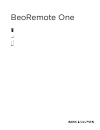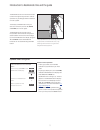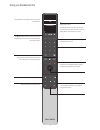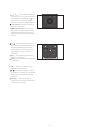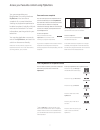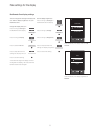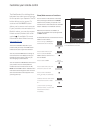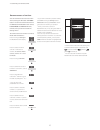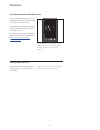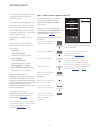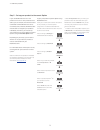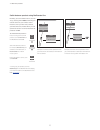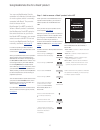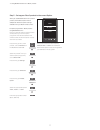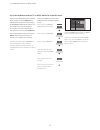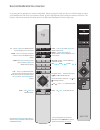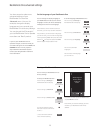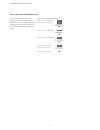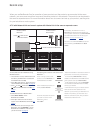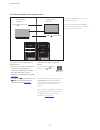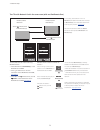Summary of BeoRemote One
Page 1
Beoremote one.
Page 2
2 daily use introduction to beoremote one and the guide, 3 using your beoremote one, 4 beoremote one in detail, 5 access your favourite content using mybuttons, 7 make settings for the display, 8 customise your remote control, 9 maintenance, 12 advanced use add more products, 13 how to add a product...
Page 3
3 introduction to beoremote one and the guide the beoremote one is a hand-held remote control which gives easy access to remote operation of your bang & olufsen television or music system. The display on beoremote shows you sources or functions, such as tv, radio and stand, or even the lights. The b...
Page 4
4 using your beoremote one the beoremote one display shows you sources and functions. The tv button shows a list of tv sources the music button shows a list of music sources the list button shows a list of functions related to the active source the three mybuttons are short cuts to the personalisati...
Page 5
5 beoremote one remote in detail daily and advanced operation with beoremote one buttons the buttons on beoremote one are conveniently grouped for daily operation. Tv …displays available tv sources in the beoremote one display for you to switch on. Use or to step in the list and press the centre but...
Page 6
6 , , and … arrow buttons left, right, up and down allow you to move in menus and in the beoremote one display. Use to return to previous level/item. Use to open a list of options or make a selection. ( centre button) … allows you to select or activate a menu or item. (coloured buttons) … allow you ...
Page 7
7 access your favourite content using mybuttons you can personalise your beoremote one, using the three mybuttons. You can save a snapshot of a current television viewing or playback experience to be able to restore it quickly with just one touch of a button. For more information, see the guide for ...
Page 8
8 make settings for the display you can change the settings for display time out* 1 and for display brightness* 1 on your beoremote one. Change the display time out … press to bring up settings in the beoremote one display press to bring up display press to select time out press to step between the ...
Page 9
9 customise your remote control show/hide sources or functions the beoremote one distinguishes between two main types of sources for the product you operate. The tv button allows you to access tv sources and the music button allows you to access music sources. If your products are connected in a beo...
Page 10
10 >> customise your remote control rename sources or functions you can rename the sources to be shown when pressing the tv button and music button. You can also rename functions for the list button dedicated to each source, list for music and list for tv. Note, however, that you cannot rename the s...
Page 11
11 >> customise your remote control move sources or functions you can change the order in which the listed sources appear when pressing the tv button and music button for the product you operate. You can also move functions for the list button dedicated to each source, list for music and list for tv...
Page 12
12 maintenance wipe the beoremote one remote control with a soft, lint-free, wet cloth which is wrung firmly. Note! Never use alcohol or other solvents to clean any part of the remote control! Cleaning beoremote one changing the batteries of beoremote one when the battery warning appears in the beor...
Page 13
13 add more products from the factory beoremote one is set up for use with a television (beovision) only. If you want to use beoremote one with a new type of bang & olufsen product or if you want to use the same beoremote one to operate more than one product, the product must be shown in the beoremo...
Page 14
14 >> add more products step 2 – set up your product to the correct option if you use beoremote one for a new product or for two or more products of the same type, for example, two televisions and commands from beoremote one can be received by both products, beoremote one must be able to recognise y...
Page 15
15 >> add more products switch between products using beoremote one normally, you can activate a source, such as tv, by pressing tv or music and finding the relevant source on your remote control. However, when you have more products, you must select the product before you can operate its sources. Y...
Page 16
16 using beoremote one for a ‘beo4’ product you can use beoremote one for operation of a master link television or music system, which is normally operated with beo4. The product must be shown in the beoremote one list, to select it. When a ‘beo4’ product is selected, the beoremote one list contains...
Page 17
17 >> using beoremote one for a ‘beo4’ product when you use beoremote one for a ‘beo4’ product, the product option menu is adapted to match the option settings available with your beo4 remote control. To option programme a ‘beo4’ product using beoremote one … point your remote control at the ir-rece...
Page 18
18 >> using beoremote one for a ‘beo4’ product when you use beoremote one to operate a ‘beo4’ product, the three mybuttons are dedicated to the buttons corresponding to the dtv, dvd and cd buttons on beo4. You can change this at any time and select which source you want to activate each time you pre...
Page 19
19 beo4 and beoremote one conversion if you are used to operate your product with beo4, below conversion helps you find out which button to use on your beoremote one when you operate a ‘beo4’ product. Beoremote one buttons are marked with blue. The buttons which have exactly the same function on beo...
Page 20
20 you can change the display language of your beoremote one at any time. Once a language is chosen, all menus and display messages are shown in this language. Note however, that to rename sources or functions, you can only use latin characters. If by accident, you have chosen a language you do not ...
Page 21
21 >> beoremote one advanced settings you can set up the ir strength of your beoremote one. If, for example, you use beoremote one for several ‘beo4’ products and they are placed in close proximity, you can reduce the ir strength of the remote control. To set the ir strength of beoremote one ... Pre...
Page 22
22 a tv with network link and a music system with master link in the same or separate rooms example of how to listen to a tv source from beovision* 4 ... Press to bring up the current product, such as beovision, in the beoremote one list select the desired product, for example, beo4 audio* 2 press t...
Page 23
23 two tvs with network link in separate rooms to show/hide sources of both tvs using beoremote one ... > both televisions are set up as beovision from the factory and beovision is selected in the beoremote one list. > show or hide sources* 1 of both televisions via the beoremote one list, see page ...
Page 24
24 two tvs with network link in the same room (with one beoremote one) >> beolink setup to show/hide sources of both tvs using beoremote one ... > select beovision or beovision(2)* 1 in the beoremote one list. > show or hide sources* 2 of both televisions via the beoremote one list, see page 9 . > s...