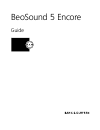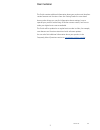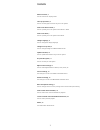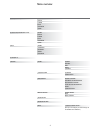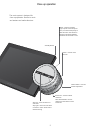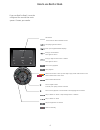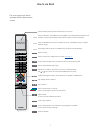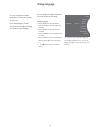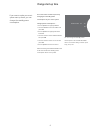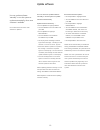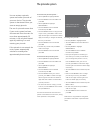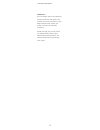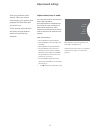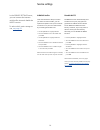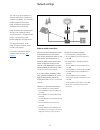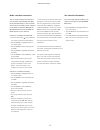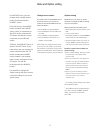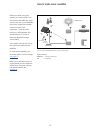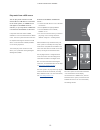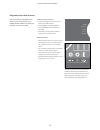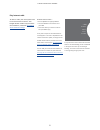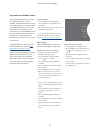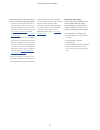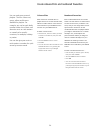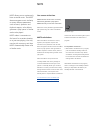Bang & Olufsen BeoSound 5 Encore Manual
Summary of BeoSound 5 Encore
Page 1
Beosound 5 encore guide.
Page 2
2 this guide contains additional information about your product and describes certain features and functions from the getting started in more detail. Among other things you can find information about settings, how to operate your product with a bang & olufsen remote control, and how to make your dig...
Page 3
3 menu overview, 4 find an overview of display menus. Close-up operation, 5 how to use the physical controls of your music system. How to use beo5 or beo6, 6 how to operate your music system with a beo5 or beo6. How to use beo4, 7 how to operate your music system with a beo4. Change language, 8 how ...
Page 4
4 a.Mem (usb - front) n.Music/cd (ethernet/usb - back) radio a.Aux (line-in) settings covers artists albums titles favourites queue covers artists albums titles favourites queue genres languages countries names favourites sound system settings maintenance service settings network info network settin...
Page 5
5 close-up operation the music system is designed for close-up operation. Browse in music and stations and make selections. Go button – used to confirm selections press and hold go to see the options you have when an item is selected volume wheel – used for volume adjustment wheel – used for browsin...
Page 6
Living room tv n.Music radio dtv a.Mem cd st op pla y ba ck 6 how to use beo5 or beo6 soft button touch screen to select available sources seed playing item for mots back up through beo5/beo6 displays bring up scene buttons press again to return bring up digits to select track or station press again...
Page 7
Tv light radio dtv dvd cd v.Mem text a.Mem 7 8 9 4 5 6 list 0 menu 1 2 3 stop play back 7 the beo4 display shows you the activated source or function switch on n.Music. Press list to bring up n.Music in the beo4 display if n.Music is not available, see the guide enclosed with your beo4 to add it to ...
Page 8
8 change language you can change the display language of your music system at any time. Once a language is chosen, all menus and display messages are shown in this language. You can change the display language of your music system to your liking. Change language … > use the pointer to highlight mode...
Page 9
9 change start-up time if you want to make your music system start up faster, you can change the standby power consumption. You can shorten the start-up time by changing the standby power consumption of your music system. Change power consumption … > use the pointer to highlight mode. > turn the whe...
Page 10
10 update software you can update software ‘manually’ or set the system to update automatically, when new software is available. Do not disconnect the mains while software is updated. You can choose to update software manually or set the system to update software automatically. Update software manua...
Page 11
11 the pincode system you can activate a pincode system and make a pincode of your own choice. The pincode system is deactivated when you store an empty pincode. The use of a pincode means that if your music system has been disconnected from the mains for more than approximately 30 minutes, it can o...
Page 12
12 useful hints … if you are asked to enter a pincode the first time you activate the music system, and you have not received a pincode from your bang & olufsen retailer, contact your retailer to receive a pincode before proceeding. Should you forget your pincode, contact your bang & olufsen retaile...
Page 13
13 adjust sound settings store your preferred sound settings. When you store a sound setting, your system starts playing at this level every time you switch it on. Sound settings are preset from the factory to neutral values which suit most listening situations. Adjust volume, bass or treble you can...
Page 14
14 service settings in the service settings menu, you can increase the internet radio buffer time and disable the mots function. To select which music storage to use, see page 22. N.Radio buffer if the sound seems to drop out when you listen to internet radio, you can optimise reception from a poor ...
Page 15
15 network settings you can set up your system to a network either with a wired or a wireless connection. For the most reliable network connection bang & olufsen recommends making a wired connection. Bang & olufsen also recommends that you use a separate router and access point – a network link rout...
Page 16
16 you can make a wireless connection to your network automatically with wps (wi-fi protected setup) or you can make the connection manually if your network router does not have the wps feature. We assume that you have enabled the dhcp service on your network. Connect to a network automatically … > ...
Page 17
17 roles and option setting in the roles menu, you can change which remote control button should activate the n.Music source. From the factory, the n.Music button activates the n.Music source, which is connected via the upnp socket, whereas the cd button activates the source connected to the usb-bac...
Page 18
18 how to make music available before you start using your system, you must connect it to the internet and make the music sources you wish to use available. Your music system has multiple sources for your music experience – internet radio, music on a usb key/hard disk, your beosound 5 or even a netw...
Page 19
19 play music from a usb source you can play music stored on a usb device. When a usb device is connected to the music system, an a.Mem source will appear in the mode menu for selection, or you may select a usb device connected to the n.Music or cd source. It may take some time before a.Mem, n.Music...
Page 20
20 play music from a line-in source you can connect any portable music device to your music system. Your bang & olufsen retailer can supply you with the correct line-in cable. Activate the line-in source … > connect the digital music device with a cable to the line in socket. > use the pointer to hi...
Page 21
21 play internet radio to listen to radio, the music system must be connected to the internet. Your bang & olufsen retailer may have done the installation, otherwise see page 15 about network settings. Activate internet radio … > use the pointer to highlight mode. > turn the wheel to select radio an...
Page 22
22 play music from n.Music source your music system allows you to access your digital music library on your network. The digital music library can be either a beosound 5 or a selected range of standard nas devices. You can add more than one music library to your music system. To use the n.Music sour...
Page 23
23 when connecting to a new music library for the first time, the following applies: – your music system requires some time to index the music collection for cover and category browsing. For information about file formats, covers and category browsing, see www.Bang-olufsen.Com and the beosound 5 enc...
Page 24
24 create coloured lists and numbered favourites you can make your personal playlists. The four colours red, green, yellow and blue are available for playlists. For example, you can let each family member make a list of their own favourite music or radio stations or create lists for specific occasio...
Page 25
25 mots mots allows you to continuously listen to similar music. The mots feature measures music similarity on many different parameters such as sound, dynamics and rhythmic aspects, to be able to generate a ‘play queue’ of similar tracks to be played. Mots makes it convenient to find music for a ce...