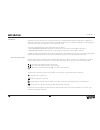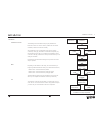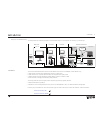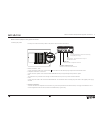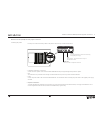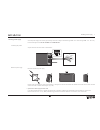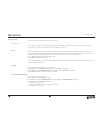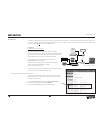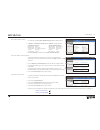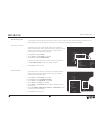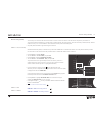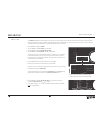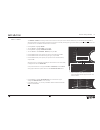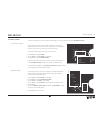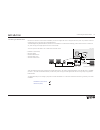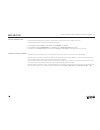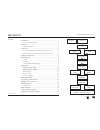- DL manuals
- Bang & Olufsen
- Stereo System
- BeoSound 5 Encore
- Installation Manual
Bang & Olufsen BeoSound 5 Encore Installation Manual
Summary of BeoSound 5 Encore
Page 1
Beosound 5 encore installation guide for installation and setup of beosound 5 encore english – version 1.3.
Page 2
Introduction 2 introduction with beosound 5 encore the customer can access digital content from a recommended network attached storage (nas) or a beomaster 5 in a -dsvnqj+hmjrxrsdl#@hkxnodq@shnmhrodqenqldcax!Dnnq!Dn!Dnvghkdsgdsq@mredqneldch@Ökdrsn!Dn,@rsdqnq- 2s@jdrok@bduh@ an extended ‘client softw...
Page 3
(mrs@kk@shnmnudquhdv installation installation overview the following section describes the step-by-step installation of beosound 5 encore. In order to obtain a problem-free and smooth installation, follow the instructions carefully. 2hmbdhmrs@kk@shnmrl@xu@qxcdodmchmfnmsgdsxodnemdsvnqj bnmmdbshnmrdq...
Page 4
Connection 4 example of a full installation setup this example shows the connection principles in a full installation setup (not all components are necessary, e.G. Ml gateway): connection 3gdbnmmdbshnmadsvddm!Dn2ntmc$mbnqd@mcsgd-dsvnqj+hmjqntsdqb@maddrs@akhrgdcuh@sgqddcheedqdmsv@xr - a wired etherne...
Page 5
Wired connection (lan) and other physical connections 5 wired connection (lan) and other physical connections connecting the product first step is to connect all necessary cables to the product. See the socket locations below: $sgdqmdsbnmmdbshnmm1) connect the ethernet cable to the socket marked , b...
Page 6
Wireless connection (wlan) and other physical connections 6 wireless connection (wlan) and other physical connections connecting the product %hqrsrsdohrsnbnmmdbs@kkmdbdrr@qxb@akdrsnsgdoqnctbs2ddsgdrtqudxnernbjdsknb@shnmadknv - loudspeaker connections – power link "nmmdbssgd@bshudrod@jdqrsnsgdrnbjdsl...
Page 7
Installing power supply 7 installing power supply "gdbjsgdonvdqrtookxhrsgdbnqqdbssxod@bnqchmfsnsgdl@hmrunks@fdnmsgdl@qjds3xodm5 "3xodm5 " before connecting the unit. Do not connect to the mains yet! Connecting the product strip the wire ends and mount them as shown below: mount the power supply moun...
Page 8
/qdo@qhmfrdsto preparing setup perform the next basic settings before continuing to the setup part. Connect to mains connect the power supply to the mains. When the startup procedure is running (takes approximately one minute), the led lights red and the screen is black. The product is ready, when t...
Page 9
Router setup 9 router setup 3ndmrtqdsg@ssgd-dsvnqj+hmjqntsdqcndrmnsbnm×hbsvhsgnsgdqmdsvnqjbnlonmdmsrhshrqdbnlldmcdcsncdÖmdsgd(/@ccqdrrrdfldmsenq sgdqntsdq!@rhb@kkxsgd(/@ccqdrrb@madbg@mfdcsnvg@sdudqnqkdes@rhshratssn@bghdud@rsqtbstqdc@mcd@rxhmrs@kk@shnmhshrqdbnlldmcdc to cange it to 192.168.100.1. Fol...
Page 10
1ntsdqrdsto perform basic wireless settings "nmshmtdvhsgbnmÖftqhmfbasic wireless settings with the settings below: > in wireless -> basic wireless settings select ‘manual’ and the following: 5 ghz wireles settings : 2.4 ghz wireless settings : network mode: mixed network mode: wireless-g only -dsvnq...
Page 11
-dsvnqjrdsshmfr+ - network settings (lan) the next step is to ensure that the network connection is correct in order to be able to acces the network components, the internet, ect. The mdsvnqjbnmÖftq@shnmhrmnql@kkxbnmÖftqdc@tsnl@shb@kkxhemnshsltrsadcnmdl@mt@kkxtmcdq-$36.1*2$33(-&2 mode sound maintena...
Page 12
-dsvnqjrdsshmfr6+ - network settings (wlan) the next step is to ensure that the network connection is correct in order to be able to access the network components, the internet ect. 3gdoqnctbsneedqrsgqddcheedqdmsv@xrnebnmÖftqhmf@vhqdkdrrmdsvnqj6/2etkk@tsnl@shb tsnrdlh@tsnl@shb,@mt@kl@mt@k kksgqdd me...
Page 13
-dsvnqjrdsshmfr6+ - wireless - auto the wireless - auto bnmmdbshmfldsgncb@madtrdchesgd@bbdrronhmscndrmnsg@udsgd6/2ed@stqd6gdmsghrldsgnchrtrdcsgdoqnctbs @tsnl@shb@kkxrd@qbgdrsgd@qd@enq@u@hk@akd&'yvhqdkdrrmdsvnqjr@mcchrok@xrsgdlnmrbqddm3gdmdsvnqjjdxltrshmsghrb@rdaddmsdqdc manually. Follow the procedur...
Page 14
-dsvnqjrdsshmfr6+ - wireless - manual the wireless - manual bnmmdbshmfldsgncb@madtrdchesgd@bbdrronhmscndrmnsg@udsgd6/2ed@stqdnqhesgd22(#sdquhbdset iddmshÖdq when this method is used, the installer must know the exact name of the ssid, the encryption type and the wireless password of the router. Foll...
Page 15
-dsvnqjrdsshmfr check network connection by default the product is set to obtain network settings such as ip address and f@sdv@x@ccqdrr@tsnl@shb@kkxeqnl@#'"/rdqudq#xm@lhb'nrs"nmÖftq@shnm protocol). In this case it is not necessary to make network settings. Follow the procedure below to check the net...
Page 16
"nmmdbshmfsnmdsvnqjrdqudq connecting to network server -nvsg@ssgdbnmmdbshnmsnsgdmdvnqjhrdrs@akhrgdchshrshldsnbnmÖftqdsgdrdqudqsnqdbnfmhydsgdltrhbrxrsdl(shronrrhakdsnbnmmdbssn ltkshokdrdqudqsxodr@rknmfsgdxrtoonqssgd#+- ok@senql 3gd#+- #hfhs@k+huhmf-dsvnqj kkh@mbdrs@mc@qcb@madbnmrhcdqdc@r@rs@mc@qca@rd...
Page 17
!Dn,@rsdqltrhbrdqudq beomaster 5 (music server) !D@v@qdsg@shshrnmkxonrrhakdsnbnmÖftqd!Dn,@rsdq@r@rdqudqhesgdqdhr@krn@!Dn2ntmcbnmmdbsdcsgdbnmÖftq@shnmhrcnmdeqnlsgd beosound 5). The following example is based on an existing beosound 5 installation. Follow the procedure below: mode system info service ...
Page 18
- 2rdqudq4/m/ nas server (upnp) - 2-dsvnqj ss@bgdc2snq@fdrdqudqhr@mdsvnqjcduhbdbnmmdbsdcsn@mdsvnqjsg@snmkxoqnuhcdrÖkda@rdcc@s@rsnq@fdrdquhbdrsnnsgdq cduhbdrnmsgdmdsvnqj3gdenkknvhmfdw@lokdrgnvrsgdmdbdrr@qxdkdldmsrqdpthqdcsndmrtqd@rs@akdrsnq@fdcduhbd,@hmdkdldmsrhmbktcd the following: $m@akdsgd#+- etmb...
Page 19
#'"/qdrdqu@shnm > open a web browser and enter the ip address for the network link router (192.168.100.1). > enter the password in the login box. > click the tab setup, basic setup, and in the section network setup-> dhcp server setting click on the dhcp reservation button. ➀ a list of clients conne...
Page 20
"gdbjenqrnesv@qdtoc@sd(mrs@kk@shnm@mcrdstobnlokdsdc check for software update !Denqdbnmshmthmfsgdhmrs@kk@shnmhshrmdbdrr@qxsnbgdbjhesgdqdhr@mdvdqrnesv@qdudqrhnm@u@hk@akdnmsgdrdqudq follow the procedure below to check and install any software updates: > use the pointer to highlight mode, turn the whee...
Page 21
Contents "nmsdmsr(mrs@kk@shnmnudquhdv connection installation preparing setup router setup wired connection (lan) wireless connection (wlan) network settings (lan) network settings (wlan) connecting to network server beomaster 5 (music server) nas server (upnp) dhcp reservation installation and setu...