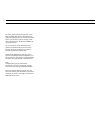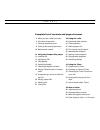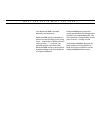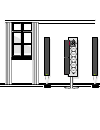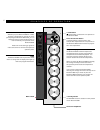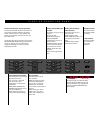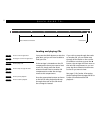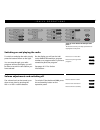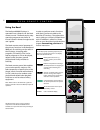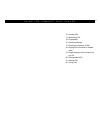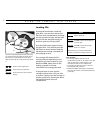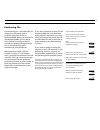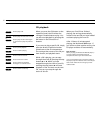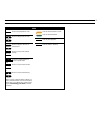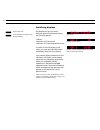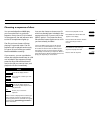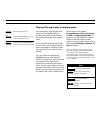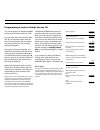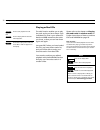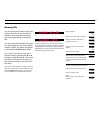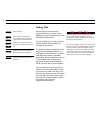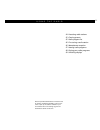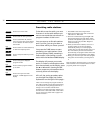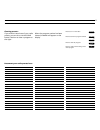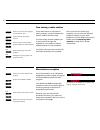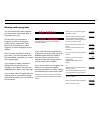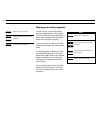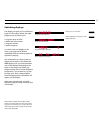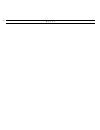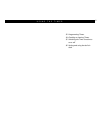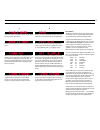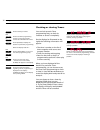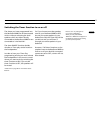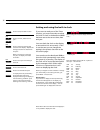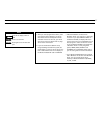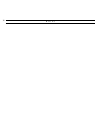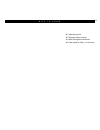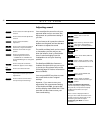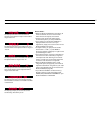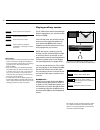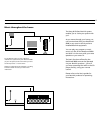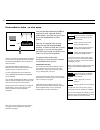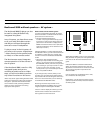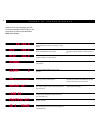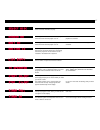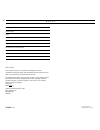Bang & Olufsen BEOSOUND 9000 Manual
1
The BeoSound 9000 is the ultimate
music entertainment centre, an
impressive CD player with a built-in
radio. A technological revelation, a
masterpiece of craftsmanship as well
as a decorative piece of art.
The system can be placed anywhere
you want music – in traditional
placements; on a table or hanging on
a wall, or in a novel, original
placement; on the specially designed,
vertical stand. All in all, the choice is
entirely up to you.
The BeoSound 9000 represents a new
and visual way of experiencing music.
Please refer to the quick guide on
pages 8-9 to experience ‘what you see
is what you hear’…
User’s guide
B E O S O U N D 9 0 0 0
Summary of BEOSOUND 9000
Page 1
1 the beosound 9000 is the ultimate music entertainment centre, an impressive cd player with a built-in radio. A technological revelation, a masterpiece of craftsmanship as well as a decorative piece of art. The system can be placed anywhere you want music – in traditional placements; on a table or ...
Page 2
2 this user’s guide describes the operation of the beosound 9000. Each function described in this guide is accompanied by a set of buttons, situated either to the far left or right of the page, which refer to the buttons on the beosound 9000 close- up operation panel. For most functions, inserts wit...
Page 3
C o n t e n t s 3 complete list of contents and page references 4 what you see is what you hear... 6 principles of operation 7 close-up operation panel 8 quick guide to daily operations 10 beo4 remote control 11 using the compact disc player 12 loading cds 13 positioning cds 14 cd playback 16 switch...
Page 4
W h a t y o u s e e i s w h a t y o u h e a r … 4 your beosound 9000 is versatile, beautiful, and responsive... Beosound 9000 can be compared to a piece of art and will light up any living room. – its principle is ”what you see is what you hear…” – it mirrors your personal musical and artistic taste...
Page 5
5.
Page 6
6 p r i n c i p l e s o f o p e r a t i o n treble reset bass mute balance v ol loudness vol ok timer on/off check clock clear ok random cd edit pause select editing naming clear ok tune radio am/fm p. No. Naming clear ok a. Aux • operation panel whether you place beosound 9000 on a table, verticall...
Page 7
7 c l o s e - u p o p e r a t i o n p a n e l treble reset bass mute balance vol loudness vol ok timer on/off check clock clear ok random cd edit pause select editing naming clear ok tune radio am/fm p. No. Naming clear ok a. Aux • general functions for close-up operation the buttons ok and ▲ and ▼ ...
Page 8
8 q u i c k g u i d e t o … loading and playing cds you press the load button to raise the glass door and you will now be able to load your cds. If the carriage is situated over the cd compartment where you want to load a new cd, simply press the direct selection button next to another cd compartmen...
Page 9
9 … d a i l y o p e r a t i o n s volume adjustments and switching off the volume level can be turned up or down at any time by pressing the vol ∧ or vol ∨ volume buttons. To switch off the beosound 9000, press the red stand-by button on the operation panel. Press to raise the volume press to lower ...
Page 10
10 b e o 4 r e m o t e c o n t r o l tv light radio sat dvd cd v tape record a tape 7 8 9 4 5 6 text 0 menu 1 2 3 list exit stop go using the beo4 the beosound 9000 cd-player is operated from a distance via the beo4 remote control. The beo4 step-by-step operating sequences are shown as inserts frame...
Page 11
11 u s i n g t h e c o m p a c t d i s c p l a y e r 12 loading cds 13 positioning cds 14 cd playback 16 switching displays 17 choosing a sequence of discs 18 playing cds and tracks in random order 19 programming a series of tracks for one cd 20 playing edited cds 21 naming cds 22 listing cds.
Page 12
U s i n g t h e c o m p a c t d i s c p l a y e r 12 loading cds pressing the load button raises the glass door. You can then remove the cds from their compartments and load the cds you want to play. Always load the cd with the text side facing you and then push the cd into place! Press the load but...
Page 13
13 positioning cds if you store a position for each cd, the beosound 9000 will now remember these positions. No matter how many times you remove and reload the cds, the individual cds will be returned to these positions every time they stop turning*. If you wish to change or cancel the positions of ...
Page 14
> using the compact disc player 14 cd playback when you press the cd button on the operation panel, the cd where the carriage is situated starts to play. You can also start playback by pressing the ok button in the cd section of buttons. If you want to play a specific cd, simply press the direct cd ...
Page 15
15 beo4 press to start playback of a cd press to change tracks on a cd press to change to the next or previous disc press to choose a disc number directly press list to display track* to choose a specific track press to choose a track number press to choose a track directly *note: in order to displa...
Page 16
> using the compact disc player 16 switching displays press to play a cd press repeatedly to change the cd display indication the display can give you three different types of information about the cd being played: • name* • number of cd and track • number of cd and elapsed track time to switch from...
Page 17
17 choosing a sequence of discs you can make beosound 9000 play your favourite cds in a particular sequence. Every time a cd is included in the sequence, the red indicator next to the cd compartment lights up. The cds you have chosen will start playing in numerical order. The cd sequence will be pla...
Page 18
> using the compact disc player 18 press to start playing cd press to display random on and cut in the random play function press twice to display random off and cancel the random play function playing cds and tracks in random order the random play function plays cds and tracks on individual cds in ...
Page 19
19 programming a series of tracks for one cd you can program your beosound 9000 to play your favourite tracks on a cd. First you scan the cd you want to edit. The first 15 seconds of each track on this cd will be played. On the display the track number you are currently playing will appear. During t...
Page 20
> using the compact disc player 20 press to start playback of a cd press to display edit on and start edited playback press twice to play a cd in full and cancel edit – edit off appears on the display please refer to the chapter on playing cds and tracks in random order for further instructions of h...
Page 21
21 you can give a short name of your own choice to the cds in your private cd collection and name the track series you have programmed on individual cds. You can name the individual cds when you start playback. If you have already entered a name, this name will appear on the beosound 9000 display pa...
Page 22
> using the compact disc player 22 listing cds all the cds you have named or programmed track series on can be displayed one by one without you even having to load these cds. The list is useful if you want to quickly leaf through all the cds which are included on the cd list. If a cd has not been na...
Page 23
23 24 presetting radio stations 25 clearing presets 25 radio program list 26 fine tuning a radio station 26 mono/stereo reception 27 naming radio programs 28 playing your radio programs 29 switching displays u s i n g t h e r a d i o note: proper fm and am aerial connections must be made to the beos...
Page 24
U s i n g t h e r a d i o 24 presetting radio stations to be able to use the radio, you must first tune in to the radio stations you want to store and then store them on program numbers of their own*. You can store up to 60 radio stations and if you like, you can give them a short name which you cho...
Page 25
25 clearing presets... If you want to cancel one of your radio presets, you can do so via the clear button. See how to clear a program to the right... When the program number has been cleared, cleared will appear on the display. Press to turn on the radio press to search for program number press to ...
Page 26
> using the radio 26 press to turn on the radio program you want to fine tune press to start the fine tuning function press to fine tune your program towards a higher or lower frequency press to accept your fine tuned program press again to store program and program number fine tuning a radio statio...
Page 27
27 you can name all the radio programs you have stored. Choosing a name is completely up to you. This may help you remember a program not only by its program number but by a particular name. When you are listening to a radio program, its name will appear on the display. Once you have completed ”writ...
Page 28
> using the radio 28 playing your radio programs press to turn on the radio press to step through your radio programs press to switch to stand-by in order to turn on the radio simply press the radio button. The program you were listening to last starts playing and it will be indicated on the display...
Page 29
29 switching displays the display can give you four different types of information about the radio program you are listening to: • program name or rds* • radio text information* • program number • radio frequency to switch from one display to the other, you press the ok button repeatedly while the r...
Page 30
N o t e s 30
Page 31
31 u s i n g t h e t i m e r 32 programming timers 34 checking or clearing timers 35 switching the timer function to on or off 36 setting and using the built-in clock.
Page 32
U s i n g t h e t i m e r 32 programming timers you can program your beosound 9000 to start or stop playing at an appointed time throughout your day and week without you even having to be there to control the process. • the timer play function can, for example, wake you up in the morning to the soun...
Page 33
33 how often?... The beosound 9000 can be programmed to carry out a timer once on a specific date single date, or on forthcoming, selected weekdays days. If you choose single date, the cue date and today’s date in the display prompts you to choose a date within the next year (1-31). Please refer to ...
Page 34
34 checking or clearing timers you can look up each timer programming entry to check its contents or cancel it completely. On the displays (as illustrated to the right) the following information will appear: • the timer’s number on the list of timers together with source and program number • times f...
Page 35
35 switching the timer function to on or off the timers you have programmed into the beosound 9000 can all be executed with or without activating the loud- speakers which are either directly connected to the beosound 9000 or are connected to it via beolink*. The timer on/off function decides whether...
Page 36
36 setting and using the built-in clock > using the timer press to call up the built-in clock press to set time, date/month or year… press to accept the changes and reveal the next display – repeat this setting procedure for date/month and year… when you have set or changed the year, the display now...
Page 37
37 beo4 press list to display clock on beo4 press to see the time press again to see the date and year list go then go then nice to know about timers… • when you have programmed a timer, make sure that the timer indication is on which will indicate that the loudspeakers will be activated. If this is...
Page 38
38 n o t e s.
Page 39
39 40 adjusting sound 42 playing auxiliary sources 43 music throughout the house 44 from audio to video – or vice versa n i c e t o k n o w.
Page 40
N i c e t o k n o w 40 adjusting sound press to access the treble adjustment function press to access the bass adjustment function press to access the balance adjustment press to raise or lower the treble or bass levels; or adjust the balance between the left and the right speaker press to see the s...
Page 41
41 the display shows the current volume level. Volume can be adjusted in steps of two within a range of 00 to 72. The display shows the current treble level, here neutral. Treble can be adjusted within a range of -4 to +4. The display shows the current bass level. Bass can be adjusted within a range...
Page 42
> nice to know 42 press to select extra equipment press to raise the volume press to lower the volume press to silence the speakers immediately – press again to recall the sound nice to know: • extra equipment must be connected to the aux- socket on the back of the beosound 9000. For further informa...
Page 43
43 for the beolink system to work, a beolink installation is required from your beosound 9000 (or your av system) to the room where you want sound and pictures – or sound alone. Different configurations are available. Your bang & olufsen dealer will assist you with further information. Music through...
Page 44
> nice to know 44 from audio to video – or vice versa you can operate the beosound 9000 in conjunction with a bang & olufsen video system*, and hear any source you like in the loudspeakers of either system. You can, for example, hear a music video through the beosound 9000 speakers, or listen-in whi...
Page 45
45 beosound 9000 without speakers – av system… beo4 remote control and av system… in a fully integrated bang & olufsen av system, the av* list button on the beo4 remote control gives access to an extra function: • simulcast radio/tv transmissions… to watch a tv program while listening to the sound f...
Page 46
46 s u r v e y o f s t a t u s d i s p l a y s below and on the next page you will find some examples of the cues you are most likely to meet in the beosound 9000 status display… you have pressed the am/fm button to choose the band where you want to search for a radio station. The fm band has been c...
Page 47
47 the display shows that you have pressed select in order to choose which discs to play. The display shows that the random order playback function for the multi cd player is cut in. Random off will indicate that the random order playback is cancelled. The display shows that the edited playback func...
Page 48
N o t e s 48 date purchased contact person dealer telephone address record your serial numbers here: beosound 9000 3508085 0997 printed in denmark by bogtrykkergården a-s, struer dear customer, your needs as the user of our products are always given careful consideration during the design and develo...