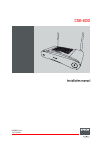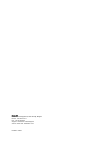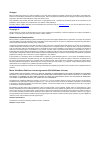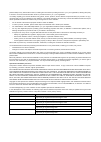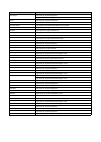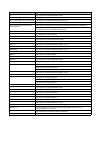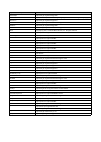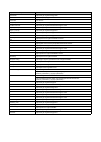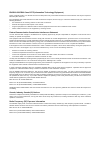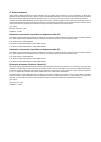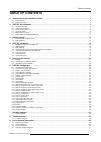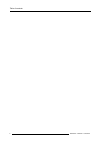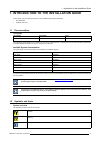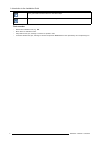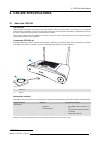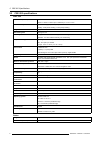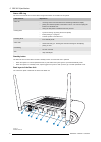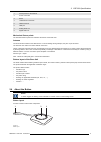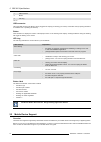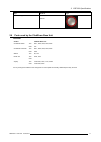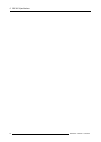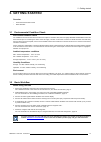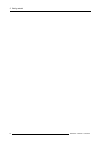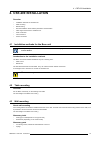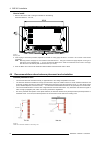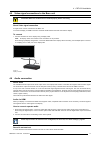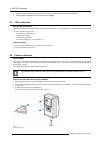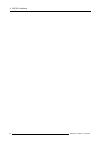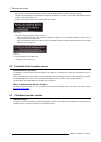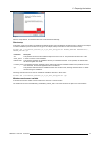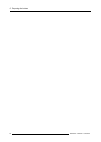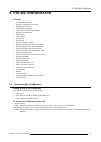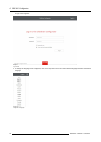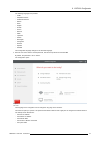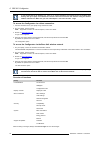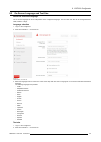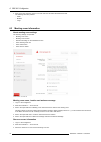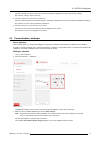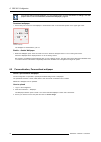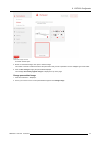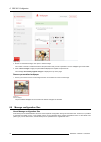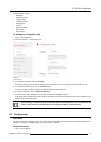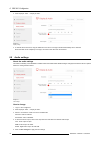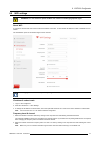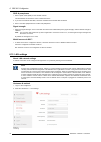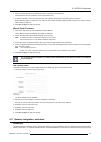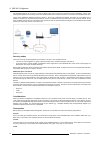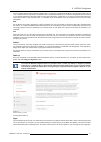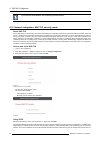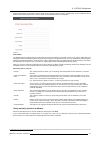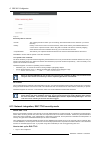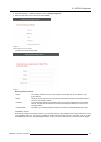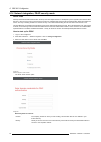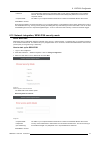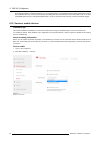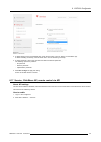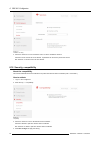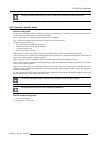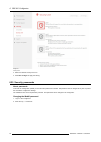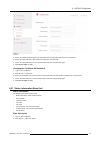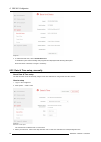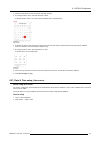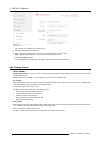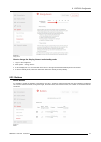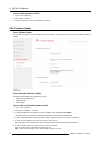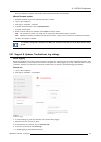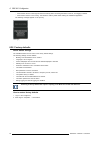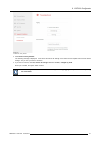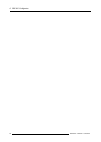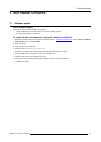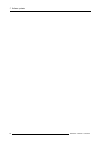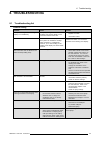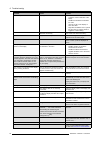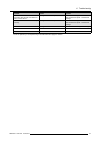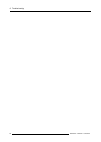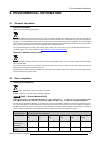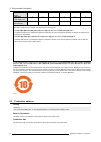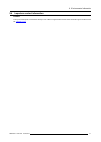- DL manuals
- Barco
- Speakers
- CSE-200
- Installation Manual
Barco CSE-200 Installation Manual
Summary of CSE-200
Page 1
Cse-200 installation manual r5900023/02 11/04/2016.
Page 2
Barco nv president kennedypark 35, 8500 kortrijk, belgium phone: +32 56.23.32.11 fax: +32 56.26.22.62 support: www.Barco.Com/en/support visit us at the web: www.Barco.Com printed in china.
Page 3
Changes barco provides this manual ’as is’ without warranty of any kind, either expressed or implied, including but not limited to the implied war- ranties or merchantability and fitness for a particular purpose. Barco may make improvements and/or changes to the product(s) and/or the program(s) desc...
Page 4
1. This software license is between you and barco nv, a corporation organized and existing under the laws of belgium registered under number be 0473.191.041, commercial companies’ register of kortrijk, having its registered office president kennedypark, 35 at b-8500 kortrijk, belgium ("barco") for t...
Page 5
6. You understand that the software is being provided to you "as is". Barco does not make nor intends to make any warranties or representations, express or implied and specifically disclaims all implied warranties of merchantability fitness, for a particular purpose and non-infringement of intellec-...
Page 6
Personal data) for any reason barco sees fit, including but not limited to providing services to you / your organization, allowing third party to access to such functional information and/or to provide services to you / your organization . You hereby explicitly give consent that barco may gather, ac...
Page 7
Open source component open source license http://www.Gnu.Org/licenses/gpl.Html alsa-plugins http://www.Gnu.Org/licenses/lgpl.Html avahi http://www.Gnu.Org/licenses/lgpl.Html bootstrap (3.1.1) https://github.Com/twbs/bootstrap/blob/master/license bootstrap-dialog https://github.Com/twbs/bootstrap/blo...
Page 8
Open source component open source license iw http://opensource.Org/licenses/bsd-3-clause jasny bootstrap (3.1.3) http://www.Apache.Org/licenses/license-2.0 jquery form plugin (3.51.0-2014.06.20) https://github.Com/malsup/form#copyright-and-license jquery javascript library (1.11.3) https://jquery.Or...
Page 9
Open source component open source license libresample http://www.Gnu.Org/licenses/lgpl.Html libsm6 http://metadata.Ftp-master.Debian.Org/changelogs//main/libs/libsm/libsm_1.2.2-1_copyright libstdc++6 http://www.Gnu.Org/licenses/gpl.Html libswscale http://www.Gnu.Org/licenses/old-licenses/lgpl-2.1.Ht...
Page 10
Open source component open source license pulseaudio http://www.Gnu.Org/licenses/lgpl.Html qt http://doc.Qt.Io/qt-5/lgpl.Html read-edid free license respond.Js https://github.Com/scottjehl/respond/blob/master/license-mit rockbox-imxtools http://www.Gnu.Org/licenses/old-licenses/gpl-2.0.Html rsync ( ...
Page 11
En55022-cispr22 class b ite (information technology equipment) this is a class b product. In a domestic environment this product may cause radio interference in which case the user may be required to take adequate measures. If this equipment does cause interference to radio or television reception, ...
Page 12
Ic antenna statement under industry canada regulations, this radio transmitter may only operate using an antenna of a type and maximum (or lesser) gain approved for the transmitter by industry canada. To reduce potential radio interference to other users, the antenna type and its gain should be so c...
Page 13: Table Of Contents
Table of contents table of contents 1. Introduction to the installation guide ......................................................................... 3 1.1 documentation. . . . . . . . . . . . . . . . . . . . . . . . . . . . . . . . . . . . . . . . . . . . . . . . . . . . . . . . . . . . . . . . ....
Page 14
Table of contents 2 r5900023 cse-200 11/04/2016.
Page 15
1. Introduction to the installation guide 1. Introduction to the installation guide in this section you get a short introduction to the available cse-200 documentation. • documentation • symbols and fonts 1.1 documentation this guide partnumber description level r5900023 installation guide installat...
Page 16
1. Introduction to the installation guide note: gives extra information about the described subject tip: gives extra advice about the described subject font overview • buttons are indicated in bold, e.G. Ok. • menu items are indicated in italic. • step related notes, tips, warnings or cautions are p...
Page 17: 2. Cse-200 Specifications
2. Cse-200 specifications 2. Cse-200 specifications 2.1 about the cse-200 cse-200 sets cse-200 makes connecting to the meeting room’s video system a matter of clicking a button. This cse-200 not only helps the presenter get the presentation on-screen in a second, but it also allows the other people ...
Page 18
2. Cse-200 specifications 2.2 cse-200 specifications base unit dimensions (hxwxd) 205mm x 115mm x 45mm (excl. Antennas) / 8.1” x 4.5” x 1.8” 205mm x 150mm x 135mm (incl. Antennas) / 8.1" x 5.9" x 5.3" power consumption operation: 6w (typical) / 18w (max) standby: 2.6w (eco standby) / 0.4w (deep stan...
Page 19
2. Cse-200 specifications power consumption powered over usb 5v dc 350ma typical 500ma maximum frequency band 2.4 ghz and 5 ghz wireless transmission protocol ieee 802.11 a/b/g/n authentication protocol wpa2-psk in stand alone mode wpa2-psk or ieee 802.1x in network integration mode 2.3 about the ba...
Page 20
2. Cse-200 specifications status led ring the color of the led at the front of the base unit give information on the status of the system. Leds behavior explanation static red • receiving content from the buttons and streaming towards the display. • pairing and software update of the button is done....
Page 21
2. Cse-200 specifications 1 fixture points for the antenna 2 power connection 3 reset 4 lan ethernet connection 5 hdmi connector 6 usb port 7 analog audio out 8 digital audio out mechanical fixture points the mechanical fixture points are located at the bottom of the base unit antenna two antennas a...
Page 22
2. Cse-200 specifications 1 usb connector 2 button 3 led ring table 2-6 usb connector using the usb connector the button can be plugged into a laptop (for sharing your screen) or the base unit (for pairing the button to the base unit or updating its software). Button click the button to display the ...
Page 23
2. Cse-200 specifications app used on logo clickshare app ios android 2.6 ports used by the clickshare base unit overview sender cse-200 base unit clickshare button tcp 6541; 6542; 6543; 6544; 6545 udp 514 clickshare presenter tcp 6541; 6542; 6543; 6544; 6545 udp 5353 webui tcp 80; 443 rest api tcp ...
Page 24
2. Cse-200 specifications 12 r5900023 cse-200 11/04/2016.
Page 25: 3. Getting Started
3. Getting started 3. Getting started overview • environmental condition check • basic workflow 3.1 environmental condition check environment condition check for installations in environments where the device is subject to excessive dust, then it is highly advisable and desirable to have this dust r...
Page 26
3. Getting started 14 r5900023 cse-200 11/04/2016.
Page 27: 4. Cse-200 Installation
4. Cse-200 installation 4. Cse-200 installation overview • installation methods for the base unit • table mounting • wall mounting • recommendations about antenna placement and orientation • video signal connections to the base unit • audio connection • lan connection • power connection 4.1 installa...
Page 28
4. Cse-200 installation how to install 1. Drill two holes in the wall or ceiling as indicated on the drawing. Horizontal distance : 162 mm, 6,5 (2x) 161,84 image 4-1 mounting holes 2. Insert a plug in each hole (if needed, depends on the wall or ceiling type) and drive in 2 screws. Do not drive in t...
Page 29
4. Cse-200 installation 4.5 video signal connections to the base unit c aution : make sure the base unit is installed properly before connecting. About video signal connection a single screen can be connected to the base unit. To connect a display, an hdmi connection should be made between the base ...
Page 30
4. Cse-200 installation 1. Right click on the sound icon in the system tray and select playback devices. The sound window opens. 2. Select speakers clickshare, select set default and click apply. 4.7 lan connection about lan connection the base unit can be connected to a local network or directly to...
Page 31
4. Cse-200 installation image 4-5 type a image 4-6 type a image 4-7 type c image 4-8 type g image 4-9 type i 3. Connect the power cable to the wall outlet. R5900023 cse-200 11/04/2016 19.
Page 32
4. Cse-200 installation 20 r5900023 cse-200 11/04/2016.
Page 33: 5. Preparing The Buttons
5. Preparing the buttons 5. Preparing the buttons overview • pairing • pre-install of the launcher service • clickshare launcher installer 5.1 pairing pairing of the buttons with the base unit to be able to use a button it should be assigned to the base unit you are using. This process is called pai...
Page 34
5. Preparing the buttons both the leds of the button and the leds of the base unit are blinking white. This means pairing is in progress. The base unit automatically checks whether the software of the button is up to date. If not, the base unit updates the button software. This may take more time. D...
Page 35
5. Preparing the buttons image 5-4 after the setup finished, the clickshare launcher will be started automatically. Silent setup in this setup, a user or an it admin can install the clickshare launcher using the windows command prompt. Following is an example of a silent installation (version number...
Page 36
5. Preparing the buttons 24 r5900023 cse-200 11/04/2016.
Page 37: 6. Cse-200 Configurator
6. Cse-200 configurator 6. Cse-200 configurator overview • accessing the configurator • on-screen language and text size • meeting room information • personalisation, wallpaper • personalisation, personalized wallpaper • manage configuration files • display setup • audio settings • wifi settings • l...
Page 38
6. Cse-200 configurator a login screen appears. Image 6-1 login screen 3. To change the language of the configurator, click on the drop down next to the current selected language and select the desired language. Image 6-2 configurator lanuguages 26 r5900023 cse-200 11/04/2016.
Page 39
6. Cse-200 configurator the following languages are possible: - arabic - simplified chinese - traditional chinese - danish - dutch - english - finnish - french - german - italian - japanese - korean - norwegian - portuguese - russian - spanish - swedish the configurator language changes to the selec...
Page 40
6. Cse-200 configurator if you cannot find the ip address (e.G. There is no screen available) you should connect to the base unit directly with your laptop via an ethernet crossover cable and access the web interface using the fixed ip address 192.168.1.23. Make sure your own lan adapter is set in t...
Page 41
6. Cse-200 configurator 6.2 on-screen language and text size about the on-screen language. The on-screen language can be set independent of the configurator language. The on-screen text size can be changed between small, medium or large. Language selection 1. Log in to the configurator 2. Click pers...
Page 42
6. Cse-200 configurator 3. Click on the drop down box next to on-screen text size and select the desired font size. The following sizes are possible: - small - medium - large 6.3 meeting room information about meeting room settings the following settings are possible: • meeting room name • meeting r...
Page 43
6. Cse-200 configurator checked: meeting room name, location and welcome message are displayed on-screen when nothing is shared. Not checked: nothing is shown on-screen. 4. Check the check box in front of show network info. Checked: lan information such as wired ip address, hostname are displayed. A...
Page 44
6. Cse-200 configurator you can also add a personal wallpaper, e.G. Your company logo. For more information on adding a new wall- paper to the list, see "personalisation, personalized wallpaper", page 32. Download wallpaper 1. Hoover with your mouse over the wallpaper to download and click on the do...
Page 45
6. Cse-200 configurator image 6-8 personalized wallpaper selection a browser window opens. 4. Browse for the desired image, click open to load the image. The content of the file is checked and when valid (format and size), the file is uploaded. The new wallpaper gets a red border. 5. Click on save c...
Page 46
6. Cse-200 configurator image 6-9 change image 3. Browse for the desired image, click open to load the image. The content of the file is checked and when valid (format and size), the file is uploaded. The new wallpaper gets a red border. 4. Click on save changes to apply the personalized wallpaper a...
Page 47
6. Cse-200 configurator a portable backup contains: • wallpapers • wallpapers settings • logging settings • all display settings • osd language • location • welcome message • wifi channel • wifi frequency to manage the configuration files 1. Log in to the configurator. 2. Click personalisation → con...
Page 48
6. Cse-200 configurator 2. Click display & audio → display & audio. Image 6-12 display settings 3. To activate the screen saver, drag the slider bar to the left or to the right until the desired delay time is reached. When the slider is set completely to the right, the screen saver will never be act...
Page 49
6. Cse-200 configurator 6.9 wifi settings w arning : it is not allowed to operate the base unit outside its intended geographical region. About wifi a connection with the base unit can be made via a wireless connection. A fixed wireless ip address is used to establish the con- nection. The transmiss...
Page 50
6. Cse-200 configurator ssid & passphrase 1. Enter a public name (ssid) for the wireless network. The default ssid is clickshare-. 2. If you want to broadcast this ssid, check the checkbox before enable ssid broadcast. 3. Enter a new wifi passphrase and confirm that passphrase. Signal strength 1. Se...
Page 51
6. Cse-200 configurator 3. Click in the input field next to hostname and enter a host name for the base unit. The default host name is clickshare-. 4. To select the method, click on the drop down box next to method and select the automatic (dhcp) or manual. When automatic (dhcp) is selected, the ip ...
Page 52
6. Cse-200 configurator the clickshare buttons use to connect. These so-called “rogue” aps can become a nuisance in larger installations. Next to that, meeting participants who are sharing content from mobile devices have to switch networks to connect with the clickshare base unit. This is where cli...
Page 53
6. Cse-200 configurator a lot of corporate networks are divided into multiple vlans – for example, to separate byod (bring your own device) traffic from the “core” corporate network. Take this into consideration when integrating clickshare into your network. Clickshare buttons connecting to your wir...
Page 54
6. Cse-200 configurator you must repair all the buttons after completing the setup wizard ! 6.12 network integration, eap-tls security mode about eap-tls eap-tls (transport layer security) is an eap method based on certificates which allows mutual authentication between client and server. It require...
Page 55
6. Cse-200 configurator scep implementation is specifically targeted at the network device enrolment service (ndes) which is part of windows server 2008 r2 and windows server 2012. No other scep server implementations are supported. Image 6-21 about ndes the network device enrolment service is micro...
Page 56
6. Cse-200 configurator image 6-22 necessary data to continue: domain the company domain for which you are enrolling, should match with the one defined in your active directory. Identity identity of the user account in the active directory which will be used by the clickshare buttons to connect to t...
Page 57
6. Cse-200 configurator 2. Click wifi & network → network integration. Click on change configuraton. 3. Select the radio button next to eap-ttls and click next. Image 6-23 network integration, eap-ttls selected the eap-ttls mode window opens. Image 6-24 necessary data to continue: domain the company...
Page 58
6. Cse-200 configurator 6.14 network integration, peap security mode about peap peap (protected extensible authentication protocol) is an eap implementation co-developed by cisco systems, microsoft and rsa security. It sets up a secure tls tunnel using the servers ca certificate after which actual u...
Page 59
6. Cse-200 configurator password the corresponding password for the identity that you are using to authenticate on the corporate network. Per base unit each button will use the same identity and password to connect to the corporate network. Corporate ssid the ssid of your corporate wireless infrastr...
Page 60
6. Cse-200 configurator when having problems connecting the button to your corporate network, to get feedback from the button please have a look at the clickshare client log. This log can be pressing the holding shift key when starting the client executable. Look for the lines “edsusbdongleconnectio...
Page 61
6. Cse-200 configurator image 6-30 services, mobile devices 3. To allow sharing content via clickshare app, check the check box in front of sharing via clickshare app. To allow streaming via airplay, check the check box in front of streaming via airplay. 4. To add a passcode, click on the drop down ...
Page 62
6. Cse-200 configurator image 6-31 clickshare api setting 3. Check the check box in front of remote control via api to enable this function. Checked: remote control via api is allowed. A password can be used to protect the access. Not checked: no remote control via api allowed. 6.18 security, compat...
Page 63
6. Cse-200 configurator changing the compatibility setting will require a repairing of the buttons used with this base unit. 6.19 security, security level about security levels for the use of the clickshare system, a security level can be set. By default, level 1 is activated. A security level is a ...
Page 64
6. Cse-200 configurator image 6-33 security levels 3. Select the desired security level icon. 4. Click save changes to apply the setting. 6.20 security, passwords about passwords to access the configurator (webui) a user name and password is needed. That password can be changed at any time to protec...
Page 65
6. Cse-200 configurator image 6-34 passwords 3. Click in the webui password pane in the input field next to old password and enter the old password. 4. Click in the input field next to new password and enter a new password. 5. Click in the input field next to confirm password and enter the new passw...
Page 66
6. Cse-200 configurator image 6-35 3. To restart the base unit, click on restart base unit. A clickshare system reboot message with progress bar is displayed while rebooting takes place. When the reboot is finished, a re-login is necessary. 6.22 date & time setup, manually about date & time setup th...
Page 67
6. Cse-200 configurator 4. Check the radio button in front of set time and date manually. 5. To change the date, click in the input field next to date. A calendar window opens. The current date is indicated with a red background. Image 6-37 date selection 6. To change the month, click on the left or...
Page 68
6. Cse-200 configurator image 6-39 time server setup the current time is indicated next to current time. 3. Check the radio button next use ntp. 4. Enter a ntp server address next to ntp servers. Enter the ip address or server name. Note: multiple servers (maximum 5) can be added, separated by a com...
Page 69
6. Cse-200 configurator image 6-40 energy savers how to change the display timeout and standby mode 1. Log in to the configurator. 2. Click system → energy savers. 3. To set a display time out, move the slider to the left or to the right until the desired standby timeout is reached. 4. To select a s...
Page 70
6. Cse-200 configurator how to enable update over wi-fi 1. Log in to the configurator. 2. Click system → buttons. 3. Check the check box in front of update buttons over wi-fi. 6.26 firmware update about software update the software of the base unit can be updated via the web interface. The latest ve...
Page 71
6. Cse-200 configurator when new firmware is available, this firmware will be loaded and the base unit will reboot. Manual firmware update 1. Download the latest version of the software from barco’s website. 2. Log in to the configurator. 3. Click support & updates → firmware. 4. To upload a firmwar...
Page 72
6. Cse-200 configurator - if the launcher service is running hold down the shift key while connecting the button to the pc, until logging is started. - if the launcher service is not running : hold down the shift key while double clicking the clickshare application. The following message appears on ...
Page 73
6. Cse-200 configurator image 6-45 troubleshoot, factory defaults 3. Click reset to factory defaults. The following message is displayed: “this action will remove all settings of the base unit and replace them with the default settings. Are you sure you want to continue?” 4. If you want to continue,...
Page 74
6. Cse-200 configurator 62 r5900023 cse-200 11/04/2016.
Page 75: 7. Software Updates
7. Software updates 7. Software updates 7.1 software update about software updates there are two ways to update the base unit software: • via the configurator, for more information, see "firmware update", page 58. • by copying the software on a usb stick to update the base unit software by copying t...
Page 76
7. Software updates 64 r5900023 cse-200 11/04/2016.
Page 77: 8. Troubleshooting
8. Troubleshooting 8. Troubleshooting 8.1 troubleshooting list problem solving problem cause solution quality of the image on the meeting room display is not satisfactory the quality or length of the cable between the base unit and the display or the connection between these two. • replace the cable...
Page 78
8. Troubleshooting problem cause solution low video performance laptop performance • lower the screen resolution of the laptop. • disable the hardware acceleration for video. • use only a part of the display to show the video. • right click clickshare icon in system tray and click on capture mode to...
Page 79
8. Troubleshooting problem cause solution web interface shows error in the processes “wifi access point daemon” and/or “dhcp server” configuration file is corrupted browse to the configuration tab on the web interface and press “load default settings”. Clickshare base unit does not start up correctl...
Page 80
8. Troubleshooting 68 r5900023 cse-200 11/04/2016.
Page 81
9. Environmental information 9. Environmental information 9.1 disposal information disposal information waste electrical and electronic equipment this symbol on the product indicates that, under the european directive 2012/19/eu governing waste from electrical and electronic equipment, this product ...
Page 82
9. Environmental information 底架 chassis x 0 x 0 0 0 电源供应器 power supply unit x 0 x 0 0 0 文件 说明书 paper manuals 0 0 0 0 0 0 本表格依据 sj/t 11364的 规定编制 this table is prepared in accordance with the provisions of sj/t 11364. O: 表示 该有毒有害物质在该部件所有均质材料中的含量均在 gb/t 26572 标准规定的限量要求以下. O: indicates that this toxic o...
Page 83
9. Environmental information 9.4 importers contact information contact to find your local importer, contact barco directly or one of barco’s regional offices via the contact information given on barco’s web site, www.Barco.Com . R5900023 cse-200 11/04/2016 71.