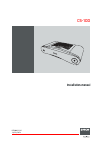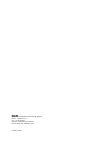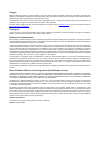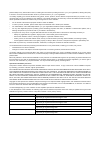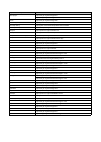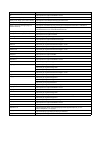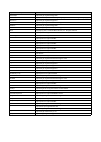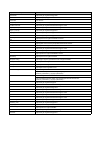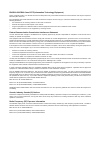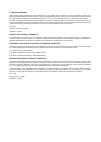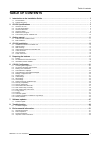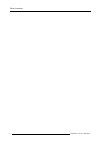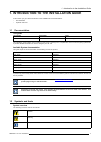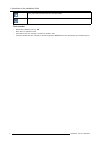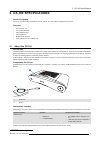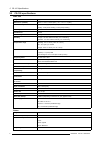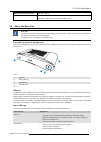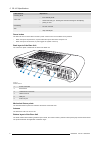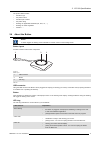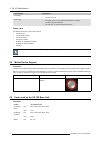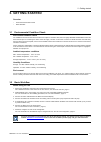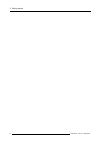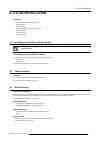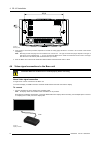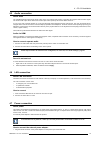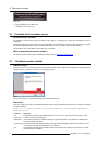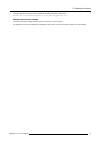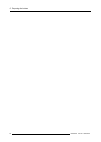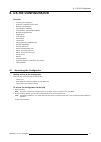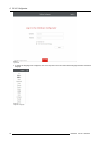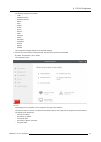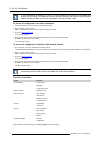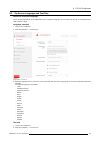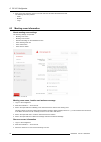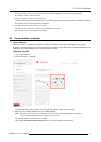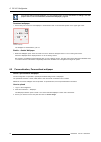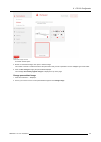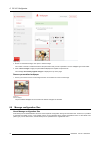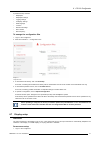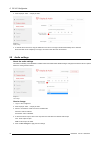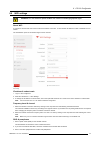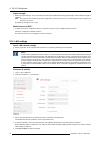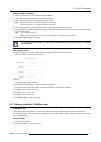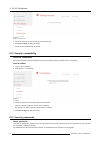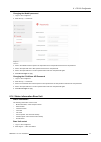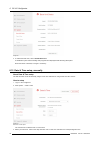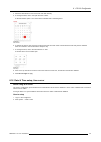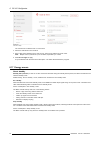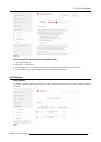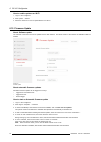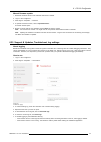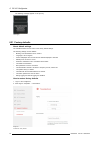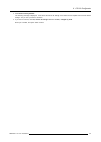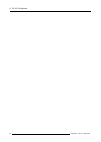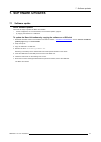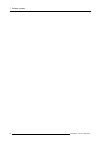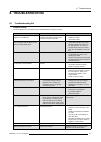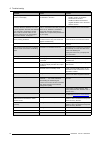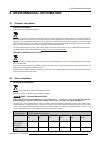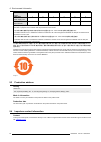- DL manuals
- Barco
- Speakers
- CSE-200
- Installation Manual
Barco CSE-200 Installation Manual
Summary of CSE-200
Page 1
Cs-100 installation manual r5900022/01 16/02/2016.
Page 2
Barco nv president kennedypark 35, 8500 kortrijk, belgium phone: +32 56.23.32.11 fax: +32 56.26.22.62 support: www.Barco.Com/en/support visit us at the web: www.Barco.Com printed in china.
Page 3
Changes barco provides this manual ’as is’ without warranty of any kind, either expressed or implied, including but not limited to the implied war- ranties or merchantability and fi tness for a particular purpose. Barco may make improvements and/or changes to the product(s) and/or the program(s) des...
Page 4
1. This software license is between you and barco nv, a corporation organized and existing under the laws of belgium registered under number be 0473.191.041, commercial companies’ register of kortrijk, having its registered of fi ce president kennedypark, 35 at b-8500 kortrijk, belgium ("barco") for...
Page 5
6. You understand that the software is being provided to you "as is". Barco does not make nor intends to make any warranties or representations, express or implied and specifically disclaims all implied warranties of merchantability fitness, for a particular purpose and non-infringement of intellec-...
Page 6
Personal data) for any reason barco sees fi t, including but not limited to providing services to you / your organization, allowing third party to access to such functional information and/or to provide services to you / your organization . You hereby explicitly give consent that barco may gather, a...
Page 7
Open source component open source license http://www.Gnu.Org/licenses/gpl.Html alsa-plugins http://www.Gnu.Org/licenses/lgpl.Html avahi http://www.Gnu.Org/licenses/lgpl.Html bootstrap (3.1.1) https://github.Com/twbs/bootstrap/blob/master/license bootstrap-dialog https://github.Com/twbs/bootstrap/blo...
Page 8
Open source component open source license iw http://opensource.Org/licenses/bsd-3-clause jasny bootstrap (3.1.3) http://www.Apache.Org/licenses/license-2.0 jquery form plugin (3.51.0-2014.06.20) https://github.Com/malsup/form#copyright-and-license jquery javascript library (1.11.3) https://jquery.Or...
Page 9
Open source component open source license libresample http://www.Gnu.Org/licenses/lgpl.Html libsm6 http://metadata.Ftp-master.Debian.Org/changelogs//main/libs/libsm/libsm_1.2.2-1_copyright libstdc++6 http://www.Gnu.Org/licenses/gpl.Html libswscale http://www.Gnu.Org/licenses/old-licenses/lgpl-2.1.Ht...
Page 10
Open source component open source license pulseaudio http://www.Gnu.Org/licenses/lgpl.Html qt http://doc.Qt.Io/qt-5/lgpl.Html read-edid free license respond.Js https://github.Com/scottjehl/respond/blob/master/license-mit rockbox-imxtools http://www.Gnu.Org/licenses/old-licenses/gpl-2.0.Html rsync ( ...
Page 11
En55022-cispr22 class b ite (information technology equipment) this is a class b product. In a domestic environment this product may cause radio interference in which case the user may be required to take adequate measures. If this equipment does cause interference to radio or television reception, ...
Page 12
Ic antenna statement under industry canada regulations, this radio transmitter may only operate using an antenna of a type and maximum (or lesser) gain approved for the transmitter by industry canada. To reduce potential radio interference to other users, the antenna type and its gain should be so c...
Page 13: Table Of Contents
Table of contents table of contents 1. Introduction to the installation guide ......................................................................... 3 1.1 documentation. . . . . . . . . . . . . . . . . . . . . . . . . . . . . . . . . . . . . . . . . . . . . . . . . . . . . . . . . . . . . . . . ....
Page 14
Table of contents 2 r5900022 cs-100 16/02/2016.
Page 15
1. Introduction to the installation guide 1. Introduction to the installation guide in this section you get a short introduction to the available cs-100 documentation. • documentation • symbols and fonts 1.1 documentation this guide partnumber description level r5900022 installation guide installati...
Page 16
1. Introduction to the installation guide note: gives extra information about the described subject tip: gives extra advice about the described subject font overview • buttons are indicated in bold, e.G. Ok . • menu items are indicated in italic . • step related notes, tips, warnings or cautions are...
Page 17: 2. Cs-100 Specifications
2. Cs-100 specifications 2. Cs-100 specifications about this chapter it gives an overview of the speci fi cations of a cs-100 set. And of the different components in the set. Overview • about the cs-100 • cs-100 speci fi cations • about the base unit • about the button • mobile device support • port...
Page 18
2. Cs-100 specifications 2.2 cs-100 speci fi cations base unit weight 600g / 1.32lbs dimensions (hxwxd) 205mm x 115mm x 45mm (min.) / 8.1” x 4.5” x 1.8” (min.) power consumption operation: 6w (typical) / 18w (max) standby: 2.6w (eco standby) / 0.4w (deep standby) warranty 3 years standard certi fi c...
Page 19
2. Cs-100 specifications wireless transmission protocol ieee 802.11 a/b/g/n authentication protocol wpa2-psk in stand alone mode wpa2-psk or ieee 802.1x in network integration mode 2.3 about the base unit base unit the base unit receives the wireless input from the buttons and controls the content o...
Page 20
2. Cs-100 specifications leds behavior explanation breathing white • eco standby mode static white • awake and ready (i.E. Showing the welcome message on the display) • pairing is done red blinking • an error occurred dark • deep standby/off power button the button at the front of the base unit has ...
Page 21
2. Cs-100 specifications the product label contains: • the barco logo • the product name • the barco part number • the power rating • markings for applicable standards (ce, ccc, ul, ...) • markings for waste regulation • “made in ...” 2.4 about the button button a button toggles the sharing of the i...
Page 22
2. Cs-100 specifications leds behavior explanation red blinking • an error occurred. Off (no light) • the button is not or not properly inserted into the usb port. • the button might be defective. • the usb port or computer might be defective. Button label the label at the bottom of the button conta...
Page 23: 3. Getting Started
3. Getting started 3. Getting started overview • environmental condition check • basic work fl ow 3.1 environmental condition check environment condition check for installations in environments where the device is subject to excessive dust, then it is highly advisable and desirable to have this dust...
Page 24
3. Getting started 12 r5900022 cs-100 16/02/2016.
Page 25: 4. Cs-100 Installation
4. Cs-100 installation 4. Cs-100 installation overview • installation methods for the base unit • table mounting • wall mounting • video signal connections to the base unit • audio connection • lan connection • power connection 4.1 installation methods for the base unit for optimal performance, inst...
Page 26
4. Cs-100 installation 6,5 (2x) 161,84 image 4-1 mounting holes 2. Insert a plug in each hole (if needed, depends on the wall or ceiling type) and drive in 2 screws. Do not drive in the screws completely. Note: mounting screws and plugs are not included in the cs-100 box . The type of screws and plu...
Page 27
4. Cs-100 installation 4.5 audio connection about audio the clickshare button captures the audio output of the user’s laptop and sends it to the base unit together with the video signal. The audio will be output at line levels from the mini jack socket (3.5mm) and via the hdmi connector. It is up to...
Page 28
4. Cs-100 installation 2. Slide a power input adaptor piece (us, cn, eu or uk) on the power adapter of the clickshare . Use the one which is applicable in your country. A) slide down the button on the adapter (1). B) insert the latch (2) of the adapter piece into notch (3) 1 2 3 image 4-3 mounting a...
Page 29: 5. Preparing The Buttons
5. Preparing the buttons 5. Preparing the buttons overview • pairing • pre-install of the launcher service • clickshare launcher installer 5.1 pairing pairing of the buttons with the base unit to be able to use a button it should be assigned to the base unit you are using. This process is called pai...
Page 30
5. Preparing the buttons image 5-3 pairing fi nished 2. Unplug the button from the base unit. The button is now ready for use. 5.2 pre-install of the launcher service launcher service pre-install the clickshare launcher service can be pre-installed on your laptop or on company level. How this is don...
Page 31
5. Preparing the buttons following command line can be used to uninstall the clickshare launcher in silent mode : msiexec.Exe /x clickshare_launcher_01_06_00_0144_setup_win.Msi /qn windows environment variable a windows environment variable can be introduced to start from a custom location. The vari...
Page 32
5. Preparing the buttons 20 r5900022 cs-100 16/02/2016.
Page 33: 6. Cs-100 Configurator
6. Cs-100 configurator 6. Cs-100 configurator overview • accessing the con fi gurator • on-screen language and text size • meeting room information • personalisation, wallpaper • personalisation, personalized wallpaper • manage con fi guration fi les • display setup • audio settings • wifi settings ...
Page 34
6. Cs-100 configurator image 6-1 login screen 3. To change the language of the con fi gurator, click on the drop down next to the current selected language and select the desired language. Image 6-2 con fi gurator lanuguages 22 r5900022 cs-100 16/02/2016.
Page 35
6. Cs-100 configurator the following languages are possible: - arabic - simpli fi ed chinese - traditional chinese - danish - dutch - english - finnish - french - german - italian - japanese - korean - norwegian - portuguese - russian - spanish - swedish the con fi gurator language changes to the se...
Page 36
6. Cs-100 configurator if you cannot fi nd the ip address (e.G. There is no screen available) you should connect to the base unit directly with your laptop via an ethernet crossover cable and access the web interface using the fi xed ip address 192.168.1.23. Make sure your own lan adapter is set in ...
Page 37
6. Cs-100 configurator 6.2 on-screen language and text size about the on-screen language. The on-screen language can be set independent of the con fi gurator language. The on-screen text size can be changed between small, medium or large. Language selection 1. Log in to the con fi gurator 2. Click p...
Page 38
6. Cs-100 configurator 3. Click on the drop down box next to on-screen text size and select the desired font size. The following sizes are possible: - small - medium - large 6.3 meeting room information about meeting room settings the following settings are possible: • meeting room name • meeting ro...
Page 39
6. Cs-100 configurator checked: meeting room name, location and welcome message are displayed on-screen when nothing is shared. Not checked: nothing is shown on-screen. 4. Check the check box in front of show network info . Checked: lan information such as wired ip address, hostname are displayed. A...
Page 40
6. Cs-100 configurator you can also add a personal wallpaper, e.G. Your company logo. For more information on adding a new wall- paper to the list, see "personalisation, personalized wallpaper", page 28. Download wallpaper 1. Hoover with your mouse over the wallpaper to download and click on the dow...
Page 41
6. Cs-100 configurator image 6-8 personalized wallpaper selection a browser window opens. 4. Browse for the desired image, click open to load the image. The content of the fi le is checked and when valid (format and size), the fi le is uploaded. The new wallpaper gets a red border. 5. Click on save ...
Page 42
6. Cs-100 configurator image 6-9 change image 3. Browse for the desired image, click open to load the image. The content of the fi le is checked and when valid (format and size), the fi le is uploaded. The new wallpaper gets a red border. 4. Click on save changes to apply the personalized wallpaper ...
Page 43
6. Cs-100 configurator a portable backup contains: • wallpapers • wallpapers settings • logging settings • all display settings • osd language • location • welcome message • wifi channel • wifi frequency to manage the con fi guration fi les 1. Log in to the con fi gurator . 2. Click personalisation ...
Page 44
6. Cs-100 configurator 2. Click display & audio → display & audio . Image 6-12 display settings 3. To activate the screen saver, drag the slider bar to the left or to the right until the desired delay time is reached. When the slider is set completely to the right, the screen saver will never be act...
Page 45
6. Cs-100 configurator 6.9 wifi settings w arning : it is not allowed to operate the base unit outside its intended geographical region. About wifi a connection with the base unit can be made via a wireless connection. A fi xed wireless ip address is used to establish the con- nection. The transmiss...
Page 46
6. Cs-100 configurator signal strength 1. Select the signal strength. Click on the slider and reduce the broadcasted power (signal strength) until the desired strength is obtained. Note: too low power and interference by others might lead to connection issues. If so, increase again the signal streng...
Page 47
6. Cs-100 configurator manual ( fi xed) ip address 1. Click on the drop down box next to method and select manual . The ip address, subnet and gateway input fi elds are activated. 2. Click in the input fi eld of the ip address and fi ll out the 4 octets. Note: an address contains 4 octets with a max...
Page 48
6. Cs-100 configurator image 6-17 sharing via clickshare app 3. Check the check box in front of sharing via clickshare app . 4. Click save changes to apply this setting. Access via the clickshare app is activate. 6.12 security, compatibility about the compatibility this function allows buttons with ...
Page 49
6. Cs-100 configurator changing the webui password 1. Log in to the con fi gurator . 2. Click security → passwords . Image 6-19 passwords 3. Click in the webui password pane in the input fi eld next to old password and enter the old password. 4. Click in the input fi eld next to new password and ent...
Page 50
6. Cs-100 configurator image 6-20 3. To restart the base unit, click on restart base unit . A clickshare system reboot message with progress bar is displayed while rebooting takes place. When the reboot is fi nished, a re-login is necessary. 6.15 date & time setup, manually about date & time setup t...
Page 51
6. Cs-100 configurator 4. Check the radio button in front of set time and date manually . 5. To change the date, click in the input fi eld next to date . A calendar window opens. The current date is indicated with a red background. Image 6-22 date selection 6. To change the month, click on the left ...
Page 52
6. Cs-100 configurator image 6-24 time server setup the current time is indicated next to current time . 3. Check the radio button next use ntp . 4. Enter a ntp server address next to ntp servers . Enter the ip address or server name. Note: multiple servers (maximum 5) can be added, separated by a c...
Page 53
6. Cs-100 configurator image 6-25 energy savers how to change the display timeout and standby mode 1. Log in to the con fi gurator . 2. Click system → energy savers . 3. To set a display time out, move the slider to the left or to the right until the desired standby timeout is reached. 4. To select ...
Page 54
6. Cs-100 configurator how to enable update over wi-fi 1. Log in to the con fi gurator . 2. Click system → buttons . 3. Check the check box in front of update buttons over wi-fi . 6.19 firmware update about software update the software of the base unit can be updated via the web interface. The lates...
Page 55
6. Cs-100 configurator manual fi rmware update 1. Download the latest version of the software from barco’s website. 2. Log in to the con fi gurator . 3. Click support & updates → firmware . 4. To upload a fi rmware version, click on upload fi rmware.. . A browser window opens. 5. Browse to the fi le...
Page 56
6. Cs-100 configurator the following message appears on the sys tray: image 6-29 client logging 6.21 factory defaults about default settings the clickshare base unit can return to the factory default settings. The following settings are the defaults: • meeting room identi fi cation info is cleared. ...
Page 57
6. Cs-100 configurator 3. Click reset to factory defaults . The following message is displayed: “this action will remove all settings of the base unit and replace them with the default settings. Are you sure you want to continue?” 4. If you want to continue, click yes, remove all settings otherwise ...
Page 58
6. Cs-100 configurator 46 r5900022 cs-100 16/02/2016.
Page 59: 7. Software Updates
7. Software updates 7. Software updates 7.1 software update about software updates there are two ways to update the base unit software: • via the con fi gurator, for more information, see "firmware update", page 42. • by copying the software on a usb stick to update the base unit software by copying...
Page 60
7. Software updates 48 r5900022 cs-100 16/02/2016.
Page 61: 8. Troubleshooting
8. Troubleshooting 8. Troubleshooting 8.1 troubleshooting list problem solving locate the problem you are experiencing in the table below and apply the solution. Problem cause solution quality of the image on the meeting room display is not satisfactory the quality or length of the cable between the...
Page 62
8. Troubleshooting problem cause solution some programs of windows are not shown on the display use of overlays, 3d or hardware acceleration in the gpu • disable overlays or hardware acceleration in the gpu. • disable aeroglass in windows 7 • upgrade the base unit to the latest software version. Whe...
Page 63
9. Environmental information 9. Environmental information 9.1 disposal information disposal information waste electrical and electronic equipment this symbol on the product indicates that, under the european directive 2012/19/eu governing waste from electrical and electronic equipment, this product ...
Page 64
9. Environmental information 底架 chassis x 0 x 0 0 0 电 源供 应 器 power supply unit x 0 x 0 0 0 文件 说 明 书 paper manuals 0 0 0 0 0 0 这 个表被制 备 按照 规 定 sj/t 11364 this table is prepared in accordance with the provisions of sj/t 11364. O: 表示 该 有毒有害物 质 在 该 部件所有均 质 材料中的含量均在 sj/t 11363-2006 标 准 规 定的限量要求以下 . O: in...