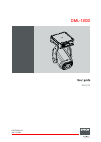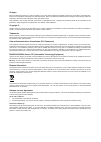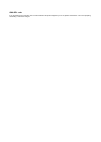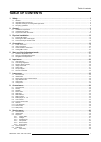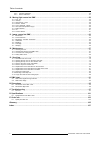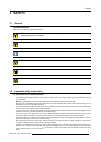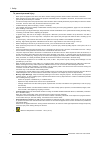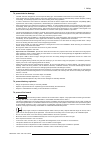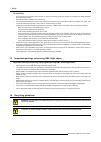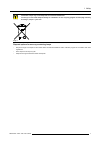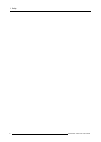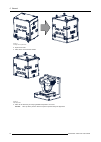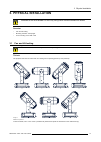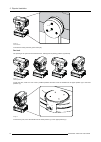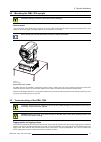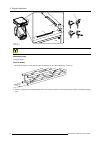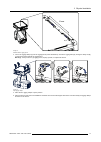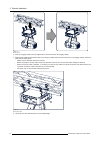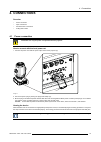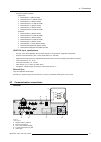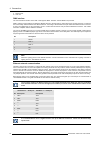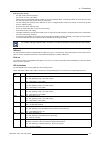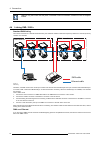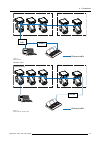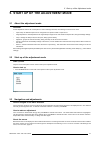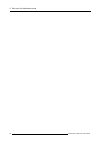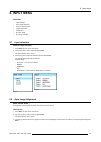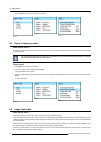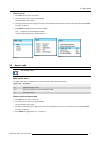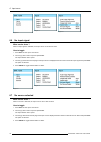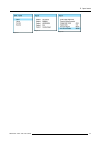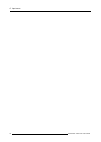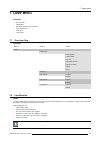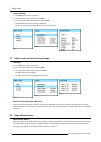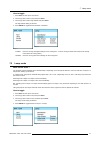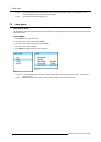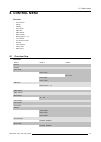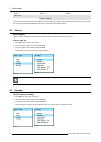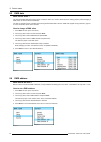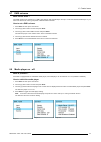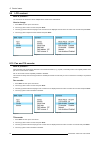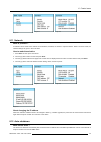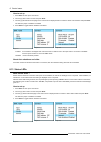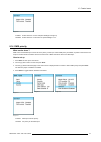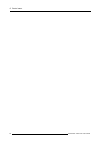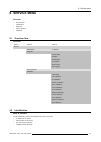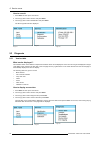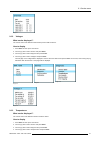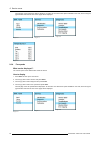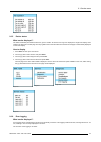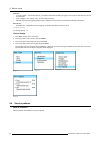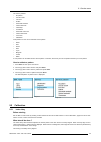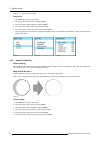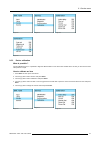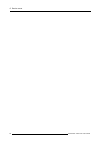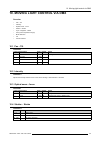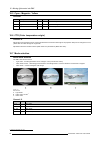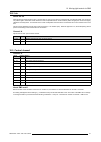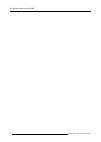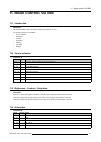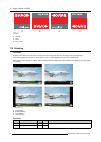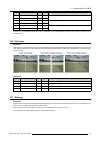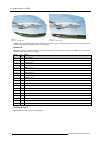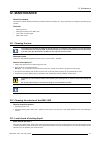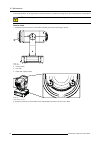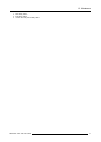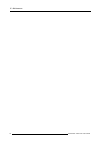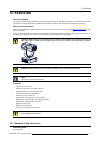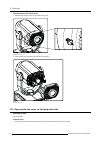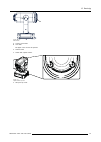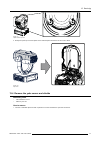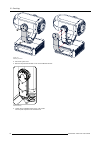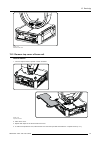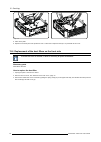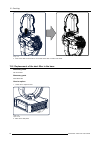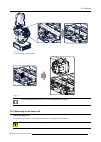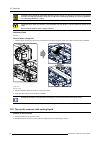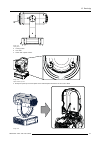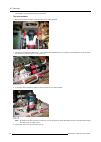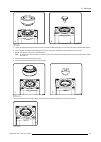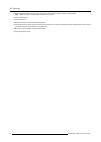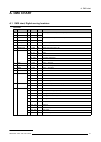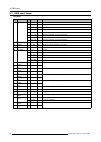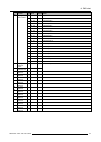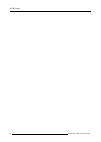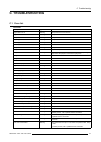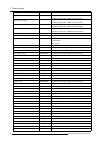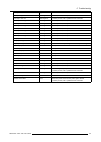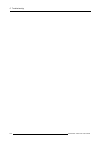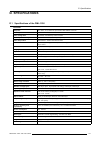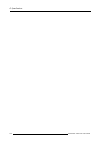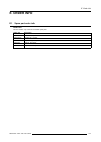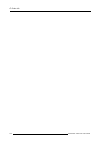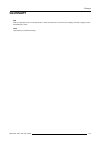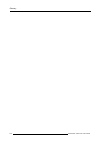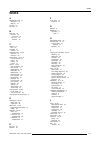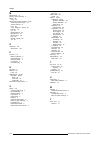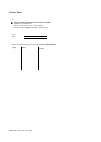- DL manuals
- Barco
- Projector
- DML-1200
- User Manual
Barco DML-1200 User Manual
Summary of DML-1200
Page 1
Dml-1200 user guide r9050120 r59770208/04 06/11/2009.
Page 2
Barco nv media & entertainment division noordlaan 5, b-8520 kuurne phone: +32 56.36.89.70 fax: +32 56.36.883.86 e-mail: sales.Events@barco.Com visit us at the web: www.Barco.Com printed in belgium.
Page 3
Changes barco provides this manual ’as is’ without warranty of any kind, either expressed or implied, including but not limited to the implied war- ranties or merchantability and fitness for a particular purpose. Barco may make improvements and/or changes to the product(s) and/or the program(s) desc...
Page 4
Gnu-gpl code if you would like a copy of the gpl source code contained in this product shipped to you on cd, please contact barco. The cost of preparing and mailing a cd will be charged..
Page 5: Table Of Contents
Table of contents table of contents 1. Safety ................................................................................................................. 3 1.1 general . . . . . . . . . . . . . . . . . . . . . . . . . . . . . . . . . . . . . . . . . . . . . . . . . . . . . . . . . . . . . . . ...
Page 6
Table of contents 9.5.2 aperture calibration . . . . . . . . . . . . . . . . . . . . . . . . . . . . . . . . . . . . . . . . . . . . . . . . . . . . . . . . . . . . . . . . . . . . . . . . . . . . . . . . . . . . . . . . . . . . . . . . . . . . . . . . . . . 56 9.5.3 device calibration . . . . . . ....
Page 7: 1. Safety
1. Safety 1. Safety 1.1 general personal protection take care of the following warnings and cautions: w arning : ensure you understand and follow all the safety guidelines, safety instructions, warnings and cautions mentioned in this manual. W arning : be aware of suspended loads. W arning : wear a ...
Page 8
1. Safety to prevent personal injury • when power is supplied to the device, the device starts a homing procedure which includes a movement of the head. • when opening one of the shell covers of the projector head while power is supplied to the device, the movement of the head (pan and tilt) is bloc...
Page 9
1. Safety to prevent device damage • the dml has been designed for use with a specific lamp type. See installation instructions for its correct lamp type. • if the air filters are not regularly replaced, the air flow inside the device (projector head and base) could be disrupted, causing overheating...
Page 10
1. Safety on servicing • do not attempt to service this product yourself, as opening or removing covers may expose you to dangerous voltage potentials and risk of electric shock. • refer all servicing to qualified service personnel. • fence off a restricted area of at least 3 meters around the proje...
Page 11
1. Safety c aution : lamps may not be disposed as normal household trash. Contact your local waste disposal facility for information on the recycling program for hid (high intensity discharge ) lamps in your area. Image 1-1 disposal options for mercury-containing lamps • recycle through a municipal ...
Page 12
1. Safety 8 r59770208 dml-1200 06/11/2009.
Page 13: 2. General
2. General 2. General overview • installation requirements • unpacking the device • projector air inlets and outlets 2.1 installation requirements ambient temperature conditions the maximum allowed ambient temperature for an operating dml-1200 may not exceed +40 ºc (+104 ºf). The minimum allowed amb...
Page 14
2. General image 2-1 turn flight case upside down 2. Open the 6 locks. 3. Take off the cover with the wheels. Image 2-2 open flight case 4. Take out the device by its carrying handles and place it on its foot. Caution: lift it up with 2 persons while a 3rd person pushes away the flight case. 10 r597...
Page 15
2. General image 2-3 c aution : never use the head as carrying handle to lift up the dml-1200. For rigged operation 1. Leave the flight case on its wheels and open the 6 locks. Image 2-4 open flight case 2. Take off the l-shaped cover. The dml-1200 hangs in the fight case. 3. Turn in 4 rigging clamp...
Page 16
2. General image 2-5 4. Lower the truss and hook up all rigging clamps. 5. Lift up the device for a few centimeter. 6. Push the flight case away from the device. For more information about how to mount the clamps, see "truss mounting of the dml-1200", page 15 2.3 projector air inlets and outlets air...
Page 17: 3. Physical Installation
3. Physical installation 3. Physical installation c aution : do not mount the dml on a wall ! Only ceiling or floor mounted installation are allowed. Overview • pan and tilt locking • mounting the dml-1200 upright • truss mounting of the dml-1200 3.1 pan and tilt locking c aution : unlock the tilt a...
Page 18
3. Physical installation f r image 3-2 tilt lock buttons to unlock the head, press the green button (r). Pan lock the panning of the yoke can be locked each 90°, starting from its packing position (4 positions). Image 3-3 pan lock positions to lock the yoke, rotate it in one of the 4 possible positi...
Page 19
3. Physical installation 3.2 mounting the dml-1200 upright c aution : always pan and tilt lock the device while handling it. How to mount to mount the dml-1200 upright, place the device on a sturdy, stable surface that will support more than 75 kg (165.4 lbs). If the surface is above floor height, u...
Page 20
3. Physical installation a b c image 3-6 rigging points c aution : always pan and tilt lock the device while handling it. Necessary tools 4 rigging clamps how to mount 1. Measure the distance, center tube as reference, between the two used support bars of the truss. X mm image 3-7 2. Push the riggin...
Page 21
3. Physical installation x mm n image 3-8 distance between rigging points 3. Turn in the rigging clamps (a) into the rigging points (screw thread m10). Secure the rigging clamp by turning the safety nut (b) on the rigging clamp against the rigging point. Warning: always use four (4) rigging points, ...
Page 22
3. Physical installation image 3-10 mount to truss 6. Hook the 4 rigging clamps over the support bars of the truss and lock all 4 rigging clamps. 7. Install a safety cable (s) around both sides of the carrying handles and around the truss (close to the rigging clamps). Close the cable with the cable...
Page 23: 4. Connections
4. Connections 4. Connections overview • power connection • input connections • communication connections • linking dml-1200’s 4.1 power connection c aution : use only the power cord provided with the projector. How to connect with the local power net 1. Connect the power cord with the power input s...
Page 24
4. Connections 4.2 input connections overview vga out hdsdi / sdi in out r/p r g/y b/p b h/s v hdcp dvi in dmx in out 10 / 100 / 1000 lmp 1 lmp 2 lmp 3 lmp 4 mp on err dmx enter 200 v - 240 v 50/60 hz exit ext vs a b c d image 4-2 input indications (truss view) a 5–cable input b sdi / hd-sdi input o...
Page 25
4. Connections • supported hdsdi standards: - progressive: o 1280x720/60/1:1/ (smpte 296m) o 1280x720/59.94/1:1/ (smpte 296m) o 1920x1080/30/1:1/ (smpte 274m) o 1920x1080/29.97/1:1/ (smpte 274m) o 1920x1080/25/1:1/ (smpte 274m) o 1920x1080/24/1:1/ (smpte 274m) o 1920x1080/23.98/1:1/ (smpte 274m) - i...
Page 26
4. Connections f status leds g vga out dmx interface the communication interface of the dml-1200 supports dmx. The dml-1200 is dmx512-a protected. Dmx is used as communication bus between different devices in the light technic. Each device has an input and a thru, so that the bus can be daisy chaine...
Page 27
4. Connections networking tips & tricks • use high quality network equipment • use cat 5e or cat 6 utp cables • unless fitted by a professional network installer, do not use handmade cables. If handmade cables are used, make sure they are made with proper tools and are tested on performance. • for u...
Page 28
4. Connections leds are only active when the lcd panel is activated or when an activation command is sent via projector toolset. 4.4 linking dml-1200’s standard dmx linking the number of devices on a link will be determined by the combined number of channels required by all devices. One link (univer...
Page 29
4. Connections ethernet cable dmx universe 1 dmx universe 2 artnet ethernet hub image 4-5 dmx on ethernet alternative setup: ethernet cable dmx universe 1 dmx universe 2 artnet image 4-6 dmx on ethernet, alternative setup r59770208 dml-1200 06/11/2009 25.
Page 30
4. Connections 26 r59770208 dml-1200 06/11/2009.
Page 31
5. Start up of the adjustment mode 5. Start up of the adjustment mode 5.1 about the adjustment mode overview as the adjustment mode is the central place to control and align the head, the following functions can be done: • input setup: the different inputs can be configured for a specific format or ...
Page 32
5. Start up of the adjustment mode 28 r59770208 dml-1200 06/11/2009.
Page 33: 6. Input Menu
6. Input menu 6. Input menu overview • input selection • auto image alignment • reset to factory presets • image load mode • aspect ratio • no input signal • no source selected 6.1 input selection how to select an input 1. Press enter to start up the main menu. 2. Turn the jog dial to select input a...
Page 34
6. Input menu an auto alignment of the current source is executed. Image 6-3 image 6-4 image 6-5 6.3 reset to factory presets what can be done ? All internally created image files due to switching from source or using the auto image alignment function can be cleared by a reset to factory presets. Do...
Page 35
6. Input menu how to set up 1. Press enter to start up the main menu. 2. Turn the jog dial to select input and press enter. The input selection menu opens. 3. Turn the jog dial until the second page of the input menu is displayed and turn further to select image load mode and press enter. The option...
Page 36
6. Input menu image 6-12 image 6-13 image 6-14 6.6 no input signal what can be done ? When no input signal is available, the output can be set to black or white. How to toggle 1. Press enter to start up the main menu. 2. Turn the jog dial to select input and press enter. The input selection menu ope...
Page 37
6. Input menu image 6-18 image 6-19 image 6-20 r59770208 dml-1200 06/11/2009 33.
Page 38
6. Input menu 34 r59770208 dml-1200 06/11/2009.
Page 39: 7. Lamp Menu
7. Lamp menu 7. Lamp menu overview • overview flow • identification • status and run time overview lamps • high altitude mode • lamp mode • lamp power 7.1 overview flow overview level 1 level 2 level 3 lamp identification serial number article number run time remaining run time number of strikes ver...
Page 40
7. Lamp menu how to display 1. Press enter to start up the main menu. 2. Turn the jog dial to select lamp and press enter. 3. Turn the jog dial to select identification. And press enter. The identification data of the first lamp is displayed. Turn the jog dial to display the identification screen of...
Page 41
7. Lamp menu how to toggle 1. Press enter to start up the main menu. 2. Turn the jog dial to select lamp and press enter. 3. Turn the jog dial to select high altitude and press enter. The high altitude setting is selected. 4. Press enter to toggle between enabled or disabled. Image 7-7 image 7-8 ena...
Page 42
7. Lamp menu 2 lamps only 2 lamps will be ignited during start up. That can be the combination of lamp 1 & 4 or lamp 2 & 3. The selection depends on the current run time of the lamps. 4 lamps all 4 lamps will be ignited during start up. 7.6 lamp power what can be done ? The lamp power mode can be sw...
Page 43: 8. Control Menu
8. Control menu 8. Control menu overview • overview flow • startup • standby • demo mode • dmx data • dmx address • dmx universe • media player on - off • lcd contrast • pan and tilt encoder • network • auto shutdown • status leds • dmx priority 8.1 overview flow overview level 1 level 2 level 3 sta...
Page 44
8. Control menu level 1 level 2 level 3 dmx priority enabled - disabled as there are too much items for the lcd display, the menu is split up in two pages. When turning the jog dial over the menu items, the next page is displayed automatically when turning further than the last item in the list. 8.2...
Page 45
8. Control menu 8.4 demo mode what can be done ? Within the dml-1200 a demo run is programmed. When the demo mode is activated, the demo run starts with an interval of x seconds. The number of times the demo run has been started is indicated in demo cycles. Practical use of the demo mode : for servi...
Page 46
8. Control menu 8.5 dmx data what can be done ? The local generated dmx data can be used to control the device or to check if all functions are working properly. While changing a dmx value, the device follows immediately. The first 16 channels can be controlled via the local generated dmx data. See ...
Page 47
8. Control menu 8.7 dmx universe what can be done ? One dmx universe can contain up to 4 dml-1200 devices with a media player and up to 10 devices without media player. If you have more devices to control, group them in different dmx universes. How to set a dmx universe 1. Press enter to start up th...
Page 48
8. Control menu 8.9 lcd contrast what is possible ? The contrast of the local lcd can be adapted to the needs of the environment. How to change 1. Press enter to start up the main menu. 2. Turn the jog dial to select control and press enter. 3. Turn the jog dial until the second page of the control ...
Page 49
8. Control menu image 8-27 image 8-28 image 8-29 8.11 network what is possible ? A selection can be made how a network can be obtained, via dhcp, via art-net or a preset network. When a choice is made, the network settings are given in the 3 last lines. How to make the selection 1. Press enter to st...
Page 50
8. Control menu how to set up 1. Press enter to start up the main menu. 2. Turn the jog dial to select control and press enter. 3. Turn the jog dial until the second page of the control menu is displayed and turn further to select auto shutdown and press enter. The selection jumps to disabled or ena...
Page 51
8. Control menu image 8-40 enabled status leds are on and lcd panel backlight can light up. Disabled status leds are out and the lcd panel backlight is out.. 8.14 dmx priority what can be done ? Dmx control via the dmx input can be set as the priority control input. When dmx priority is enabled, any...
Page 52
8. Control menu 48 r59770208 dml-1200 06/11/2009.
Page 53: 9. Service Menu
9. Service menu 9. Service menu overview • overview flow • identification • diagnosis • service patterns • calibration 9.1 overview flow overview level 1 level 2 level 3 service identification ip address diagnosis version table voltages temperatures fan speeds device status error logging service pat...
Page 54
9. Service menu how to consult 1. Press enter to start up the main menu. 2. Turn the jog dial to select service and press enter. 3. Turn the jog dial to select identification and press enter the device typical items are displayed. Image 9-1 image 9-2 image 9-3 9.3 diagnosis 9.3.1 version table what ...
Page 55
9. Service menu image 9-7 9.3.2 voltages what can be displayed ? The current value of the different measurement points inside the device. How to display 1. Press enter to start up the main menu. 2. Turn the jog dial to select service and press enter. 3. Turn the jog dial to select diagnosis and pres...
Page 56
9. Service menu the first page of the temperature table is displayed. As there are more items than space available on the lcd, when turning the jog dial further than the last item a new page will be displayed. Image 9-12 image 9-13 image 9-14 image 9-15 9.3.4 fan speeds what can be displayed ? The c...
Page 57
9. Service menu image 9-19 9.3.5 device status what can be displayed ? The status of different parts inside the device is given in a table. As the list is too long to be displayed on single lcd display, when reaching the last item in the first page turn the jog dial further in the same direction and...
Page 58
9. Service menu first line: • a counter number : the number starts by 1 increments each time something is logged. The counter is reset when the device is powered off. • type of logging : info, warning, error. An error stops the device. • absolute time when the logging has taken place. Absolute time ...
Page 59
9. Service menu the service patterns: • no pattern • circular on/off • full color • outline • horizontal sawtooth • vertical sawtooth • viewscape • crosshatch • horizontal multi burst • vertical multi burst • level 50% • calibration color patterns for the current selected service pattern • white • r...
Page 60
9. Service menu project e.G. A monochrome red image. How to set 1. Press enter to start up the main menu. 2. Turn the jog dial to select service and press enter. 3. Turn the jog dial to select calibration and press enter. 4. Turn the jog dial to select index delay and press enter. 5. Turn the jog di...
Page 61
9. Service menu image 9-35 image 9-36 image 9-37 image 9-38 9.5.3 device calibration what is possible ? Via the calibration menu, it is possible to align the different items of one device with another device so that you are sure that their start position is equal. How to calibrate an item 1. Press e...
Page 62
9. Service menu 58 r59770208 dml-1200 06/11/2009.
Page 63
10. Moving light control via dmx 10. Moving light control via dmx overview • pan - tilt • intensity • optical zoom - focus • shutter - strobe • cyan - magenta - yellow • cto (color temperature origin) • mode selection • iris • control channel 10.1 pan - tilt channels channel description value defaul...
Page 64
10. Moving light control via dmx 10.5 cyan - magenta - yellow overview channel description value default action 9 cyan 0 - 255 0 open to full cyan 10 magenta 0 - 255 0 open to full magenta 11 yellow 0 - 255 0 open to full yellow 10.6 cto (color temperature origin) channel 12 adjusts the color temper...
Page 65
10. Moving light control via dmx 10.8 iris about the iris when projecting images in light mode, a circular beam is used. As the device is equipped with a rectangular dmd, the corners do not produce light to create the circular beam but it was still possible that for certain contents (darker images) ...
Page 66
10. Moving light control via dmx 62 r59770208 dml-1200 06/11/2009.
Page 67
11. Image control via dmx 11. Image control via dmx 11.1 introduction overview the projected image can be controlled via dmx using channels 16 to 51. The following functions are available • source selection • brightness • contrast • orientation • blanking • soft edge • warping 11.2 source selection ...
Page 68
11. Image control via dmx a b c d image 11-1 orientation a normal b flip c mirror d flip + mirror 11.5 blanking overview blanking can be done on the left, right, top and bottom of the image and affect only the edges of the projected image. Each blanking adjustment is done on two channels, one for a ...
Page 69
11. Image control via dmx channel description value default action 23 blanking right coarse 0 - 255 0 24 blanking right fine 0 - 255 0 adjust the right blanking 25 blanking top coarse 0 - 255 0 26 blanking top fine 0 - 255 0 adjust the top blanking 27 blanking bottom coarse 0 - 255 0 28 blanking bot...
Page 70
11. Image control via dmx image 11-4 example 1 : distorted image image 11-5 example 2 : distorted image hardware warp and hardware keystone are available for low latency, pixel accurate warp and keystone on any of the live sources. 15 warp files created with projector toolset can be recalled. Channe...
Page 71: 12. Maintenance
12. Maintenance 12. Maintenance about this chapter this chapter contains detailed maintenance procedures like lens cleaning, etc. These procedures can easily be performed by the operator. Overview • cleaning the lens • cleaning the exterior of the dml-1200 • level check of cooling liquid • safety ca...
Page 72
12. Maintenance to avoid this problem, we strongly advise to check at least every 3 months the cooling level in the cooling reservoir of the projector. W arning : unplug the device from the power outlet before starting the check procedure ! How to check 1. Standing at the tilt lock side, turn the he...
Page 73
12. Maintenance image 12-3 open cover the software of the projector blocks any movement. 4. Check the cooling liquid level. Image 12-4 cooling liquid check when the white indication line is in the service area, then the reservoir has to be topped-up again. To top-up the reservoir, see chapter "13. S...
Page 74
12. Maintenance w arning : unplug the device from the power outlet before starting the check procedure ! How to check 1. Open the covers of the base unit, yoke and projector head (see chapter service for more information on how to open the device) 2. Execute a visual inspection of the cable. 3. Use ...
Page 75
12. Maintenance 1 start safety cable 1 2 start safety cable 2 3 end safety cable 2 4 junction and end point of safety cable 1 r59770208 dml-1200 06/11/2009 71.
Page 76
12. Maintenance 72 r59770208 dml-1200 06/11/2009.
Page 77: 13. Servicing
13. Servicing 13. Servicing about this chapter this chapter contains general servicing procedures like lamp replacement, dust filter replacement etc. Note that some of these procedures may only be performed by qualified technical service personnel. These procedure are marked with a warning. Extra se...
Page 78
13. Servicing how to remove the front cover 1. Release both captive screws on each side of the cover. Image 13-1 release front cover 2. Pull the front cover forward to remove from the projector. Image 13-2 remove front cover 13.2 opening the top cover on the lamp units side necessary tools flat scre...
Page 79
13. Servicing a b image 13-3 filter location a locking of the head b lens side the upper cover can now be opened. 2. Lock the head. 3. Loosen both captive screws. Image 13-4 captive screws top cover 4. Lift up the top cover. R59770208 dml-1200 06/11/2009 75.
Page 80
13. Servicing image 13-5 open top cover a hydraulic arm supports the cover. 13.3 opening the top cover on the lps box side necessary tools flat screwdriver how to open 1. Standing at the tilt lock side, turn the head horizontally until the lens is pointing to the left. B a image 13-6 locking head a ...
Page 81
13. Servicing image 13-7 captive screws top cover 3. Gently lift up the top cover and press on the indicated part until the arm of the cover is fixed. Image 13-8 open cover 13.4 remove the yoke covers and shields necessary tools • flat screwdriver 4 mm • allen key 2.5 mm how to remove 1. Turn the 3 ...
Page 82
13. Servicing 1 2 3 image 13-9 remove yoke cover 2. Pull off the yoke cover. 3. Remove the protection shields. Turn out the indicated screws. 1 2 3 image 13-10 remove shielding 4. Loosen the 4 indicated screws of the yoke center. Turn the plate a quarter turn and take it off. 78 r59770208 dml-1200 0...
Page 83
13. Servicing 1 image 13-11 remove center cover 13.5 remove top cover of base unit how to remove 1. Turn the captive screws a quarter counter clockwise. Image 13-12 top cover, remove 2. Take off the cover. 3. Repeat both steps for the second half of the cover 4. To remove the protection cover, start...
Page 84
13. Servicing 1 2 3 5 4 6 7 8 9 10 11 12 13 image 13-13 5. Take off the plate. 6. Repeat for the other part of the protection cover. Loosen the 6 captive screws (8 to 13) and take off the cover. 13.6 replacement of the dust filters on the front side once the front cover is removed, no tools are nece...
Page 85
13. Servicing a b c image 13-14 front filter replacement 4. Insert a new hepa filter by pulling the spring clamp away and insert the filter into its position. Point the arrow on the side of the filter to inside of the head. Release the spring clamp. 5. Reinstall the front cover. 13.7 replacement of ...
Page 86
13. Servicing image 13-15 4. Insert a new filter. Point the arrow on the side of the filter to inside of the head. 13.8 replacement of the dust filter in the base necessary tools flat screwdriver necessary parts new hepa filter how to replace 1. Loosen the 4 captive screws. A image 13-16 captive scr...
Page 87
13. Servicing image 13-17 the filter is mounted at the back side of this side panel. 3. Remove the hepa filter on the side panel by pulling the spring clamp (a) away from the filter and then pivot the filter a little (b) and take it out (c). Aa b c image 13-18 4. Insert a new hepa filter by pulling ...
Page 88
13. Servicing lamp 1 lamp 2 lamp 3 lamp 4 image 13-19 lamp position when servicing a device with exploded lamp keep the following warning in mind when servicing a device with exploded lamp. Mercury vapor warnings: the lamp used in the device contains mercury. In case of a lamp rupture, explosion the...
Page 89
13. Servicing image 13-21 5. Clasp the lamp and pull upwards. Image 13-22 for recycling guidelines of the lamp, see "recycling guidelines", page 6. 13.10 mounting a new lamp unit about the lamp unit all four lamp units are equal. A spare lamp can be inserted in any position without problems. W arnin...
Page 90
13. Servicing c aution : never attempt to disassemble the lamp from its housing or to dispose of it. Due to its high internal pressure, the lamp may explode in either hot or cold states if improperly handled. For recycling guidelines, see "recycling guidelines", page 6. C aution : never touch the re...
Page 91
13. Servicing b a image 13-24 locking head a locking button b lens side 3. Loosen both captive screws. Image 13-25 captive screws top cover 4. Gently lift up the top cover and press on the indicated part until the arm of the cover is fixed. Image 13-26 r59770208 dml-1200 06/11/2009 87.
Page 92
13. Servicing the software of the projector blocks any movement. Top-up procedure 1. Remove both reservoir holder screws and take off the reservoir holder. Image 13-27 reservoir holder 2. Turn the bolt to release the pressure (1) . Turn until the white indication line is in the open area (membrane i...
Page 93
13. Servicing a b image 13-30 open reservoir 5. Loosen the bleed lid a little so that air can enter and close the bleed lid again. Turn the reservoir again in its horizontal position. 6. Turn on the bolt so that the white indication line is in the open area (membrane is at the bottom of the reservoi...
Page 94
13. Servicing 11.Close the third lid again using the back of the main lid. Use a cloth to dab the residue of cooling liquid. Note: make sure that no cooling liquid is spilled in the projector. 12.Turn in the bleed lid. 13.Close the main lid. 14.Rotate the reservoir back on its horizontal position. 1...
Page 95: A. Dmx Chart
A. Dmx chart a. Dmx chart a.1 dmx chart, digital moving luminiere overview chan- nel function type 2 value default action 1 pan coarse x 0 - 255 128 2 pan fine x 0 - 255 0 left → right movement (rotation of yoke) 3 tilt coarse x 0 - 255 128 4 tilt fine x 0 - 255 0 forward movement (rotation of head)...
Page 96
A. Dmx chart a.2 dmx chart, image overview chan- nel function type 2 value default action 0 - 31 0 no source selected 32 - 63 rgbhv selected 64 - 95 hd-sdi/sdi selected 96 - 127 dvi selected 128 - 159 media player selected 160 - 191 no source selected / for future expansion 192 - 223 no source selec...
Page 97
A. Dmx chart chan- nel function type 2 value default action 0 - 7 0 warp disabled 8 - 15 load warp file 1 16 - 23 load warp file 2 24 - 31 load warp file 3 32 - 39 load warp file 4 40 - 47 load warp file 5 48 - 55 load warp file 6 56 - 63 load warp file 7 64 - 71 load warp file 8 72 - 79 load warp f...
Page 98
A. Dmx chart 94 r59770208 dml-1200 06/11/2009.
Page 99: B. Dimensions
B. Dimensions b. Dimensions overview • dimensions of the dml-1200 • dimensions flight case b.1 dimensions of the dml-1200 dimensions 1089 189 792 701 10 798 573 440 526 563 320 469,9 469,9 510 237,5 117,5 11 7, 5 209,25 109,25 109,25 m10 (8x) m10 (4x) image b-1 dimensions given in millimeters r59770...
Page 100
B. Dimensions 388 410 861 792 701 541 1111 820 320 260 image b-2 dimensions, rotation b.2 dimensions flight case dimensions 745 930 1165 1017 image b-3 dimensions in millimeters 96 r59770208 dml-1200 06/11/2009.
Page 101: C. Troubleshooting
C. Troubleshooting c. Troubleshooting c.1 error list overview description type action fpga status not ok warning call qualified service technician fpga version not ok warning call qualified service technician warp status not ok warning call qualified service technician video fpga status not ok warni...
Page 102
C. Troubleshooting description type action frmt index delay failed warning retry to start if problem persists, call a qualified service technician frmt sequence failed warning retry to start if problem persists, call a qualified service technician frmt orientation failed warning retry to start if pr...
Page 103
C. Troubleshooting description type action fan optics high warning/error if problem persists, call a qualified service technician fan lamp1 front low warning/error if problem persists, call a qualified service technician fan lamp1 front high warning/error if problem persists, call a qualified servic...
Page 104
C. Troubleshooting 100 r59770208 dml-1200 06/11/2009.
Page 105: D. Specifications
D. Specifications d. Specifications d.1 specifications of the dml-1200 overview ac power 200 - 240 v, 10 a, 50-60 hz, input via 2m cable without connector blanking horizontal & vertical, controlled over dmx color change time 0.3 second, or as timed by control console color reproduction system substr...
Page 106
D. Specifications 102 r59770208 dml-1200 06/11/2009.
Page 107: E. Order Info
E. Order info e. Order info e.1 spare part order info order info this list contains only customer serviceable spare parts. Order info description r98610206 dust filter kit, 6 pack r986102012 dust filter kit, 12 pack r9861030 lamp kit, single lamp r9861040 lamp kit, two lamps r9861050 lamp kit, four ...
Page 108
E. Order info 104 r59770208 dml-1200 06/11/2009.
Page 109: Glossary
Glossary glossary dmx dmx-512 lighting protocol over rs-485 interface. Carries information of 512 channels from a lighting controller to lighting devices. Standardized by usitt. Hepa high efficiency particulate absorbing r59770208 dml-1200 06/11/2009 105.
Page 110
Glossary 106 r59770208 dml-1200 06/11/2009.
Page 111: Index
Index index a adjustment mode 27 navigation 27 start up 27 air inlet 12 air outlet 12 b base unit 79 remove 79 top cover 79 top cover 79 remove 79 c cleaning 67 lens 67 cleaning 67 exterior 67 communication 22–23 ethernet 22 usb port 23 connections 19–21, 24 communication 21 inputs 20 linking 24 pow...
Page 112
Index m maintenance 67 mercury vapor warnings 4 mount 85 lamp 85 moving light control via dmx 59–61 color temperature origin 60 control channel 61 cto 60 cyan - magenta - yellow 60 intensity 59 iris 61 mode selection 60 optical focus 59 optical zoom 59 pan 59 shutter - strobe 59 tilt 59 o order info...
Page 113
Revision sheet to: barco nv media & entertainment division/documentation noordlaan 5, b-8520 kuurne phone: +32 56.36.89.70, fax: +32 56.36.88.24 e-mail: service.Mne@barco.Com, web: www.Barco.Com from: date: please correct the following points in this documentation (r59770208/04): page wrong correct ...