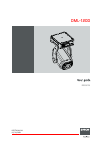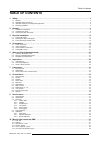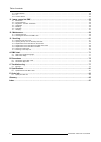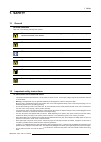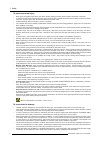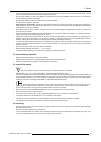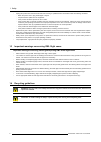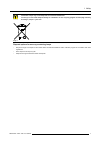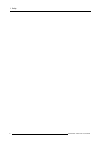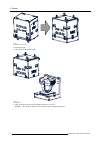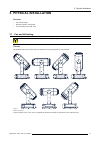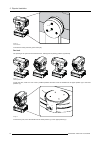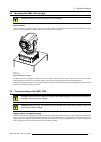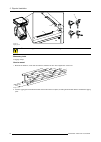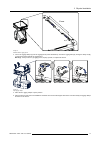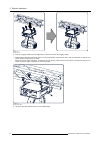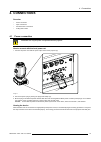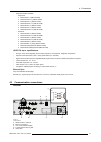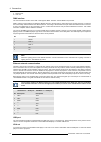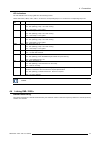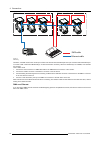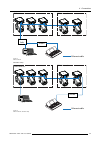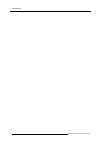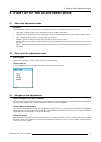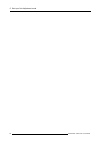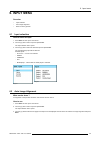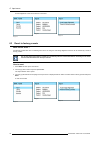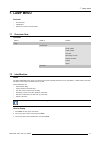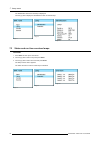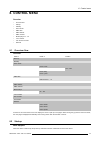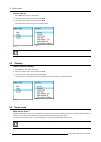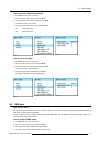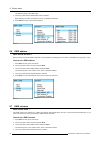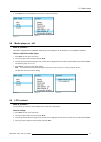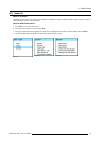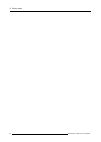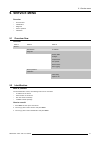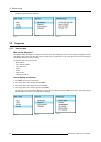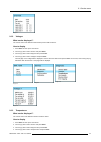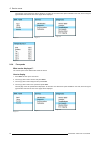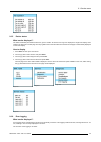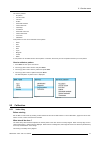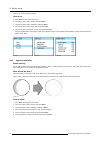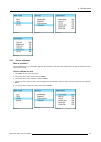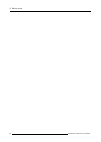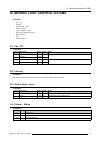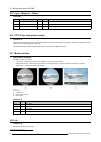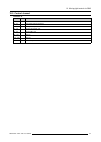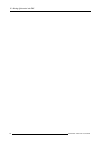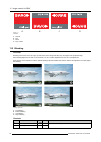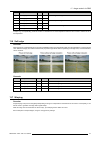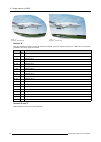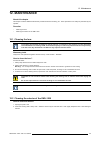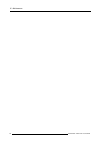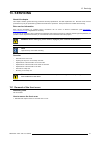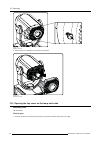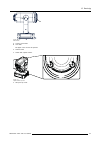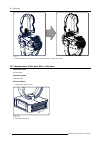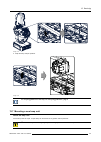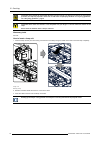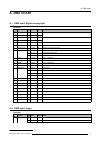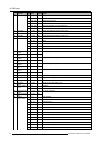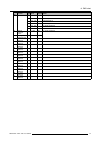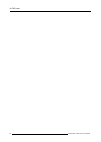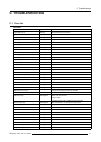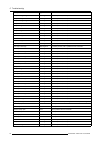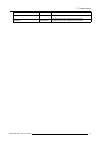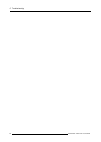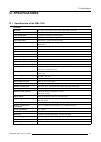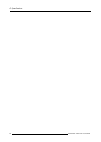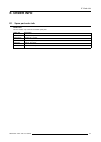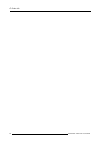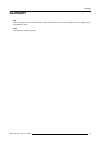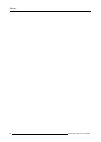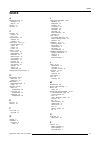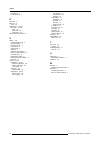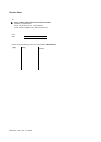- DL manuals
- Barco
- Projector
- DML-1200
- User Manual
Barco DML-1200 User Manual
Summary of DML-1200
Page 1
Dml-1200 user guide r9050120 r59770208/00 01/10/2008.
Page 2
Barco nv media & entertainment division noordlaan 5, b-8520 kuurne phone: +32 56.36.89.70 fax: +32 56.36.883.86 e-mail: sales.Events@barco.Com visit us at the web: www.Barco.Com printed in belgium.
Page 3
Changes barco provides this manual ’as is’ without warranty of any kind, either expressed or implied, including but not limited to the implied war- ranties or merchantability and fitness for a particular purpose. Barco may make improvements and/or changes to the product(s) and/or the program(s) desc...
Page 5: Table Of Contents
Table of contents table of contents 1. Safety ................................................................................................................. 3 1.1 general . . . . . . . . . . . . . . . . . . . . . . . . . . . . . . . . . . . . . . . . . . . . . . . . . . . . . . . . . . . . . . . ...
Page 6
Table of contents 10.7 mode selection. . . . . . . . . . . . . . . . . . . . . . . . . . . . . . . . . . . . . . . . . . . . . . . . . . . . . . . . . . . . . . . . . . . . . . . . . . . . . . . . . . . . . . . . . . . . . . . . . . . . . . . . . . . . . . . . . . . . . . . 52 10.8 iris . . . . . . ...
Page 7: 1. Safety
1. Safety 1. Safety 1.1 general personal protection take care of the following warnings and cautions: w arning : ensure you understand and follow all the safety guidelines, safety instructions, warnings and cautions mentioned in this manual. W arning : be aware of suspended loads. W arning : wear a ...
Page 8
1. Safety to prevent personal injury • when power is supplied to the device, the device starts a homing procedure which includes a movement of the head. • to reduce the lamp heat of the projector head, switch the device first to standby and let the projector lamp cool down for at least 5 minutes. Th...
Page 9
1. Safety • consult a professional structural engineer when you have the intention to use this device as ceiling mounted device. Always ensure the working load limit of the structure supporting the device. • do not mount the dml on a wall. Use it always in a ceiling mount or floor mount installation...
Page 10
1. Safety • unplug this product from the wall outlet and refer servicing to qualified service technicians under the following conditions: - when the power cord or plug is damaged or frayed. - if liquid has been spilled into the equipment. - if the product has been exposed to rain or water. - if the ...
Page 11
1. Safety c aution : lamps may not be disposed as normal household trash. Contact your local waste disposal facility for information on the recycling program for hid (high intensity discharge ) lamps in your area. Image 1-1 disposal options for mercury-containing lamps • recycle through a municipal ...
Page 12
1. Safety 8 r59770208 dml-1200 01/10/2008.
Page 13: 2. General
2. General 2. General overview • installation requirements • unpacking the device • projector air inlets and outlets 2.1 installation requirements ambient temperature conditions the maximum allowed ambient temperature for an operating dml-1200 may not exceed +40 ºc (+104 ºf). The minimum allowed amb...
Page 14
2. General image 2-1 turn flight case upside down 2. Open the 6 locks. 3. Take off the cover with the wheels. Image 2-2 open flight case 4. Take out the device by its carrying handles and place it on its foot. Caution: lift it up with 2 persons while a 3rd person pushes away the flight case. 10 r597...
Page 15
2. General image 2-3 c aution : never use the head as carrying handle to lift up the dml-1200. For rigged operation 1. Leave the flight case on its wheels and open the 6 locks. Image 2-4 open flight case 2. Take off the l-shaped cover. The dml-1200 hangs in the fight case. 3. Turn in 4 rigging clamp...
Page 16
2. General image 2-5 4. Lower the truss and hook up all rigging clamps. 5. Lift up the device for a few centimeter. 6. Push the flight case away from the device. For more information about how to mount the clamps, see "truss mounting of the dml-1200", page 15 2.3 projector air inlets and outlets air...
Page 17: 3. Physical Installation
3. Physical installation 3. Physical installation overview • pan and tilt locking • mounting the dml-1200 upright • truss mounting of the dml-1200 3.1 pan and tilt locking c aution : unlock the tilt and pan lock before operating the dml-1200 ! Tilt lock the projector head can be locked each 45° star...
Page 18
3. Physical installation f r image 3-2 tilt lock buttons to unlock the head, press the green button (r). Pan lock the panning of the yoke can be locked each 90°, starting from its packing position (4 positions). Image 3-3 pan lock positions to lock the yoke, rotate it in one of the 4 possible positi...
Page 19
3. Physical installation 3.2 mounting the dml-1200 upright c aution : always pan and tilt lock the device while handling it. How to mount to mount the dml-1200 upright, place the device on a sturdy, stable surface that will support more than 75 kg (165.4 lbs). If the surface is above floor height, u...
Page 20
3. Physical installation a b c image 3-6 rigging points c aution : always pan and tilt lock the device while handling it. Necessary tools 4 rigging clamps how to mount 1. Measure the distance, center tube as reference, between the two used support bars of the truss. X mm image 3-7 2. Push the riggin...
Page 21
3. Physical installation x mm n image 3-8 distance between rigging points 3. Turn in the rigging clamps (a) into the rigging points (screw thread m10). Secure the rigging clamp by turning the safety nut (b) on the rigging clamp against the rigging point. Warning: always use four (4) rigging points, ...
Page 22
3. Physical installation image 3-10 mount to truss 6. Hook the 4 rigging clamps over the support bars of the truss and lock all 4 rigging clamps. 7. Install a safety cable (s) around both sides of the carrying handles and around the truss. Use the snap hook to close the con- nection between both sid...
Page 23: 4. Connections
4. Connections 4. Connections overview • power connection • input connections • communication connections • linking dml-1200’s 4.1 power connection c aution : use only the power cord provided with the projector. How to connect with the local power net 1. Connect the power cord with the power input s...
Page 24
4. Connections 4.2 input connections overview vga out hdsdi / sdi in out r/p r g/y b/p b h/s v hdcp dvi in dmx in out 10 / 100 / 1000 lmp 1 lmp 2 lmp 3 lmp 4 mp on err dmx enter 200 v - 240 v 50/60 hz exit ext vs a b c d image 4-2 input indications (truss view) a 5–cable input b sdi / hd-sdi input o...
Page 25
4. Connections • supported hdsdi standards: - progressive: o 1280x720/60/1:1/ (smpte 296m) o 1280x720/59.94/1:1/ (smpte 296m) o 1920x1080/30/1:1/ (smpte 274m) o 1920x1080/29.97/1:1/ (smpte 274m) o 1920x1080/25/1:1/ (smpte 274m) o 1920x1080/24/1:1/ (smpte 274m) o 1920x1080/23.98/1:1/ (smpte 274m) - i...
Page 26
4. Connections f status leds g vga out dmx interface the communication interface of the dml-1200 supports dmx. The dml-1200 is dmx512-a protected. Dmx is used as communication bus between different devices in the light technic. Each device has an input and a thru, so that the bus can be daisy chaine...
Page 27
4. Connections led indications the led indication next to the jog dial have the following function: yellow leds lmp1, lmp2, lmp3, lmp4 : on when the corresponding lamp is on. Off when the corresponding lamp is off. Indica- tion color description lmp1 yellow on : when lamp 1 is on on - off (blinking)...
Page 28
4. Connections dmx cable ethernet cable dmx universe 1 dmx universe 2 image 4-4 dmx linking therefore, one dmx universe can contain up to 4 dml-1200 devices with a media player and up to 10 devices without media player. To control a dml-1200 without media player, 51 dmx channel are necessary. When t...
Page 29
4. Connections ethernet cable dmx universe 1 dmx universe 2 artnet ethernet hub image 4-5 dmx on ethernet alternative setup: ethernet cable dmx universe 1 dmx universe 2 artnet image 4-6 dmx on ethernet, alternative setup r59770208 dml-1200 01/10/2008 25.
Page 30
4. Connections 26 r59770208 dml-1200 01/10/2008.
Page 31
5. Start up of the adjustment mode 5. Start up of the adjustment mode 5.1 about the adjustment mode overview as the adjustment mode is the central place to control and align the head, the following functions can be done: • input setup: the different inputs can be configured for a specific format or ...
Page 32
5. Start up of the adjustment mode 28 r59770208 dml-1200 01/10/2008.
Page 33: 6. Input Menu
6. Input menu 6. Input menu overview • input selection • auto image alignment • reset to factory presets 6.1 input selection how to select an input 1. Press enter to start up the main menu. 2. Turn the jog dial to select input and press enter. The input selection menu opens. 3. Turn the jog dial to ...
Page 34
6. Input menu an auto alignment of the current source is executed. Image 6-3 image 6-4 image 6-5 6.3 reset to factory presets what can be done ? All internally created files due to switching from source or using the auto image alignment function can be cleared by a reset to factory presets. Do not u...
Page 35: 7. Lamp Menu
7. Lamp menu 7. Lamp menu overview • overview flow • identification • status and run time overview lamps 7.1 overview flow overview level 1 level 2 level 3 lamp identification serial number article number run time remaining run time number of strikes version status overview 7.2 identification about ...
Page 36
7. Lamp menu the identification data of the first lamp is displayed. Turn the jog dial to display the identification screen of another lamp. Image 7-1 image 7-2 image 7-3 7.3 status and run time overview lamps overview 1. Press enter to start up the main menu. 2. Turn the jog dial to select lamp and...
Page 37: 8. Control Menu
8. Control menu 8. Control menu overview • overview flow • startup • standby • demo mode • dmx data • dmx address • dmx universe • media player on - off • lcd contrast • pan and tilt encoder • network 8.1 overview flow overview level 1 level 2 level 3 start up standby demo mode demo mode on – off de...
Page 38
8. Control menu how to start up 1. Press enter to start up the main menu. 2. Turn the jog dial to select control and press enter. 3. Turn the jog dial to select startup and press enter. The device starts up and moves to the homing position. Image 8-1 image 8-2 when dmx data is applied to the device,...
Page 39
8. Control menu how to activate, deactivate the demo 1. Press enter to start up the main menu. 2. Turn the jog dial to select control and press enter. 3. Turn the jog dial to select demo mode and press enter. The selection jumps to on or off. 4. Turn the jog dial to select on or off and press enter....
Page 40
8. Control menu the selection jumps to the dmx value. 5. Turn the jog dial until the desired dmx value is reached. While changing the value, the selected function is updated immediately. 6. Press enter to return to the channel selection. Image 8-11 image 8-12 image 8-13 8.6 dmx address what should b...
Page 41
8. Control menu 5. Press enter to record that address and to return to the menu selection. Image 8-16 image 8-17 8.8 media player on - off what is possible ? If the dml is equipped with an embedded media player, this media player can be switched on or off (enabled or disabled). How to switch the med...
Page 42
8. Control menu image 8-21 image 8-22 image 8-23 8.10 pan and tilt encoder what is possible ? When the dml-1200 is panned or tilted due to an external intervention, e.G. A push, it can always return to its original position when pan and or tilt encoder is enabled. Pan en tilt encoder can be separate...
Page 43
8. Control menu 8.11 network what is possible ? A selection can be made how a network can be obtained, via dhcp, via art-net or a preset network. When a choice is made, the network settings are given in the 3 last lines. How to make the selection 1. Press enter to start up the main menu. 2. Turn the...
Page 44
8. Control menu 40 r59770208 dml-1200 01/10/2008.
Page 45: 9. Service Menu
9. Service menu 9. Service menu overview • overview flow • identification • diagnosis • service patterns • calibration 9.1 overview flow overview level 1 level 2 level 3 service identification ip address diagnosis version table voltages temperatures fan speeds device status error logging service pat...
Page 46
9. Service menu the device typical items are displayed. Image 9-1 image 9-2 image 9-3 9.3 diagnosis 9.3.1 version table what can be displayed ? The software version of the different components inside the device can be displayed. As the list is too long to be displayed on single lcd display, when rea...
Page 47
9. Service menu image 9-7 9.3.2 voltages what can be displayed ? The current value of the different measurement points inside the device. How to display 1. Press enter to start up the main menu. 2. Turn the jog dial to select service and press enter. 3. Turn the jog dial to select diagnosis and pres...
Page 48
9. Service menu the first page of the temperature table is displayed. As there are more items than space available on the lcd, when turning the jog dial further than the last item a new page will be displayed. Image 9-12 image 9-13 image 9-14 image 9-15 9.3.4 fan speeds what can be displayed ? The c...
Page 49
9. Service menu image 9-19 9.3.5 device status what can be displayed ? The status of different parts inside the device is given in a table. As the list is too long to be displayed on single lcd display, when reaching the last item in the first page turn the jog dial further in the same direction and...
Page 50
9. Service menu first line: • a counter number : the number starts by 1 increments each time something is logged. The counter is reset when the device is powered off. • type of logging : info, warning, error. An error stops the device. • absolute time when the logging has taken place. Absolute time ...
Page 51
9. Service menu the service patterns: • no pattern • circular on/off • full color • outline • horizontal sawtooth • vertical sawtooth • viewscape • crosshatch • horizontal multi burst • vertical multi burst • level 50% • calibration color patterns for the current selected service pattern • white • r...
Page 52
9. Service menu project e.G. A monochrome red image. How to set 1. Press enter to start up the main menu. 2. Turn the jog dial to select service and press enter. 3. Turn the jog dial to select calibration and press enter. 4. Turn the jog dial to select index delay and press enter. 5. Turn the jog di...
Page 53
9. Service menu image 9-35 image 9-36 image 9-37 image 9-38 9.5.3 device calibration what is possible ? Via the calibration menu, it is possible to align the different items of one device with another device so that you are sure that their start position is equal. How to calibrate an item 1. Press e...
Page 54
9. Service menu 50 r59770208 dml-1200 01/10/2008.
Page 55
10. Moving light control via dmx 10. Moving light control via dmx overview • pan - tilt • intensity • optical zoom - focus • shutter - strobe • cyan - magenta - yellow • cto (color temperature origin) • mode selection • iris • control channel 10.1 pan - tilt channels channel description value defaul...
Page 56
10. Moving light control via dmx 10.5 cyan - magenta - yellow overview channel description value default action 9 cyan 0 - 255 0 open to full cyan 10 magenta 0 - 255 0 open to full magenta 11 yellow 0 - 255 0 open to full yellow 10.6 cto (color temperature origin) channel 12 adjusts the color temper...
Page 57
10. Moving light control via dmx 10.9 control channel channel 15 value default action 0 - 31 0 disarmed 32 - 47 reset (start homing sequence) 48 - 63 homing without pan and tilt 64 - 79 homing, pan and tilt only 80 - 95 homing cmy only 96 - 127 lamp on 128 - 159 lamp off 160 - 255 for future expansi...
Page 58
10. Moving light control via dmx 54 r59770208 dml-1200 01/10/2008.
Page 59
11. Image control via dmx 11. Image control via dmx 11.1 introduction overview the projected image can be controlled via dmx using channels 16 to 51. The following functions are available • source selection • brightness • contrast • orientation • blanking • soft edge • warping 11.2 source selection ...
Page 60
11. Image control via dmx a b c d image 11-1 orientation a normal b flip c mirror d flip + mirror 11.5 blanking overview blanking can be done on the left, right, top and bottom of the image and affect only the edges of the projected image. Each blanking adjustment is done on two channels, one for a ...
Page 61
11. Image control via dmx channel description value default action 23 blanking right coarse 0 - 255 0 24 blanking right fine 0 - 255 0 adjust the right blanking 25 blanking top coarse 0 - 255 0 26 blanking top fine 0 - 255 0 adjust the top blanking 27 blanking bottom coarse 0 - 255 0 28 blanking bot...
Page 62
11. Image control via dmx image 11-4 example 1 : distorted image image 11-5 example 2 : distorted image channel 36 warp files created with projector toolset can be loaded in the dml and can be called for execution via a dmx value on channel 36. 15 different files can be stored on the dml. Value de- ...
Page 63: 12. Maintenance
12. Maintenance 12. Maintenance about this chapter this chapter contains detailed maintenance procedures like lens cleaning, etc. These procedures can easily be performed by the operator. Overview • cleaning the lens • cleaning the exterior of the dml-1200 12.1 cleaning the lens to minimize the poss...
Page 64
12. Maintenance 60 r59770208 dml-1200 01/10/2008.
Page 65: 13. Servicing
13. Servicing 13. Servicing about this chapter this chapter contains general servicing procedures like lamp replacement, dust filter replacement etc. Note that some of these procedures may only be performed by qualified technical service personnel. These procedure are marked with a warning. Extra se...
Page 66
13. Servicing image 13-1 release front cover 2. Pull the front cover forward to remove from the projector. Image 13-2 remove front cover 13.2 opening the top cover on the lamp units side necessary tools flat screwdriver how to open 1. Stand on the side of the locking buttons and turn the head so tha...
Page 67
13. Servicing a b image 13-3 filter location a locking of the head b lens side the upper cover can now be opened. 2. Lock the head. 3. Loosen both captive screws. Image 13-4 captive screws top cover 4. Lift up the top cover. R59770208 dml-1200 01/10/2008 63.
Page 68
13. Servicing image 13-5 open top cover a hydraulic arm supports the cover. 13.3 replacement of the dust filters on the front side once the front cover is removed, no tools are necessary to replace the dust filter. Necessary parts new hepa dust filter how to replace the dust filter 1. Unplug the pow...
Page 69
13. Servicing a b c image 13-6 front filter replacement 4. Insert a new hepa filter by pulling the spring clamp away and insert the filter into its position. Point the arrow on the side of the filter to inside of the head. Release the spring clamp. 5. Reinstall the front cover. 13.4 replacement of t...
Page 70
13. Servicing image 13-7 4. Insert a new filter. Point the arrow on the side of the filter to inside of the head. 13.5 replacement of the dust filter in the base necessary tools flat screwdriver necessary parts new hepa filter how to replace 1. Loosen the 4 captive screws. A image 13-8 captive screw...
Page 71
13. Servicing image 13-9 the filter is mounted at the back side of this side panel. 3. Remove the hepa filter on the side panel by pulling the spring clamp (a) away from the filter and then pivot the filter a little (b) and take it out (c). Aa b c image 13-10 4. Insert a new hepa filter by pulling t...
Page 72
13. Servicing lamp 1 lamp 2 lamp 3 lamp 4 image 13-11 lamp position when servicing a device with exploded lamp keep the following warning in mind when servicing a device with exploded lamp. Mercury vapor warnings: the lamp used in the device contains mercury. In case of a lamp rupture, explosion the...
Page 73
13. Servicing image 13-13 5. Clasp the lamp and pull upwards. Image 13-14 for recycling guidelines of the lamp, see "recycling guidelines", page 6. 13.7 mounting a new lamp unit about the lamp unit all four lamp units are equal. A spare lamp can be inserted in any position without problems. W arning...
Page 74
13. Servicing c aution : never attempt to disassemble the lamp from its housing or to dispose of it. Due to its high internal pressure, the lamp may explode in either hot or cold states if improperly handled. For recycling guidelines, see "recycling guidelines", page 6. C aution : never touch the re...
Page 75: A. Dmx Chart
A. Dmx chart a. Dmx chart a.1 dmx chart, digital moving light overview chan- nel function type 2 value default action 1 pan coarse x 0 - 255 128 2 pan fine x 0 - 255 0 left → right movement (rotation of yoke) 3 tilt coarse x 0 - 255 128 4 tilt fine x 0 - 255 0 forward movement (rotation of head) 5 i...
Page 76
A. Dmx chart chan- nel function type 2 value default action 64 - 95 hd-sdi/sdi selected 96 - 127 dvi selected 128 - 159 media player selected 160 - 191 no source selected / for future expansion 192 - 223 no source selected / for future expansion 224 - 255 no source selected / for future expansion 17...
Page 77
A. Dmx chart chan- nel function type 2 value default action 104 - 111 load warp file 13 112 - 119 load warp file 14 120 - 127 load warp file 15 128 - 135 load warp parameters 136 - 247 for future expansion 248 - 255 warp enabled 37 warping parameter coarse 0 - 255 128 38 warping parameter fine 0 - 2...
Page 78
A. Dmx chart 74 r59770208 dml-1200 01/10/2008.
Page 79: B. Dimensions
B. Dimensions b. Dimensions overview • dimensions of the dml-1200 • dimensions flight case b.1 dimensions of the dml-1200 dimensions 1089 189 792 701 10 798 573 440 526 563 320 469,9 469,9 510 237,5 117,5 11 7, 5 209,25 109,25 109,25 m10 (8x) m10 (4x) image b-1 dimensions given in millimeters r59770...
Page 80
B. Dimensions 388 410 861 792 701 541 1111 820 320 260 image b-2 dimensions, rotation b.2 dimensions flight case dimensions 745 930 1165 1017 image b-3 dimensions in millimeters 76 r59770208 dml-1200 01/10/2008.
Page 81: C. Troubleshooting
C. Troubleshooting c. Troubleshooting c.1 error list overview description type action fpga status not ok warning call qualified service technician fpga version not ok warning call qualified service technician warp status not ok warning call qualified service technician video fpga status not ok warni...
Page 82
C. Troubleshooting description type action fan power supp a high warning/error if problem persists, call a qualified service technician fan power supp a low warning/error if problem persists, call a qualified service technician fan power supp b high warning/error if problem persists, call a qualifie...
Page 83
C. Troubleshooting description type action housing switch open warning/error close housing completely. If problem persists, call a qualified service technician undefined warning/error if problem persists, call a qualified service technician r59770208 dml-1200 01/10/2008 79.
Page 84
C. Troubleshooting 80 r59770208 dml-1200 01/10/2008.
Page 85: D. Specifications
D. Specifications d. Specifications d.1 specifications of the dml-1200 overview ac power 200 - 240 v, 10 a, 50-60 hz, input via 2m cable without connector blanking horizontal & vertical, controlled over dmx color change time 0.3 second, or as timed by control console color reproduction system substr...
Page 86
D. Specifications 82 r59770208 dml-1200 01/10/2008.
Page 87: E. Order Info
E. Order info e. Order info e.1 spare part order info order info this list contains only customer serviceable spare parts. Order info description r98610206 dust filter kit, 6 pack r986102012 dust filter kit, 12 pack r9861030 lamp kit, single lamp r9861040 lamp kit, two lamps r9861050 lamp kit, four ...
Page 88
E. Order info 84 r59770208 dml-1200 01/10/2008.
Page 89: Glossary
Glossary glossary dmx dmx-512 lighting protocol over rs-485 interface. Carries information of 512 channels from a lighting controller to lighting devices. Standardized by usitt. Hepa high efficiency particulate absorbing r59770208 dml-1200 01/10/2008 85.
Page 90
Glossary 86 r59770208 dml-1200 01/10/2008.
Page 91: Index
Index index a adjustment mode 27 navigation 27 start up 27 air inlet 12 air outlet 12 c cleaning 59 exterior 59 lens 59 communication 22 ethernet 22 usb port 22 connections 19–21, 23 communication 21 inputs 20 linking 23 power 19 control 33–39 demo mode 34 dmx address 36 dmx data 35 dmx universe 36 ...
Page 92
Index fire hazard 5 personal injury 4 r recycling 6 remove 67 lamp 67 replacement 64–66 dust filter 64–66 base 66 front side 64 inside side 65 restricted access location 4 s safety 3–6 cooling liquid circuit 4 device damage 4 electrical shock 3 fire hazard 5 flight cases 6 general 3 important instru...
Page 93
Revision sheet to: barco nv media & entertainment division/documentation noordlaan 5, b-8520 kuurne phone: +32 56.36.89.70, fax: +32 56.36.88.24 e-mail: service.Mne@barco.Com, web: www.Barco.Com from: date: please correct the following points in this documentation (r59770208/00): page wrong correct ...