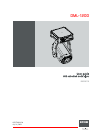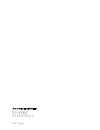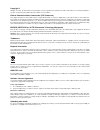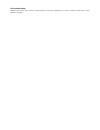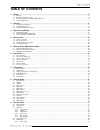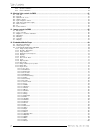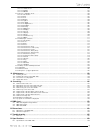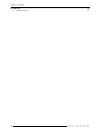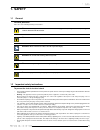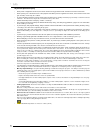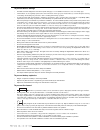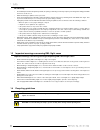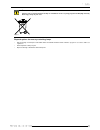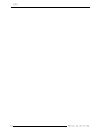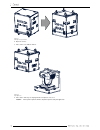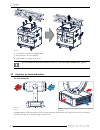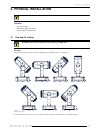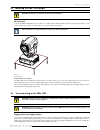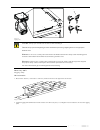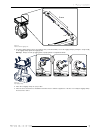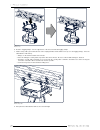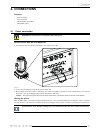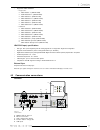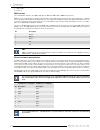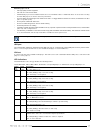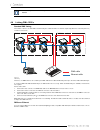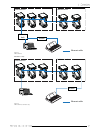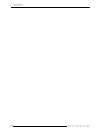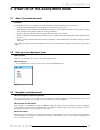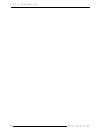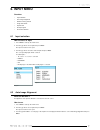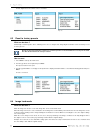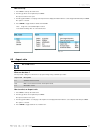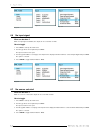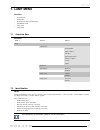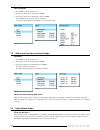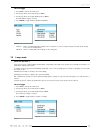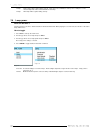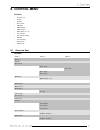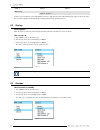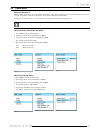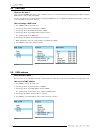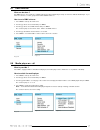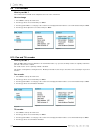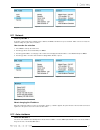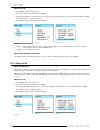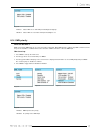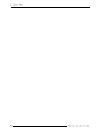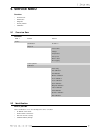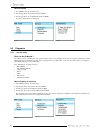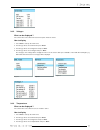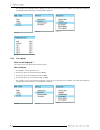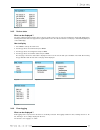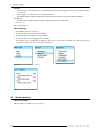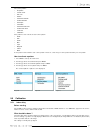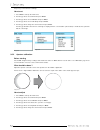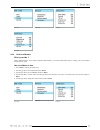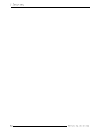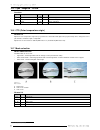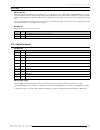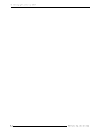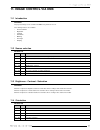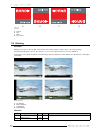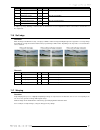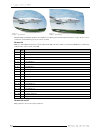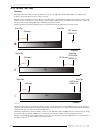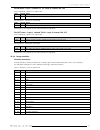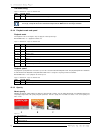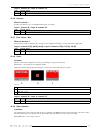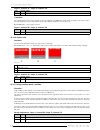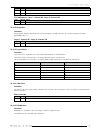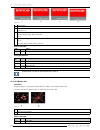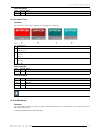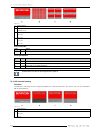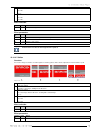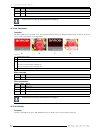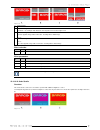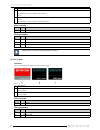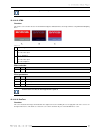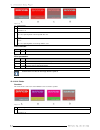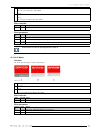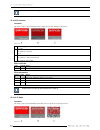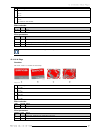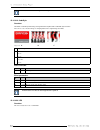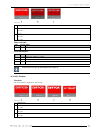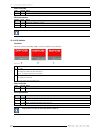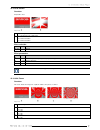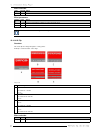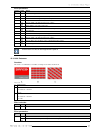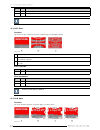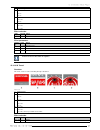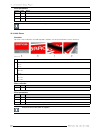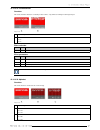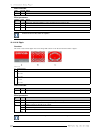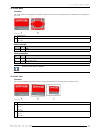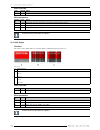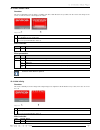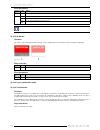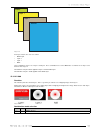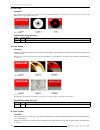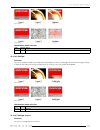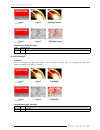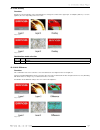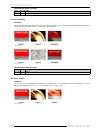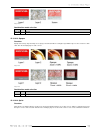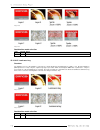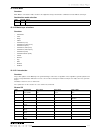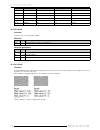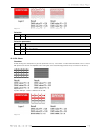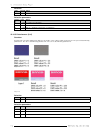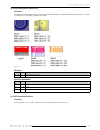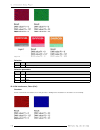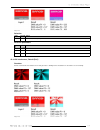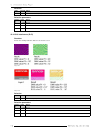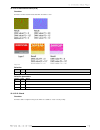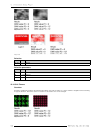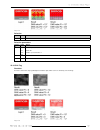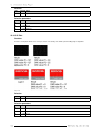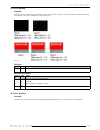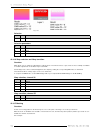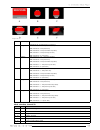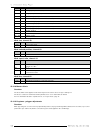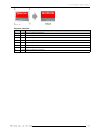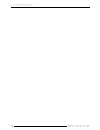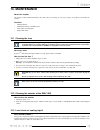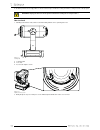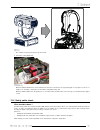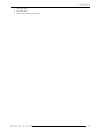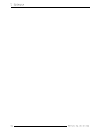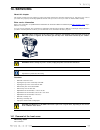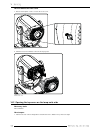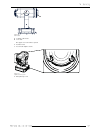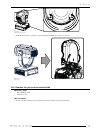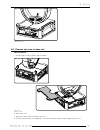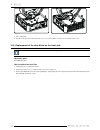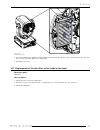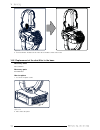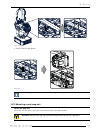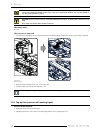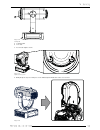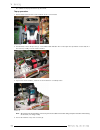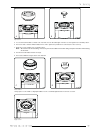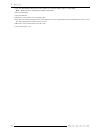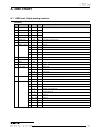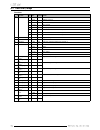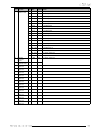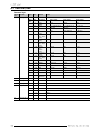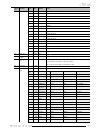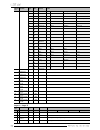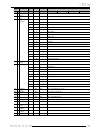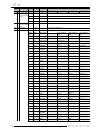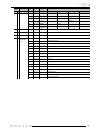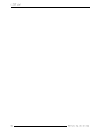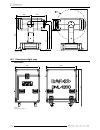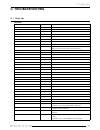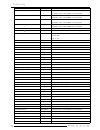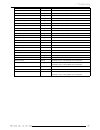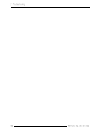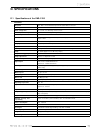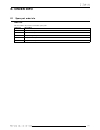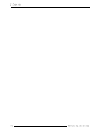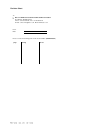- DL manuals
- Barco
- Projector
- DML-1200
- User Manual
Barco DML-1200 User Manual
Summary of DML-1200
Page 3
Copyright © all rights reserved. No part of this document may be copied, reproduced or translated. It shall not otherwise be recorded, transmitted or stored in a retrieval system without the prior written consent of barco. Federal communications commission (fcc statement) this equipment has been tes...
Page 4
Pre-installed media all libraries pre-installed on the system are supplied by barco. Any queries regarding the use of these should be directed to barco. Copy- right laws may apply..
Page 5: Table Of Contents
Table of contents 1. Safety . . . . . .. . . .. . . .. . . .. . . .. . . .. . . .. . . .. . . .. . . .. . . .. . . .. . . .. . . .. . . .. . . .. . . . . .. . . .. . . .. . . .. . . .. . . . . . . .. . . .. . . .. . . .. . . .. 5 1.1 general . . . . . . . . . . . . . . . . . . . . . . . . . . . . . ...
Page 6
9.5.2 aperture calibration . . . . . . . . . . . . . . . . . . . . . . . . . . . . . . . . . . . . . . . . . . . . . . . . . . . . . . . . . . . . . . . . . . . . . . . . . . . . . . . . . . . . . . . . . . . . . . . . . . . . . . . . . . . 58 9.5.3 device calibration . . . . . . . . . . . . . . . ....
Page 7
12.3.13.37 innite zoom. . . . . . . . . . . . . . . . . . . . . . . . . . . . . . . . . . . . . . . . . . . . . . . . . . . . . . . . . . . . . . . . . . . . . . . . . . . . . . . . . . . . . . . . . . . . . . . . . . . . . . . . . . 101 12.3.13.38 innity . . . . . . . . . . . . . . . . . . . . . ...
Page 8
E. Order info . .. . . .. . . .. . . .. . . .. . . .. . . .. . . .. . . .. . . .. . . .. . . .. . . .. . . .. . . .. . . .. . . . . .. . . .. . . .. . . .. . . .. . . .. . . .. . . .. . . .. . . .. . 171 e.1 spare part order info . . . . . . . . . . . . . . . . . . . . . . . . . . . . . . . . . . . ...
Page 9: 1. Safety
1. Safety 1.1 general personal protection take care of the following warnings and cautions: w arning : ensure you understand and follow all the safety guidelines, safety instructions, warnings and cautions mentioned in this manual. W arning : be aware of suspended loads. W arning : wear a hard hat t...
Page 10
To prevent personal injury when power is supplied to the device, the device starts a homing procedure which includes a movement of the head. When opening one of the shell covers of the projector head while power is supplied to the device, the movement of the hea d (pan and tilt) is blocked by the so...
Page 11
To prevent device damage the dml has been designed for use with a specic lamp type. See installation instructions for its correct lamp type. If the air lters are not regularly replaced, the air ow inside the device (projector head and base) could be disrupted, causing overheating. Overheating may...
Page 12
On servicing do not attempt to service this product yourself, as opening or removing covers may expose you to dangerous voltage potentials and risk of electric shock. Refer all servicing to qualied service personnel. Fence off a restricted area of at least 3 meters around the projector using an eye...
Page 13
C aution : lamps may not be disposed as normal household trash. Contact your local waste disposal facility for information on the recycling program for hid (high intensity discharge ) lamps in your area. Image 1-1 disposal options for mercury-containing lamps recycle through a municipal or solid was...
Page 15: 2. General
2. General overview installation requirements unpacking the device projector air inlets and outlets 2.1 installation requirements ambient temperature conditions the maximum allowed ambient temperature for an operating dml-1200 may not exceed +40 ºc (+104 ºf). The minimum allowed ambient temperature ...
Page 16
Image 2-1 turn ight case upside down 2. Open the 6 locks. 3. Take off the cover with the wheels. Image 2-2 open ight case 4. Take out the device by its carrying handles and place it on its foot. Caution: lift it up with 2 persons while a 3rd person pushes away the ight case..
Page 17
Image 2-3 c aution : never use the head as carrying handle to lift up the dml-1200. For rigged operation 1. Leave the ight case on its wheels and open the 6 locks. Image 2-4 open ight case 2. Take off the l-shaped cover. The dml-1200 hangs in the ght case. 3. Turn in 4 rigging clamps..
Page 18
Image 2-5 4. Lower the truss and hook up all rigging clamps. 5. Lift up the device for a few centimeter. 6. Push the ight case away from the device. For more information about how to mount the clamps, see "truss mounting of the dml-1200", page 17 2.3 projector air inlets and outlets air inlet and o...
Page 19: 3. Physical Installation
3. Physical installation c aution : do not mount the dml on a wall ! Only ceiling or oor mounted installation are allowed. Overview pan and tilt locking mounting the dml-1200 upright truss mounting of the dml-1200 3.1 pan and tilt locking c aution : unlock the tilt and pan lock before operating the...
Page 20
Image 3-2 tilt lock buttons to unlock the head, press the green button (r). Pan lock the panning of the yoke can be locked each 90°, starting from its packing position (4 positions). Image 3-3 pan lock positions to lock the yoke, rotate it in one of the 4 possible positions and then move the handle ...
Page 21
3.2 mounting the dml-1200 upright c aution : always pan and tilt lock the device while handling it. How to mount to mount the dml-1200 upright, place the device on a sturdy, stable surface that will support more than 75 kg (165.4 lbs). If the surface is above oor height, use safety cables to secure...
Page 22
• • • image 3-6 r igging points c a ut io n : a lway s pa n a nd tilt loc k the dev ic e while ha ndling it. Nec es s ary too ls 4 r igging cla mps how to mou nt 1. Meas ure the dis ta nce, center tube as reference, between the two us ed s upport bars of the truss . X mm image 3-7 2. P ush the riggi...
Page 23
Image 3-8 distance between rigging points 3. Turn in the rigging clamps (a) into the rigging points (screw thread m10). Secure the rigging clamp by turning the safety nut (b) on the rigging clamp against the rigging point. Warning: always use four (4) rigging points, equally spread, to suspend the d...
Page 24
Image 3-10 mount to truss 6. Hook the 4 rigging clamps over the support bars of the truss and lock all 4 rigging clamps. 7. Install a safety cable (s) around both sides of the carrying handles and around the truss (close to the rigging clamps). Close the cable with the cable clamp.. - always use the...
Page 25: 4. Connections
4. Connections overview power connection input connections communication connections linking dml-1200s 4.1 power connection c aution : use only the power cord provided with the projector. How to connect with the local power net 1. Connect the power cord with the power input socket of the projector ...
Page 26
4.2 input connections overview image 4-2 input indications (truss view) a 5cable input b sdi / hd-sdi input output c hdcp dvi input d external sync (on with embedded media player) all inputs have two status leds. The green led lights up if the input is selected as the active input. The yellow led l...
Page 27
Supported hdsdi standards: - progressive: 1280x720/60/1:1/ (smpte 296m) 1280x720/59.94/1:1/ (smpte 296m) 1920x1080/30/1:1/ (smpte 274m) 1920x1080/29.97/1:1/ (smpte 274m) 1920x1080/25/1:1/ (smpte 274m) 1920x1080/24/1:1/ (smpte 274m) 1920x1080/23.98/1:1/ (smpte 274m) - interlaced: 1920x1035/60/2:1/ (s...
Page 28
F status leds g vga out dmx interface the communication interface of the dml-1200 supports dmx. The dml-1200 is dmx512-a protected. Dmx is used as communication bus between different devices in the light technic. Each device has an input and a thru, so that the bus can be daisy chained between the d...
Page 29
Networking tips & tricks use high quality network equipment use cat 5e or cat 6 utp cables unless tted by a professional network installer, do not use handmade cables. If handmade cables are used, make sure they are made with proper tools and are tested on performance. For utp cabling, limit the le...
Page 30
Leds are only active when the lcd panel is activated or when an activation command is sent via projector toolset. 4.4 linking dml-1200s standard dmx linking the number of devices on a link will be determined by the combined number of channels required by all devices. One link (universe) contains 51...
Page 31
Image 4-5 dmx on ethernet alternative setup: image 4-6 dmx on ethernet, alternative setup.
Page 33
5. Start up of the adjustment mode 5.1 about the adjustment mode overview as the adjustment mode is the central place to control and align the head, the following functions can be done: input setup: the different inputs can be congured for a specic format or input source. Image adjustment: these a...
Page 35: 6. Input Menu
6. Input menu overview input selection auto image alignment reset to factory presets image load mode aspect ratio no input signal no source selected 6.1 input selection how to select an input 1. Press enter to start up the main menu. 2. Turn the jog dial to select input and press enter. The input se...
Page 36
An auto alignment of the current source is executed. Image 6-3 image 6-4 image 6-5 6.3 reset to factory presets what can be done ? All internally created image les due to switching from source or using the auto image alignment function can be cleared by a reset to factory presets. Do not use this f...
Page 37
How to set up 1. Press enter to start up the main menu. 2. Turn the jog dial to select input and press enter. The input selection menu opens. 3. Turn the jog dial until the second page of the input menu is displayed and turn further to select image load mode and press enter. The option is selected. ...
Page 38
Image 6-12 image 6-13 image 6-14 6.6 no input signal what can be done ? When no input signal is available, the output can be set to black or white. How to toggle 1. Press enter to start up the main menu. 2. Turn the jog dial to select input and press enter. The input selection menu opens. 3. Turn th...
Page 39
Image 6-18 image 6-19 image 6-20
Page 41: 7. Lamp Menu
7. Lamp menu overview overview ow identication status and run time overview lamps high altitude mode lamp mode lamp power 7.1 overview ow overview level 1 level 2 level 3 lamp identication serial number article number run time remaining run time number of strikes version status overview high alt...
Page 42
How to display 1. Press enter to start up the main menu. 2. Turn the jog dial to select lamp and press enter. 3. Turn the jog dial to select identication. And press enter. The identication data of the rst lamp is displayed. Turn the jog dial to display the identication screen of another lamp. Im...
Page 43
How to toggle 1. Press enter to start up the main menu. 2. Turn the jog dial to select lamp and press enter. 3. Turn the jog dial to select high altitude and press enter. The high altitude setting is selected. 4. Press enter to toggle between enabled or disabled. Image 7-7 image 7-8 enabled device i...
Page 44
2 lamps only 2 lamps will be ignited during start up. That can be the combination of lamp 1 & 4 or lamp 2 & 3. The selection depends on the current run time of the lamps. 4 lamps all 4 lamps will be ignited during start up. 7.6 lamp power what can be done ? The lamp power mode can be switched betwee...
Page 45: 8. Control Menu
8. Control menu overview overview ow startup standby demo mode dmx data dmx address dmx universe media player on - off lcd contrast pan and tilt encoder network auto shutdown status leds dmx priority 8.1 overview ow overview level 1 level 2 level 3 start up standby demo mode demo mode on off dem...
Page 46
Level 1 level 2 level 3 dmx priority enabled - disabled as there are too much items for the lcd display, the menu is split up in two pages. When turning the jog dial over the menu items, the next page is displayed automatically when turning further than the last item in the list. 8.2 startup what ha...
Page 47
8.4 demo mode what can be done ? Within the dml-1200 a demo run is programmed. When the demo mode is activated, the demo run starts with an interval of x seconds. The number of times the demo run has been started is indicated in demo cycles. Practical use of the demo mode : for service purposes to v...
Page 48
8.5 dmx data what can be done ? The local generated dmx data can be used to control the device or to check if all functions are working properly. While changing a dmx value, the device follows immediately. The rst 16 channels can be controlled via the local generated dmx data. See see "dmx chart, d...
Page 49
8.7 dmx universe what can be done ? One dmx universe can contain up to 4 dml-1200 devices with a media player and up to 10 devices without media player. If you have more devices to control, group them in different dmx universes. How to set a dmx universe 1. Press enter to start up the main menu. 2. ...
Page 50
8.9 lcd contrast what is possible ? The contrast of the local lcd can be adapted to the needs of the environment. How to change 1. Press enter to start up the main menu. 2. Turn the jog dial to select control and press enter. 3. Turn the jog dial until the second page of the control menu is displaye...
Page 51
Image 8-27 image 8-28 image 8-29 8.11 network what is possible ? A selection can be made how a network can be obtained, via dhcp, via art-net or a preset network. When a choice is made, the network settings are given in the 3 last lines. How to make the selection 1. Press enter to start up the main ...
Page 52
How to set up 1. Press enter to start up the main menu. 2. Turn the jog dial to select control and press enter. 3. Turn the jog dial until the second page of the control menu is displayed and turn further to select auto shutdown and press enter. The selection jumps to disabled or enabled 4. Press en...
Page 53
Image 8-40 enabled status leds are on and lcd panel backlight can light up. Disabled status leds are out and the lcd panel backlight is out.. 8.14 dmx priority what can be done ? Dmx control via the dmx input can be set as the priority control input. When dmx priority is enabled, any dmx command sen...
Page 55: 9. Service Menu
9. Service menu overview overview ow identication diagnosis service patterns calibration 9.1 overview ow overview level 1 level 2 level 3 service identication ip address diagnosis version table voltages temperatures fan speeds device status error logging service patterns calibration index delay ...
Page 56
How to consult 1. Press enter to start up the main menu. 2. Turn the jog dial to select service and press enter. 3. Turn the jog dial to select identication and press enter the device typical items are displayed. Image 9-1 image 9-2 image 9-3 9.3 diagnosis 9.3.1 version table what can be displayed ...
Page 57
Image 9-7 9.3.2 voltages what can be displayed ? The current value of the different measurement points inside the device. How to display 1. Press enter to start up the main menu. 2. Turn the jog dial to select service and press enter. 3. Turn the jog dial to select diagnosis and press enter. 4. Turn...
Page 58
The rst page of the temperature table is displayed. As there are more items than space available on the lcd, when turning the jog dial further than the last item a new page will be displayed. Image 9-12 image 9-13 image 9-14 image 9-15 9.3.4 fan speeds what can be displayed ? The current speed of t...
Page 59
Image 9-19 9.3.5 device status what can be displayed ? The status of different parts inside the device is given in a table. As the list is too long to be displayed on single lcd display, when reaching the last item in the rst page turn the jog dial further in the same direction and the second page ...
Page 60
First line: a counter number : the number starts by 1 increments each time something is logged. The counter is reset when the device is powered off. Type of logging : info, warning, error. An error stops the device. Absolute time when the logging has taken place. Absolute time is the time since the ...
Page 61
The service patterns: no pattern circular on/off full color outline horizontal sawtooth vertical sawtooth viewscape crosshatch horizontal multi burst vertical multi burst level 50% calibration color patterns for the current selected service pattern white red green blue cyan magenta yellow black a co...
Page 62
Project e.G. A monochrome red image. How to set 1. Press enter to start up the main menu. 2. Turn the jog dial to select service and press enter. 3. Turn the jog dial to select calibration and press enter. 4. Turn the jog dial to select index delay and press enter. 5. Turn the jog dial to change the...
Page 63
Image 9-35 image 9-36 image 9-37 image 9-38 9.5.3 device calibration what is possible ? Via the calibration menu, it is possible to align the different items of one device with another device so that you are sure that their start position is equal. How to calibrate an item 1. Press enter to start up...
Page 65
10. Moving light control via dmx overview pan - tilt intensity optical zoom - focus shutter - strobe cyan - magenta - yellow cto (color temperature origin) mode selection iris control channel 10.1 pan - tilt channels channel description value default action 1 pan coarse 0 - 255 128 2 pan fine 0 - 25...
Page 66
10.5 cyan - magenta - yellow overview channel description value default action 9 cyan 0 - 255 0 open to full cyan 10 magenta 0 - 255 0 open to full magenta 11 yellow 0 - 255 0 open to full yellow 10.6 cto (color temperature origin) channel 12 adjusts the color temperature origin of the projected bea...
Page 67
10.8 iris about the iris when projecting images in light mode, a circular beam is used. As the device is equipped with a rectangular dmd, the corners do not produce light to create the circular beam but it was still possible that for certain contents (darker images) the corners are slightly visible ...
Page 69
11. Image control via dmx 11.1 introduction overview the projected image can be controlled via dmx using channels 16 to 51. The following functions are available source selection brightness contrast orientation blanking soft edge warping 11.2 source selection channel 16 value default action 0 - 31 0...
Page 70
Image 11-1 orientation a normal b flip c mirror d flip + mirror 11.5 blanking overview blanking can be done on the left, right, top and bottom of the image and affect only the edges of the projected image. Each blanking adjustment is done on two channels, one for a coarse adjustment and one for a n...
Page 71
Channel description value default action 23 blanking right coarse 0 - 255 0 24 blanking right fine 0 - 255 0 adjust the right blanking 25 blanking top coarse 0 - 255 0 26 blanking top fine 0 - 255 0 adjust the top blanking 27 blanking bottom coarse 0 - 255 0 28 blanking bottom fine 0 - 255 0 adjust ...
Page 72
Image 11-4 example 1 : distorted image image 11-5 example 2 : distorted image hardware warp and hardware keystone are available for low latency, pixel accurate warp and keystone on any of the live sources. 15 warp les created with projector toolset can be recalled. Channel 36 warp les created with...
Page 73: 12. Embedded Media Player
12. Embedded media player 12.1 about the media player what is a media player ? The media player plays video clips or still images which are stored on the internal hard disk of the media player. It contains one master layer, 1 matte and 2 media layers . Effects are possible on both media layers and o...
Page 74
12.3.2 in frame - out frame overview the maximum possible length of a clip is 43 minutes 41.439 seconds. Clips with a longer duration will be cut off at that point. In frame is the point in time from where a clip is projected. Out frame is the point in time to where a clip is projected. This point i...
Page 75
For in frame : layer 1, channel 77, 78 - layer 2, channel 104, 105 coarse adjustment : channel 77 - channel 104 value default action 0- 255 coarse start point selection, starting from beginning of clip fine adjustment : channel 78 - channel 105 value default action 0- 255 fine start point selection,...
Page 76
Transition timing layer 1, channel 82 - layer 2, channel 109 value default action 0- 255 sets time for transition between 2 images a transition effect can only be seen when the transition time is higher than zero (0). When the transition time is zero (0), a snap will be used as transition independen...
Page 77
Layer 1, channel 85 - layer 2, channel 112 value default action 0- 255 0 from fully blocked to clear 12.3.6 contrast what is contrast ? Contrast is the difference in color and light between parts of an image. Layer 1, channel 86 - layer 2, channel 112 value default action 0- 255 128 from a low to a ...
Page 78
Layer 1, channel 91 - layer 2, channel 118 value default action 0- 255 128 moves he image on the x-axis y position the y parameter moves the object along the y-axis. The midpoint of the dmx value range centers the image on the y-axis. Va lues below the midpoint moves the object down, values higher t...
Page 79
Value default action 192 still image 192 - 255 continuous rotation from slow to fast in clock wise direction fine adjustment, layer 1, channel 95- layer 2, channel 122 value default action 0- 255 0 ne adjustment for the selected coarse value 12.3.12 image blur overview the image blur changes a shar...
Page 80
Image 12-5 a original image b radial blur level applied. P2 and p3 = 0 c radial blur level applied. P2 value applied, image shift in x direction p3 = 0 d radial blur level applied. P2 = 0 p3 = value applied, image shift in y direction effect selection value default action 2 - 5 radial blur effect pa...
Page 81
Effect parameter value default action 0 - 255 blur amount 12.3.13.4 color trafo overview this effect gives control over the saturation, hue and brightness of the image. Image 12-7 a original image b p1 = 127 p2 and p3 = 0 c p1 = 255 p2 = 127 p3 = 0 d p1 = 255 p2 = 255 p3 = 255 effect selection value...
Page 82
Image 12-8 a original image b p1 = 255 p2 and p3 = 0 c p1 = 255 p2 = 127 p3 = 127 d p1 = 64 p2 = 127 p3 = 127 effect selection value default action 14 - 17 multiimage effect parameters parame- ter value action p1 0 - 255 effect level, glass wall effect. P2 0 - 255 size of the duplicated images. P3 0...
Page 83
C p1 = 127 p2 = 255 p3 = 0 d p1 = 127 p2 = 255 p3 = 255 effect selection value default action 18 - 21 inverted lumakey effect parameters parame- ter value action p1 0 - 255 effect level, sets the brightness of the image p2 0 - 255 threshold level. Determines from which level the transparency starts....
Page 84
Parame- ter value action p2 0 - 255 speed x, time shift x direction p3 0 - 255 speed y, time shift y direction p2 and p3 have no effect on the image when p1 equals 0. 12.3.13.8 chromakey overview chromakey allows to key out certain colors. The color which is keyed out becomes transparent. When there...
Page 85
Image 12-12 a original image b scroller level applied. P2 and p3 = 0, scrolling in both directions from top left corner to bottom right corner. C scroller level applied. P2 value applied, image shift in x direction. Scrolling with a shifted image. P3 = 0 d scroller level applied. P2 = 0 p3 = value a...
Page 86
A original image b level on maximum p2 = maximum, color are shifted in cyan direction p3 = 0 c level on maximum p3 = 0 p3 = maximum, color are shifted in the yellow direction effect selection value default action 34 - 37 color studio effect parameters parame- ter value action p1 0 - 255 color shift ...
Page 87
P2 has no effect on the image when p1 equals 0. 12.3.13.12 ctbo overview this effect is color correction effect for tv and film which applies calibrated lters to the image similar to using ctb and cto lighting lters. Image 12-15 a original image b p1 = 127 p2 = 255, lter option p3 = 0, brightness...
Page 88
Image 12-16 a original image b p1 = 127 p2 and p3 = 0 c p1 = 127 p2 = 128, replacing darks in the image with this color p3 = 0 d p1 = 127 p2 = 0 p3 = 127, replacing whites in the image with this color effect selection value default action 46 - 49 duotone effect parameters parame- ter value action p1...
Page 89
C p1 = 127 p2 = 127, red component is extra shifted p3 = 0 d p1 = 127 p2 = 0 p3 = 127, green component is extra shifted effect selection value default action 50 - 53 palette effect parameters parame- ter value action p1 0 - 255 effect level, shifts the complete color spectrum p2 0 - 255 red, shifts ...
Page 90
P2 has no effect on the image when p1 equals 0. 12.3.13.16 interlace overview this effect creates a stripe effect with control to adjust the size and saturation of the stripes. Image 12-19 a original image b p1 = 255 p2 = between 1 and 128 p3 = 0 c p1 = 255 p2 = between 1 and 128 (equal to b) p3 = b...
Page 91
A original image b p1 = 255 p2 = 0 p3 = 0 c p1 = 255 p2 = 0 p3 = between 128 and 255 effect selection value default action 62 - 65 noise effect parameters parame- ter value action p1 0 - 255 effect level, determines the intensity of the noise p2 0 - 255 frequency, determines the frequency of the ran...
Page 92
P2 has no effect on the image when p1 equals 0. 12.3.13.19 cubestyle overview this effect is a break-up effect using moving translucent squares with a waterfall style of motion. If the size is set to 128, then image is changing between the original image and white. Image 12-22 a original image b p...
Page 93
Image 12-23 a original image b p1 = 128 p2 = 128 p3 = 0 c p1 = 128 p2 = 128 p3 = 128 effect selection value default action 74 - 77 led effect parameters parame- ter value action p1 0 - 255 effect level, brightness of leds. P2 0 - 255 density, density, size of leds p3 0 - 255 softness, hard or soft f...
Page 94
Effect selection value default action 78 - 81 pixelate effect parameters parame- ter value action p1 0 - 255 effect level, brightness of pixels. P2 0 - 255 pixel, number of pixels. P2 and p3 have no effect on the image when p1 equals 0. 12.3.13.22 halftone overview this effect simulates the printing...
Page 95
12.3.13.23 plasma overview a liquid-like effect image 12-26 a original image b p1 = repetion level on certain value p2 = random distortion p3 = random distortion effect selection value default action 86 - 89 plasma effect parameters parame- ter value action p1 0 - 255 sets the repetition frequency o...
Page 96
Effect selection value default action 90 - 93 flower effect parameters parame- ter value action p1 0 - 255 used a zoom function to enlarge or reduce the oral effect. P2 0 - 255 sets the amount of oral fractals. P2 has no effect on the image when p1 equals 0. 12.3.13.25 flip overview this effect i...
Page 97
Effect parameters parame- ter value action p1 0 - 255 zooms the image inside an area. P2 1 - 63 sets the width of the repetitions in the x plane. 64 - 126 sets the width of the ipped image in the x plane 127 image with the color of the left border 128 - 190 sets the width of the ipped image in the...
Page 98
Parame- ter value action p2 0 - 255 rotation angel p3 0 - 255 image zoom p2 and p3 have no effect when p1 equals 0. 12.3.13.27 glass overview this effect looks like a distortion effect as if looking though a moulded glass window. Image 12-30 a original image b p1 = 255 p2 = between 1 and 127 c p1 = ...
Page 99
A original image b p1 = 127 p2 = 0 p3 = 0 c p1 = 127 p2 = 127 p3 = 0 d p1 = 127 p2 = 127 p3 = 127 effect selection value default action 106 - 109 aqua effect parameters parame- ter value action p1 0 - 255 distortion level p2 0 - 255 wave introduction on the selected distortion level p3 0 - 255 speed...
Page 100
Effect parameters parame- ter value action p1 0 - 255 effect level p2 0 - 255 zoom into the tunnel p3 0 - 255 speed of camera moving through the tunnel p2 and p3 have no effect when p1 equals 0. 12.3.13.30 planes overview this effect creates a 3d planes effect with adjustable orientation. The effect...
Page 101
12.3.13.31 fluid distortion overview this effect simulates distortions created by a water surface, very similar to viewing an submerged object. Image 12-34 a original image b p1 = 127 p2 = 0 p3 = 0 effect selection value default action 118 - 121 fluid distortion effect parameters parame- ter value a...
Page 102
Effect selection value default action 122 - 125 alphabet effect parameters parame- ter value action p1 0 - 255 effect level, adjusts the brightness of the original image from bright to dark. P2 0 - 255 zoom the characters p3 0 - 255 sets the number of characters p2 and p3 have no effect when p1 equa...
Page 103
12.3.13.34 wave overview this effect creates a sweeping wave effect which extends from the center of the image and moves outwards before moving back to the center. Image 12-37 a original image b p1 = 127 p2 = 127 effect selection value default action 130 - 133 wave effect parameters parame- ter valu...
Page 104
Effect selection value default action 134 - 137 jitter effect parameters parame- ter value action p1 0 - 255 effect level. Sets the offset in the x and y plane by introducing a rotation. P2 0 - 255 jumping speed of the image p3 0 - 255 image zoom. Image jumps between its zoomed position and the offs...
Page 105
12.3.13.37 innite zoom overview this effect continually zooms the image, overlaying each time. Both directions are possible, from the center of the im age to the corners or from the corners of the image to the center. Image 12-40 a original image b p1 = amplitude level on certain value p2 = zoom sp...
Page 106
Effect parameters parame- ter value action p1 0 - 255 sets the brightness of the image. 0 - 126 zoom speed and direction, from out to in. 127 still image p2 128 - 255 zoom speed and direction, from in to out. P2 has no effect when p1 equals 0. 12.3.13.39 blinder overview this effect creates a transp...
Page 107
Image 12-43 from top to bottom, the order is as follow: master layer layer 2 layer 1 matte layer combinations can be set on layer 1 and layer 2. These combination are set via a dmx value on channel 101 for layer 1 and channel 128 for layer 2 the selection on layer 2 will be applied on layer 1 and th...
Page 108
12.3.14.3 sub overview this subtracts the pixel values in layer 2 from the corresponding pixels in layer 1. Black in layer 2 has no inuence in the result. White in layer 2 gives black in the result. Image 12-45 combination mode selection value default action 8 - 23 subtractive dissolve 12.3.14.4 da...
Page 109
Image 12-48 image 12-49 combination mode selection value default action 40 - 55 lighten 12.3.14.6 softlight overview if the color being applied is lighter than mid-grey, the image is lightened. If the color being applied is darker than mid-grey, the image is darkened. Depending on the image, soft li...
Page 110
Image 12-52 image 12-53 combination mode selection value default action 72 - 87 soft light inverse 12.3.14.8 hardlight overview if the colors being applied are lighter than mid gray, screen mode (lightens) is applied. If the colors being applied are darker than middle gray, multiply mode (darkens) i...
Page 111
12.3.14.9 overlay overview overlay uses the information on the underlying layer to change the contrast of the upper layer. It multiplies (darkens) or screens (lightens) the colors depending on the base color. Image 12-56 image 12-57 combination mode selection value default action 104 - 119 overlay 1...
Page 112
Combination mode selection value default action 120 - 135 difference 12.3.14.11 multiply overview this combination mode allows to place an image over the layer to create a mask. The lighter areas will let the image behind show through and the darker areas will cover or mask the image underneath....
Page 113
Image 12-63 combination mode selection value default action 152 - 167 screen 12.3.14.13 opaque overview opaque takes the top layer and fully covers any layer underneath. When re-sizing the layer with the layer zoom to a value less than 100% then the underlying layer is still covered. Image 12-64 ima...
Page 114
Image 12-66 image 12-67 combination mode selection value default action 184 - 199 sprite 12.3.14.15 luminance key overview the luminance key uses the brightness of the layer to decide whether the underlying layer is visible or not. At 100% brightness (dmx parameter 1 = 255) of layer 2, only this lay...
Page 115
12.3.14.16 matte overview when matte is selected, the matte selection is rst applied to the layer and then the combination is made with the other layer. Combination mode selection value default action 216 - 231 matte 12.3.15 matte layer selections overview introduction color rings chess interferenc...
Page 116
Value fx listing par1 (ch53) par2 (ch54) par3 (ch55) 38 - 41 clouds speed softness scale 42 - 45 flowers rotspeed zoom color 46 - 49 fog lightness speed brightness 50 - 53 rain density angle speed 54 - 57 stareld speed brightness 58 - 61 gradient hue1 hue2 speed1 12.3.15.2 color overview a specic ...
Page 117
Image 12-71 selection value default action 2 - 5 rings selection parameters parame- ter value action p1 0 - 255 x = squeeze in x direction p2 0 - 255 size, size of the ring p3 0 - 255 anjmation 12.3.15.4 chess overview a white moving chessboard pattern is generate (framework of boxes). The number of...
Page 118
Selection value default action 6 - 9 chess selection parameters parame- ter value action p1 0 - 255 x = number of vertical bars p2 0 - 255 y = number of horizontal bars p3 0 - 255 edge x = amplitude in x direction of vertical bars 12.3.15.5 interference (c+c) overview generates two concentric swirli...
Page 119
12.3.15.6 interferences, retro (c+c) overview generates a tunnel like effect that swirls around the screen whilst cascading. The speed is determined by parameter p 1. The color is determined by a combination of parameter p2 and p3. Image 12-76 image 12-77 selection value default action 14 - 17 inte...
Page 120
Image 12-78 image 12-79 selection value default action 18 - 21 interference (r+c) selection parameters parame- ter value action p1 0 - 255 speed p2 0 - 255 size p3 0 - 255 color 12.3.15.8 interference, retro (r+c) overview creates a tunnels like effect that zooms in and generates a swirling ower ef...
Page 121
Image 12-81 selection value default action 22 - 25 interference, retro (r+c) selection parameters parame- ter value action p1 0 - 255 speed p2 0 - 255 size p3 0 - 255 color 12.3.15.9 interference, retro2 (r+c) overview creates a tunnels like effect that zooms in and generates a swirling ower effect...
Page 122
Selection value default action 26 - 29 interference, retro2 (r+c) selection parameters parame- ter value action p1 0 - 255 speed p2 0 - 255 size p3 0 - 255 color 12.3.15.10 interference (r+r) overview creates two swirling radial fans that move around the screen. Image 12-84 image 12-85 selection val...
Page 123
12.3.15.11 interference retro (r+r) overview generates a mirrored tunnel effect that swirls around the screen. Image 12-86 image 12-87 selection value default action 34 - 37 interference retro (r+r) selection parameters parame- ter value action p1 0 - 255 speed p2 0 - 255 size p3 0 - 255 color 12.3....
Page 124
Image 12-88 image 12-89 selection value default action 38 - 41 clouds selection parameters parame- ter value action p1 0 - 255 speed p2 0 - 255 softness p3 0 - 255 scale 12.3.15.13 flowers overview generates a multi ower pattern. Each ower in the pattern can rotate clockwise or counter clockwise. ...
Page 125
Image 12-91 selection value default action 42 - 45 flowers selection parameters parame- ter value action p1 0 - 126 127 128 - 255 rotation speed, direction 1 stand still rotation speed, direction 2 p2 0 - 255 softness p3 0 - 255 scale 12.3.15.14 fog overview generates a blurred cloudy fog with light...
Page 126
Selection value default action 46 - 49 fog selection parameters parame- ter value action p1 0 - 255 lightness p2 0 - 255 speed p3 0 - 255 brightness 12.3.15.15 rain overview generates a rain pattern which moves from top to bottom. The density of the raindrop and the falling angle is adjustable. Imag...
Page 127
12.3.15.16 stareld overview generates a pattern of little stars moving from the middle of the image to the outsides or from the outsides to the middle of the image. The brightness of the stars is adjustable as well as the speed. Image 12-96 image 12-97 selection value default action 54 - 57 starel...
Page 128
Image 12-98 image 12-99 selection value default action 58 - 61 gradient selection parameters parame- ter value action p1 0 - 255 hue1 p2 0 - 255 hue2 p3 0 - 255 speed1 12.3.16 warp selection and warp transition overview warp allows users to adjust the output image to appear linear on non-linear surf...
Page 129
Image 12-100 a no masking dmx channel 58 = 0 - 1 channel 59, 60, 61 and 62 have no inuence b octagon dmx channel 58 = 16 - 19 (mask selection) dmx channel 59 = 128 (mask size) dmx channel 60 = 128 (mask indexed position) dmx channel 61 = 128 (mask aspect ratio) dmx channel 62 = 0 (mask blur) c octa...
Page 130
Value default action 24 - 27 rectangle (shape with 4-sided) 28 - 31 triangle (shape with 3-sided) 32 - 35 inverted triangle (shape with 3-sided, inverted) 36 - 39 inverted rectangle (shape with 4-sided, inverted) 40 - 43 inverted hexagon (shape with 6-sided, inverted) 44 - 47 inverted octagon (shape...
Page 131
Image 12-101 keystone selection channel value action 67 0 - 255 corner 1 adjustment x direction 68 0 - 255 corner 1 adjustment y direction 69 0 - 255 corner 2 adjustment x direction 70 0 - 255 corner 2 adjustment y direction 71 0 - 255 corner 3 adjustment x direction 72 0 - 255 corner 3 adjustment y...
Page 133: 13. Maintenance
13. Maintenance about this chapter this chapter contains detailed maintenance procedures like lens cleaning, etc. These procedures can easily be performed by the operator. Overview cleaning the lens cleaning the exterior of the dml-1200 level check of cooling liquid safety cable check 13.1 cleaning ...
Page 134
To avoid this problem, we strongly advise to check at least every 3 months the cooling level in the cooling reservoir of the projector. W arning : unplug the device from the power outlet before starting the check procedure ! How to check 1. Standing at the tilt lock side, turn the head horizontally ...
Page 135
Image 13-3 open cover the software of the projector blocks any movement. 4. Check the cooling liquid level. Image 13-4 cooling liquid check when the white indication line is in the service area, then the reservoir has to be topped-up again. To top-up the reservoir, see chapter "14. Servicing", "top-...
Page 136
W arning : unplug the device from the power outlet before starting the check procedure ! How to check 1. Open the covers of the base unit, yoke and projector head (see chapter service for more information on how to open the device) 2. Execute a visual inspection of the cable. 3. Use a cotton cloud t...
Page 137
1 start safety cable 1 2 start safety cable 2 3 end safety cable 2 4 junction and end point of safety cable 1.
Page 139: 14. Servicing
14. Servicing about this chapter this chapter contains general servicing procedures like lamp replacement, dust lter replacement etc. Note that some of these procedures may only be performed by qualied technical service personnel. These procedure are marked with a warning. Extra service informatio...
Page 140
How to remove the front cover 1. Release both captive screws on each side of the cover. Image 14-1 release front cover 2. Pull the front cover forward to remove from the projector. Image 14-2 remove front cover 14.2 opening the top cover on the lamp units side necessary tools flat screwdriver how to...
Page 141
Image 14-3 filter location a locking of the head b lens side the upper cover can now be opened. 2. Lock the head. 3. Loosen both captive screws. Image 14-4 captive screws top cover 4. Lift up the top cover..
Page 142
Image 14-5 open top cover a hydraulic arm supports the cover. 14.3 opening the top cover on the lps box side necessary tools flat screwdriver how to open 1. Standing at the tilt lock side, turn the head horizontally until the lens is pointing to the left. Image 14-6 locking head a locking button b l...
Page 143
Image 14-7 captive screws top cover 3. Gently lift up the top cover and press on the indicated part until the arm of the cover is xed. Image 14-8 open cover 14.4 remove the yoke covers and shields necessary tools flat screwdriver 4 mm allen key 2.5 mm how to remove 1. Turn the 3 indicated captive s...
Page 144
Image 14-9 remove yoke cover 2. Pull off the yoke cover. 3. Remove the protection shields. Turn out the indicated screws. Image 14-10 remove shielding 4. Loosen the 4 indicated screws of the yoke center. Turn the plate a quarter turn and take it off..
Page 145
Image 14-11 remove center cover 14.5 remove top cover of base unit how to remove 1. Turn the captive screws a quarter counter clockwise. Image 14-12 top cover, remove 2. Take off the cover. 3. Repeat both steps for the second half of the cover 4. To remove the protection cover, start with the cover ...
Page 146
Image 14-13 5. Take off the plate. 6. Repeat for the other part of the protection cover. Loosen the 6 captive screws (8 to 13) and take off the cover. 14.6 replacement of the dust lters on the front side once the front cover is removed, no tools are necessary to replace the dust lter. Necessary pa...
Page 147
Image 14-14 front lter replacement 4. Insert a new hepa lter by pulling the spring clamp away and insert the lter into its position. Point the arrow on the side of the lter to inside of the head. Release the spring clamp. 5. Reinstall the front cover. 14.7 replacement of the dust lter at the in...
Page 148
Image 14-15 4. Insert a new lter. Point the arrow on the side of the lter to inside of the head. 14.8 replacement of the dust lter in the base necessary tools flat screwdriver necessary parts new hepa lter how to replace 1. Loosen the 4 captive screws. Image 14-16 captive screws 2. Take off the ...
Page 149
Image 14-17 the lter is mounted at the back side of this side panel. 3. Remove the hepa lter on the side panel by pulling the spring clamp (a) away from the lter and then pivot the lter a little (b) and take it out (c). Image 14-18 4. Insert a new hepa lter by pulling the spring clamp away and ...
Page 150
Image 14-19 lamp position when servicing a device with exploded lamp keep the following warning in mind when servicing a device with exploded lamp. Mercury vapor warnings: the lamp used in the device contains mercury. In case of a lamp rupture, explosion there will be a mercury vapor emission. In or...
Page 151
Image 14-21 5. Clasp the lamp and pull upwards. Image 14-22 for recycling guidelines of the lamp, see "recycling guidelines", page 8. 14.10 mounting a new lamp unit about the lamp unit all four lamp units are equal. A spare lamp can be inserted in any position without problems. W arning : this proce...
Page 152
C aution : never attempt to disassemble the lamp from its housing or to dispose of it. Due to its high internal pressure, the lamp may explode in either hot or cold states if improperly handled. For recycling guidelines, see "recycling guidelines", page 8. C aution : never touch the reector or the ...
Page 153
Image 14-24 locking head a locking button b lens side 3. Loosen both captive screws. Image 14-25 captive screws top cover 4. Gently lift up the top cover and press on the indicated part until the arm of the cover is xed. Image 14-26.
Page 154
The software of the projector blocks any movement. Top-up procedure 1. Remove both reservoir holder screws and take off the reservoir holder. Image 14-27 reservoir holder 2. Turn the bolt to release the pressure (1) . Turn until the white indication line is in the open area (membrane is at the botto...
Page 155
Image 14-30 open reservoir 5. Loosen the bleed lid a little so that air can enter and close the bleed lid again. Turn the reservoir again in its horizontal position. 6. Turn on the bolt so that the white indication line is in the open area (membrane is at the bottom of the reservoir). 7. Rotate the ...
Page 156
11. Close the third lid again using the back of the main lid. Use a cloth to dab the residue of cooling liquid. Note: make sure that no cooling liquid is spilled in the projector. 12.Turn in the bleed lid. 13.Close the main lid. 14.Rotate the reservoir back on its horizontal position. 15.Pressurize ...
Page 157: A. Dmx Chart
A. Dmx chart a.1 dmx chart, digital moving luminiere overview chan- nel function typevalue default action 1 pan coarse x 0 - 255 128 2 pan ne x 0 - 255 0 left right movement (rotation of yoke) 3 tilt coarse x 0 - 255 128 4 tilt ne x 0 - 255 0 forward movement (rotation of head) 5 intensity x 0 - 2...
Page 158
A.2 dmx chart, image overview chan- nel function type 3 value default action 0 - 31 0 no source selected 32 - 63 rgbhv selected 64 - 95 hd-sdi/sdi selected 96 - 127 dvi selected 128 - 159 media player selected 160 - 191 no source selected / for future expansion 192 - 223 no source selected / for fut...
Page 159
Chan- nel function type 3 value default action 0 - 7 0 warp disabled 8 - 15 load warp le 1 16 - 23 load warp le 2 24 - 31 load warp le 3 32 - 39 load warp le 4 40 - 47 load warp le 5 48 - 55 load warp le 6 56 - 63 load warp le 7 64 - 71 load warp le 8 72 - 79 load warp le 9 80 - 87 load war...
Page 160
A.3 dmx chart, emp common layer chan- nel function type 3 value default action num- ber value fx listing par1 (ch53) par2 (ch54) par3 (ch55) 1 0 - 1 color (rgb) red green blue 2 2 - 5 rings x = squeeze in x direction y = squeeze in y direction z = roll out 3 6 - 9 chess x = number of vertical bars y...
Page 161
Chan- nel function type 3 value default action 0 - 3 open (no masking) 4 - 7 circular 8 - 11 16-sided 12 - 15 12-sided 16 - 19 8-sided 20 - 23 6-sided 24 - 27 4-sided 28 - 31 3-sided 32 - 35 3-sided, inverted 36 - 39 4-sided, inverted 40 - 43 6-sided, inverted 44 - 47 8-sided, inverted 48 - 51 12-si...
Page 162
Chan- nel function type 3 value default action 20 74 - 77 led level density softness 21 78 - 81 pixalate level pixels 22 82 - 85 halftone level size angle 23 86 - 89 plasma level random distortion animation speed 24 90 - 93 flower level flora 25 94 - 97 flip level flip x flip y 26 98 - 101 rotozoom ...
Page 163
Chan- nel function type value default action #1 #2 79 106 out frame coarse 0 - 255 0 counting down from 00:43:41.439 80 107 out frame fine 0 - 255 0 counting down from selected coarse point 0 - 1 0 bottom to top 2 - 5 bounce 6 - 9 corner zoom 10 - 13 fade 14 - 17 iris 18 - 21 left to right 22 -25 mu...
Page 164
Chan- nel function type value default action #1 #2 x 0- 127 0 rotated image between -180° and 180° (indexed position) 127 - 192 continuous rotation from fast to slow in counter clock wise direction 192 still image 94 121 image rotation speed / position coarse 192 - 255 continuous rotation from slow ...
Page 165
Chan- nel function type value default action #1 #2 35 134 - 137 jitter level speed zoom 36 138 - 141 stripes level frequency scale 37 142 - 145 innite zoom level zoom speed & direction 38 146 - 149 innity level speed 39 150 - 153 blinder level 40 154 - 255 future expansion 98 125 fx parameter 1 x ...
Page 167: B. Dimensions
B. Dimensions overview dimensions of the dml-1200 dimensions ight case b.1 dimensions of the dml-1200 dimensions image b-1 dimensions given in millimeters.
Page 168
Image b-2 dimensions, rotation b.2 dimensions ight case dimensions image b-3 dimensions in millimeters.
Page 169: C. Troubleshooting
C. Troubleshooting c.1 error list overview description type action fpga status not ok warning call qualied service technician fpga version not ok warning call qualied service technician warp status not ok warning call qualied service technician video fpga status not ok warning call qualied servi...
Page 170
Description type action frmt index delay failed warning retry to start if problem persists, call a qualied service technician frmt sequence failed warning retry to start if problem persists, call a qualied service technician frmt orientation failed warning retry to start if problem persists, call ...
Page 171
Description type action fan optics high warning/error if problem persists, call a qualied service technician fan lamp1 front low warning/error if problem persists, call a qualied service technician fan lamp1 front high warning/error if problem persists, call a qualied service technician fan lamp2...
Page 173: D. Specifications
D. Specifications d.1 specications of the dml-1200 overview ac power 200 - 240 v, 10 a, 50-60 hz, input via 2m cable without connector blanking horizontal & vertical, controlled over dmx color change time 0.3 second, or as timed by control console color reproduction system substractive color mix (c...
Page 175: E. Order Info
E. Order info e.1 spare part order info order info this list contains only customer serviceable spare parts. Order info description r98610206 dust lter kit, 6 pack r986102012 dust lter kit, 12 pack r9861030 lamp kit, single lamp r9861040 lamp kit, two lamps r9861050 lamp kit, four lamps.
Page 177
Revision sheet to: barco nv media & entertainment division/documentation noordlaan 5, b-8520 kuurne phone: +32 56.36.89.70, fax: +32 56.36.88.24 e-mail: service.Mne@barco.Com, web: www.Barco.Com from: date: please correct the following points in this documentation (r59770209/04): page wrong correct.