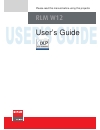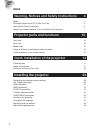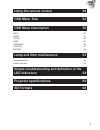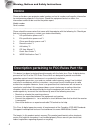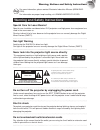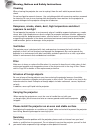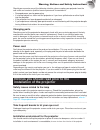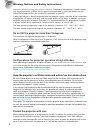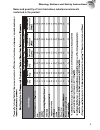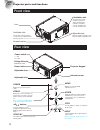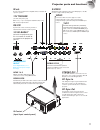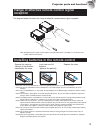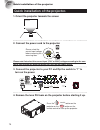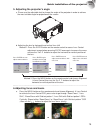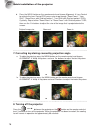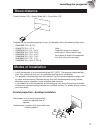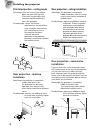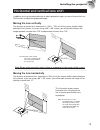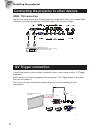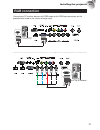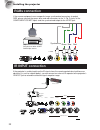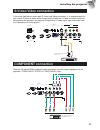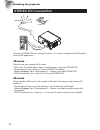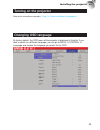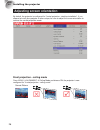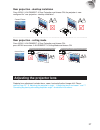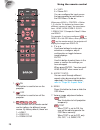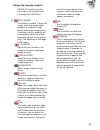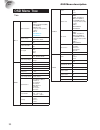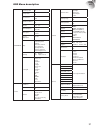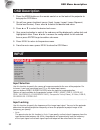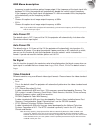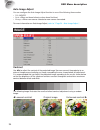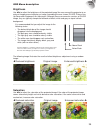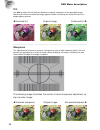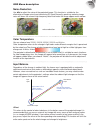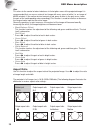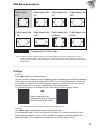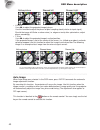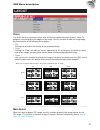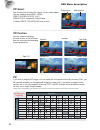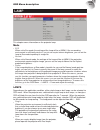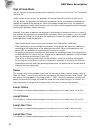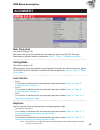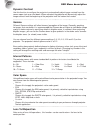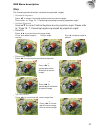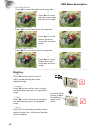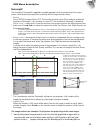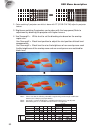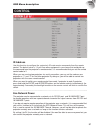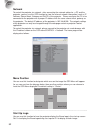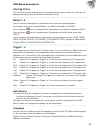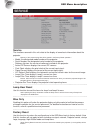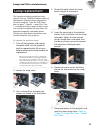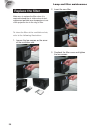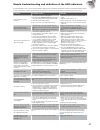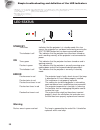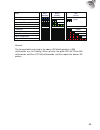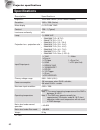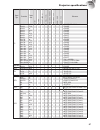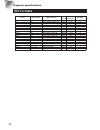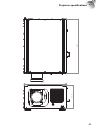- DL manuals
- Barco
- Projector
- RLMW12
- User Manual
Barco RLMW12 User Manual
Summary of RLMW12
Page 1
User’s guide user’s guide please read this manual before using this projector rlm w12.
Page 2: Installing The Projector
2 rlm w12 index warning, notices and safety instructions 4 notice 4 description pertaining to fcc rules part 15e: 4 warning and safety instructions 5 notices you should read prior to the installation of the projector 7 projector parts and functions 10 front view 10 rear view 10 bottom view 12 range ...
Page 3: Using The Remote Control
3 rlm w12 using the remote control 28 osd menu tree 30 osd menu description 32 input 32 image 34 layout 39 lamp 43 alignment 45 control 51 service 54 lamp and filter maintenance 55 lamp replacement 55 cleaning the fi lter 56 simple troubleshooting and definition of the led indicators 58 projector spe...
Page 4: Notice
4 rlm w12 notice please write down your projector model number and serial number and keep the information for maintenance purposes in the future. Should the equipment be lost or stolen, the information could also be used for the police report. Model number: serial number: please check the accessorie...
Page 5
5 rlm w12 hg for more information, please contact electronic industries alliance (www.Eiae. Org). For information on proper lamp handling, visit www.Lamprecycle.Org. Warning and safety instructions special care for laser beams! Special care should be considered when dlp projectors and high power las...
Page 6
6 rlm w12 cleaning when cleaning the projector, be sure to unplug it from the wall outlet to prevent electric shock. Do not use liquid or aerosol cleaners. Use a dry/damp cloth with excessive moisture removed for cleaning. Be sure to use cleaning cloth designed to clean monitors for the projector to...
Page 7
7 rlm w12 should you encounter any of the following situation, please unplug your projector from the wall outlet and contact a qualifi ed service personnel for assistance: • damaged power cord or power plug. • if a foreign object has fallen into the projector or if you have spilled water or other liq...
Page 8
8 rlm w12 cleaned routinely to prolong the projector's lifecycle. Cleaning of the projector's interior should only be performed by qualifi ed service personnel dispatched by your local dealer and you should not attempt to clean the inside of the projector by yourself. If other light source is directl...
Page 9
9 rlm w12 name and quantity of toxic/hazardous substances/elements contained in the product warning, notices and safety instructions.
Page 10: Front View
10 rlm w12 front view lens infrared receiver adjustable foot adjust the height and angle of the projector with the adjustable foot ventilation inlet the internal cooling fan draws cool air from the ventilation inlet into the projector. Rear view refer to " page 58 : led status ". Fot the detail disp...
Page 11
11 rlm w12 projector parts and functions rs-232 9-pin d-sub socket. Connects your pc or automatic home theater /control system. 10/100 base-t connects the projector to your pc via network to enable di- rect control of the projector on your pc. Hdmi 1 & 2 hdcp compatible digital image input; connects...
Page 12: Bottom View
12 rlm w12 bottom view 305 160 220 532 105 152.5 ceiling mount order info: 1. R9849999-ceiling mount 2. R9841260-short pulley 400mm to 765mm 3. R9841261-long pulley 800mm to 1165mm adjustable foot adjust the height and angle of the projector with the adjustable foot mounting bracket screw hole these...
Page 13: Reception
13 rlm w12 range of effective remote control signal reception the diagram below illustrates the range of effective remote control signal reception. 40° 12m 12m 40° note: avoid placing the remote control at places of high temperature or humidity as it could cause the remote control to malfunction. In...
Page 14
14 rlm w12 quick installation of the projector. 1. Orient the projector towards the screen screen 2. Connect the power cord to the projector please note that select the correct input (110v or 220v) voltage according to the area where you operate the projector before you turn on the power switch. 3. ...
Page 15
15 rlm w12 5. Adjusting the projector's angle a. Please use the adjustable feet to change the angle of the projector in order to achieve the most suitable angle for projection on the screen. B. Adjusting the lens by horizontal and vertical lens shift method 1: press the enter button on the remote co...
Page 16
16 rlm w12 b. Press the menu button on the remote control and choose alignment lens control to activate the lens control osd, press enter to go through "zoom/focus", "lens shift", "zoom/focus with grid test pattern", "lens shift with grid test pattern" osds cyclically. Stop at either "zoom/focus" or...
Page 17: Throw Distance
17 rlm w12 throw distance throw distance (td) = screen width (w) x throw ratio (tr) screen width (w ) throw distance (td) coupled with the available projection lenses, the projector offers the following throw ratios: • r9862000-tld+ (0.73:1) • r9840775-tld+ (1.2:1) • r9862010-tld+ (1.5 - 2.0:1) • r9...
Page 18
18 rlm w12 frontal projection - ceiling mode advantage: does not occupy fl oor space does not draw attention to it. Eliminates the possibility that someone would accidentally move the projector. Disadvantage: stricter installation requirements and conditions; care should be taken during the installat...
Page 19
19 rlm w12 horizontal and vertical lens shift in addition to using the adjustable feet to adjust projection angle, you can also use the lens shift function to adjust the projected image. Moving the lens vertically the distance of vertical lens movement is +110% , -70% of half the screen height in bo...
Page 20: 12V Trigger Connection
20 rlm w12 connecting the projector to other devices hdmi / dvi connection signals from image source offer the best projection image quality when sent through hdmi. Therefore, try to use input devices with hdmi output as the source of image. Hdmi/dvi input source (bd/hd-dvd/dvd player, hd set-top-bo...
Page 21: Rgb Connection
21 rlm w12 rgb connection connect your pc or other devices with rgb output to the rgb input connectors on the projector to be used as the source of image input. Ac mains 100-240 volts 50/60hz ac power switch desk top or notebook 桌上型或是筆記型電腦 連接至牆壁插座 g/y b/pb r/pr h v g/y b/pb r/pr h v desk top or note...
Page 22: Rgbs Connection
22 rlm w12 rgbs connection if the source equipment uses composite image synchronized connectors to output rgb, please connect the green, blue and red connectors to the y, pb, pr jacks at the component1/scart inputs and the synchronized output to the video jack. S-video video yuv 1 rgb-s rgbhv / yuv ...
Page 23: S-Video/video Connection
23 rlm w12 s-video/video connection if the image input device offers both s-video and video connection, it is recommended that you choose s-video to obtain better image quality.If both the s-video and video inputs are connected to the projector, the projector will prioritize s-video signal input and...
Page 24: Stereo Dvi Connection
24 rlm w12 stereo dvi connection dvi d ual link l/r sync signal em itter l/r sign als ir emitter 3d glasses connect the stereo dvi to a stereo 3d source – it is usually a computer with 3d graphics card, and 3d applications. 3d mode there are few ways to go to the 3d mode - osd menu: go to main menu ...
Page 25: Turning On The Projector
25 rlm w12 turning on the projector refer to the instructions covered in “ page 14 : quick installation of the projector. “. Changing osd language by factory default, the osd menu of the projector is displayed in english. If you wish to switch to a different language, you can go to menu control lang...
Page 26: Adjusting Screen Orientation
26 rlm w12 adjusting screen orientation by default, the projector is confi gured for “frontal projection - desktop installation”. If you choose to install your projector in other setups, be sure to adjust the screen orientation to achieve the correct projection mode. Front projection - ceiling mode p...
Page 27: Adjusting The Projector Lens
27 rlm w12 rear projection - desktop installaion press menu alignment rear projection and choose on; the projector is now confi gured for “rear projection - desktop installation”. Canoe correct picture canoe canoe rear projection - ceiling mode press menu alignment rear projection and choose on; pres...
Page 28
28 rlm w12 using the remote control 1 3 2 4 1 5 input aspect ratio auto image pause text menu sharpn phase color tint address swap pip 1 3 4 6 7 2 5 1. On this button is used to turn on the projector. 2. Off this button is used to turn off the projector. 3. 1 2 3 4 5 these buttons on the remote cont...
Page 29
29 rlm w12 using the remote control pause will function normally; pressing any other buttons will not access the osd menu. 8. Auto image this button is used to resync the image; when the image signal becomes unstable or image quality deteriorates simply press this button and the projector will autom...
Page 30: Osd Menu Tree
30 rlm w12 osd menu description osd menu tree osd menu tree input input selection hdmi1 hdmi2 rgb d-15(rgb-hv/sog) yuv1(rgb-s) rgbhv/yuv2 composite video(video) s-video rgb-s sdi/hdsdi/3g stereo dvi input locking auto 48hz, 50hz, 60hz auto power off on off auto power on on off no signal logo blue bl...
Page 31
31 rlm w12 alignment rear projection on off ceiling mode on off lens control zoom/focus shift dynamic contrast on off gamma 1.8 2.0 2.2 2.35 2.5 internal patterns on (1~12 pattern) off (0 off) color space native, ebu, smpte custom lens to midposition execute warp horizontal keystone vertical keyston...
Page 32: Osd Description
32 rlm w12 osd description 1. Press the menu button on the remote control or on the back of the projector to bring up the osd menu. 2. You will see seven functional menus (input, image, layout, lamp, alignment, control and service). Press ◄ or ► to select the desired sub menu. 3. Press ▲ or ▼ to sel...
Page 33
33 rlm w12 frequency in order to achieve optimal image output. If the frequency of the input signal falls between 24~31hz, the projector will automatically double the vertical refresh frequency. If the frequency of the input signal falls between 31~48hz or exceeds 62hz, the projector will automatica...
Page 34: Image
34 rlm w12 auto image adjust you can confi gure the auto image adjust function to one of the following three modes: • off =never • auto =when not done before(or when done fi rst time) • always =when new source selected or new source connected. For more information on auto image adjust, refer to “ page...
Page 35
35 rlm w12 brightness use to adjust the brightness of the projected image.You can connect the projector to an external image source to display an image resembling the one shown (pluge, picture line- up generation equipment) for adjustment. Although there are numerous versions of pluge image, they ar...
Page 36
36 rlm w12 tint use to adjust the tint (balance between magenta and green) of the projected image. Lowering the value will make the image appear redder; increasing the value will make the image appear greener. Reduced tint enhanced tint original image sharpness the adjustment of sharpness primarily ...
Page 37
37 rlm w12 noise reduction use to adjust the noise of the projected image. This function is suitable for the elimination of image noise from interleaving sd input.Generally speaking, reducing image noise will lower the value of high frequency detail and make the image appear more mellow. → noise red...
Page 38
38 rlm w12 gain this refers to the control of color imbalance in the brighter areas of the projected image.It is recommended that you use an external test image with many areas of white (i.E. An image of 80ire-window). If you notice minimal amount of red, green or blue in the gray areas, lower the g...
Page 39
39 rlm w12 native input 4:3 output aspect ratio 16:9 output aspect ratio 1.88 output aspect ratio 2.35 output aspect ratio 5:4 output aspect ratio 4:3 output aspect ratio native output aspect ratio letterbox cropped portion of the image note : that when used for commercial purposes, including: proje...
Page 40
40 rlm w12 native picture skewed left skewed right • h phase use to adjust the projected image’s phase. Use this function to adjust the phase of pixel sampling clock (relative to input signal). Should the image still fl icker or show noise (i.E. Edges on texts) after optimization, adjust phase accord...
Page 41: Layout
41 rlm w12 layout zoom due to the fact that some consumers may still be using older television systems, some tv programs may not display the edges of the image. Use this function to hide the image edge by choosing one of the following three options: • off setting it to off makes no change to the pro...
Page 42
42 rlm w12 pip select use this function to select the source for the sub window. You can choose from hdmi1, hdmi2, rgb d-15(rgb-hv/sog), yuv1, rgbhv/yuv2, composite video(video), s-video, rgb-s, sdi/hdsdi/3g and so forth. Pip position you can choose to display the sub window in fi ve different locati...
Page 43: Lamp
43 rlm w12 lamp this chapter covers information on the projector lamp. Mode • eco when set to eco mode, the wattage of the lamp will be at 320w. If the surrounding environment is suffi ciently dark or if you do not require intense brightness, you can set the lamp to eco mode to prolong its usage life...
Page 44
44 rlm w12 high altitude mode use this function to control the projector's cooling fan. You can set it to off or on. The default setting is off. Under normal circumstances, the projector will operate normally with this function set to off. By default, the projector will detect the temperature of the...
Page 45: Alignment
45 rlm w12 alignment rear projection the default setting is off. Whenyou have set up the projector for rear projection, please set it to on. For more information on different modes of projection, refer to " page 17 : modes of installation ". Ceiling mode the default setting is off. Whenyou have set ...
Page 46
46 rlm w12 dynamic contrast use this function to confi gure the projector to automatically adjust image contrast from the source upon start up or shut down. When activated, the projector will dynamically adjust the image contrast from the beginning of the projection until the content has ended. Gamma...
Page 47
47 rlm w12 warp the function provides distortion correction on projected images. • horizontal keystone press ▲▼ to correct horizontal keystone due to projection angle. Please refer to " page 16 : 7. Correcting keystoning caused by projection angle ". • verticall keystone p ress ▲▼ to correct vertica...
Page 48
48 rlm w12 osd menu description • top right corner press ◄►to correct the right corner image bias. → press ◄► to correct top right corner image bias to correct image. • bottom left corner press ◄►to correct the bottom left image bias. → press ◄► to correct bottom left corner image bias to correct im...
Page 49
49 rlm w12 scenergix the function of scenergix is applied in multiple projectors that are projecting at the same screen simultaneously to adjust the uniformity of the images on the screen. • status press enter to select on or off. The function must be set to on in order to enable the function of sce...
Page 50
50 rlm w12 osd menu description 2. Color matching 2 projectors on white is done with p7 (r.G.B.C.M.Y.W) adjust in projector toolset. 3. Brightness matching 2 projectors can be done with the lamp power(refer to adjustment by dimming the projector with higher lumens. 4. Use scenergix-> white level to ...
Page 51: Control
51 rlm w12 control ir address use this function to confi gure the projector’s ir code receive commands from the remote control. The default value is 1.If you have other equipment in your home that could pick up the command from the projector’s remote control, it is recommended that you set the remote...
Page 52
52 rlm w12 network to control the projector via network, after connecting the network cables for a pc and the projector, you can use this osd function to view the relevant network information (such as ip address, subnet mask, gateway and dhcp) of the projector. Please confi gure the pc to be connecte...
Page 53
53 rlm w12 start up chime set it to on to have the projector play a sound effect during start up; when it is set to off, the projector will not play any sound effect to indicate start up. Button 1~5 use this function to designate the image source for each corresponding button. For example, if you ha...
Page 54: Service
54 rlm w12 osd menu description service service the functions covered in this unit relate to the display of some basic information about the projector. *memory of the custom timing fi les will be erased in the factory reset operation.* • model: the designated model number of the projector. • serial n...
Page 55: Lamp Replacement
55 rlm w12 lamp replacement the lifecycle of ordinary projection lamp typically lasts for 1200 hours before requiring replacement (different lamp confi gurations will affect lamp life). From the osd menu, you can go to " page 44 : lamp1 run time ". To check how long a lamp has been used. You should a...
Page 56: Replace The Filter
56 rlm w12 replace the filter make sure to replace the fi lter when it is required to keep the air intake clear of dust, and prevent possible over temperature issue of the projector due to the clog of fi lter. To clean the fi lter at the ventilation slots, refer to the following illustration: 1. Loosen...
Page 57
57 rlm w12 the following table offers a list of common problems with projectors and how to troubleshoot. If the recommended solutions fail to resolve your problem, contact your local dealer to arrange for servicing; do not attempt to service the projector by yourself. Problem possible cause solution...
Page 58: Led Status
58 rlm w12 1. During projection, the lamp suddenly goes off and the picture disappears. 2. The lamp does not turn on even when the projector has been turned on. The lamp might have been damaged; check the led indicator on the rear panel of the projector and see if it is blinking in red. The lamp has...
Page 59
59 rlm w12 status blue (standby) green (power) red ( issue ) 1. Standby 2. Lamp is approaching end of life repeat repeat 3. Cooling / warm up repeat 4. Power on / normal 5. Lamp fail repeat 6. Lamp door open repeat 7. Fan fail repeat 8. Over temperature repeat 9. System error remark: the time period...
Page 60: Specifications
60 rlm w12 specifications description specifi cations brightness 10500 ansi lumens (11500 center lumens*) resolution 1920 × 1200 (native) micro display 3 × dlp 0.96" dmd contrast 1700 : 1 (typical) luminence uniformity 85% lamp 2 × 400w uhp projection lens - projection ratio • r9862000-tld+ (0.73:1) ...
Page 61
61 rlm w12 signal type resolution frame rate v id e o s -v id e o s c a r t ( r g b -s ) y -p r- p b ( y u v 1 ) h d 1 5 , b n c - r g b h v h d 1 5 , b n c - y u v h d m i - r g b h d m i - y u v references pc 640×480 59.94 × × vesa dmt, cea-86 1d format 1 640×480 74.99 × × vesa dmt 640×480 85 × × ...
Page 62: Sdi Formats
62 rlm w12 sdi formats projector specifi cations timing sdi link mode signal standards color encode sampling structure bit depth ntsc sd smpte 259m-c 270mbps sd ycbcr 4:2:21 0 0 1 2 : 2 : 4 r c b c y d s s p b m 0 7 2 c - m 9 5 2 e t p m s d s l a p 1035i60 hd smpte 292m 1.5gbps hd ycbcr 4:2:21 0 108...
Page 63
63 rlm w12 631 500 270 projector specifi cations.